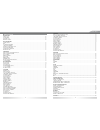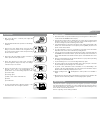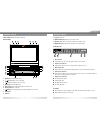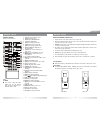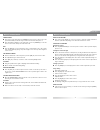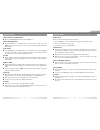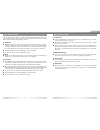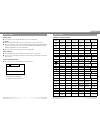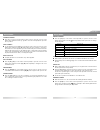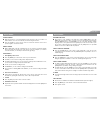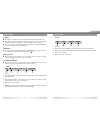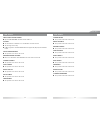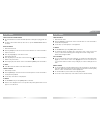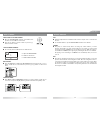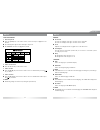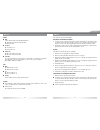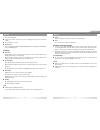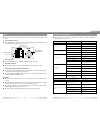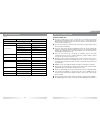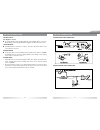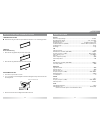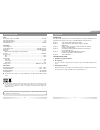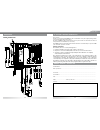- DL manuals
- ZENEC
- Receiver
- ZE-ME194
- Instruction manual
ZENEC ZE-ME194 Instruction manual
Summary of ZE-ME194
Page 1
1-din dvd-moniceiver with motorized 7" lcd display model n0: 1 ch dvb-t tuner ze-dvbt1 0 model no: instruction manual english · french · german.
Page 2
2 deutsch english 3 contents before using start code ............................................................................................................................................................ 06 front panel ..............................................................................
Page 3
4 deutsch english 5 precautions 1. Never disassemble or a djust the unit without any professional guide. For details, please consult an authorized zenec dealer for inquiry. 2. Lf the front panel or tft monitor is squalid, please use a clean silicone cloth and neutral detergent to wipe off the spot. ...
Page 4
6 deutsch english 7 before using start code: 012345 (description: page 35) front panel aux before using 10. [ ] key: eject disc 11. [open/close] key: open/close the tft monitor 12. [as/tilt+] key: auto save/preview scan/increase display angle 13. [band/tilt-] key: change radio band/decrease display ...
Page 5
8 deutsch english 9 before using notes for remote control use 1. Aim the remote control at the remote sensor on the unit. 2. Remove the battery from the remote control or insert a battery insulator if the battery has not been used for a month or longer. 3. Do not store the remote control under direc...
Page 6
10 deutsch english 11 basic operations display system time ■ press and hold the [disp] key on the front panel to switch the display information between system time and playing source when the tft monitor is closed. Using the tft monitor open/close monitor ■ press the [open/close] key on the front pa...
Page 7
12 deutsch english 13 radio mode select radio as playing source ■ open the source menu and then touch the radlo icon. Select one radio band ■ press the [band] key on the display panel or on the remote control or touch the [band] icon on the user interface to select one radio band among fm1, fm2, fm3...
Page 8
14 deutsch english 15 rds operations the unit provides basic functions of rds, including pl (program ldentification), radio station name, rt (radio text), ct (clock time), af (alternative frequency), ta (traffic announcement) and pty (program type) selection. Af function ■ alternative frequencies li...
Page 9
16 deutsch english 17 disc mode insert a disc ■ upon inserting a disc, the unit will switch to disc mode automatically. Notes: ■ please confirm whether there is a disc in the unit before you insert another one. ■ some recorded discs, such as cd-r, cd-rw, dvd-r, dvd+r, dvd-rw, dvd+rw cannot be played...
Page 10
18 deutsch english 19 disc mode suspend playback ■ press the [/] key on the front panel or remote control or open the onscreen control buttons menu and then touch the [/] button. To resume normal playback, repeat the above operation. Stop playback ■ to stop playback, press the [] key on the rem...
Page 11
20 deutsch english 21 disc mode intro playback ■ when this function is on, the unit will play back the first 10 seconds of each track of a vcd or cd disc. You can search the file you desired using this function. ■ press the [scn] key on the remote control to activate this function. Do the above oper...
Page 12
22 deutsch english 23 disc mode notes: ■ when pbc is on, playback goes back to the track list and starts from the first track. ■ when pbc is on, fast motion playback, slow motion playback or skip search is available but repeat playback and searching for a particular chapter or track is prohibited. ■...
Page 13
24 deutsch english 25 usb mode change folder ■ the operation is the same as disc mode. Repeat playback ■ the operation is the same as disc mode. Random playback ■ the operation is the same as disc mode. Intro playback ■ the operation is the same as disc mode. Direct search ■ the operation is the sam...
Page 14
26 deutsch english 27 ipod mode select ipod as playing source ■ the unit will switch to ipod mode automatically when an ipod player is plugged into the unit. ■ to return to the ipod mode from any other sources, open the source menu and then touch ipod. Music playback 1. Enter ipod music mode ■ press...
Page 15
28 deutsch english 29 dvb-t mode select dvb-t as playing source ■ open the sourge menu and then select dvb-t, and touch the screen to pop up control menu. ■ press the [] button to increase volume or press the [] button to decrease volume. Touch screen controls ■ the touch key areas for dvb-t mode ...
Page 16
30 deutsch english 31 setup setup procedures 1. Enter setup mode ■ press the [setup] key on the remote control or touch the setup icon [ ] on the user interface. ■ the following menu appears after entering the setup mode. ■ the general sub-menu is highlighted by default. 2. Select one sub-menu ■ pre...
Page 17
32 deutsch english 33 setup audio ■ drc set the dynamic range of dolby digital dvd discs. On: playback more dynamic audio with bass. Off: normal output. ■ loudness on: loud mode is on. Off: loud mode is off. ■ subwoofer on: open the subwoofer speaker. Off: close the subwoofer speaker. ■ sub filter y...
Page 18
34 deutsch english 35 setup 3. Close the parental lock ■ repeat the operation of the first step to enter a 6-digit password (old or new) and then confirm. ■ the parental lock is closed. ■ load factory to restore the default settings relating with dvd playback (e.G.: dvd audio, dvd subtitle), press t...
Page 19
36 deutsch english 37 eq ■ audio control allows you to easily adjust the audio system to get the best possible sound effect. 1. Enter the eq setup mode ■ press the [sel] key on the remote control or touch the eq icon in the user interface and the following interface will display on the screen. 2. Se...
Page 20
38 deutsch english 39 troubleshooting (continued) problem cause corrective action disc playback cannot insert disc. A disc inside the unit already. Eject current disc and insert new one. Disc does not play back. Disc is warped or scratched. Use disc in good condition. Disc is dirty or wet. Clean dis...
Page 21
40 deutsch english 41 device connections control cables auto brightness control ■ to avoid the display being too bright at night time, if the headlight cable is connected to llluml, turning on the head light will dim the backlight of the tft lcd and vice versa. Telephone mute ■ lf the mute cable is ...
Page 22
42 deutsch english 43 installation and uninstallation notes of installation 1. Before installation, please make sure proper connections are conducted and the unit operates normally. Lmproper connection may result in damage to the unit. 2. Use only accessories designed and manufactured for this unit ...
Page 23
44 deutsch english 45 installation and uninstallation trim ring installation ■ attach the trim ring around the front panel with two indentions on one side facing upwards. Uninstall disassemble trim ring 1. Push the trim ring upward and pull out the upper part. 2. Push the trim ring downward and pull...
Page 24
46 deutsch english 47 ■ if at any time in the future you should need to dispose this product please note that waste electrical products should not be disposed of with household waste. Please recycle where facilities exist. Check with your local authority or retailer for recycling advice (waste elect...
Page 25
48 deutsch english 49 appendix wiring connections wiring connections appendix 43 l 2 d fr o n t l- fr o n t l+ fr o n t r - fr o n t r + g r a y b la c k v io le t g r a y g r e e n v io le t b la c k w h it e r e a r r + r e a r l + r e a r r - w h it e b la c k g r e e n b la c k r e a r l - c...
Page 26: 1 Ch Dvb-T Tuner
1 ch dvb-t tuner ze-dvbt1 0 model no: zenec · by acr ag · bohrturmweg 1 · bad zurzach · switzerland.