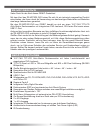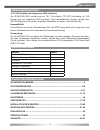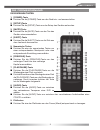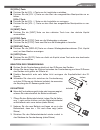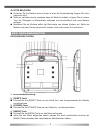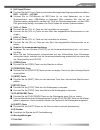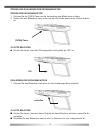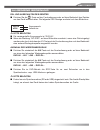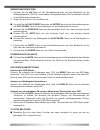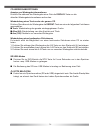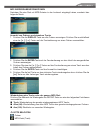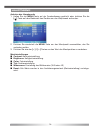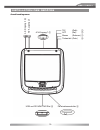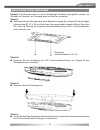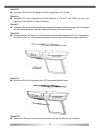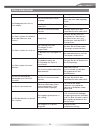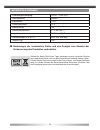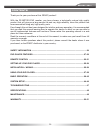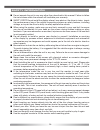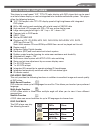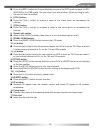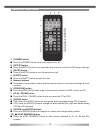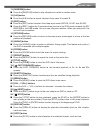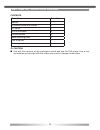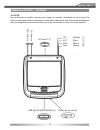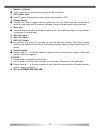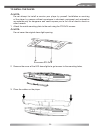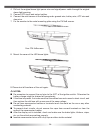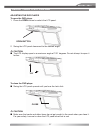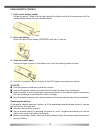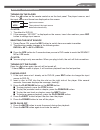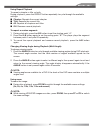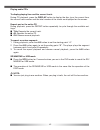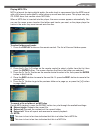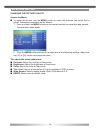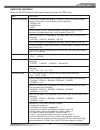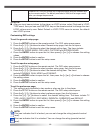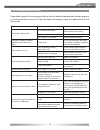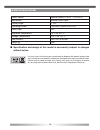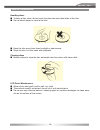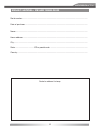- DL manuals
- ZENEC
- Car Video System
- ZE-MR1020-DVD
- Instruction Manual
ZENEC ZE-MR1020-DVD Instruction Manual
Summary of ZE-MR1020-DVD
Page 1
Dvd-player with 10.2" tft lcd monitor model no: instruction manual 1 ch dvb-t tuner ze-dvbt1 0 model no:.
Page 2
2 ze-mr1020-dvd vielen dank für den kauf dieses zenec-produktes! Mit dem kauf des ze-mr1020-dvd haben sie sich für ein technisch ausgereiftes produkt entschieden, das ihnen durch die verwendung von hochwertigen materialien und bauteilen eine lange lebensdauer garantiert. Bei dem ze-mr1020-dvd von ze...
Page 3
Deutsch deutsch 3 besonderheiten 10.2“/16:9 display und integriertes dvd-laufwerk: der ze-mr1020-dvd verfügt über ein 10.2“ aktiv-matrix tft-lcd farbdisplay im 16:9 format und ein integriertes dvd-laufwerk. Das hochauflösende display verfügt über 384‘000 bildpunkte für perfekt aufgelöste bilddetails...
Page 4
4 sicherheitshinweise 1. Dieses gerät ist für den betrieb an einem bordnetz mit +12v (dc) und minus gegen masse geeignet und darf auch nur so betrieben werden. 2. Bedienen sie das gerät nur so, wie es in dieser bedienungsanleitung beschrieben wird. Alles andere kann zum erlöschen ihres garantieanspr...
Page 5
Deutsch deutsch 5 die fernbedienung die einzelnen tasten 1. [power]-taste ■ drücken sie die [power]-taste um das gerät ein- und auszuschalten. 2. [setup]-taste ■ drücken sie die [setup]-taste um das setup des gerätes aufzurufen. 3. [mute]-taste ■ drücken sie die [mute]-taste um den ton des gerätes s...
Page 6
6 10. [skip back]-taste ■ drücken sie wiederholt die [skip back]-taste um den schnellen rücklauf zu starten. Mit jedem tastendruck verändert sich die geschwindigkeit wie folgt: 2 → 4 → 8 → 16 → 32. 11. [random]-taste ■ drücken sie die [random]-taste um die tracks einer disk in einer nicht linearen r...
Page 7
Deutsch deutsch 7 22. [vol+]-taste ■ drücken sie die [vol +]-taste um die lautstärke zu erhöhen. ■ drücken sie die [vol +]-taste um den wert des ausgewählten menüpunktes zu er- höhen. [vol–]-taste ■ drücken sie die [vol –] -taste um die lautstärke zu verringern. ■ drücken sie die [vol –] -taste um d...
Page 8
8 bitte beachten ■ entfernen sie die batterie wenn sie leer ist oder die fernbedienung längere zeit nicht gebraucht wird. ■ sollte es trotzdem einmal passieren dass die batterie ausläuft, müssen sie mit einem tuch die flüssigkeit im batteriefach entfernen und anschließend eine neue batterie einlegen...
Page 9
Deutsch deutsch 9 5. [a/v input]-tasten ■ drücken sie die a/v input-taste um zwischen den folgenden eingangsquellen zu wählen: dvd → a/v-in1 → a/v-in2. ■ drücken sie im dvd-betrieb die src-taste für ca. Zwei sekunden, um in den speicherkarten- resp. Usb-modus zu gelangen. Bitte beachten sie, das nur...
Page 10
10 Öffnen und schliessen des deckenmonitors Öffnen des deckenmonitors 1. Drücken sie die [open]-taste um die verriegelung des bildschirms zu lösen. 2. Ziehen sie den bildschirm nach unten bis der von ihnen gewünschte winkel erreicht ist. [open]-taste bitte beachten ■ achten sie darauf, dass der Öffn...
Page 11
Deutsch deutsch 11 allgemeine bedienung ein- und ausschalten des gerätes ■ drücken sie die -taste auf der fernbedienung oder auf dem bedienteil des gerätes um das gerät einzuschalten. Die folgende osd anzeige erscheint auf dem bildschirm: dvd-in eingangsquelle ntsc videoformat bitte beachten ■ die v...
Page 12
12 wiedergabe einer disk 1. Drücken sie die a/v-taste auf der fernbedienung oder auf dem bedienteil um die wiedergabequelle “dvd-in“ auszuwählen. Solange sich keine disk im laufwerk befindet ist der bildschirmschoner aktiv. 2. Legen sie eine disk in das laufwerk ein. ■ drücken sie die play/pause tas...
Page 13
Deutsch deutsch 13 auswahl von verschiedenen untertiteln während der wiedergabe einer dvd 1. Drücken sie die subtitle-taste um während der wiedergabe zwischen den ver- schiedenen untertiteln zu wählen. Die nummer des aktuellen untertitels, die gesamt- anzahl der vorhandenen untertitel sowie die spra...
Page 14
14 cd-wiedergabeoptionen anzeige von wiedergabeinformationen drücken sie während der wiedergabe einer disk die display-taste um die aktuellen wiedergabeinformationen aufzurufen. Wiederholung eines tracks oder der ganzen cd drücken sie während der wiedergabe die repeat-taste um eine der folgenden fun...
Page 15
Deutsch deutsch 15 mp3 wiedergabeinformationen nachdem sie eine disk mit mp3-dateien in das laufwerk eingelegt haben, erscheint das folgende menü: auswahl von ordnern und einzelnen tracks 1. Drücken sie die display-taste um alle ordner anzuzeigen. Drücken sie anschließend eine der [ 5 ] / [ ]-tasten...
Page 16
16 hauptmenÜ aufrufen des hauptmenüs 1. Halten sie die menu-taste auf der fernbedienung gedrückt oder drücken sie die [ 2.Press the [repeat] button repeatedly to cycle through the available settings: repeat single---repeats the current file. Repeat all---repeats the contents of a specific folder. Re...
Page 17
Deutsch deutsch 17 system setup aufrufen des system setups 1. Drücken sie die setup-taste auf der fernbedienung um das setup des gerätes aufzurufen. Menüeinstellungen beschreibung generelle einstellungen tv display wählen sie je nach dvd eine der unterschiedlichen bildformate (normal/ps, normal/lb o...
Page 18
18 anpassung der grundeinstellungen allgemeine einstellungen verändern (general) 1. Drücken sie die setup taste der fernbedienung um das grundmenü des gerätes zu öffnen. 2. Drücken sie die [3] / [4] tasten um zu den allgemeinen einstellungen zu gelangen. Die liste öffnet sich automatisch. 3. Drücken...
Page 19
Deutsch deutsch 19 12v (gelb) 1 acc (rot) 2 masse (schwarz) 3 türkontakt (grün) 4 a/v -eingang 2 6 usb und sd/mmc/ms slot 9 a/v-eingang 1 5 polarisationsschalter 8 a/v -ausgang 7 installation des gerÄtes anschlussdiagramm.
Page 20
20 1. Batterie-anschlusskabel (gelb) schließen sie dieses kabel direkt an batterie an. 2. Zündplus-anschlusskabel (rot) schließen sie dieses kabel an den zündplus des fahrzeugs an. 3. Masse-anschlusskabel (schwarz) verbinden sie dieses kabel direkt mit der fahrzeugkarosserie. 4. Türkontakt-anschluss...
Page 21
Deutsch deutsch 21 schritt 2: ■ entfernen sie die abdeckung der led innenraumbeleuchtung, um zugang zu den montagelöchern zu erhalten. Montage des gerÄtes hinweis: die montage sollte nur durch fachkundige personen durchgeführt werden, um schäden an personen, am fahrzeug oder am gerät zu vermeiden. S...
Page 22
22 schritt 9: ■ montieren sie die abdeckung der led innenraumbeleuchtung. Schritt 5: ■ verbinden sie die a/v-eingänge mit einer geeigneten a/v-quelle. Schritt 6: ■ verbinden sie das mitgelieferte anschlusskabel (+12v, acc und gnd) mit einer ge- eigneten stromquelle in ihrem fahrzeug. Schritt 7: ■ ve...
Page 23
Deutsch deutsch 23 problem ursache lösung die wiedergabe einer disk ist nicht möglich. Die disk wurde falsch herum eingelegt. Überprüfen sie ob die disk mit dem label nach oben eingelegt wurde. Das format der disk wird nicht unterstützt. Überprüfen sie das format der disk. Die disk ist verschmutzt o...
Page 24
24 spezifikationen ■ änderungen der technischen daten und des designs zum zwecke der verbesserung des produktes vorbehalten. Sollten sie dieses gerät eines tages entsorgen müssen, beachten sie bitte dass elektrische geräte nicht mit dem haushaltsmüll entsorgt werden sollten. Führen sie das gerät wen...
Page 25
English english 25 contents thank you for your purchase of this zenec product! With the ze-mr1020-dvd monitor, you have chosen a technically mature high quality product that will give you a long service life and very high reliability, since this product has been assembled using only high quality par...
Page 26
26 safety information ■ do not operate the unit in any way other than described in this manual. Failure to follow the instructions within the manual will invalidate your warranty. ■ safety first! Do not install the display where it may obstruct the driver’s vision, impair the performance of any of t...
Page 27: Multi-Angle Function
English english 27 dvd player features this player is a roof mount 10.2“ tft-lcd color display with dvd player that can be used as a stand-alone display, or can be integrated into a mobile multimedia system. This player offers the following features: ■ 10.2"/16:9 aspect ratio tft-lcd display panel o...
Page 28: Multi-Angle Function
28 about cd extra discs a cd extra disc is a disc in which a total of two sessions have been recorded. The first session is audio session and the second is the data session. Your personally-created cds with more than 2 data sessions recorded cannot be played on this dvd video player. Mp3 playback th...
Page 29
English english 29 ■ press the [src–] button for 2 seconds when you are in the dvd-mode to reach the sd/ mmc/ms or the usb mode. You can plug it just one medium. When you plug in both, the unit will find no medium. 6. [vol–] button ■ press the [vol–] button to reduce a value in the menu (such as dec...
Page 30
30 remote control 1. [power] button ■ press the [power] button to turn the player on or off. 2. [setup] button ■ press the [setup] button to access the setup menu to modify the dvd player settings. 3. [mute] button ■ press the [mute] button to turn the sound on or off. 4. [eject] button ■ press the ...
Page 31
English english 31 11. [random] button ■ press the [random] button to play chapters or tracks in random order. 12. [a-b] button ■ press the [a-b] button to repeat playback from point a to point b. 13. [src] button ■ press the [src] button to select the video input mode (dvd-in, av in1 and av in2). ■...
Page 32
32 setting up your dvd player contents parts name quantity monitor 1 ir remote control with battery 1 a/v cable 1 st4.2x16 screws 6 cm 4x8 screws 4 metal mounting plate 1 user’s manual 1 rubber gasket 1 caution: ■ use only the contents of this package to install and use the dvd player. Use of any ac...
Page 33
English english 33 installation + wiring note: do not attempt to install or service your player by yourself. Installation or servicing of the player by persons without experience in electronic equipment and automotive accessories may be dangerous and could expose you to the risk of electric shock or...
Page 34
34 1. Battery + (yellow) ■ to be connected to the positive terminal of the car battery. 2. Acc power (red) ■ to acc power lead powered when engine key position is acc. 3. Ground (black) ■ connect the lead to a good chassis ground on the car. Make sure the connection is made to bare metal and is secu...
Page 35
English english 35 to install the player note: do not attempt to install or service your player by yourself. Installation or servicing of the player by persons without experience in electronic equipment and automotive accessories may be dangerous and could expose you to the risk of electric shock or...
Page 36
36 4. Pull out the original dome light power wire and signal/power cable through the original dome light opening. 5. Connect rca input and output cables. 6. Connect the wire harness in the following order: ground wire, battery wire, acc wire and door wire. 7. Fix the monitor to the metal mounting pl...
Page 37
English english 37 using your dvd player adjusting the dvd player to open the dvd player 1. Press the open button to unlock the lcd panel. 2. Swing the lcd panel downward to the desired angle. Caution: ■ the lcd display open to a maximum angle of 120° degrees. Do not attempt to open it further. To c...
Page 38: Using Remote Control
38 using remote control 1. Pull out the battery holder. Follow the arrow 1 slide it to the right toward the battery while at the same time pull the battery holder away from the remote control. 2. Place the battery. Place the new lithium battery (crd2025) with the (+) side up. 3. Push the holder back...
Page 39
English english 39 basic operation turning on the player press the button on the remote control or on the front panel. The player turns on, and the input source and format are displayed on the screen: dvd-in input source name. Ntsc the system of the input source detected automatically. Note: 1. The ...
Page 40
40 playing dvds to access the dvd root menu press the menu button during the playback to display the menu. A dvd is divided into sections called titles and chapters. When you play a dvd, a root menu of the disc appears on the screen of your monitor. The contents of the menu vary from disc to disc. P...
Page 41
English english 41 using repeat playback to repeat a chapter, a title, or both: during playback, press the repeat button repeatedly to cycle through the available settings: ■ chapter: repeats the current chapter. ■ title: repeats the current title. ■ all: repeats all chapters and titles. ■ off: resu...
Page 42
42 playing audio cd’s to display playing time and the current track: during cd playback, press the display button to display the disc type, the current time, the current track number and the total number of the tracks are displayed on the screen. Repeat part or the entire cd during playback, press t...
Page 43
English english 43 playing mp3 cd’s mp3 is a format for storing digital audio. An audio track is compressed into the mp3 format with a little loss of audio quality, while taking up much less disc space. This player can play cd-r/rw discs that contain music mp3 files. When a mp3 disc is inserted into...
Page 44
44 system setup changing the picture quality access the menu ■ to adjust the picture, use the menu button to select the features you would like to adjust. Adjustment selections are as follows: 1. Press and hold the menu button on the remote control for more than one second. The operation menu opens....
Page 45
English english 45 using the osd menu press the setup button on the remote control to enter the osd menu. Menu description general setup page tv display: modifies the display if it doesn’t match the width to height ratio the dvd uses. You can select from the following: · normal/ps · normal/lb · wide...
Page 46
46 customizing dvd settings to set the general setup page: 1. Press the setup button on the remote control. The dvd setup menu opens. 2. Press the [3] / [4] buttons to select general setup page, then the list opens. 3. Press the [5] / [] buttons to select the desired setting item. The items include...
Page 47
English english 47 troubleshooting if operation freezes, the screen goes black or the unit should otherwise not function properly, try turning the unit on and off. If the unit does not respond, press the reset switch on the front panel. Problem cause solution player does not play disc. Disc inserted...
Page 48
48 specifications power source vehicle battery (+10.5v ~ +16v (dc)) mechanism manual open/close display angle > 120° operating current dome light 2w operation temperature –5 °c to +50 °c storage temperature –20 °c to +70 °c size (hxwxd) 304 x 320 x 58 mm weight (g) 2357 ■ specification and design of...
Page 49: Maintenance
English english 49 maintenance maintaining discs to keep a disc clean, do not touch the play side (non-label side) of the disc. Do not attach paper or tape to the disc. Keep the disc away from direct sunlight or heat source. Store the disc in a disc case after playback. Cleaning discs before playing...
Page 50
50 2 years limited warranty dear customer thank you for purchasing this zenec product. It is advisable to keep the original packing material for any future transporting of the product. Should your zenec product require warranty service, please return it to the retailer from whom it was purchased or ...
Page 51
Warranty/garantie warranty 51 zenec model: ze-mr1020-dvd serial number: .............................................................................................................................. Date of purchase: ......................................................................................
Page 52: 1 Ch Dvb-T Tuner
1 ch dvb-t tuner ze-dvbt1 0 model no:.