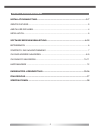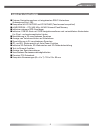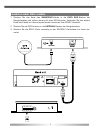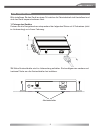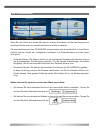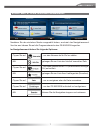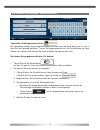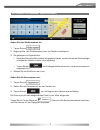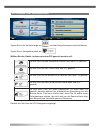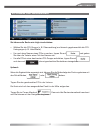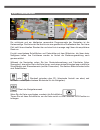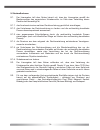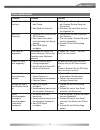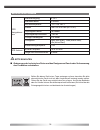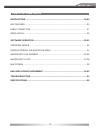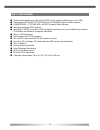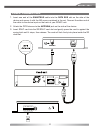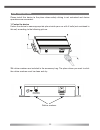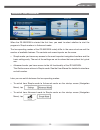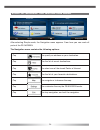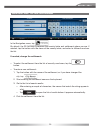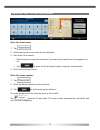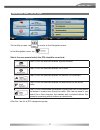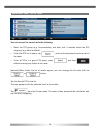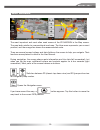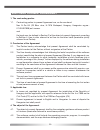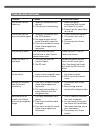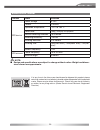- DL manuals
- ZENEC
- GPS
- ZE-NA2000N
- Instruction Manual
ZENEC ZE-NA2000N Instruction Manual
Summary of ZE-NA2000N
Page 1
Gps navigation system model n0: instruction manual 1 ch dvb-t tuner ze-dvbt1 0 model no:.
Page 2
2 inhaltsverzeichnis installationsanleitung .......................................................................................... 3-7 gerÄte features ..............................................................................................................3 anschluss der kabel ................
Page 3
Deutsch 3 gerÄte features ■ externer navigationsrechner mit eingebautem sdhc-kartenleser (adressierung bis 4 gb) ■ kompatibel mit ze-mc2000 und ze-mc5600 (touchscreen kompatibel) ■ 64mb sdram – cpu 400 mhz, 64 mb onboard flash memory ■ inklusive externem gps-empfänger ■ inklusive 4 gb sd-karte mit i...
Page 4
4 anschluss der kabel 1. Stecken sie das ende des smartbus-kabels in die data bus-buchse der navigationsbox und sichern dieses mit einer m3 schraube. Verbinden sie das andere ende des kabels mit dem entsprechenden anschluss ihrer zenec headunit. 2. Stecken sie die gps antenne in die antenna-buchse d...
Page 5
Deutsch 5 installation bitte installieren sie das gerät an einem ort welcher die fahrsicherheit nicht beeinflusst und sich das gerät bequem bedienen lässt. 1. Fixieren des gerätes fixieren sie die navigationsbox entsprechend der folgenden skizze mit 4 schrauben (nicht im lieferumfang) an in ihrem fa...
Page 6
6 betriebsmodi wenn sie das gerät zum ersten mal starten, müssen sie wählen, ob sie das programm im einfachen modus oder im erweiterten modus ausführen möchten. Die zwei betriebsmodi des ze-na2000n unterscheiden sich hauptsächlich in ihrer menü- struktur und der anzahl der verfügbaren funktionen. Di...
Page 7
Deutsch 7 startseite: das navigationsmenü nachdem sie den einfachen modus ausgewählt haben, erscheint das navigationsmenü. Von hier aus können sie auf alle programmbereiche des ze-na2000n zugreifen. Im navigationsmenü haben sie folgende optionen: • tippen sie auf , um eine adresse als ihr ziel zu wä...
Page 8
8 zu einer adresse navigieren tippen sie im navigationsmenü auf . Die navigation schlägt ihnen standardmäßig das land und die stadt oder den ort vor, in dem sie sich gerade befinden. Tippen sie gegebenenfalls auf die schaltfläche mit dem namen des landes und wählen sie einen anderen eintrag aus der ...
Page 9
Deutsch 9 zu einer adresse navigieren geben sie den straßennamen ein: 1. Tippen sie auf . 2. Beginnen sie, den straßennamen über die tastatur einzutippen. 3. Sie gelangen zur ergebnisliste: • nachdem sie einige buchstaben eingegeben haben, werden die auf die zeichenfolge zutreffenden namen in einer ...
Page 10
10 zu einem poi navigieren tippen sie in der kartenanzeige auf , um zum navigationsmenü zurückzukehren. Tippen sie im navigationsmenü auf . Wählen sie das gebiet, in dem nach dem poi gesucht werden soll: es wird rund um eine bestimmte adresse nach dem poi gesucht. Es wird rund um den cursor nach dem...
Page 11
Deutsch 11 zu einem poi navigieren sie können die suche wie folgt einschränken: • wählen sie die poi-gruppe (z. B. Übernachtung) und danach gegebenenfalls die poi- untergruppe (z. B. Hotel/motel). • um nach dem namen eines pois zu suchen, tippen sie auf und geben sie über die tastatur einen teil des...
Page 12
12 kartenanzeige die wichtigste und am häufigsten verwendete programmseite der navigation ist die kartenanzeige. Die karte sieht so ähnlich wie eine gewöhnliche straßenkarte aus. Der blaue pfeil stellt ihren aktuellen standort dar und eine linie in orange zeigt ihnen die empfohlene route an. Es gibt...
Page 13
Deutsch 13 endbenutzer-lizenzvertrag 1. Die vertragsparteien 1.1. Die vertragsparteien des vorliegenden vertrages sind einerseits: nav n go kft (23 bérc utca, h-1016 budapest, ungarn; ungarische reg.-nr.: 01-09-891838) als der lizenzgeber und anderseits der legale nutzer (gemäß punkt 2; nachfolgend ...
Page 14
14 4.3. Jegliche art der darstellung, speicherung, programmierung, einschließlich gedruckter, elektronischer oder graphischer darstellung, speicherung, quell- und objektcode des softwareprodukts sowie alle anderen, noch nicht definierbaren arten der darstellung, speicherung und programmierung bzw. D...
Page 15
Deutsch 15 7.1.3. Das softwareprodukt zu übersetzen (einschließlich der Übersetzung (kompilierung) in andere programmiersprachen); 7.1.4. Das softwareprodukt zu dekompilieren; 7.1.5. Das softwareprodukt ganz oder teilweise zu modifizieren, auszuweiten, umzuwandeln, in seine bestandteile zu zerlegen,...
Page 16
16 9. Strafmaßnahmen 9.1. Der lizenzgeber teilt dem nutzer hiermit mit, dass der lizenzgeber gemäß der bestimmungen des ungarischen urheberrechts im falle einer verletzung dieser rechte dazu berechtigt ist, 9.1.1. Das anerkenntnis einer solchen rechtsverletzung gerichtlich einzuklagen; 9.1.2. Das un...
Page 17
Deutsch 17 fehlersuche problem ursache lösung das gerät schaltet nicht ein. 1. Fehlerhafter anschluss mit dem radio. 2. Das gerät ist überhitzt. 1. Überprüfen sie den anschluss und fixieren sie das gerät mit schrauben. 2. Schalten sie das gerät aus bis es abgekühlt ist. Kein gps empfang. 1. Fehlerha...
Page 18
18 spezifikationen gps navigations- box stromversorgung 9-16 v stromaufnahme betriebstemperatur -10°c bis +60°c grösse 135 x 25 x 90 mm (b x h x l) empfangsverfahren 16 kanäle empfangsempfindlichkeit -150 db ortungs-genauigkeit ortungszeit wiederholungsfrequenz 1 hz gps antenne mittlere frequenz 157...
Page 19
English 19 table of contents instructions ........................................................................................................... 20-22 key features ...................................................................................................................20 cable connect...
Page 20
20 key features ■ external navigation unit with built-in sdhc card reader (addressing up to 4 gb) ■ compatible with zenec ze-mc2000 and ze-mc5600 (touch screen control) ■ 64mb sdram – cpu 400 mhz, 64 mb onboard flash memory ■ including external gps-receiver ■ including 4 gb sd card with igo8 navigat...
Page 21
English 21 cable connection 1. Insert one end of the smartbus cable into the data bus slot on the side of the device and secure it with the m3 screw contained in the set. Connect the other end of the cable to the device input on the back of your zenec-unit. 2. Attach the gps antenna to the antenna j...
Page 22
22 installation please install this device to the place where safety driving is not restrained and device operations are convenient. 1. Fasten the device fasten the device to some appropriate place inside your car with 4 bolts (not contained in this set) according to the following picture. 3m rubber...
Page 23
English 23 operating modes when the ze-na2000n is started the first time, you need to select whether to start the program in simple mode or in advanced mode. The two operating modes of the ze-na2000n mainly differ in the menu structure and the number of available features. The controls and screen la...
Page 24
24 startup screen: the navigation menu after selecting simple mode, the navigation menu appears. From here you can reach all parts of the ze-na2000n. The navigation menu contains the following options: • tap to specify an address as your destination. • tap for the list of recent destinations. • tap ...
Page 25
English 25 navigating to an address in the navigation menu, tap . By default, the ze-na2000n proposes the country/state and settlement where you are. If needed, tap the button with the name of the country/state, and select a different one from the list. If needed, change the settlement: • to select ...
Page 26
26 navigating to an address enter the street name: 1. Tap . 2. Start entering the street name on the keyboard. 3. Get to the list of results: • after entering a couple of characters, the names that match the string appear in a list. • tap to open the list of results before it appears automatically. ...
Page 27
English 27 navigating to a poi on the map screen, tap to return to the navigation menu. In the navigation menu, tap . Select the area around which the poi should be searched: the poi will be searched around a given address. The poi will be searched around the cursor. The poi will be searched around ...
Page 28
28 navigating to a poi you can narrow the search with the following: • select the poi group (e.G. Accomodation), and after that, if needed, select the poi subgroup (e.G. Hotel or motel). • to find the poi by its name, tap , and use the keyboard to enter a part of the name. • to list all pois in a gi...
Page 29
English 29 map screen the most important and most often used screen of the ze-na2000n is the map screen. The map looks similar to a conventional road-map. The blue arrow represents your current position, and the orange line shows the recommended route. There are several screen buttons and data field...
Page 30
30 end user licence agreement 1. The contracting parties 1.1. Contracting parties to present agreement are, on the one hand: nav n go kft (23 bérc utca, h-1016 budapest, hungary; hungarian reg.No.: 01-09-891838) as licensor and the legal user (as defined in section 2) of the object of present agreem...
Page 31
English 31 4.3. Any form of display, storage, coding, including printed, electronic or graphic display, storage, source or object code of the software product, or any other as yet indefinable form of display, storage, or coding, or any medium thereof shall be deemed as part of the software product. ...
Page 32
32 7.1.3. To translate the software product (including translation (compilation) to other pro- gramming languages); 7.1.4. To decompile the software product; 7.1.5. To modify, extend, transform the software product (in whole or in part), to separate it into parts, compose it with other products, ins...
Page 33
English 33 9. Sanctions 9.1. The licensor hereby informs the user that according to regulations of the ca, should the licensor find its rights to be breached, the licensor may 9.1.1. Claim the acknowledgement of such breach by court; 9.1.2. Claim ceasing the breach and ordering the person under brea...
Page 34
34 troubleshooting problem causes correction action the device can not power on. 1. Incorrect connection with the unit. 2. The device is overheating. 1. Make sure good connection with the unit and fasten it by bolts. 2. Power it off for some time to cool off. The device can not receive satellite sig...
Page 35
English 35 specifications classes items contains gps device power voltage 9-16 v current operation temperature -10°c to +60°c device size 135(l) x 90(w) x 25(h)mm satellite receiving channels 16 channels receiving sensitivity -150 db locating definition locating time start) refresh frequency 1 hz gp...
Page 36: 1 Ch Dvb-T Tuner
1 ch dvb-t tuner ze-dvbt1 0 model no:.