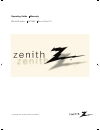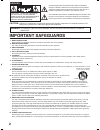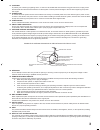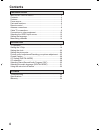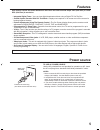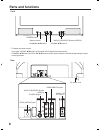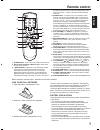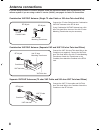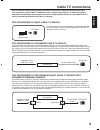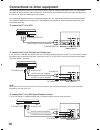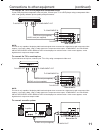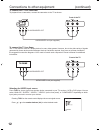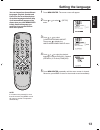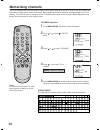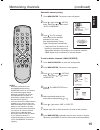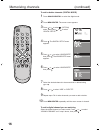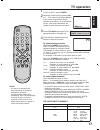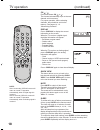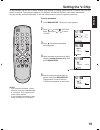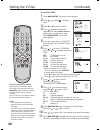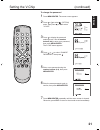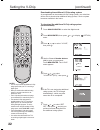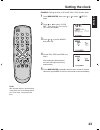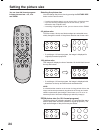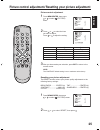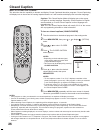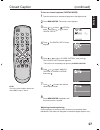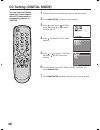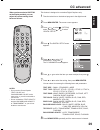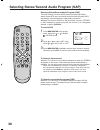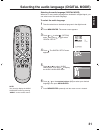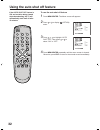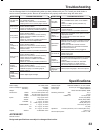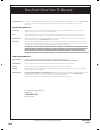- DL manuals
- Zenith
- CRT TV
- 206-3923
- Operating Manual
Zenith 206-3923 Operating Manual
© Copyright 2003, Zenith Electronics Corporation
Operating Guide | Warranty
Model Number | C27H26B | Direct View TV
Operating Guide Warranty
Model Number C27J28C
Dir ec t V ie w T V
© Copyright 2003, Zenith Electronics Corporation
J33A0621B_EN.indb 1
J33A0621B_EN.indb 1
1/31/08 5:30:30 PM
1/31/08 5:30:30 PM
Summary of 206-3923
Page 2: Important Safeguards
2 caution: changes or modifi cations not expressly approved by the party responsible for compliance with the fcc rules could void the user's authority to operate this equipment. Warning: to prevent fire or shock hazard, do not expose this appliance to rain or moisture. Important safeguards the light...
Page 3
3 english ground clamp electric service equipment antenna lead in wire antenna discharge unit (nec section 810-20) grounding conductors (nec section 810-21) power service grounding electrode system (nec art 250, part h) nec-national electrical code ground clamps s2898a example of antenna grounding a...
Page 4: Contents
4 tv operation ................................................................................17 setting the v-chip .......................................................................19 setting the clock ..........................................................................23 setting the pi...
Page 5: Features
5 english features high quality picture horizontal resolution more than 500 lines exceeds super vhs (400 lines) or laser disc (430 lines) in resolution. • integrated digital tuner - you can view digital broadcasts without using a digital tv set-top box. • closed caption decoder with full text mode -...
Page 6: Parts and Functions
6 parts and functions front rear * to display the menu screen. Press both volume ▲/▼ buttons at the same time to display the menu screen. Channel ▲/▼ buttons and volume ▲/▼ buttons can be used to select the desired setting during the menu screen operations. Ac power cord s-video in jack audio (l/r)/...
Page 7: Remote Control
7 english remote control the display from the screen, press this button again. This button is also the “–” button used when selecting digital channels. 4. Sleep button - to set the tv to turn off after a preset amount of time, press the sleep button. The clock will count up 10 minutes each time the ...
Page 8: Antenna Connections
8 if you are using an indoor or outdoor antenna, follow the instructions below that correspond to your antenna system. If you are using a cable tv service (cable), see page 9 for cable tv connections. Combination vhf/uhf antenna (single 75 ohm cable or 300 ohm twin-lead wire) connect the 75 ohm cabl...
Page 9: Cable Tv Connections
9 english this unit has an extended tuning range and can tune most cable channels without using a cable tv converter box. Some cable tv companies offer “premium pay channels” in which the signal is scrambled. Descrambling these signals for normal viewing requires the use of a descrambler device whic...
Page 10
10 the exact arrangement you use to interconnect various video and audio components to the tv is dependent on the model and features of each component. Check the owner’s manual provided with each component for the location of video and audio inputs and outputs. The connection diagrams below are offe...
Page 11
11 english audio cord (not supplied) amplifi er to audio in to audio out rear of the tv connections to other equipment (continued) to connect the tv to a dvd player with component video if your dvd player has component video out jacks, connect your tv to a dvd player using a component video cord. It...
Page 12
12 to connect the tv to a camcorder to playback from a camcorder, connect the camcorder to the tv as shown. To connect the tv to a game the tv can also be used as a display device for many video games. However, due to the wide variety of signals generated by these devices and subsequent hook-up vari...
Page 13: Setting The Language
13 english you can choose from three different languages (english, spanish and french) for the on-screen displays. On-screen language selection (step 4) will automatically appear on the screen when you press menu/enter initially. Select the language you prefer fi rst, then proceed with the other men...
Page 14: Memorizing Channels
14 cable chart the chart below is typical of many cable system channel allocations. Tv/cable selection 1 2 3 4 5 press menu/enter. The menu screen will appear. Press or to select (setup) menu. Press or to select “tv/cable”. Press or to select “tv” or “cable”. Press menu/enter repeatedly until the me...
Page 15
15 english automatic memory tuning to add or delete channels (analog mode) press menu/enter. The menu screen will appear. Press or to select (setup) menu, then press or to select “auto ch memory”. Press . The tv will begin memorizing all the channels available in your area. After fi nishing analog t...
Page 16
16 memorizing channels (continued) to add or delete channels (digital mode) to add a digital channel you are watching select the digital channel you want to add. Press or to select “adding channel” as in step 6 above, then press . Press analog/digital to select the digital mode. Press menu/enter. Th...
Page 17: Tv Operation
17 english notes: • if a channel is selected that is not broadcasting, the sound will automatically be muted. • if a station being viewed stops broadcasting, the tv will automatically shut itself off after 15 minutes. • it may take a few seconds for a digital channel picture to appear on screen afte...
Page 18
18 ch / press and release ch or . The channel automatically stops at the next channel set into memory. For proper operation, before selecting channels, they should be set into the memory. See pages 14 - 16 “memorizing channels”. Display press –/display to display the current information on the scree...
Page 19: Setting The V-Chip
19 english notes: • if you forget the password, contact customer service at 1-888-865-3026 for assistance. Your original remote control will be required. • to avoid forgetting the password, write it down and keep it in a safe place. Setting the v-chip an age limitation can be set to restrict childre...
Page 20
20 1 2 3 4 5 6 7 8 9 10 11 press menu/enter. The menu screen appears. Press or to select (option) menu. Press or to select “v-chip”. Press to display the password entering mode. Use number buttons (0-9) to enter your password, then press menu/enter. The v-chip menu appears. Press or to select “v-chi...
Page 21
21 english press menu/enter. The menu screen appears. Press or to select (option) menu, then press or to select “v-chip”. Press to display the password entering mode. Use the number buttons (0-9) to enter your password, then press menu/enter. The v-chip menu appears. Press or to select “change passw...
Page 22
22 notes • you can only download the additional v-chip rating system when your tv is receiving a digital signal. • when you download the additional rating system, it may take some time for the download to occur. • the v-chip rating information and system are not determined or controlled by the tv . ...
Page 23: Setting The Clock
23 english press menu/enter, then press or to select (setup) menu. Press or to select “clock set”. Then press . The clock set menu will appear. Press or to set the month, then press . Set the day, year and time as in step 3. After setting the date and time, the clock will begin functioning automatic...
Page 24: Setting The Picture Size
24 you can change the picture size by pressing the picture size button on the remote control. To fi ll the screen, the top and bottom edges are extended more widely though the center of the picture remains near former ratio. • if receiving a 4:3 format program, the image is displayed its originally ...
Page 25
25 english picture control adjustment resetting your picture adjustment the reset function returns your picture quality adjustments to the following factory settings: brightness .......... Center (0) tint ..................... Center (0) contrast ................... Max (32) sharpness ...... Center ...
Page 26: Closed Caption
26 notes: • if the program or video you selected is not closed-captioned, no captions will display on-screen. • if text is not available in your viewing area, a black rectangle may appear on-screen. If this happens, set the closed caption feature to “off”. • when selecting closed captions, the capti...
Page 27
27 english tune the television to the desired program in the digital mode. Press menu/enter. The menu screen appears. Press or to select (option) menu, then press or to select “digital setup”. Press . The digital setup menu appears. Press or to select “closed caption”, then press . The closed captio...
Page 28: Cc Setting (Digital Mode)
28 tune the television to the desired program in the digital mode. Press menu/enter. The menu screen appears. Press or to select (option) menu, then press or to select “digital setup”. Press . The digital setup menu appears. Press or to select cc setting and press . The setting menu appears. You can...
Page 29: Cc Advanced
29 english tune the television to the desired program in the digital mode. Press menu/enter. The menu screen appears. Press or to select (option) menu, then press or to select “digital setup”. Press . The digital setup menu appears. Press or to select “cc advanced”, then press . The cc advanced menu...
Page 30
30 selecting stereo/second audio program (sap) the multi-channel tv sound (mts) feature provides high-fi delity stereo sound. Mts also can transmit a second audio program (sap) containing a second language or other audio information. When the tv receives a stereo or sap broadcast, the word “stereo” ...
Page 31
31 english note: you can also display the audio language menu by pressing “audio” on the remote control. Selecting the audio language (digital mode) when two or more audio languages are included in a digital signal, you can select one of the audio language. To select the audio language 1 2 3 4 5 6 7...
Page 32
32 if the auto shut off feature is on, and a station being viewed stops broadcasting, the tv will automatically shut itself off after 15 minutes. Press menu/enter. The menu screen will appears. Press or to display (option) menu. Press or to highlight “auto shut off”, then press or to select “on” or ...
Page 33: Troubleshooting
33 english troubleshooting use the following check list for troubleshooting when you have problems with your tv. Consult your local dealer or service outlet if problems persist. Be sure all connections are properly made when using with other units. • check all cable connections. • set tv/cable menu ...
Page 34
34 © copyright 2003, zenith electronics corporation your zenith direct view tv warranty for customer support/service please call: 1-888-865-3026 www.Zenith.Com direct-view color tv welcome to the zenith family! We believe that you will be pleased with your new zenith tv. Please read this warranty ca...