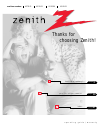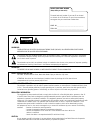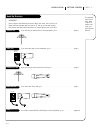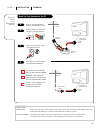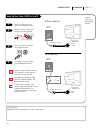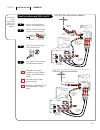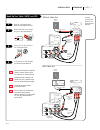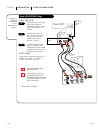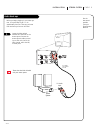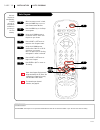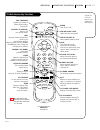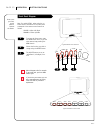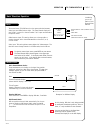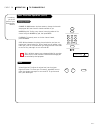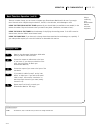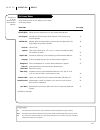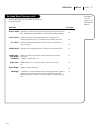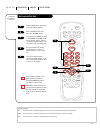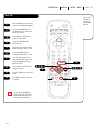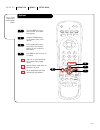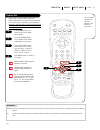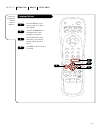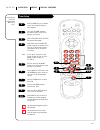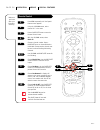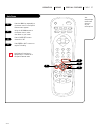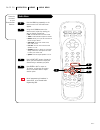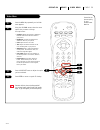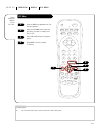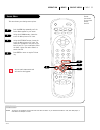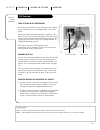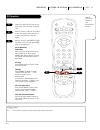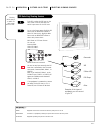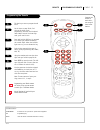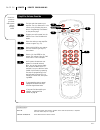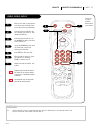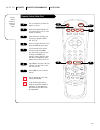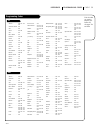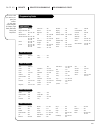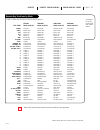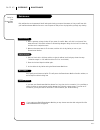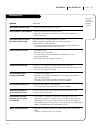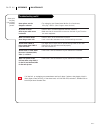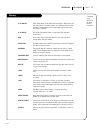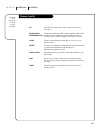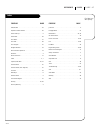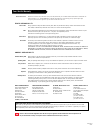- DL manuals
- Zenith
- TV
- A27B41
- Operating Manual
Zenith A27B41 Operating Manual
Summary of A27B41
Page 1
Machine numbers a 2 7 b 4 1 a 3 2 b 4 1 a 3 2 b 8 4 a 3 6 b 4 1 o p e r a t i n g g u i d e / w a r r a n t y thanks for choosing zenith! H o o k u p d i r e c t o r y i n d e x y o u r o n - s c r e e n m e n u s p a g e 47 p a g e 16 p a g e 3.
Page 2
Warning : to reduce the risk of electric shock do not remove cover (or back). No user serviceable parts inside. Refer servicing to qualified service personnel. The lightning flash with arrowhead symbol, within an equilateral triangle, is intended to alert the user to the presence of uninsulated “dan...
Page 3
3374-o i n s ta l l at i o n g e t t i n g s ta r t e d p a g e 3 this page will direct you to which page to go to for proper hook- up of your entertainment machine. Hook-up directory important!! Use this page to decide where you need to begin your setup. First, find the line below that best describ...
Page 4
Hook up your entertainment machine, see diagrams at right. Remove the back of the remote and put in two aaa batteries. Plug in your tv. Do not plug it into a switched outlet. Go to page 10 to auto program your entertainment machine. 3374-o i n s ta l l at i o n s ta n da r d p a g e 4 connect an ant...
Page 5
Hook up your entertainment machine, see diagrams at right. Remove the back of the remote and put in two aaa batteries. Plug in your tv. Do not plug it into a switched outlet. Go to page 10 to auto program your entertainment machine. 3374-o i n s ta l l at i o n s ta n da r d p a g e 5 connect cable ...
Page 6
3374-o i n s ta l l at i o n s ta n da r d p a g e 6 connect your off-air antenna and vcr to your entertainment machine. Hook up antenna and vcr to the tv tv back panel (expanded view) tv back rf coaxial wire (75 ohm) not included with tv in out audio r-l out video out 3 4 vcr back vcr back av panel...
Page 7
3374-o i n s ta l l at i o n s ta n da r d p a g e 7 connect your vcr and cable to your entertainment machine. Hook up your cable (catv) and vcr leave your vcr and your television tuned to channel three and use the cable box to change channels. Remember, when screwing in rf cables onto jacks, clockw...
Page 8
3375-o i n s ta l l at i o n s - v h s v c r / dv d p l ay e r p a g e 8 connecting a s-vhs vcr or dvd player to your entertainment machine. Super vhs vcr/dvd player 3374-o locate the ant in jack on the back of your s-vhs vcr. Connect the cable line coming from your wall directly to this jack. Now l...
Page 9
3375-o i n s ta l l at i o n s t e r e o sy s t e m p a g e 9 get the best sound possible from your entertainment machine. Audio hook-ups a/v cables not included with tv tv back r-l audio input stereo system locate the jacks marked variable out. These are for the stereo system. Connect the stereo sy...
Page 10: 4/6
I n s ta l l at i o n au to p r o g r a m p a g e 1 0 3375-o mini glossary auto program auto program is how your entertainment machine finds all the channels available in your area and stores them in memory. Use auto program to automatically find and store all of the stations available in your area ...
Page 11
O p e r at i o n r e m ot e k e y f u n c t i o n s t v m o d e p a g e 1 1 3375-o a quick list of all the keys on your remote and what they do. Tv mode remote key functions prg power cable vcr aux tv surf enter flashbk mute channel channel volume volume 1 2 3 4 5 6 7 0 8 9 menu rewind ffwd record q...
Page 12
Menu power volume channel 3375-o o p e r at i o n b u t to n f u n c t i o n s p a g e 1 2 how to use your front control panel to operate the menus. Front panel diagram enter adjust select menu volume channel power to access the setup menu, press the menu button once; to get the other menus, keep pr...
Page 13
3375-o o p e r at i o n t v f u n da m e n ta l s p a g e 1 3 introducing you to the basics of your entertainment machine basic television operation the source button (tv/vcr/source) on the remote switches between video input and cable/antenna input. The time/channel display will read “video” in pla...
Page 14
3374-o p a g e 1 4 o p e r at i o n t v f u n da m e n ta l s basic television operation (cont’d) surfing volume volume channel up/down arrows: use these arrows to change the channels. Autoprogram will have found all channels available to you. Number key pad: to skip to any channel, enter the number...
Page 15
Mini glossary tuner the television, vcr, or cable box that you choose to change channels with. O p e r at i o n t v f u n da m e n ta l s 3374-o p a g e 1 5 basic television operation (cont’d) help on combining your entertainment machine with more equipment. There are a number of ways you can choose...
Page 16
O p e r at i o n m e n u s mini glossary add the add function adds channels to the list that will be scrolled through when using your remote. Delete the delete function removes channels from the list that will be scrolled through when using your remote. Surf the surf function creates a special list ...
Page 17
O p e r at i o n m e n u s p a g e 1 7 on-screen menus overview, cont’d 3374-o a u d i o m e n u customizes the sound to suit your room and your taste. Your options are: bass, treble, balance, audio mode, front surround, soundrite, speakers. V i d e o m e n u adjusts your picture for any viewing sit...
Page 18
O p e r at i o n m e n u s s e t u p m e n u 3374-o p a g e 1 8 setting add/del/surf customize your channel selection. Prg cable vcr aux tv enter flashbk channel channel 1 2 3 4 5 6 7 0 8 9 menu rewind record pip pip ch freez pause timer play stop surf mute power volume volume quit cc ffwd tv/vcr so...
Page 19: 2/4/6/7
O p e r at i o n m e n u s s e t u p m e n u 3375-o p a g e 1 9 prg cable vcr aux tv enter flashbk channel channel 1 2 3 4 5 6 7 0 8 9 menu rewind record pip pip ch freez pause timer play stop surf mute power volume volume quit cc ffwd tv/vcr source 1 2 3 4 5 clock set press the menu key on the remo...
Page 20
O p e r at i o n m e n u s s e t u p m e n u 3375-o p a g e 2 0 captions press the menu key on the remote control so the setup menu appears. Using the up/down arrows on the remote control, select captions. Press a right/left arrow to choose any of the following options: on, off, or captions when mut...
Page 21
O p e r at i o n m e n u s s e t u p m e n u 3375-o p a g e 2 1 turn on closed captioning or text that appears at the bottom of your screen. Caption/text press the menu key on the remote control so the setup menu appears. Using the up/down arrows on the remote control. Select caption/text on your sc...
Page 22
O p e r at i o n m e n u s s e t u p m e n u 3375-o p a g e 2 2 language options press the menu key on the remote control so the setup menu appears. Using the up/down arrows on the remote control, select language on your screen. Press a right/left arrow to choose any of the following options: englis...
Page 23
O p e r at i o n m e n u s s e t u p m e n u 3375-o p a g e 2 3 background press the menu key on the remote control so the setup menu appears. Using the up/down arrows on the remote control, select background on your screen. Press a right/left arrow to choose on or off. Press enter or quit to return...
Page 24: 3/4/9
O p e r at i o n m e n u s s p e c i a l f e at u r e s p a g e 2 4 3375-o prg cable vcr aux tv enter flashbk channel channel 1 2 3 4 5 6 7 0 8 9 menu rewind record pip pip ch freez pause timer play stop surf mute power volume volume quit cc ffwd tv/vcr source timer setup use the number keypad to ty...
Page 25
O p e r at i o n m e n u s s p e c i a l f e at u r e s p a g e 2 5 3375-o channel labels with the channel up/down key, set your entertainment machine to the channel you want to label. Press the menu key repeatedly until the special features menu appears. Using the up/down keys, select ch. Labels in...
Page 26: 2/3
O p e r at i o n m e n u s s p e c i a l f e at u r e s p a g e 2 6 make sure you know what your kids aren’t watching. Parental control 3375-o use the numbers key pad to choose channel numbers. The on/off timer will not work until the clock has been set. Prg cable vcr aux tv enter flashbk channel ch...
Page 27
O p e r at i o n m e n u s s p e c i a l f e at u r e s p a g e 2 7 3375-o your entertainment machine will show you all your menu options. Press the menu key repeatedly on the remote control so the special features menu appears. Using the up/down arrows on the remote control, select auto demo on you...
Page 28
O p e r at i o n m e n u s au d i o m e n u p a g e 2 8 3375-o customize the sound on your entertainment machine. Audio menu press the menu key repeatedly on the remote control until the audio menu appears. Using the up/down arrows on the remote control, select the setting you want to change. Choose...
Page 29
Press the menu key repeatedly so the video menu appears. Using the up/down arrows, select the menu option that you want to change. Your options are: press a right/left arrow to adjust the option you have selected. Press enter to return to regular tv viewing. Someone left the picture looking terrible...
Page 30
O p e r at i o n m e n u s p i p m e n u p a g e 3 0 header 3374-o pip menu prg cable vcr aux tv enter flashbk channel channel 1 2 3 4 5 6 7 0 8 9 menu rewind record pip pip ch freez pause timer play stop surf mute power volume volume quit cc ffwd tv/vcr source 3 1 4 2 control the picture qualities ...
Page 31
O p e r at i o n m e n u s s o u r c e m e n u p a g e 3 1 header 3375-o choose the sources for your main picture and pip. 1 2 3 4 you can watch home movies and still scan for the big game. This menu shows your viewing source options. Mini glossary source the term for the equipment that provides aud...
Page 32
O p e r at i o n p i c t u r e - i n - p i c t u r e ov e r v i e w p a g e 3 2 3375-o picture-in- picture explained. Pip overview your picture-in-picture feature the picture-in-picture (pip) function allows you to put a smaller picture, called the “inset,” on the bigger screen, or the “main” pictur...
Page 33
O p e r at i o n p i c t u r e - i n - p i c t u r e p i p o p e r at i o n p a g e 3 3 3375-o header learn to use the pip features on your entertainment machine. Pip operation press pip to place the pip inset on the main screen. Press pip again to remove inset. With pip inset on, press pip ch to sw...
Page 34
Mini glossary source equipment connected to the back connections panel jacks on the tv. Main source connection or equipment providing the picture and sound for the main picture. Pip source equipment providing the picture for the pip inset. Press pip to place the pip inset on the main screen. Press t...
Page 35
R e m ot e p r o g r a m m i n g r e m ot e p a g e 3 5 3375-o programming the remote program your remote to work with a vast range of brand name devices. The device you want to program should be on. On the chart on page 39/40, find the type of device you’re programming, and then find the brand name...
Page 36
R e m ot e r e m ot e p r o g r a m m i n g p a g e 3 6 3375-o control the volume on your home audio system without changing modes. Amplifier volume override find the code that operates your amplifier. Test it to make sure it’s the correct one by following the proce- dure in “programming your remote...
Page 37
R e m ot e r e m ot e p r o g r a m m i n g p a g e 3 7 mini glossary aux auxiliary equipment. Can be any equipment which does not have a dedicated key on the remote like cable or vcr. Typically a second vcr, stereo system, audio tape deck, etc. 3375-o aux+1, aux+2, aux+3 control up to seven differe...
Page 38: 5/7
R e m ot e r e m ot e p r o g r a m m i n g au to - f i n d p a g e 3 8 3375-o use the remote control to search all possible codes. Remote control auto-find prg cable vcr aux tv enter flashbk channel channel 1 2 3 4 5 6 7 0 8 9 menu rewind record pip freez pause timer play stop surf mute power volum...
Page 39
R e f e r e n c e p r o g r a m m i n g c o d e s p a g e 3 9 3369-o admiral . . . . . . . 208 261 adventura . . . . . . 231 aiwa . . . . . . . . . 231 akai . . . . . . . . . . 223 238 241 audio dynamics . . 202 218 bell & howell . . . . 206 247 broksonic . . . . . . 221 226 250 255 canon . . . . . ...
Page 40
R e m ot e r e m ot e p r o g r a m m i n g p r o g r a m m i n g c o d e s p a g e 4 0 3369-o allegro . . . . . . . . 358 362 allegro a/b switch 361 gemini . . . . . . . . 305 331 338 general electric. . . 367 general instrument 304 305 306 307 308 309 310 318 hamlin . . . . . . . . 302 303 345 365...
Page 41
R e m ot e r e m ot e p r o g r a m m i n g p r o g r a m m i n g c o d e s p a g e 4 1 3375-o a complete list of key functions for your remote control. Some of the functions shown above may not be available on your equipment. Remote key functions by mode remote control part no. 124-212-51 and µp 22...
Page 42
R e f e r e n c e m a i n t e n a n c e p a g e 4 2 3374-o caring for your entertainment machine. Maintenance 1. Here’s a great way to keep the dust off your screen for a while. Wet a soft cloth in a mixture of luke- warm water and a little fabric softener or dish washing detergent. Wring the cloth ...
Page 43
R e f e r e n c e m a i n t e n a n c e symptoms snowy picture and lousy sound. Multiple images or ‘ghost shadows.’ interference: sharp lines across the screen and lousy sound. Normal picture but no sound. No picture and lousy sound. No picture and no sound — the thing is just dead! No color, but th...
Page 44
Menu options can’t be changed or selected. No picture or sound when any non-cable source is selected. Weak or no stereo sound when using a stereo vcr. The pip inset is black or lacks contrast when video 1 is the pip source. The pip inset is “snow” when the source is antenna/cable, video 1, or video ...
Page 45
R e f e r e n c e g l o s sa r y p a g e 4 5 glossary 3374-o a/v cables audio/video cables. Three cables bunched together—right audio (red), left audio (white), and video (yellow). A/v cables are used for stereo playback of videocassettes and for higher quality picture and sound from other a/v devic...
Page 46
R e f e r e n c e g l o s sa r y p a g e 4 6 3369-o 3357-o pip this is the most common way to refer to the picture-in-picture (pip) option. Second audio second audio programming (sap) is another, separate, audio channel programming/sap available with some programming. Choosing sap often refers to li...
Page 47
R e f e r e n c e i n d e x p a g e 4 7 header 3374-o index feature page add/del/surf . . . . . . . . . . . . . . . . . . . . . . . . . . . . .18 amplifier volume override . . . . . . . . . . . . . . . . . . . . . 36 audio hook-ups . . . . . . . . . . . . . . . . . . . . . . . . . . . . 9 audio menu...
Page 48
Direct-view color tv welcome to the zenith family! We believe that you will be pleased with your new zenith entertainment machine. Please read this warranty carefully, it is a “limited warranty” as defined under federal law. This warranty gives you specific legal rights, and you may also have other ...
Page 49: Only $39.95
Recommended audio/video accessories broken or lost remote? Perhaps you would just like the convenience of having a second remote on hand. Order your replacement remote control direct from zenith! To ensure that you receive the correct remote, have your television's model number ready when you call. ...