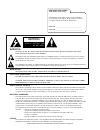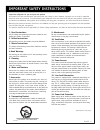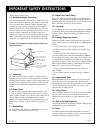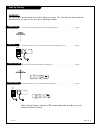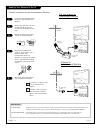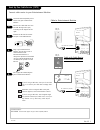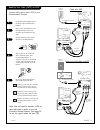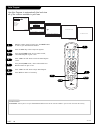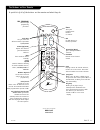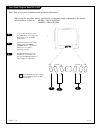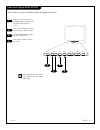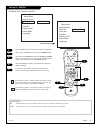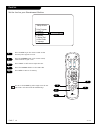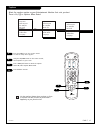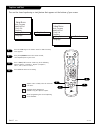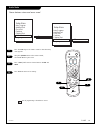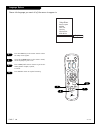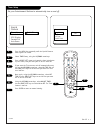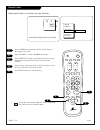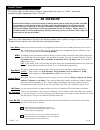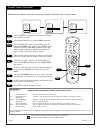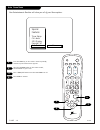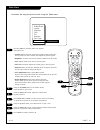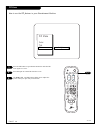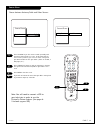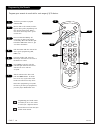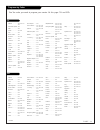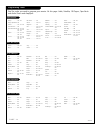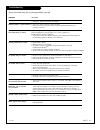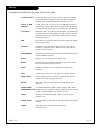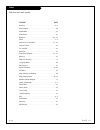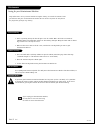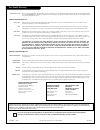- DL manuals
- Zenith
- TV
- B25A30Z
- Operating Manual
Zenith B25A30Z Operating Manual - 4/6
Mini glossary
AUTO PROGRAM Auto Program is how your
Entertainment Machine
finds all the channels available in your area and stores them into memory.
1
2
3
4
5
6
tv
vcr
power
f.fwd.
rew
play
stop
enter
cable
volume
channel
mute
source
tv / vcr
flshbk
record
quit
pip
prg
menu
pause
4/6
2
7
1
3/5
Auto Program
Use Auto Program to automatically find and store
all of the stations available in your area.
With the remote control in hand, press the POWER button
to turn on your Entertainment Machine.
Press the MENU key so the Setup menu appears.
Using the UP/DOWN arrows on the remote control,
select Auto Program on your screen.
Press a RIGHT or LEFT arrow to reach the Auto Program
screen.
Using the UP/DOWN arrows, choose either Cable TV or
Off-Air Antenna on your screen.
Press a RIGHT or LEFT arrow to begin Auto Program.
Press ENTER to return to TV viewing.
7
P A G E 1 0
206-3480
Auto Program
Ch 84 Is Not Found
Searching
Done!
Auto Program
96 Channels Found
Setup Menu
Auto Program
Add/Del/Surf
Clock Set
Captions
Caption/Text
Audio Mode
Language
Cable TV
To Program
Auto Program
Off Air Antenna
Press To Change
To Program
Checking Cable TV Input Type
Searching
Auto Program
Summary of B25A30Z
Page 1
Machine numbers b 2 5 a 3 0 z b 2 7 a 3 0 z b 3 2 a 3 0 z b 3 6 a 3 0 z o p e r a t i n g g u i d e / w a r r a n t y h o o k u p d i r e c t o r y p a g e 5.
Page 2
Record your model number (now, while you can see it) the model and serial number of your new tv are located on the back of the tv cabinet. For your future convenience, we suggest that you record these numbers here: model no.____________________________________ serial no._____________________________...
Page 3
P a g e 3 important safeguards for you and your new product your product has been manufactured and tested with your safety in mind. However, improper use can result in potential electrical shock or fire hazards. To avoid defeating the safeguards that have been built into your new product, please rea...
Page 4
(continued from previous page) 14. Outdoor antenna grounding if an outside antenna or cable system is connected to the product, be sure the antenna or cable system is grounded so as to provide some protection against voltage surges and built-up static charges. Article 810 of the national electrical ...
Page 5
P a g e 5 hook-up directory important!! Use this page to decide where you need to begin your setup. First, find the line below that best describes what you want to do, then go to that page number. Cable tv wall jack cable box in out cable tv wall jack cable box in out if you are using an antenna and...
Page 6
Mini glossary 75 ohm rf cable the wire that comes from an off-air antenna or cable service provider. Each end looks like a hex shaped nut with a wire sticking through the middle, and it screws onto the threaded jack on the back of you entertainment machine . 300 to 75 ohm adapter a small device that...
Page 7
Locate the antenna/cable jack on the back of your entertainment machine. Connect the cable that runs from the wall directly to this jack, according to the diagram to the right. Remove the back of the remote and put in two aaa batteries. Plug in your entertainment machine. Do not plug it into a switc...
Page 8
A p a g e 8 hook up your antenna and vcr if you have a 75 ohm rf cable, then you don’t need any adapters! Remember, when screwing rf cables onto jacks, clockwise tight- ens, and counterclockwise loosens. Locate the antenna/cable jack on the back of your entertainment machine. Connect the cable that ...
Page 9
P a g e 9 hook up your cable (catv) and vcr leave your vcr and your television tuned to channel three and use the cable box to change channels. Remember, when screwing in rf cables onto jacks, clockwise tight- ens, and counterclockwise loosens. Without a/v cables, most vcrs will not play videocasset...
Page 10: 4/6
Mini glossary auto program auto program is how your entertainment machine finds all the channels available in your area and stores them into memory. 1 2 3 4 5 6 tv vcr power f.Fwd. Rew play stop enter cable volume channel mute source tv / vcr flshbk record quit pip prg menu pause 4/6 2 7 1 3/5 auto ...
Page 11
P a g e 1 1 tv vcr power f.Fwd. Rew play stop enter cable volume channel mute source tv / vcr flshbk record quit pip prg menu pause prg (program) used to begin programming procedure. Source tv/vcr switches between watching tv via the available sources, that is, antenna/cable or video in. Pip for pip...
Page 12
P a g e 1 2 front panel diagram model b25a30z menu power volume channel to access the setup menu, press the menu button once; to get the video menus, press the menu button twice. Choose the function you wish to change using the channel up/down buttons. The channel buttons act as a “select” (up/down)...
Page 13
P a g e 1 3 206-3480 front panel diagram model b27a30z here’s how to use your ten-button panel to operate the menus. Enter adjust select menu volume channel power to access the setup menu, press the menu button repeatedly until the setup menu appears on screen. Press the select button to choose the ...
Page 14
P a g e 1 4 setup menu function what it does auto program automatically finds and stores active channels to flip through using channel up/down. Ch. Add/del manually pick and choose which active channels will appear when flipping through using channel up/down. Clock set sets the current time on your ...
Page 15
1 2 3 4 5 tv vcr power f.Fwd. Rew play stop enter cable volume channel mute source tv / vcr flshbk record quit pip prg menu pause setup menu auto program add/del clock set captions caption/text audio mode language ch 72 added setup menu auto program add/del clock set captions caption/text audio mode...
Page 16
1 2 3 4 5 tv vcr power f.Fwd. Rew play stop enter cable volume channel mute source tv / vcr flshbk record quit pip prg menu pause setup menu auto program add/del clock set captions caption/text audio mode language 8:55 am flshbk 5 3 2 4 1 p a g e 1 6 clock set set the clock on your entertainment mac...
Page 17
1 2 3 4 tv vcr power f.Fwd. Rew play stop enter cable volume channel mute source tv / vcr flshbk record quit pip prg menu pause setup menu auot program ch. Add/del clock set captions on captions/text audio mode language setup menu auot program ch. Add/del clock set captions off captions/text audio m...
Page 18
Press the menu key on the remote control so that the setup menu appears. Using the up/down arrows on the remote control, select captions/text on your screen. Press a right/left arrow to choose any of the following options: caption 1, caption 2, caption 3, caption 4, text 1, text 2, text 3 or text 4....
Page 19
Audio mode choose between stereo and mono sound. Tv vcr power f.Fwd. Rew play stop enter cable volume channel mute source tv / vcr flshbk record quit pip prg menu pause auto program add/del/surf clock set captions caption/text audio mode stereo auto program add/del/surf clock set captions caption/te...
Page 20
Press the menu key on the remote control so that the setup menu appears. Using the up/down arrows on the remote control, select language on your screen. Press a right/left arrow to choose any of the fol- lowing options: english, spanish, or french. Press enter to return to regular tv viewing. 1 2 3 ...
Page 21
Timer setup press the menu key repeatedly until the special features menu appears on screen. Select timer setup, using the up/down arrow keys. Press a right/left arrows to choose the time (10 minutes up to 4 hours) that you want your tv to turn itself off. If you want the tv to turn on and off autom...
Page 22
Press the menu key repeatedly until the special features menu appears on screen. Select ch labels, using the up/down arrow keys. Press a right/left arrows repeatedly to choose the correct call letters or channel letters from the 84 selections included. Enter the next channel you wish to label and re...
Page 23
206-3480 mini glossary xds extended data service - - if provided by the broadcaster, may show some or all of the following information: channel/time/audio display/network label, if present. Title of program, length of program in hours and minutes and the time remaining on the program in hours and mi...
Page 24: An Overview
Iaat parental control allows you to block the signal sent by equipment connected to the tv audio/video input jacks such as a vcr, a dvd player, laser disc player, etc. So, if you do not wish somebody to watch a videotape, a laser disc, etc, just set the aux. Block to sources blocked. The motion pict...
Page 25: 3/4
Iaat parental control (continued) 1 2 3/4 5 6 7 determine the channels and video sources your family and friends can or cannot access. Tv vcr power f.Fwd. Rew play stop enter cable volume channel mute source tv / vcr flshbk record quit pip prg menu pause 10 3/4 1 2 206-3480 p a g e 2 5 special featu...
Page 26
Auto demo menu 1 2 3 4 your entertainment machine will show you all of your menu options. Tv vcr power f.Fwd. Rew play stop enter cable volume channel mute source tv / vcr flshbk record quit pip prg menu pause special features timer setup ch labels xds display parental ctrl auto demo on 1 4 3 206-34...
Page 27: 5/7
1 2 3 4 5 6 video menu contrast brightness color tint sharpness color temp picture pref custom tv vcr power f.Fwd. Rew play stop enter cable volume channel mute source tv / vcr flshbk record quit pip prg menu pause 5/7 4/8 1 3/6 p a g e 2 7 press the menu key until the video menu appears. Your optio...
Page 28: 1/2
Pip menu how to use the pip features in your entertainment machine. Pip menu color tint size large 206-3480 p a g e 2 8 tv vcr power f.Fwd. Rew play stop enter cable volume channel mute source tv / vcr flshbk record quit pip prg menu pause 1/2 press the pip button on your remote control to make the ...
Page 29
Source menu choose between antenna/cable and video sources. Source menu main source pip source antenna/cable source menu main source pip source video 206-3480 p a g e 2 9 tv vcr power f.Fwd. Rew play stop enter cable volume channel mute source tv / vcr flshbk record quit pip prg menu pause 3 2 1 pre...
Page 30
206-3480 p a g e 3 0 programming the remote the device you want to program should be on. On the chart in this manual, find the type of device you’re programming and then find the brand name. Make a note of the three-digit code—you’ll need it soon. Press and hold the prg key. It’s recessed so it does...
Page 31
206-3480 p a g e 3 1 find the codes you need to program your remote. On this page: tvs and vcrs. Programming codes tvs vcrs admiral . . . . . . . 116 121 130 133 adventura tv/vcr . 154 akai . . . . . . . . . . 104 amark . . . . . . . . 103 146 aoc . . . . . . . . . . 104 bell & howell . . . 121 brok...
Page 32
206-3480 p a g e 3 2 programming codes find the codes you need to program your remote. On this page: cable, satellite, cd players, tape decks and audio tuners and amplifiers. Video disc players audio cd players audio tape decks cable satellite audio tuners/amps allegro . . . . . . . . 358 362 allegr...
Page 33
Troubleshooting some quick and easy tips to fixing problems yourself. P a g e 3 3 symptoms snowy picture and poor sound. Multiple images or ‘ghost shadows.’ interference: sharp lines across the screen and poor sound. Normal picture but no sound. No picture and poor sound. No picture and no sound no ...
Page 34
Glossary a complete list of definitions for words found in this guide. P a g e 3 4 75 ohm rf cable the wire that comes from an off-air antenna or cable service provider. The end looks like a hex-shaped nut with a wire sticking through the middle. It screws onto the threaded jack on the back of your ...
Page 35
Index find what you want quickly. P a g e 3 5 feature . . . . . . . . . . . . . . . . . . . . . . . Page antenna . . . . . . . . . . . . . . . . . . . . . . . . . . . . . 6, 8 auto program . . . . . . . . . . . . . . . . . . . . . . . . . . . 10 audio mode . . . . . . . . . . . . . . . . . . . . . ....
Page 36
1. Here’s a great way to keep the dust off your screen for a while. Wet a soft cloth in a mixture of lukewarm water and a little fabric softener or dish washing detergent. Wring the cloth until it’s almost dry, and then use it to wipe the screen. 2. Make sure the excess water is off the screen, and ...
Page 37: Order Today!
Order today! Call or fax toll-free 1.800.255.6790 fax 1.888.693.6484 email: parts.Sales@zenith.Com broken or lost remote? Need a second remote or more functions? Order direct from zenith!! • operates tv, vcr, cd, dvd, & cable boxes • operates pip and most screen menus • extended range & more!!! Orde...
Page 38
Direct-view color tv welcome into the zenith family! We believe that you will be pleased with your new zenith entertainment machine. Please read this warranty carefully, it is a “limited warranty” as defined under federal law. This warranty gives you specific legal rights, and you may also have othe...