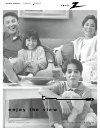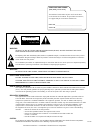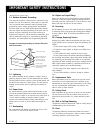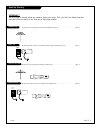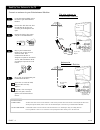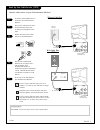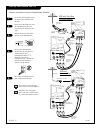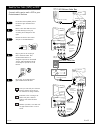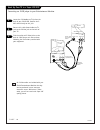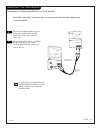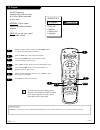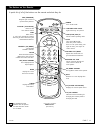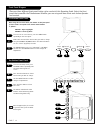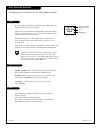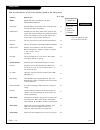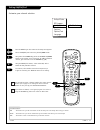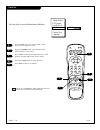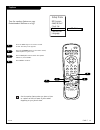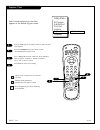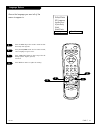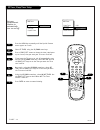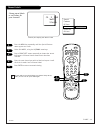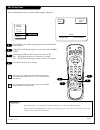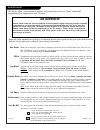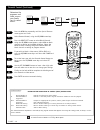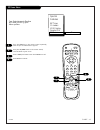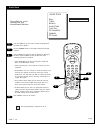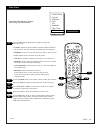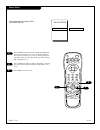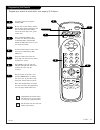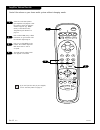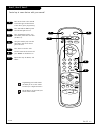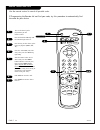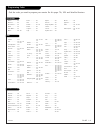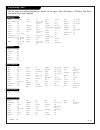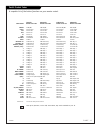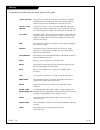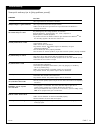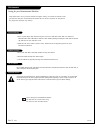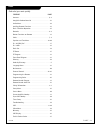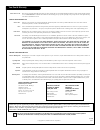- DL manuals
- Zenith
- TV
- C25A24T
- Operating Manual & Warranty
Zenith C25A24T Operating Manual & Warranty - 4/6
Mini glossary
EZ PROGRAM
EZ Program is how your
Entertainment Machine
finds all the channels available in your area and stores them into memory.
1
2
3
4
5
6
PRG
POWER
CABLE
VCR
AUX
TV
ENTER
FLASHBK
MUTE
CHANNEL
CHANNEL
VOLUME
VOLUME
1
2
3
4
5
6
7
0
8
9
MENU
REWIND
FFWD
RECORD
QUIT
A
B
C
CC
TV/VCR
SOURCE
PAUSE
TIMER
PLAY
STOP
SURF
4/6
2
7
1
3/5
EZ Program
Use EZ Program to
automatically find and store
all of the stations available
in your area.
ANTENNA: If your signal
source is an indoor/outdoor
antenna.
CABLE: If you get your signal
from a cable service.
With the remote control in hand, press the POWER button
to turn on your Entertainment Machine.
Press the MENU key so the Setup menu appears.
Using the UP/DOWN arrows on the remote control,
select EZ Program on your screen.
Press a RIGHT or LEFT arrow to reach the EZ Program screen.
Using the UP/DOWN arrows, choose either Cable TV or
Off-Air Antenna on your screen.
When you have made your selection, press a RIGHT or LEFT
arrow to begin EZ Program.
Press ENTER to return to TV viewing.
7
P A G E 1 2
If you are receiving your signal from an
antenna, select Antenna in the EZ Program
menu when it appears on screen. If you
have cable service, select Cable.
Setup Menu
EZ
Program
Add/Del/Surf
Clock Set
Captions
Caption/Text
Language
To Program
206-3588
Summary of C25A24T
Page 1
® e n j o y t h e v i e w o p e r a t i n g g u i d e / w a r r a n t y h o o k u p d i r e c t o r y p a g e 5 copyright 2000, zenith electronics corporation. Machine numbers: c 2 5 a 2 4 t c 2 7 a 2 4 t.
Page 2
Record your model number (now, while you can see it) the model and serial number of your new tv are located on the back of the tv cabinet. For your future convenience, we suggest that you record these numbers here: model no.____________________________________ serial no._____________________________...
Page 3
P a g e 3 important safety instructions important safeguards for you and your new product your product has been manufactured and tested with your safety in mind. However, improper use can result in potential electrical shock or fire hazards. To avoid defeating the safeguards that have been built int...
Page 4
(continued from previous page) 14. Outdoor antenna grounding if an outside antenna or cable system is connected to the product, be sure the antenna or cable system is grounded so as to provide some protection against voltage surges and built-up static charges. Article 810 of the national electrical ...
Page 5
P a g e 5 hook-up directory important!! Use this page to decide where you need to begin your setup. First, find the line below that best describes what you want to do, then go to that page number. Cable tv wall jack cable box in out cable tv wall jack cable box in out if you are using an antenna and...
Page 6
Mini glossary 75 ohm rf cable the wire that comes from an off-air antenna or cable service provider. Each end looks like a hex shaped nut with a wire sticking through the middle, and it screws onto the threaded jack on the back of your entertainment machine. 300 to 75 ohm adapter a small device that...
Page 7
Back of remote locate the antenna/cable jack on the back of your entertainment machine. Connect the cable that runs from the wall directly to this jack, according to the diagram to the right. Remove the back of the remote and put in two aaa batteries. Plug in your entertainment machine. Do not plug ...
Page 8
P a g e 8 hook up your antenna and vcr if you have a 75 ohm rf cable, then you don’t need any adapters! Remember, when screwing rf cables onto jacks, clockwise tight- ens, and counterclockwise loosens. Locate the antenna/cable jack on the back of your entertainment machine. Connect the cable that ru...
Page 9
P a g e 9 hook up your cable (catv) and vcr leave your vcr and your television tuned to channel three and use the cable box to change channels. Remember, when screwing in rf cables onto jacks, clockwise tightens and counterclockwise loosens. Without a/v cables, most vcrs will not play videocassettes...
Page 10
P a g e 1 0 hook up your tv to a super vhs vcr connecting an s-vhs player to your entertainment machine. 1 2 3 locate the s-video out to tv jack on the back of your s-vhs vcr. Connect the s- vhs cable directly to this jack. Connect this cable from the out to tv jack to the s-video jack on the back o...
Page 11
Hook up your tv to a stereo amplifier p a g e 1 1 connecting your entertainment machine to a stereo amplifier. 1 2 for added audio depth and clarity, you can connect your entertainment machine to a stereo amplifier. Locate the left/right audio input jacks on the back of your stereo amplifier. Connec...
Page 12: 4/6
Mini glossary ez program ez program is how your entertainment machine finds all the channels available in your area and stores them into memory. 1 2 3 4 5 6 prg power cable vcr aux tv enter flashbk mute channel channel volume volume 1 2 3 4 5 6 7 0 8 9 menu rewind ffwd record quit a b c cc tv/vcr so...
Page 13
Prg power cable vcr aux tv enter flashbk mute channel channel volume volume 1 2 3 4 5 6 7 0 8 9 menu rewind ffwd record quit a b c cc tv/vcr source pause timer play stop surf prg (program) programs your remote to operate other products. Flashbk (flashback) return to the last channel viewed. Power tu...
Page 14
P a g e 1 4 front panel diagram menu channel volume power menu channel volume power to access the on screen menus, press the menu button repeatedly on the front panel. Choose the menu and then the function you wish to change using the channel up/down buttons. The channel buttons act as a “select” (u...
Page 15
On some models, the a/v input is designated as a channel that is one below the lowest/one above the highest. You’ll have to use the channel up/down buttons or the source menu display (see page 30)to access it. The time/channel display will read “video” in place of a channel number. Cable/antenna inp...
Page 16
P a g e 1 6 setup menu function what it does setup adjust the basic chacateristics of your entertainment machine. Ez program automatically finds and stores active channels to flip through using channel up/down. Add/del/surf manually pick and choose which active channels will appear when flipping thr...
Page 17
1 2 3 4 5 prg power cable vcr aux tv enter flashbk mute channel channel volume volume 1 2 3 4 5 6 7 0 8 9 menu rewind ffwd record quit a b c cc tv/vcr source pause timer play stop surf 5 2 4 1 3 p a g e 1 7 setting add/del/surf customize your channel selection. Press the menu key on the remote so th...
Page 18
1 2 3 4 5 prg power cable vcr aux tv enter flashbk mute channel channel volume volume 1 2 3 4 5 6 7 0 8 9 menu rewind ffwd record quit a b c cc tv/vcr source pause timer play stop surf 5 2 4 1 3 p a g e 1 8 clock set set the clock on your entertainment machine. Press the menu key on the remote contr...
Page 19
1 2 3 prg power cable vcr aux tv enter flashbk mute channel channel volume volume 1 2 3 4 5 6 7 0 8 9 menu rewind ffwd record quit a b c cc tv/vcr source pause timer play stop surf setup menu ez program add/del/surf clock set captions caption/text language ez mute 3 2 4 1 p a g e 1 9 captions turn t...
Page 20
Press the menu key on the remote control so that the setup menu appears. Using the up/down arrows on the remote control, select captions/text on your screen. Press a right/left arrow to choose any of the following options: caption 1, caption 2, caption 3, caption 4, text 1, text 2, text 3 or text 4....
Page 21
Press the menu key on the remote control so that the setup menu appears. Using the up/down arrows on the remote control, select language on your screen. Press a right/left arrow to choose any of the fol- lowing options: english, spanish, or french. Press enter to return to regular tv viewing. 1 2 3 ...
Page 22
Ez timer, sleep timer setup press the menu key repeatedly until the special features menu appears on screen. Select ez timer, using the up/down arrow keys. Press a right/left arrows to choose the time (10 minutes up to 4 hours) that you want your tv to turn itself off. If you want the tv to turn on ...
Page 23
Press the menu key repeatedly until the special features menu appears on screen. Select ch labels, using the up/down arrow keys. Press a right/left arrows repeatedly to choose the correct call letters or channel letters from the 84 selections included. Enter the next channel you wish to label and re...
Page 24
P a g e 2 4 mini glossary xds extended data service - - if provided by the broadcaster, may show some or all of the following information: channel/time/audio display/network label, if present. Title of program, length of program in hours and minutes and the time remaining on the program in hours and...
Page 25: An Overview
Iaat parental control aux. Block: allows you to block the signal sent by equipment connected to the tv audio/video input jacks such as a vcr, a dvd player, laser disc player, etc. So, if you do not wish somebody to watch a videotape, a laser disc, etc, just set the aux. Block to sources blocked. Mpa...
Page 26: 3/4
Iaat parental control (continued) 1 2 3/4 5 6 7 determine the programs and video sources your family can or cannot access. Prg power cable vcr aux tv enter flashbk mute channel channel volume volume 1 2 3 4 5 6 7 0 8 9 menu rewind ffwd record quit a b c cc tv/vcr source pause timer play stop surf 9 ...
Page 27
Ez demo menu 1 2 3 4 your entertainment machine will show you all of your menu options. Prg power cable vcr aux tv enter flashbk mute channel channel volume volume 1 2 3 4 5 6 7 0 8 9 menu rewind ffwd record quit a b c cc tv/vcr source pause timer play stop surf special features ez timer ch labels x...
Page 28
Audio menu personalize the sound coming from your entertainment machine. Prg power cable vcr aux tv enter flashbk mute channel channel volume volume 1 2 3 4 5 6 7 0 8 9 menu rewind ffwd record quit a b c cc tv/vcr source pause timer play stop surf audio menu bass treble balance audio mode front surr...
Page 29: 3/6
1 2 3 4 5 6 customize the way your picture looks using the video menu. Video menu contrast brightness color tint sharpness color temp ez picture digital preset prg power cable vcr aux tv enter flashbk mute channel channel volume volume 1 2 3 4 5 6 7 0 8 9 menu rewind ffwd record quit a b c cc tv/vcr...
Page 30
Source menu choose between antenna/cable and video sources. Source menu main source video p a g e 3 0 prg power cable vcr aux tv enter flashbk mute channel channel volume volume 1 2 3 4 5 6 7 0 8 9 menu rewind ffwd record quit a b c cc tv/vcr source pause timer play stop surf 3 2 1 press the menu ke...
Page 31
P a g e 3 1 programming the remote the device you want to program should be on. On the chart in this manual, find the type of device you’re programming and then find the brand name. Make a note of the three-digit code—you’ll need it soon. Press and hold the prg key. It’s recessed so it doesn’t get p...
Page 32
Amplifier volume override control the volume on your home audio system without changing modes. P a g e 3 2 prg power cable vcr aux tv enter flashbk mute channel channel volume volume 1 2 3 4 5 6 7 0 8 9 menu rewind ffwd record quit a b c cc tv/vcr source pause timer play stop surf 3 2 1 2 3 select t...
Page 33
Aux+1, aux+2, aux+3 control up to seven devices with your remote! Prg power cable vcr aux tv enter flashbk mute channel channel volume volume 1 2 3 4 5 6 7 0 8 9 menu rewind ffwd record quit a b c cc tv/vcr source pause timer play stop surf 6 4 2 1 2 3 4 5 6 7 3 5 refer to the chart in this manual t...
Page 34: 4/6
Prg power cable vcr aux tv enter flashbk mute channel channel volume volume 1 2 3 4 5 6 7 0 8 9 menu rewind ffwd record quit a b c cc tv/vcr source pause timer play stop surf 4/6 5/7 4 remote control auto-find use the remote control to search all possible codes. Turn on the device you’re programming...
Page 35
Find the codes you need to program your remote. On this page: tvs, vcrs and satellite receivers. Programming codes tvs tv/vcrs vcrs admiral . . . . . . . . 121 adventura . . . . . . 154 bell & howell . . . . 121 citizen . . . . . . . . 121 curtis mathes . . . . 121 daewoo . . . . . . . 148 149 elect...
Page 36
P a g e 3 6 programming codes find the codes you need to program your remote. On this page: cable, dvd players, cd players, tape decks and audio tuners and amplifiers. Dvd players audio cd players audio tape decks cable boxes audio tuners/amps allegro . . . . . . . . 358 362 allegro a/b switch 361 a...
Page 37
P a g e 3 7 a complete list of the button functions on your remote control. Zenith product codes tv mode vcr mode cable mode aux mode key name zenith code 101 zenith code 201 zenith code 353 zenith code 960 power tv on/off vcr on/off cable box on/off aux on/off cable selects cable selects cable sele...
Page 38
Glossary a complete list of definitions for words found in this guide. P a g e 3 8 75 ohm rf cable the wire that comes from an off-air antenna or cable service provider. The end looks like a hex-shaped nut with a wire sticking through the middle. It screws onto the threaded jack on the back of your ...
Page 39
Some quick and easy tips to fixing problems yourself. Solutions • check your antenna connection or location. • check your antenna direction and/or location. • make sure the wire from your antenna to your entertainment machine is properly connected. The following may cause image problems or distortio...
Page 40
1. Here’s a great way to keep the dust off your screen for a while. Wet a soft cloth in a mixture of lukewarm water and a little fabric softener or dish washing detergent. Wring the cloth until it’s almost dry, and then use it to wipe the screen. 2. Make sure the excess water is off the screen, and ...
Page 41
Index find what you want quickly. Feature . . . . . . . . . . . . . . . . . . . . . . . Page antenna . . . . . . . . . . . . . . . . . . . . . . . . . . . . . 6, 8 amplphier volume override . . . . . . . . . . . . . . . . . . 32 audio menu . . . . . . . . . . . . . . . . . . . . . . . . . . . . 28 a...
Page 42: Order Today!
P a g e 4 2 order today! Call or fax toll-free 1.800.255.6790 fax 1.888.693.6484 email: parts.Sales@zenith.Com broken or lost remote? Need a second remote or more functions? Order direct from zenith!! • operates tv, vcr, cd, dvd, divx, dss & cable box • operates pip and most screen menus • extended ...
Page 43
Direct-view color tv welcome into the zenith family! We believe that you will be pleased with your new zenith entertainment machine. Please read this warranty carefully, it is a “limited warranty” as defined under federal law. This warranty gives you specific legal rights, and you may also have othe...