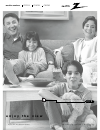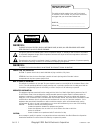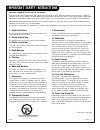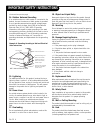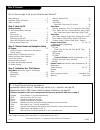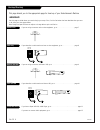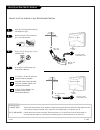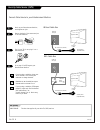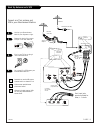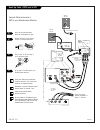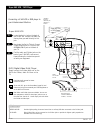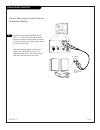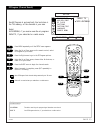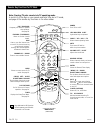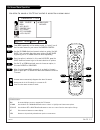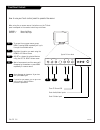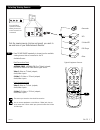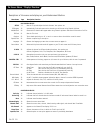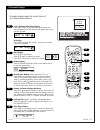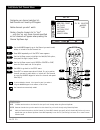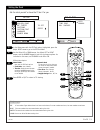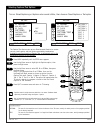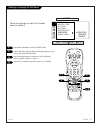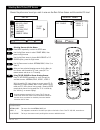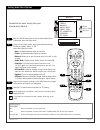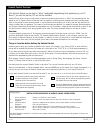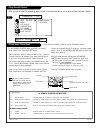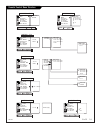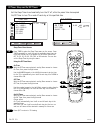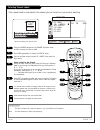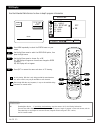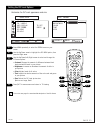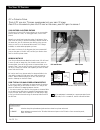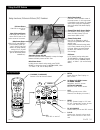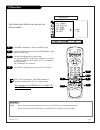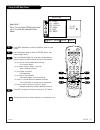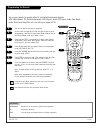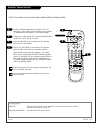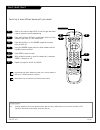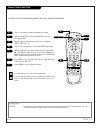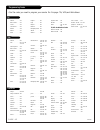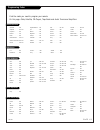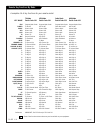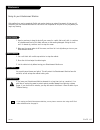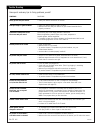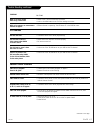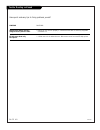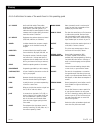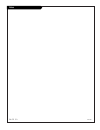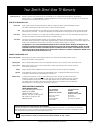- DL manuals
- Zenith
- TV
- C27C41
- Operating Manual & Warranty
Zenith C27C41 Operating Manual & Warranty
Summary of C27C41
Page 1
® e n j o y t h e v i e w o p e r a t i n g g u i d e / w a r r a n t y t a b l e o f c o n t e n t s p a g e 5 copyright 2000, zenith electronics corporation. Machine numbers c 2 7 c 4 1 c 3 2 c 4 1 c 3 6 c 4 1.
Page 2
Warning: to reduce the risk of electric shock do not remove cover (or back). No user serviceable parts inside. Refer servicing to qualified service personnel. The lightning flash with arrowhead symbol, within an equilateral triangle, is intended to alert the user to the presence of uninsulated “dang...
Page 3
206-3481 p a g e 3 important safeguards for you and your new product your product has been manufactured and tested with your safety in mind. However, improper use can result in potential electrical shock or fire hazards. To avoid defeating the safeguards that have been built into your new product, p...
Page 4
206-3481 p a g e 4 (continued from previous page) 14. Outdoor antenna grounding if an outside antenna or cable system is connected to the product, be sure the antenna or cable system is grounded so as to provide some protection against voltage surges and built-up static charges. Article 810 of the n...
Page 5
206-3591 p a g e 5 turn to the next page to set up your entertainment machine tm table of contents safety warnings . . . . . . . . . . . . . . . . . . . . . . . . . . . 2 important safety instructions . . . . . . . . . . . . . . . 3 - 4 table of contents . . . . . . . . . . . . . . . . . . . . . . ....
Page 6
Hookup directory 206-3529 p a g e 6 if you are using an antenna and no other equipment, go to . . . . . . . . . . . . . . . . . . Page 7 if you subscribe to cable service and use no other equipment, go to . . . . . . . . . . . . . Page 8 if you are using an antenna and have a vcr, go to . . . . . . ...
Page 7
Mini glossary 75 ohm rf cable the wire that comes from an off air antenna or cable service provider. Each end looks like a hex shaped nut with a wire sticking through the middle, and it screws onto the threaded jack on the back of your tv. 300-75 ohm adapter a small device that connects a two-wire 3...
Page 8
Hook up cable service (catv) 206-3375 p a g e 8 connect cable service to your entertainment machine hook up your entertainment machine, see diagrams at right. Remove the back of the remote and put in two aaa batteries. Plug in your tv. Do not plug it into a switched outlet. Go to page 13 to ez progr...
Page 9
Hook up your entertainment machine, see diagrams at right. Remove the back of the remote and put in two aaa batteries. Plug in your tv. Do not plug it into a switched outlet. Go to page 13 to ez program your entertainment machine. Hook up antenna and a vcr 206-3482 connect an off air antenna and vcr...
Page 10
Hook up cable (catv) and a vcr 206-3529 p a g e 1 0 connect cable service and a vcr to your entertainment machine leave your vcr and your television tuned to channel 3 or 4 and use the cable box to change channels. Remember to set the cable box output channel switch to channel 3 or 4. Video sources ...
Page 11
Typical tv back cables not included with tv in out 3 4 super vhs vcr or dvd player back a/v panel audio r-l out s-video out (vcr only) attach to cable wall jack, cable box, or antenna a/v cables not included with tv tv back panel (expanded view) front input jacks are also available for s-video, l - ...
Page 12
206-3529 p a g e 1 2 external audio connection a/v cables are not included with tv r-l audio input stereo system typical tv back locate the jacks marked variable audio out, r - l. These are for the stereo system. Connect the stereo system’s cables, according to their color (red is the right channel,...
Page 13: 2/4
Mini glossary air antenna the device receiving the program signal broadcast over-the-air. Cable tv your ez program selection, if you subscribe to a cable service. Ez program (channel search) 1 2 3 4 5 6 use ez program to automatically find and store in the tv’s memory, all the channels in your area ...
Page 14
Prg power cable vcr aux tv surf enter flashbk mute channel channel volume volume 1 2 3 4 5 6 7 0 8 9 menu rewind ffwd record quit pip pip ch freez cc tv/vcr source pause timer play stop 206-3591 p a g e 1 4 remote key functions for tv mode note: pressing tv puts remote into tv operating mode a quick...
Page 15: 1/5
Mini glossary menu on-screen displays you use to program the tv features. Up/down use the menu up or down directional arrow to “select” or highlight and choose menu options. Left/right use the menu left or right directional arrow to move to or return from the menu options listings. Quit exits menus ...
Page 16
Front panel controls 206-3591 p a g e 1 6 how to use your front control panel to operate the menus power volume channel menu l audio r video s-video power volume channel menu l audio r video s-video to access the on-screen menus, press menu. Pressing menu repeatedly will cycle through the available ...
Page 17
Typical tv back l audio r video s-video selecting viewing sources 206-3591 p a g e 1 7 pick the viewing source (picture and sound) you want to see and hear on your entertainment machine enter channel channel volume volume 1 2 3 4 5 6 7 0 8 9 menu rewind ffwd record quit pip pip ch freez cc tv/vcr so...
Page 18
On-screen menus / displays overview 206-3591 p a g e 1 8 descriptions of the menus and displays on your entertainment machine menu name page description/function on-screen menus setup 13 sets the tv up and adjusts the basic features. Your options are: ez program 13 automatically finds and stores act...
Page 19
206-3591 p a g e 1 9 on-screen displays “surf” channels mode active display press surf to turn on surf channels tuning mode; only channels specified as surf channels will appear when using channel up/down. No surfing press surf to display “no surfing!” and return to normal channel tuning mode. Mute ...
Page 20: 2/5
Add/delete/surf channel menu 206-3591 p a g e 2 0 prg power cable vcr aux tv surf enter flashbk mute channel channel volume volume 1 2 3 4 5 6 7 0 8 9 menu rewind ffwd record quit pip pip ch freez cc tv/vcr source pause timer play stop 2/5 mini glossary added includes new channels to the channel lis...
Page 21: 2/3
206-3591 p a g e 2 1 setting the clock 1 2 3 to set press next next menu ez program add/del/surf ez clock captions caption/text language source menu setup menu move auto manual clock mode time zone day. Savings ez clock back menu move 4 prg power cable vcr aux tv surf enter flashbk mute channel chan...
Page 22: 2/3
206-3591 p a g e 2 2 selecting captions/text options 1 2 3 4 turn on closed captioning or captions when sound is mute, then choose a closed captions or text option captions come in handy when the television is on mute. Standard closed captioning is available using the caption 1 option. Not all progr...
Page 23: 2/3
206-3529 p a g e 2 3 selecting a language for the menus english spanish french next next menu ez program add/del/surf ez clock captions caption/text language source menu setup menu move 1 2 3 4 press menu repeatedly to select the setup menu. Use the up/down arrow to select the language option on you...
Page 24: 2/3
206-3591 p a g e 2 4 selecting main picture/pip sources next next menu ez program add/del/surf ez clock captions caption/text language source menu setup menu move to set press antenna/cable video 1 video 2 main source pip source source menu back menu move 1 2 3 4 selecting sources with the menus pre...
Page 25: 1/3
206-3483 p a g e 2 5 setting the video menu options 1 2 3 customize the picture to your personal viewing preferences with the video menu on-screen, use the up/down arrow to select an option like ez picture, press the right arrow to go to the ez picture menu selections. Using the up/down arrow, selec...
Page 26: 2/3
206-3529 p a g e 2 6 setting audio menu options mini glossary audio modes mono sound is broadcast over one audio track. Stereo sound is broadcast over two audio tracks, divided between the left and right speakers. 2nd audio/sap an extra audio signal that may be transmitted in addition to the regular...
Page 27
206-3529 p a g e 2 7 parental control overview mini glossary motion picture association of america (mpaa) rating system g general audiences content not offensive to most viewers. Pg parental guidance content is such that parents may not want their children to view the program. Suggested pg-13 parent...
Page 28
206-3591 p a g e 2 8 using parental control mini glossary tv parental guideline rating system tv-g general audience considered suitable for all audiences; children may watch unattended. Tv-pg parental guidance suggested unsuitable for younger children, may contain: suggestive dialog, bad language, s...
Page 29
206-3529 parental control menu structure unblocked blocked next next menu aux. Block mpaa age block content blk set hours set password lock on/off parental ctrl menu move parental ctrl back menu move next parental ctrl back menu move next unblocked g and above pg and above pg-13 and above r nc-17 x ...
Page 30
206-3591 p a g e 3 0 ez timer: sleep and on/off timers prg power cable vcr aux tv surf enter flashbk mute channel channel volume volume 1 2 3 4 5 6 7 0 8 9 menu rewind ffwd record quit pip pip ch freez cc tv/vcr source pause timer play stop a sleep timer direct access press timer to place the sleep ...
Page 31: 3/4
206-3591 p a g e 3 1 selecting channel labels 1 2 3 4 5 if a channel label is picked, the channel label for the channel you are watching appears when you press enter or change to a different chan- nel that also has a channel label; a convenient way to know which net- work you are viewing. Some netwo...
Page 32: 2/3
206-3591 p a g e 3 2 xds display 1 2 3 press menu repeatedly to select the special menu on your screen. Use the up/down arrow to select the xds display option, then press the right arrow. Use the up/down arrow to choose: on, or off. On, xds display will appear as channels are changed or enter is pre...
Page 33: 2/3
206-3591 p a g e 3 3 setting the pip inset options next next menu ez timer ch. Labels xds display pip menu ez demo ez help special menu move to set press contrast brightness color tint size pip menu back menu move adjust 1 2 3 4 press menu repeatedly to select the special menu on your screen. Use th...
Page 34
206-3591 p a g e 3 4 two-tuner pip overview next next menu ez program add/del/surf ez clock captions caption/text language source menu setup menu move to set press antenna/cable video 1 video 2 main source pip source source menu back menu move pip = picture-in-picture think of pip as a mini tv scree...
Page 35
206-3529 p a g e 3 5 using the pip feature using two-tuner, picture-in-picture (pip) features enter 0 menu record quit pip pip ch freez cc tv/vcr source pause timer flashbk (flashback) returns to the last channel viewed. Up/down/left/right arrows up/down arrows swap main and pip sources left/right a...
Page 36: 2/3
206-3591 p a g e 3 6 ez demo menu mini glossary ez demo feature provides an automatic demonstration of the on-screen menus on your entertainment machine. See and learn what features are available to you as ez demo cycles through the on-screen menus. 1 2 3 4 your entertainment machine can show you th...
Page 37: 2/3
206-3591 p a g e 3 7 using the ez help menu 1 2 3 ez help offers solutions to common problems on one convenient menu. Need help? Go to the on-screen ez help menu and use it to solve the problems listed below press menu repeatedly to select the special menu on your screen. Use the up/down arrow to se...
Page 38
206-3483 p a g e 3 8 programming the remote mini glossary programming procedure to set up remote to operate other equipment. Prg programming mode key. Device infra-red remote controllable electronic accessory equipment. 1 2 3 4 5 6 set up your remote to operate other ir controlled brand name devices...
Page 39
206-3591 p a g e 3 9 amplifier volume override mini glossary amplifier audio device which sends sound to speakers, like an audio tuner, receiver, or amplifier. See audio tuners/amp list on page 43. Cable box volume/mute some cable boxes have volume controls. 1 2 3 4 to put everything back to normal,...
Page 40
206-3483 p a g e 4 0 aux-1, aux-2, aux-3 mini glossary aux auxiliary equipment. Can be any equipment which does not have a dedicated key on your remote like cable or vcr. Typically a second vcr, stereo system, audio tape deck, etc. 1 2 3 4 5 6 control up to seven different devices with your remote p...
Page 41: 4/6
P a g e 4 1 remote control auto find 206-3483 mini glossary auto find another way of finding a brand code for controlling auxiliary equipment such as a vcr, dvd player, etc. That is not available through the regular remote brand code programming method. 1 2 3 4 5 6 you can quickly get out of auto fi...
Page 42
Programming codes 206-3602 p a g e 4 2 tvs vcrs cable boxes admiral . . . . . . . 261 akai . . . . . . . . . . 292 717 718 719 720 audio dynamics . . 726 bell & howell . . . . 247 broksonic . . . . . . 221 250 255 729 candle . . . . . . . . 727 canon . . . . . . . . . 704 capeheart . . . . . . 728 c...
Page 43
P a g e 4 3 programming codes 206-3602 dvd players audio cd players audio tape decks audio tuners/amps satelite receivers alphastar. . . . . . . 516 chaparral . . . . . . . 501 502 cheyenne. . . . . . . 502 dishnet . . . . . . . . 515 drake . . . . . . . . . 503 general electric. . . 510 517 general...
Page 44
Remote key functions by mode 206-3591 p a g e 4 4 a complete list of key functions for your remote control some of the functions shown above may not be available on your equipment. Tv mode vcr mode cable mode aux mode key name zenith code 101 zenith code 201 zenith code 353 zenith code 960 prg progr...
Page 45
206-3591 p a g e 4 5 maintenance caring for your entertainment machine 1. Here’s a great way to keep the dust off your screen for a while. Wet a soft cloth in a mixture of lukewarm water and a little fabric softener or dish washing detergent. Wring the cloth until it’s almost dry, and then use it to...
Page 46
Trouble shooting 206-3591 p a g e 4 6 some quick and easy tips to fixing problems yourself symptoms snowy picture and poor sound. Multiple images or ‘ghost shadows.’ interference: sharp lines across the screen and poor sound. Normal picture but no sound. No picture and poor sound. No picture and no ...
Page 47
Symptoms weak or no stereo sound when using a stereo vcr. With no key presses, on-screen menus continue to appear. Pip problems pip does not work. The pip inset is black or lacks contrast when video is the pip source. The pip inset is “snow” when the source is video. There is no picture in the pip i...
Page 48
Trouble shooting continued 206-3591 p a g e 4 8 symptoms channel/time display does not disappear after a period of time. Ez help menu shows only two options. Solutions • display will not function properly if a selected source does not have any equipment connected to it. • a video source is the selec...
Page 49
206-3591 p a g e 4 9 glossary a/v cables audio and video cables. Three cables bunched together—right audio (red), left audio (white), and video (yellow). A/v cables are used for stereo playback of video- cassettes and for higher quality picture and sound from other a/v devices. A/v device equipment ...
Page 50
Notes 206-3483 p a g e 5 0
Page 51: Only $34.95
Recommended video accessories set up your game room or spare room in style!! Sturdy black wall mounts keep the tv off your furniture and in easy view. All mounts have 90 degree and 10 degree tilt angles. • algw27 fits most 25” to 27” tvs - only $59.99 • algw20 fits most 19” and 20” tvs - only $49.99...
Page 52
Direct-view color tv welcome to the zenith family! We believe that you will be pleased with your new zenith entertainment machine tm . Please read this warranty carefully, it is a “limited warranty” as defined under federal law. This warranty gives you specific legal rights, and you may also have ot...