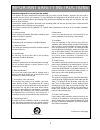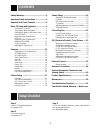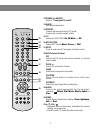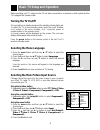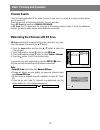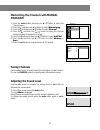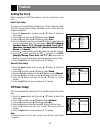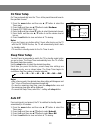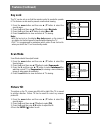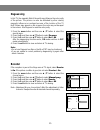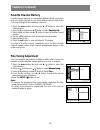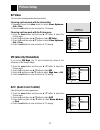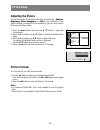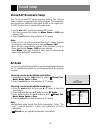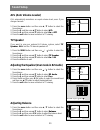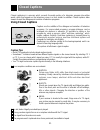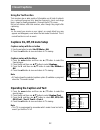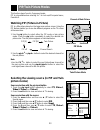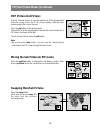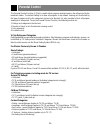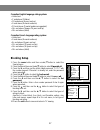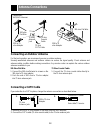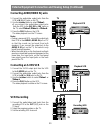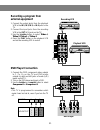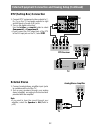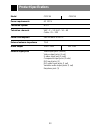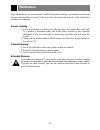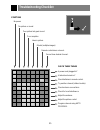- DL manuals
- Zenith
- TV
- C27V36
- Installation And Operating Manual, Warranty
Zenith C27V36 Installation And Operating Manual, Warranty
Summary of C27V36
Page 2: Warning
2 warning: to reduce the risk of electric shock do not remove cover (or back). No user serviceable parts inside. Refer servicing to qualified service personnel. The lightning flash with arrowhead symbol, within an equilateral triangle, is intended to alert the user to the presence of uninsulated “da...
Page 3
3 important safety instructions 1. Read instructions all the safety and operating instructions should be read before the product is operated. 2. Follow instructions all operating and use instructions should be followed. 3. Retain instructions the safety and operating instructions should be retained ...
Page 4
4 important safety instructions 14. Outdoor antenna grounding if an outside antenna or cable system is connected to the product, be sure the antenna or cable system is grounded so as to provide some protection against voltage surges and built-up static charges. Article 810 of the national electrical...
Page 5: Contents
Contents 5 setup checklist step 1 connect tv and all equipment: see pages 29-32 step 2 do a channel search: see pages 10-11 step 3 set up the individual features, picture, and sound to your personal preference: see appropriate pages safety warnings ...........................................2 import...
Page 6
Remote control/front control panel 6 1 2 3 4 5 6 7 8 9 0 tv vcr cable dvd sat mode light power tv/video sleep comp/dvi freeze cc arc mts flashbk fcr mute vol ch swap pipch- pipch+ pip position pip input video audio menu exit record stop pause rew play ff skip right enter left down up 1. Mode indicat...
Page 7
7 1 2 3 4 5 6 7 8 9 0 tv vcr cable dvd sat mode light power tv/video sleep comp/dvi freeze cc arc mts flashbk fcr mute vol ch swap pipch- pipch+ pip position pip input video audio menu exit record stop pause rew play ff skip right enter left down up 12. Power (or on/off) refer to "turning the tv on/...
Page 8
Remote control/front control panel (continued) 8 installing batteries in the remote control • open the battery compartment cover on the back side and insert the batteries with correct polarity. • install two 1.5v batteries of aa type. Don’t mix used batteries with new batteries. 22. Exit clears all ...
Page 9: Basic Tv Setup and Operation
Basic tv setup and operation 9 before operating your tv, make sure the tv has been connected to an antenna or cable system and the tv is plugged into a power outlet. Turning the tv on/off the set switches to standby mode and the standby indicator lights red. To switch the tv on from standby mode, pr...
Page 10: Basic Tv Setup and Operation
Basic tv setup and operation 10 channel search channel search memorizes all the active channels in your area. You must do a channel search before you can use the tv. There are two ways of memorizing channels. You can use either. One is ez scan and the other is manual program. In ez scan, the tv memo...
Page 11: Program
11 memorizing the channels with manual program 1. Press the menu button and then use d / e button to select the channel menu. 2. Press the g and then use d / e button to select manual prog. . 3. Press the g and then use d / e button to select channel . 4. Press the g and then use d / e button to sel...
Page 12: Features
Features 12 setting the clock before using the on/off timer features, set the current time on the clock. Auto clock setup the time is set automatically through from a pbs broadcast signal. The pbs channel signal includes information for the correct time and daylight saving time. 1. Press the menu bu...
Page 13: On Timer Setup
13 - - - on timer setup on timer automatically turns the tv on at the preset time and tunes to the specified channel. 1. Press the menu button and then use d / e button to select the timer menu. 2. Press the g and then use d / e button to select on timer . 3. Repeat off timer steps 3 to 5. 4. Press ...
Page 14: Features (Continued)
Features (continued) 14 key lock the tv can be set up so that the remote control is needed to operate it. This feature can be used to prevent unauthorized viewing. 1. Press the menu button and then use d / e button to select the special menu. 2. Press the g and then use d / e button to select key lo...
Page 15: Degaussing
15 degaussing in this tv, the magnetic field of the earth may influence the color purity of the picture. The picture can also be disturbed by other nearby magnetic influences or perhaps because of the location of the tv itself. Stripes may appear on the screen or the color may not be equal in the co...
Page 16: Features (Continued)
Features (continued) 16 favorite channel memory favorite channel memory is a convenient feature that lets you quickly scan up to eight channels of your choice without having to wait for the tv to scan through all the in-between channels. 1. Press the menu button and then use d / e button to select t...
Page 17: Picture Setup
Picture setup 17 ez video you can select preprogrammed picture modes. Choosing a picture mode with the video button 1. Repeatedly press the video button to select clear , optimum , soft or user . 2. Press the exit button to save and return to tv viewing. Choosing a picture mode with the picture menu...
Page 18: Picture Setup
Picture setup 18 adjusting the picture this is the function to manually adjust the picture levels: contrast , brightness , color , sharpness , and tint to your preference. If the picture settings you adjust are not satisfactory, you can also select a factory preset picture setup. 1. Press the menu b...
Page 19: Sound Setup
Sound setup 19 stereo/sap broadcasts setup this tv can receive mts stereo programs and any sap (second audio program) accompanying the stereo program. The broadcaster may transmit one additional sound signal as well as the original one. The mts function doesn't operate in the video mode. 1. Use the ...
Page 20: Sound Setup
Sound setup 20 avl (auto volume leveler) avl automatically maintains an equal volume level; even if you change channels. 1. Press the menu button and then use d / e button to select the sound menu. 2. Press the g and then use d / e button to select avl . 3. Press the g and then use d / e button to s...
Page 21: Closed Captions
Closed captions 21 closed captioning is a process which converts the audio portion of a television program into written words, which then appear on the television screen in a form similar to subtitles. Closed captions allow viewers to read the dialogue and narration of television programs. Using clo...
Page 22: Closed Captions
Closed captions 22 using the text function text services give a wide variety of information on all kind of subjects (ex. Captioned program lists, weather forecasts, stock exchange topics, news for hearing-impaired---) through the full tv screen. But not all stations offer text services, even though ...
Page 23: Pip/twin Picture Modes
Pip/twin picture modes 23 this function doesn’t work in component mode. Pip is not available when selecting “on” for lock on/off in special menu, parental ctl. Watching pip (picture-in-picture) pip is a little picture placed on the larger main picture screen. Using the pip feature enables you to see...
Page 24: Pop (Picture-Out-Picture)
Pip/twin picture modes (continued) 24 pop (picture-out-picture) use this channel search to view the pictures of all the programmed channels one-by-one on the 3 pip screen display, while the main screen remains the current channel. Press the pip button in twin picture mode. The pictures of all the pr...
Page 25: Still Picture (Freeze)
25 still picture (freeze) press the freeze button. In pip mode, the sub picture is frozen. To cancel the still picture, press the freeze button again. Notes • if pip mode is not active, the currently-viewed picture is frozen when the freeze button is pressed. Adjusting the headphone volume (in pip a...
Page 26: Parental Control
Parental control 26 the parental control function (v-chip) is used to block program viewing based on the ratings sent by the broadcast station. The default setting is to allow all programs to be viewed. Viewing can be blocked by the type of program and by the categories chosen to be blocked. It is a...
Page 27: Blocking Setup
27 canadian english language rating system: • unblocked • c and above (children) • c8 and above (8 years and up) • g and above (general audience) • pg and above (parental guidance suggested) • 14+ and above (viewers 14 years and up) • 18+ and above (adult) canadian french language rating system: • u...
Page 28: Antenna Connections
Antenna connections 28 connecting an outdoor antenna for the best reception, we recommend you use an outdoor antenna. Severely weathered antennas and antenna cables can reduce the signal quality. Check antenna and antenna cables condition before making connections. Any service center can explain the...
Page 29
External equipment connection and viewing setup 29 1. In 1 jacks : connect external equipment outputs (vcr, laser disc, camcorder) to these inputs. Use the tv/video button to select video 1 . 2. In 2 jacks : connect external equipment outputs (vcr, laser disc, camcorder) to these inputs. Use the tv/...
Page 30: Connecting An S-Vhs Vcr
External equipment connection and viewing setup (continued) 30 connecting audio/video in jacks 1. Connect the audio/video output jacks from the vcr to in 1 (a/v) jacks on the tv. 2. Use the tv/video button to select video 1 . • if you connect the audio/video output jacks from the vcr to the in2, in3...
Page 31: Recording A Program From
31 recording a program from external equipment 1. Connect the output jacks from the playback vcr to the in 1, in 2, in 3, or in 4 jacks on the tv. 2. Connect the input jacks from the recording vcr to the out (a/v) jacks on the tv. 3. Use the tv/video button to select video 1 , video 2 , video3 , or ...
Page 32: Dtv (Set-Top Box) Connection
External equipment connection and viewing setup (continued) 32 dtv (set-top box) connection 1. Connect dtv component video outputs to y, p b , p r on the tv and audio outputs to right and left inputs of audio (l/r) jacks. 2. Turn on the digital set-top box. Use the tv/video or comp/dvi button to sel...
Page 33: Product Specifications
Product specifications 33 model c27v36 c32v36 power requirements ac 120 v television system ntsc television channels vhf : 2 ~ 13, uhf : 14 ~ 69 cable : 01 ~ 125 power consumption see the back of the tv external antenna impedance 75 Ω audio output 10w + 10w 5w + 5w external input ports video input j...
Page 34: Maintenance
Maintenance 34 early malfunctions can be prevented. Careful and regular cleaning can extend the amount of time you will have with your new tv. Be sure to turn the power off and pull out the plug before you begin any cleaning. 1. Here’s a great way to keep the dust off your screen for a while. Wet a ...
Page 35: Troubleshooting Checklist
Troubleshooting checklist 35 symptoms no power no picture or sound poor picture but good sound poor reception lines in picture ghosts (multiple images) remote control does not work. Cannot tune desired channel. Check these things is power cord plugged in? Is television turned on? Check batteries in ...
Page 36
P/n : 3828va0418a (rc032a) zenith part no. 206-03889 zenith electronics corporation direct-view tv limited warranty – usa zenith will repair or replace your product, at zenith’s option, if it proves to be defective in material or workmanship under normal use, during the warranty period (“warranty pe...