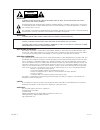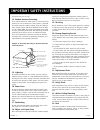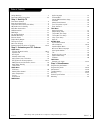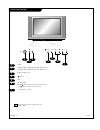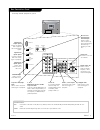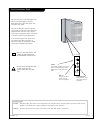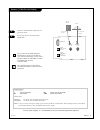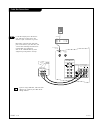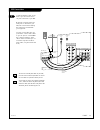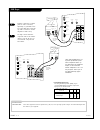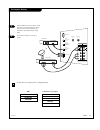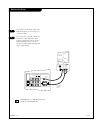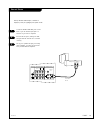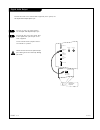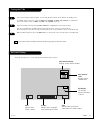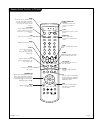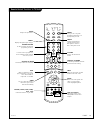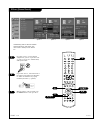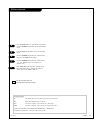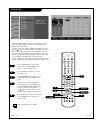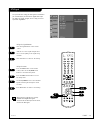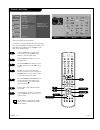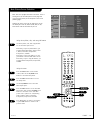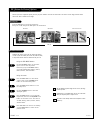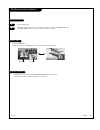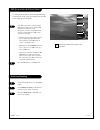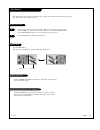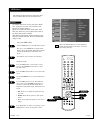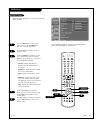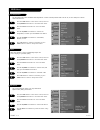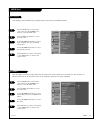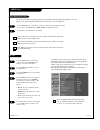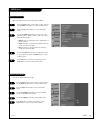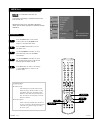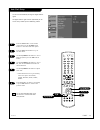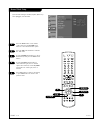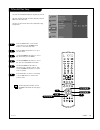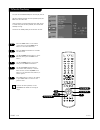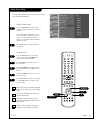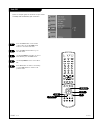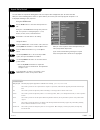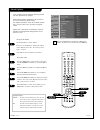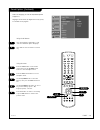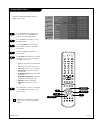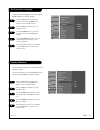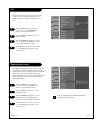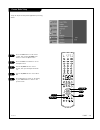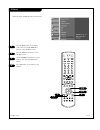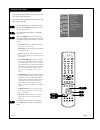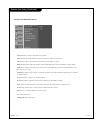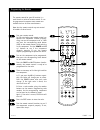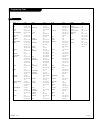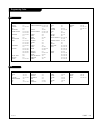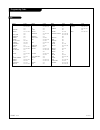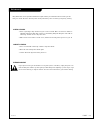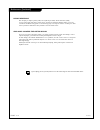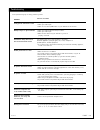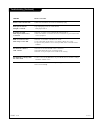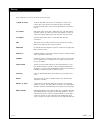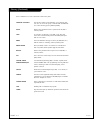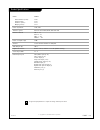- DL manuals
- Zenith
- TV
- C32V37
- Installation And Operating Manual, Warranty
Zenith C32V37 Installation And Operating Manual, Warranty
Summary of C32V37
Page 2
P a g e 2 206-04007 warning: to reduce the risk of electric shock do not remove cover (or back). No user serviceable parts inside. Refer to qualified service personnel. The lightning flash with arrowhead symbol, within an equilateral triangle, is intended to alert the user to the presence of uninsul...
Page 3
P a g e 3 206-04007 important safeguards for you and your new product your product has been manufactured and tested with your safety in mind. However, improper use can result in electrical shock or fire hazards. To avoid defeating the safeguards that have been built into your new product, please rea...
Page 4
P a g e 4 206-04007 (continued from previous page) 14. Outdoor antenna grounding if an outside antenna or cable system is connected to the product, be sure the antenna or cable system is grounded to provide protection against voltage surges and built-up static charges. Article 810 of the national el...
Page 5
P a g e 5 206-04007 table of contents safety warnings . . . . . . . . . . . . . . . . . . . . . . . . . . . .2 important safety instructions . . . . . . . . . . . . . . . . .3-4 step 1. Hook up tv front panel controls . . . . . . . . . . . . . . . . . . . . . . . . .6 rear connections panel . . . . ...
Page 6
P a g e 6 206-04007 front panel controls power standby indicator (illuminates brightly when the tv is in standby mode. Dims when the tv is switched on.) remote control sensor tv/video menu vol left/ right volume( g ) button increases the sound level and vol- ume( f ) button decreases the sound level...
Page 7
P a g e 7 206-04007 rear connections panel mini glossary jack a connection on the back of a tv, vcr, or any other a/v device. This includes the rf jack and the audio/video jacks that are color- coded. Signal picture and sound traveling through cable, or over the air, to your television screen. Calib...
Page 8
P a g e 8 206-04007 front connections panel side a/v panel s-video video in l/mono audio r side video there are four jacks on the lower-right front side of your tv that make connecting audio/video devices like video games and camcorders very simple. The jacks are like those found on the back jack co...
Page 9
P a g e 9 206-04007 antenna / cable service hookup 1 connect an antenna and/or cable service to your tv as shown. Turn to page 20 to do a channel search with ez scan. For best signal reception, it is recommended to have your antenna professionally adjusted. 2 if you receive your rf signal through an...
Page 10
P a g e 1 0 206-04007 cable box connections if you’re using a cable box, leave the tv on channel 3 or 4 and use your cable box to change channels. Locate the output jack on the back of your cable box. Connect this to the antenna 1 jack on the back of your tv. Or find the composite video and audio ja...
Page 11
P a g e 1 1 206-04007 vcr connections 1 locate the antenna 1 jack on the back of your tv. Connect this to out jack on the back of your vcr. Or find the composite video and audio jacks on the back of your vcr, and connect them following the instructions provided with your equipment. You may connect e...
Page 12
P a g e 1 2 206-04007 dvd player mini glossary component video some video equipment uses three separate lines (y, p b , p r ) to more precisely reproduce images. Your manual will explain how this relates to your equipment. 1 2 r audio l r s-video calibration digital audio output optical dvd/dtv inpu...
Page 13
P a g e 1 3 206-04007 set-top box hookup find the audio and y, p b , p r jacks or dvi output port on the back of your set-top box and connect them following the instructions provided with your equip- ment. Connect these cables to your tv as shown. 1 2 digital audio optical output audio l r component...
Page 14
P a g e 1 4 206-04007 monitor out setup your tv has a special signal output capa- bility which allows you to hook up a sec- ond tv or monitor. Just connect the second tv or monitor to the monitor output audio/video jacks located on the back of your tv. See the operating manual of the second tv or mo...
Page 15
P a g e 1 5 206-04007 external stereo locate the variable audio out jacks on the back of your tv and the input jacks on the back of your stereo's amplifier. Connect the two jacks, making sure that the right and left channels are connected correctly. Set up your speakers through your analog stereo am...
Page 16
P a g e 1 6 206-04007 digital audio output connect one end of an optical cable to the tv digital audio optical output port. Connect the other end of the optical cable to the digital audio optical input on the audio equipment. See the external audio equipment instruc- tion manual for operation. 1 2 d...
Page 17
P a g e 1 7 206-04007 turning the tv on on-screen displays this page describes your on-screen display and information banner options. 10 mute tv 2-0 mono 10:00 am tv 12-0 first, connect antenna cable and power cord correctly. At this moment, the tv switches to standby mode. In standby mode to turn t...
Page 18
P a g e 1 8 206-04007 remote control functions in tv mode 1 2 3 4 5 6 7 8 9 0 tv mode light power tv/video comp/dvi freeze vcr cable dvd sat mute pip input pipch- pipch+ pip info record stop pause rew play ff menu exit timer cc swap vol ch surf audio video signal ratio side skip dash(-) flashbk surf...
Page 19
P a g e 1 9 206-04007 remote control functions in tv mode 1 2 3 4 5 6 7 8 9 0 tv mode light power tv/video comp/dvi freeze vcr cable dvd sat mute pip input pipch- pipch+ pip info record stop pause rew play ff menu exit timer cc swap vol ch surf audio video signal ratio side skip dash(-) flashbk powe...
Page 20
P a g e 2 0 206-04007 ez scan (channel search) use pages 9-16 to connect external equipment to your tv. If you have done so, plug in your tv to a standard 120v, 60hz power outlet. If you have done so, remove the back of the remote and install in two aa batter- ies. Make sure batteries are properly i...
Page 21
P a g e 2 1 206-04007 ez scan continued press the menu button on the remote control, then use the up/down arrow button to select the setup menu press the right arrow button to access the setup menu. Use the up/down arrow button to select ez scan, then press the right arrow button. Use the up/down ar...
Page 22
P a g e 2 2 206-04007 channel edit create two different types of channel lists in memory: “custom list” and “favorite channel list” from the default channel list made in the ez scan menu. A custom list can be created by toggling each channel on or off with the (enter) key. Once a channel is highligh...
Page 23
P a g e 2 3 206-04007 dtv signal 1 2 press the signal button on the remote control. View the on-screen signal strength moni- tor to see the quality of the signal being received. Press exit button to return to tv viewing. 3 lets you know how strong your dtv signal is and whether you need to adjust yo...
Page 24
P a g e 2 4 206-04007 channel label setup choose preset labels for your channels. Use channel +/- on your remote control in the ch label menu to select a channel for labeling, and choose a suit- able label for your channel by pressing to set the label to the selected channel. Press the menu button o...
Page 25
P a g e 2 5 206-04007 main picture source selection 1 2 press the menu button on the remote control, then use the up/down arrow button to select the setup menu. Press the right arrow button to access the setup menu. Use the up/down arrow to select the main input option. Press the right arrow to acce...
Page 26
P a g e 2 6 206-04007 pip (picture-in-picture) options press the menu button on the remote control, then use the up/down arrow button to select the setup menu. Press the right arrow button to access the setup menu. Use the up/down arrow to select the sub input option. Press the right arrow to access...
Page 27
P a g e 2 7 206-04007 pip (picture-in-picture) options 1 2 press the swap button. Each time you press the swap button, you switch the main and pip pictures. Press the pip button. Select the analog or dtv option on the sub input menu or with the pip input button. Use the pipch-/pipch+ button to selec...
Page 28
P a g e 2 8 206-04007 press pip on the remote control with the pop image on the screen to activate pop (picture-outside-picture) mode. The pictures of all the programmed chan- nels are searched with the 3 pop screen, as shown to the right. • channel selection: press left arrow but- ton to enlarge th...
Page 29
P a g e 2 9 206-04007 twin picture twin picture splits the screen into 2, allowing 2 picture sources to be shown on the tv screen at the same time. Each source is given half the screen. Use the pip input button to select the input source for the sub picture. Each time you press pip input, you toggle...
Page 30
P a g e 3 0 206-04007 video menu use the video button to select ez picture option. Each press of the video button change the ez picture option: off, normal, digital preset, night time, movie, weak signal, video game, and sports. Press exit to save and return to tv viewing. 1 2 this function adjusts ...
Page 31
P a g e 3 1 206-04007 video menu press the menu button on the remote control, then use the up/down arrow button to select the video menu. Press the right arrow button to access the video menu. Use the up/down arrow button to select one of the following options: contrast, brightness, color, sharpness...
Page 32
P a g e 3 2 206-04007 video menu press the menu button on the remote control, then use the up/down arrow button to select the video menu. Press the right arrow button to access the video menu. Use the up/down arrow button to select video preset. Use the right arrow button to preset the video config-...
Page 33
P a g e 3 3 206-04007 audio menu press the menu button on the remote control, then use the up/down arrow button to select the audio menu. Press the right arrow button to access the audio menu. Use the up/down arrow button to select audio language, then press the right arrow button. Use the up/down a...
Page 34
P a g e 3 4 206-04007 audio menu 1 2 this function lets you enjoy the best sound without any special adjustment because the tv automatically selects the appropriate sound option based on the program content. Stadium, news, music and theater are preset for good sound quali- ty at the factory and cann...
Page 35
P a g e 3 5 206-04007 audio menu press the menu button on the remote control, then use the up/down arrow button to select the audio menu. Press the right arrow button to access the audio menu. Use the up/down arrow button to select one of the following options: balance, treble, or bass, then press t...
Page 36
P a g e 3 6 206-04007 audio menu front surround 1 2 press the menu button on the remote control, then use the up/down arrow button to select the audio menu. Press the right arrow button to access the audio menu. Use the up/down arrow button to select front surround, then press the right arrow button...
Page 37
P a g e 3 7 206-04007 auto clock setup press the menu button on the remote control, then use the up/down arrow button to select the time menu option. Press the right arrow button to go to the time menu. Use the up/down arrow button to choose auto clock, then press the right arrow button. Use the up/...
Page 38
P a g e 3 8 206-04007 manual clock setup press the menu button on the remote control, then use the up/down arrow button to select the time menu option. Press the right arrow button to activate the time menu. Use the up/down arrow button to choose manual clock, then press the right arrow button. Use ...
Page 39
P a g e 3 9 206-04007 tv turn off time setup press the menu button on the remote control, then use the up/down arrow button to select the time menu. Press the right arrow button to to go to the time menu. Use the up/down arrow button to choose off timer, then press the right. Use the up/down arrow b...
Page 40
P a g e 4 0 206-04007 tv turn on time setup lets you set an automatic daily turn on time for your tv. Off timer function overrides on timer function if they are both set to the same time. Unless a button is pressed within two hours after the tv is turned on by the on timer function, the tv will auto...
Page 41
P a g e 4 1 206-04007 press the menu button on the remote control, then use the up/down arrow button to select the time menu. Press the right arrow button to go to the time menu. Use the up/down arrow button to choose sleep timer then press the right arrow button. Use the up/down arrow to choose a p...
Page 42
P a g e 4 2 206-04007 auto off if there is no input signal, the tv can be set up to switch to standby mode automatically after 10 minutes. Press the menu button on the remote control, then use the up/down arrow button to select the time menu. Press the right arrow button to go to the time menu. Use ...
Page 43
P a g e 4 3 206-04007 aspect ratio control press the menu button on the remote control, then use the up/down arrow button to select the option menu. Press the right arrow button to go to the option menu. Use the up/down arrow to choose the aspect ratio option, then press the right arrow button. Use ...
Page 44
P a g e 4 4 206-04007 closed captions 1 2 1 2 3 4 5 mini glossary captions the term for the words that scroll across the bot- tom of the tv screen; usually the audio portion of the program provided for the hearing impaired. Text the term for the words that appear in a large black frame and almost co...
Page 45
P a g e 4 5 206-04007 closed captions (continued) 1 2 press the menu button on the remote control, then use the up/down arrow button to select the option menu. Press the right arrow button to access the option menu. Use the up/down arrow to select the caption, then press the right arrow but- ton. Us...
Page 46
P a g e 4 6 206-04007 caption option menu 6 customize the dtv/cadtv captions that will appear on your screen. 1 2 press the menu button on the remote control, then use the up/down arrow button to select the option menu. Press the right arrow button to access the option menu. Use the up/down arrow to...
Page 47
P a g e 4 7 206-04007 velocity modulation press the menu button on the remote control, then use the up/down arrow button to select the option menu. Press the right arrow button to access the option menu. Use the up/down arrow button to select vm, and then press the right arrow but- ton. Use the up/d...
Page 48
P a g e 4 8 206-04007 tilt degaussing the screen press the menu button on the remote control, then use the up/down arrow button to select the option menu. Press the right arrow button to access the option menu. Use the up/down arrow button to select tilt, then, use the left/right arrow but- ton to a...
Page 49
P a g e 4 9 206-04007 press the menu button on the remote control, then use the up/down arrow button to select the option menu. Press the right arrow button to access the option menu. Use the up/down arrow to choose cinema, then press the right arrow but- ton. Use the up/down arrow to choose on or o...
Page 50
P a g e 5 0 206-04007 ez demo press the menu button on the remote control, then use the up/down arrow button to select the option menu. Press the right arrow button to access the option menu. Use the up/down arrow button to select ez demo, then press the right arrow button. Press exit button on the ...
Page 51
P a g e 5 1 206-04007 parental lock setup press the menu button on the remote control, then use the up/down arrow button to select the lock menu option. Press the right arrow button to activate the lock menu. Use the up/down arrow to choose from the following lock menu options. Once the options are ...
Page 52
P a g e 5 2 206-04007 tv-y (all children): program is appropriate for all children. Tv-y7 (directed toward older children): program is designed for children age 7 and above. Tv-g (general audience): most parents would find this program suitable for all ages. Tv-pg (parental guidance suggested): prog...
Page 53
P a g e 5 3 206-04007 programming the remote test your remote control. To find out whether your remote control can operate the component without program- ming, turn on the component such as a vcr and press the corresponding mode button (vcr) on the remote control, while pointing at the component. Te...
Page 54
P a g e 5 4 206-04007 programming codes vcrs brand codes aiwa 034 akai 016 043 046 124 125 146 ampro 072 anam 031 033 103 audio dynamics 012 023 039 043 broksonic 035 037 129 canon 028 031 033 capehart 108 craig 003 040 135 curtis mathes 031 033 041 daewoo 005 007 010 064 065 108 110 111 112 116 117...
Page 55
P a g e 5 5 206-04007 sat dvd brand codes alphastar dsr 123 amplica 050 birdview 051 126 129 bsr 053 capetronics 053 channel master 013 014 015 018 036 055 chaparral 008 009 012 077 citoh 054 curtis mathes 050 145 drake 005 006 007 010 011 052 112 116 141 dx antenna 024 046 056 076 echostar 038 040 ...
Page 56
P a g e 5 6 206-04007 programming codes catv brand codes abc 003 004 039 042 046 052 053 antronik 014 archer 005 007 014 024 cable star 026 centurion 092 century 007 citizen 007 colour voice 065 090 combano 080 081 comtronics 019 030 diamond 023 eagle 020 030 040 eastern 057 062 066 electricord 032 ...
Page 57
P a g e 5 7 206-04007 1. Here’s a great way to keep the dust off your screen for a while. Wet a soft cloth in a mixture of lukewarm water and a little fabric softener or dish washing detergent. Wring the cloth until it’s almost dry, and then use it to wipe the screen. 2. Make sure the excess water i...
Page 58
P a g e 5 8 206-04007 maintenance (continued) even though you may be getting cable, the signal may be weak, which means the quality of your picture may suffer due to other factors. If there are problems with the image on your tv, consult the troubleshooting guide on the following pages. You may also...
Page 59
P a g e 5 9 206-04007 symptom snowy picture and unclear sound. Multiple images or ‘ghost shadows.’ interference: sharp lines across the screen and unclear sound. Normal picture but no sound. No picture and unclear sound. No picture or sound. No color, but the sound is okay. Picture has a big black b...
Page 60
P a g e 6 0 206-04007 troubleshooting (continued) symptom remote control doesn’t work. Menu options can’t be changed or selected. No picture or sound when any non-cable source is selected. Weak or no stereo sound when using a stereo vcr. The pip inset is black or lacks contrast. The pip inset is “sn...
Page 61
P a g e 6 1 206-04007 a list of definitions for some of the words found in this guide. 75 ohm rf cable the round cable that comes from an off-air antenna or cable service provider. Each end looks like a hex shaped nut with a wire sticking through the middle, and it screws onto the threaded jack on t...
Page 62
P a g e 6 2 206-04007 glossary (continued) a list of definitions for some of the words found in this guide. Favorite channels this function created a customized list of your favorite chan- nels. You can access this group of channels with the surf but- ton on the remote by pressing surf repeatedly. I...
Page 63
P a g e 6 3 206-04007 models c30w47 horizontal size (inches) 35.86 height (inches) 23.66 thickness (inches) 21.73 weight (pounds) 132.3 power requirement 120v, 60hz television system american tv standard, ntsc, atsc with stb television channel vhf: 2 - 13 uhf: 14 - 69 catv: 1 - 125 cadtv: 1 - 135 po...
Page 64
Zenith part no. 206-04007 p/n : 3828va0395d (ac02sa) zenith electronics corporation direct-view tv limited warranty – usa zenith will repair or replace your product, at zenith’s option, if it proves to be defective in material or work- manship under normal use, during the warranty period (“warranty ...