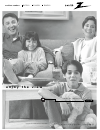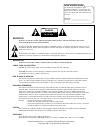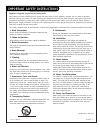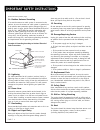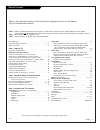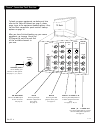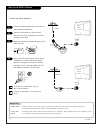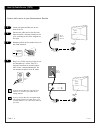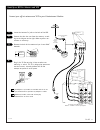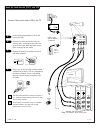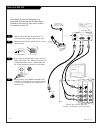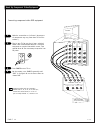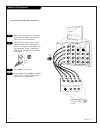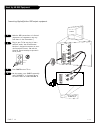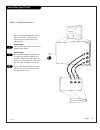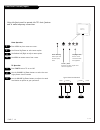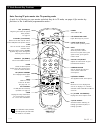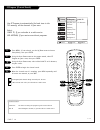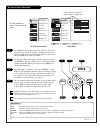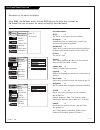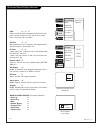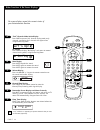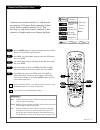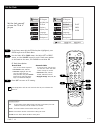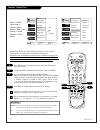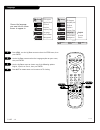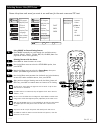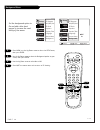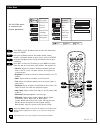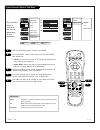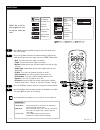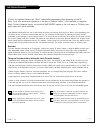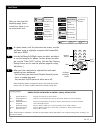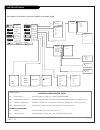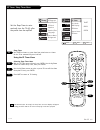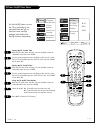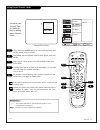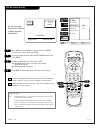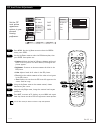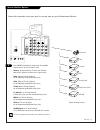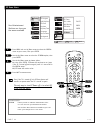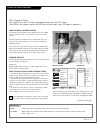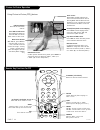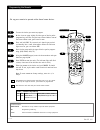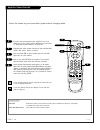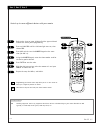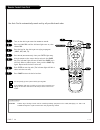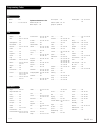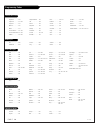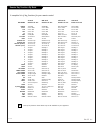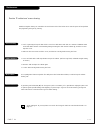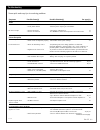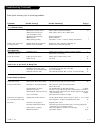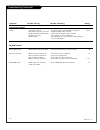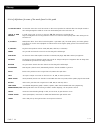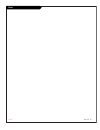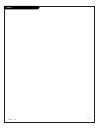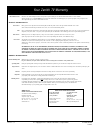- DL manuals
- Zenith
- TV
- D27D51
- Operating Manual & Warranty
Zenith D27D51 Operating Manual & Warranty
Summary of D27D51
Page 1
Machine numbers d 2 7 d 5 1 d 3 2 d 5 1 d 3 6 d 5 1 ® e n j o y t h e v i e w o p e r a t i n g g u i d e / w a r r a n t y t a b l e o f c o n t e n t s p a g e 5 copyright 2001, zenith electronics corporation..
Page 2
Warning: to reduce the risk of electric shock do not remove cover (or back). No user serviceable parts inside. Refer servicing to qualified service personnel. The lightning flash with arrowhead symbol, within an equilateral triangle, is intended to alert the user to the presence of uninsulated “dang...
Page 3
Important safety instructions important safeguards for you and your new product your product has been manufactured and tested with your safety in mind. However, improper use can result in potential electrical shock or fire hazards. To avoid defeating the safeguards that have been built into your new...
Page 4
P a g e 4 3-wirerev6/00 important safety instructions (continued from previous page) 14. Outdoor antenna grounding if an outside antenna or cable system is connected to the product, be sure the antenna or cable system is grounded so as to provide some protection against voltage surges and built-up s...
Page 5
206-3594 table of contents refer to the information below to hook up external equipment and set up the features on your entertainment machine safety warnings . . . . . . . . . . . . . . . . . . . . . . . . . . . . . . . . 2 important safety information . . . . . . . . . . . . . . . . . . . . 3 - 4 t...
Page 6
206-3594 p a g e 6 “source” connection panel overview to hook up source equipment,see below and also refer to the table of contents on page 5; shows pages to go to for equipment hookup options. Also, see the front connections panel source’s hookup options on page 16. After you have finished hooking ...
Page 7
206-3594 p a g e 7 mini glossary 75 ohm rf cable the wire that comes from an off-air antenna or cable service provider. Each end looks like a hex shaped nut with a wire sticking through the middle, and it screws onto the threaded jack on the back of your tv. A small device that connects a two-wire 3...
Page 8
206-3489-o p a g e 8 hook up cable service (catv) if you’re using a cable box, leave the tv on channel 3 or 4 and use your cable box to change channels. If you’re using a cable box, ez program might only find the channel your cable service is on (usually channel 3 or 4). Don’t worry, that’s all you ...
Page 9
206-3594 p a g e 9 hook up an off-air antenna and vcr connect your off-air antenna and vcr to your entertainment machine no adapters or a/v cables are included with the tv. See your zenith dealer to purchase any adapters or cables. Without a/v cables, most vcrs will not play videocassettes in stereo...
Page 10
P a g e 1 0 206-3594 hook up cable service (catv) and vcr connect cable service and a vcr to the tv tune both the vcr and the television to channel 3 or 4 (cable box output channel) and use the cable box to change channels. No a/v cables are included with your tv. Without a/v cable hookups, most vcr...
Page 11
P a g e 1 1 206-3594 tv back p r p b y r l p r p b y r l r l r l r l rgb video 2 in video 1 in dvd in hd in monitor output audio audio audio audio audio mono mono video video video s-video 1 s-video 2 antenna cable in out flat wire (300 ohm) 300/75 ohm adapter from antenna or cable service with or w...
Page 12
P a g e 1 2 206-3594 tv back p r p b y r l p r p b y r l r l r l r l rgb video 2 in video 1 in dvd in hd in monitor output audio audio audio audio audio mono mono video video video s-video 1 s-video 2 dvd player with component video component video out y pr pb r l s-video out video r-audio l-/mono m...
Page 13
P a g e 1 3 206-3594 make the hd connections as indicated. (appearance of components may vary from those in the illustrations.) plug in your tv. Do not plug it into a switched outlet. Your entertainment machine is designed to operate on stan- dard household current, 120-volt 60 hertz ac. Do not atte...
Page 14
P a g e 1 4 206-3594 make the rgb connections as indicated. (appearance of components may vary from those in the illustrations.) plug in your tv. Do not plug it into a switched outlet. Your entertainment machine is designed to operate on stan- dard household current, 120-volt 60 hertz ac. Do not att...
Page 15
P a g e 1 5 206-3594-a make the audio/video output connec- tions as indicated. (appearance of devices may vary from those in the illustrations.) video output use the video out jack to connect to an external video device. Audio output use the left and right audio out jacks to connect an external ampl...
Page 16
P a g e 1 6 206-3594 front panel controls/inputs menu l-audio-r video s-video volume channel power menu volume channel power typical tv front panel 1 2 menu operation press menu to place menus on-screen. Use channel up/down to select menu option. Use volume left/right to adjust menu option. Use menu...
Page 17
206-3594 p a g e 1 7 prg power cable vcr aux tv surf enter flashbk mute channel channel volume volume 1 2 3 4 5 6 7 0 8 9 menu rewind ffwd record quit pip swap freez cc tv/vcr source pause timer play stop tv mode remote key functions note: pressing tv puts remote into tv operating mode a quick list ...
Page 18: 1/5
P a g e 1 8 206-3594 ez program (channel search) 1 2 3 4 5 cable tv air antenna ez program add/del/surf ez clock captions caption/text language source menu background setup video audio lock special next back menu move enter mini glossary air antenna the device receiving the program signal sent over-...
Page 19: Enter
206-3594 p a g e 1 9 enter menu quit mini glossary menu on-screen displays used to set up and operate tv features. Enter action key used to make changes on the menus. Up/down menu up or down directional arrows used to “select” or highlight and choose menu options. Left/right menu left or right direc...
Page 20
P a g e 2 0 206-3594 on-screen menus overview contrast brightness color tint sharpness color temp advanced ez picture audio lock special setup video cable tv air antenna ez program add/del/surf ez clock captions caption/text language source menu background setup video audio lock special 11 40 l 2 ba...
Page 21
P a g e 2 1 206-3594 on-screen menus/displays overview lock 32 - 33 - 34 allows parents to block programming based on the pro- gram’s content rating or the a/v source for up to 99 hours, with the use of a password. Special 35 - 42 goes beyond basics and customizes your entertainment machine’s featur...
Page 22
P a g e 2 2 206-3594 other functions & on-screen displays on-screen displays reveal the current status of your entertainment machine volume 18 surf’s up! No surfing s prg power cable vcr aux tv surf enter flashbk mute channel channel volume volume 1 2 3 4 5 6 7 0 8 9 menu rewind ffwd record quit pip...
Page 23: 2/5
P a g e 2 3 206-3594 mini glossary added includes new channels to the channel list that you'll scroll through when using channel up/down. Deleted removes channels that you don't watch from the channel list you'll scroll through using channel up/down. Surf adds your favorite channels to the surf chan...
Page 24
206-3594 p a g e 2 4 prg power cable vcr aux tv surf enter flashbk mute channel channel volume volume 1 2 3 4 5 6 7 0 8 9 menu rewind ffwd record quit pip swap freez cc tv/vcr source pause timer play stop in the setup menu with the ez clock option highlighted, press enter to go to the ez clock menu....
Page 25: 2/3
P a g e 2 5 206-3593 1 2 3 4 captions caption/text caption 1 caption 2 caption 3 caption 4 text 1 text 2 text 3 text 4 ez program add/del/surf ez clock captions caption/text language source menu background setup video audio lock special next back menu move enter turn on closed captioning or captions...
Page 26: 1/2/3
206-3594 p a g e 2 6 language english spanish french ez program add/del/surf ez clock captions caption/text language source menu background ez program add/del/surf ez clock captions caption/text language source menu background setup video audio lock special setup video audio lock special next back m...
Page 27: 2/3/4
P a g e 2 7 206-3594 using source to choose viewing sources press source repeatedly to scroll through the available sources: antenna, video 1, video 2, f video, dvd, hd, hd-rgb. (note: see page 40 for source sensing options.) selecting sources with the menus press menu to show the menus on-screen. U...
Page 28: 1/2
P a g e 2 8 206-3594 background menu 1 set the background option to on and add a blue back- ground to increase the read- ability of the menus off on ez program add/del/surf ez clock captions caption/text language source menu background ez program add/del/surf ez clock captions caption/text language ...
Page 29: 1/4
P a g e 2 9 206-3594 video menu press menu, use the up/down arrow to select the video menu, then press enter. Using the up/down arrow on the remote control, choose contrast (or another option on your screen), then press enter. Using the left/right arrow, change the contrast level to your preference....
Page 30: 1/2/3
P a g e 3 0 206-3594 video advanced options sub-menu with the video menu option selected, press enter. Use the up/down arrow to select advanced, then press enter. Your options are: • z-view: can be turned on and off to change the appearance of the picture to your preference. • aspect ratio: selects ...
Page 31: 1/2/4
P a g e 3 1 206-3594 mini glossary stereo sound stereo (stereophonic) sound refers to audio that’s divided into right and left sides. Mono sound mono (monaural) sound is one channel of sound. For more than one speaker, all the speakers play the same audio. 2nd audio/sap second audio program provided...
Page 32
P a g e 3 2 206-3594 lock options overview overview to insure complete coverage for all tv programs, (movies and regular tv shows) choose a rating for mpaa, from the selec- tions below and choose ratings from the tv parental guidelines rating system on the next page, using the age block option for g...
Page 33
P a g e 3 3 206-3594 lock menu as shown above, with the lock menu on-screen, use the up/down arrow to highlight an option like content blk, then press enter. Use the up/down/left/right arrows to select and adjust or set the rating for an option. For sex scenes for exam- ple, use the “from tv-pg” set...
Page 34
P a g e 3 4 206-3594 mini glossary tv parental guideline rating system tv-g general audience considered suitable for all audiences; children may watch unattended. Tv-pg parental guidance suggested unsuitable for younger children, may contain: suggestive dialog, bad language, sex, and violence scenes...
Page 35: 1/2
P a g e 3 5 206-3594 ez timer: sleep timer menu a 1 to set press enter ez timer ch. Labels xds display pip menu source sense ez demo ez program add/del/surf ez clock captions caption/text language source menu background setup video audio lock special audio lock setup video special next back menu mov...
Page 36
P a g e 3 6 206-3594 prg power cable vcr aux tv surf enter flashbk mute channel channel volume volume 1 2 3 4 5 6 7 0 8 9 menu rewind ffwd record quit pip swap freez cc tv/vcr source pause timer play stop ez timer: on/off timer menus 3 to set press enter ez timer ch. Labels xds display pip menu sour...
Page 37: 1/5
P a g e 3 7 206-3594 mini glossary - - - - the 4 dashes will allow a channel label to appear; if one is provided by the broadcaster. None prevents any channel label from appearing. Using preset channel labels customize your channel/time on-screen dis- play by adding preset channel labels using eithe...
Page 38: 1/2
P a g e 3 8 206-3594 mini glossary xds extended data service - - if provided by the broadcaster, may show some or all of the following information: channel/time/audio display. Network label if present. Title of program. Length of program in hours and minutes. Time remaining on the program in hours a...
Page 39: 1/2/3
P a g e 3 9 206-3594 pip inset picture adjustments 1 2 3 4 contrast brightness color tint size 50 50 50 g r to set press enter ez timer ch. Labels xds display pip menu source sens ez demo audio lock setup video special next back menu move enter set the pip inset picture appearance options to your pe...
Page 40: 1/5
P a g e 4 0 206-3594 press menu, then press enter. Use the up/down arrow to select the special menu, then press enter. Use the up/down arrow to select source sense, then press enter. Use up/down to select on or off. Press quit to remove menus and return to tv viewing. Source sense sub-menu 1 2 3 ez ...
Page 41
P a g e 4 1 206-3594 source selection options 1 choose the connected source you want to see and hear on your entertainment machine press source repeatedly to choose from the available viewing sources or use the source menu. Antenna: antenna/cable on tv back near jackpack, over-the-air antenna or cab...
Page 42: 1/2/3
P a g e 4 2 206-3594 ez demo menu mini glossary ez demo feature provides an automatic demonstration of the on-screen menus on your entertainment machine. View and learn what features are available to you as ez demo cycles through the on-screen menus. Your entertainment machine can show you the menus...
Page 43
P a g e 4 3 206-3594 mini glossary tuner a device that picks up broadcast signals and turns them into picture and sound. A/v source other equipment connected to the tv audio/video source inputs on the tv back or front connections panel; video 1, video 2 etc. Picture-in-picture overview pip = picture...
Page 44
P a g e 4 4 206-3594-0 ch 32-upn 2:45 stereo pip ch 2-cbs pm picture-in-picture operation using picture-in-picture (pip) features surf enter flashbk mute channel channel volume volume 1 2 3 4 5 6 7 0 8 9 menu record quit pip swap freez cc tv/vcr source pause timer flashbk (flashback) returns to the ...
Page 45
P a g e 4 5 206-3594 mini glossary programming procedure to set up remote to operate other equipment. Prg programming mode key. Device infra-red remote controllable electronic accessory equipment. Programming the remote 1 2 3 4 5 6 set up your remote to operate other brand name devices prg power cab...
Page 46
P a g e 4 6 206-3594-0 mini glossary amplifier audio device which sends sound to speakers, like an audio tuner, receiver, or amplifier. See audio tuners/amp list on page 50. Cable box volume/mute some cable boxes have volume controls. Amplifier volume override 1 2 3 4 5 to put everything back to nor...
Page 47
P a g e 4 7 206-3594 mini glossary aux auxiliary equipment. Can be any equipment which does not have a dedicated key on your remote like cable or vcr. Typically a second vcr, stereo system, audio tape deck, etc. Aux-1, aux-2, aux-3 1 2 3 4 5 6 control up to seven different devices with your remote p...
Page 48: 4/6
P a g e 4 8 206-3594 mini glossary auto find another way of finding a brand code for controlling auxiliary equipment such as a vcr, dvd player, etc. That is not available through the regular remote brand code programming method. Remote control auto find 1 2 3 4 5 6 you can quickly get out of auto fi...
Page 49
P a g e 4 9 206-3594 tvs vcrs daewoo . . . . . . . 149 zenith . . . . . . . . 101 121 149 152 tv/vcr combination codes adventura tv/vcr . 154 daewoo tv/vcr . . 148 funai tv/vcr. . . . 154 goldstar tv/vcr . . 153 172 symphonic tv/vcr 154 zenith tv/vcr . . . 150 152 153 154 172 admiral . . . . . . . 2...
Page 50
P a g e 5 0 206-3594 programming codes dvd players audio cd players audio tape decks audio tuners/amps alphastar. . . . . . . 516 chaparral . . . . . . . 501 502 cheyenne. . . . . . . 502 dishnet . . . . . . . . 515 drake . . . . . . . . . 503 general electric. . . 510 517 general instrument 504 505...
Page 51
P a g e 5 1 206-3594 remote key functions by mode a complete list of key functions for your remote control some of the functions shown above may not be available on your equipment. Tv mode vcr mode cable mode aux mode key name zenith code 101 zenith code 201 zenith code 353 zenith code 401 power tv ...
Page 52
P a g e 5 2 206-3594 routine tv cabinet and screen cleaning maintenance 1. Here’s a great way to keep the dust off the screen for a while. Wet a soft cloth in a mixture of lukewarm water and a little fabric softener or dish washing detergent. Wring the cloth until it’s almost dry, and then use it to...
Page 53
P a g e 5 3 206-3594 troubleshooting some quick and easy tips to resolving problems symptoms possible cause(s) possible solution(s) see page(s) power no power. • ac power cord not connected. -connect power cord. Try a different household outlet. 7 - 14 • local power failure? -contact power company f...
Page 54
P a g e 5 4 206-3594 troubleshooting (continued) some quick and easy tips to resolving problems symptoms possible cause(s) possible solution(s) page(s) using remote control remote does not work. • wrong mode selected. -press correct mode key to change mode (tv for tv operation.) 17 • not aimed at re...
Page 55
P a g e 5 5 206-3594 troubleshooting (continued) symptoms possible cause(s) possible solution(s) page(s) sound/audio problems normal picture but no • check volume levels. -make sure the tv sound is not muted. 17 sound. • try another channel. -the problem may be the broadcast, not your tv. 16/17 • a/...
Page 56
P a g e 5 6 206-3594 glossary a list of definitions for some of the words found in this guide 75 ohm rf cable the wire that comes from an off-air antenna or cable service provider. The end looks like a hex-shaped nut with a wire sticking through the middle. It screws onto the threaded jack on the ba...
Page 57
P a g e 5 7 206-3594 notes.
Page 58
P a g e 5 8 206-3594 notes.
Page 59: Order Today!
Order today! Call or fax toll-free 1.800.255.6790 fax 1.888.693.6484 email: parts.Sales@zenith.Com recommended video accessories set up your game room or spare room in style! Sturdy black wall mounts keep the tv off your furniture and in easy view. All mounts have 90 degree and 10 degree tilt angles...
Page 60
Direct-view color tv welcome to the zenith family! We believe that you will be pleased with your new zenith entertainment machine tm . Please read this warranty carefully, it is a “limited warranty” as defined under federal law. This warranty gives you specific legal rights, and you may also have ot...