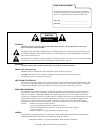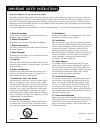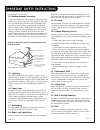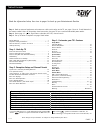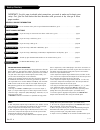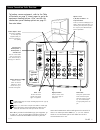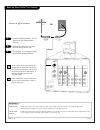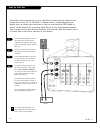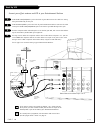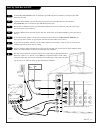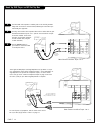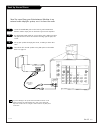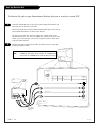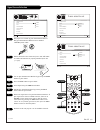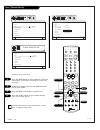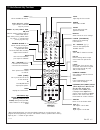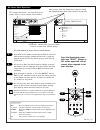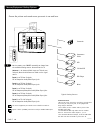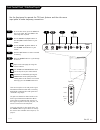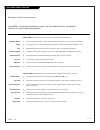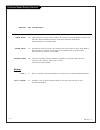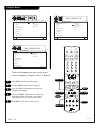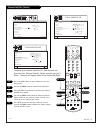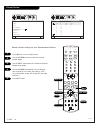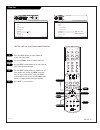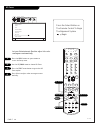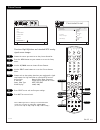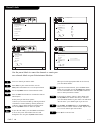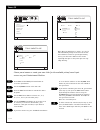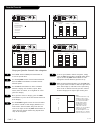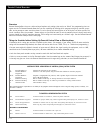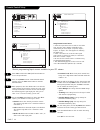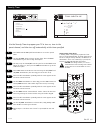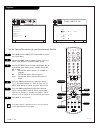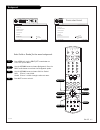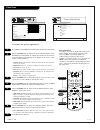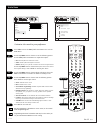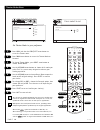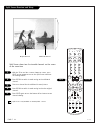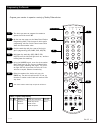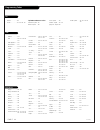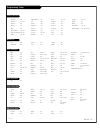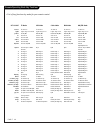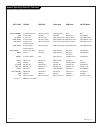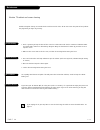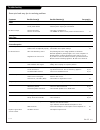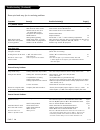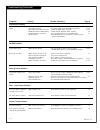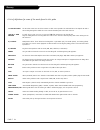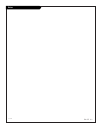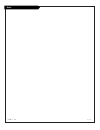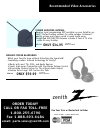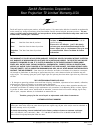- DL manuals
- Zenith
- Projection TV
- D56W25
- Operating Manual & Warranty
Zenith D56W25 Operating Manual & Warranty
Summary of D56W25
Page 2
© copyright 2001 zenith electronics corporation warning : to reduce the risk of electric shock do not remove cover (or back). No user serviceable parts inside. Refer to qualified service personnel. The lightning flash with arrowhead symbol, within an equilateral triangle, is intended to alert the us...
Page 3
3-wirerev6/00 important safety instructions (continued on next page) p a g e 3 important safeguards for you and your new product your product has been manufactured and tested with your safety in mind. However, improper use can result in potential electrical shock or fire hazards. To avoid defeating ...
Page 4
(continued from previous page) 14. Outdoor antenna grounding if an outside antenna or cable system is connected to the product, be sure the antenna or cable system is grounded so as to provide some protection against voltage surges and built-up static charges. Article 810 of the national electrical ...
Page 5
206-3711 table of contents read the information below, then turn to page 6 to hook up your entertainment machine safety warnings . . . . . . . . . . . . . . . . . . . . . . . . . . . . . . 2 important safety information . . . . . . . . . . . . . . . . . . . 3 - 4 table of contents / features on this...
Page 6
206-3711 p a g e 6 hookup directory for an overview of the jacks on your entertainment machine, go to . . . . . . . . . . . . . . . . . Page 7 if you are using an antenna or have direct cable service, go to . . . . . . . . . . . . . . . . . . . Page 8 if you are using a cable box, go to . . . . . . ...
Page 7
206-3711 p a g e 7 source connection jacks overview to hookup source equipment, refer to the table of contents on page 5; shows pages to go to for equipment hookup options. Also, see the side connections panel hookup options on page 21. See note below. Variable audio out r l antenna/ cable 1 antenna...
Page 8
Variable audio out r l antenna/ cable 1 antenna/ cable 2 to cable box input 1 input 2 s-video s-video mono/l r mono/l r video video audio audio monitor out s-video l r video audio input 3 input 4 y/video p b p r r mono/l audio y/video p b p r r mono/l audio over-the-air antenna rf coaxial wire (75 o...
Page 9
206-3594 p a g e 9 hook up cable box 1 2 3 4 locate the antenna/cable 1 jack on the back of your tv. Connect the cable that runs from the wall direct- ly to the jack. Now find the to cable box jack. Connect the cable from this jack to the input jack on the back of your cable box. Locate the output j...
Page 10
P a g e 1 0 206-3594 hook up vcr connect your off-air antenna and vcr to your entertainment machine variable audio out r l antenna/ cable 1 antenna/ cable 2 to cable box input 1 input 2 s-video s-video mono/l r mono/l r video video audio audio input 3 input 4 y/video p b p r r mono/l audio y/video p...
Page 11
P a g e 1 1 206-3594 hook up cable box with vcr 1 2 3 4 variable audio out r in out audio video 3 4 vcr back av panel a/v cables not included with tv cable tv wall jack round wire (75 ohm) s-video or cable box in out l antenna/ cable 1 antenna/ cable 2 to cable box input 1 input 2 s-video s-video mo...
Page 12
Variable audio out r l antenna/ cable 1 antenna/ cable 2 to cable box input 1 s-video s-video mono/l r mono/l r video video audio audio input 3 input 4 r mono/l audio y/video p b p r r mono/l audio monitor out s-video l r video audio input 2 variable audio out r l antenna/ cable 1 antenna/ cable 2 t...
Page 13
P a g e 1 3 206-3711 hook up external stereo 1 2 3 4 locate the variable out jacks on the back of your entertainment machine and the input jacks on the back of your stereo's amplifier. Use appropriate audio cables to connect these jacks, making sure that the right and left channels are matched corre...
Page 14
Variable audio out r l antenna/ cable 1 antenna/ cable 2 to cable box input 1 input 2 s-video s-video mono/l r mono/l r video video audio audio input 3 input 4 y/video p b p r r mono/l audio y/video p b p r r mono/l audio monitor out s-video l r video audio audio video vcr back av panel a/v cables n...
Page 15
Use pages 7-14 to hook up your entertainment machine. Plug your entertainment machine into a standard 120v 60hz power outlet. Remove the back of the remote and put in two “aa” batter- ies. Make sure batteries are properly installed (check the +/– signs). Turn on your entertainment machine by pressin...
Page 16
P a g e 1 6 206-3594 scan (channel search) press the menu button on your remote to display the setup menu. (if the menu is already on-screen, skip this step.) choose scan mode by pressing the down arrow but- ton on your remote. Press the right arrow button to choose scan. Press the select button on ...
Page 17
206-3711 p a g e 1 7 1 2 3 4 5 6 7 8 9 0 mute vol ch flshbk pause rew f f play record stop skip cc quit split tv vcr power dvd hd/stb cable menu multi tv vcr cable hd/stb light dvd sleep mode aspect c skip pip ch display fav ch theatr source remote control part number mbr6045 924-10098 mode indicato...
Page 18
P a g e 1 8 206-3711 on-screen display stereo st / sap tv - pg dlsv ant 1 110 abc 10 : 00 am pip ant 1 14 skip ( c. S. ) off 10:05 am sleep 0:01 stereo st / sap tv - pg dlsv ant 1 110 abc 10 : 00 am may 14 2002 c. Skip ( c. S. ) off 10:05 am sleep 0:01 tv normal tv normal audio selected displays sig...
Page 19: 1/4
Mini glossary menu on-screen displays used to set up and operate tv features. Sel (select) selection key used to confirm changes on the menus. Up/down menu up or down directional arrows used to highlight menu options. Left/right menu left or right directional arrows used to “adjust” some menu settin...
Page 20
P a g e 2 0 206-3711 sources/equipment hookup options 1 choose the picture and sound source you want to see and hear on the remote, press source repeatedly to choose from the available viewing sources connected to the tv. Antenna 1 - 2: antenna/cable inputs on tv back near jackpack, over-the-air ant...
Page 21: 4/5
P a g e 2 1 206-3711 front control panel / side panel inputs menu select source quit vol. Ch. Power input 5 video audio s-video mono / l r input 5 video audio s-video mono / l r to access the menus, press the menu but- ton on the panel. Also use menu as the select key when required. Use the volume l...
Page 22
P a g e 2 2 206-3711 on-screen menus overview descriptions of the on-screen menus using menu, the up/down/left/right arrows, and the thumbstick bulls eye (select), the user can access the following menus. Setup menu adjust the basic characteristics of your entertainment machine. Trilingual menus 24 ...
Page 23
P a g e 2 3 206-3711 on-screen menus/displays overview menu name page menu description v i d e o m e n u 3 8 adjust your picture for any viewing situation. Your options are: contrast, brightness, color, tint, sharpness, reset and advanced settings: light sentry, auto flesh, weak signal, color temper...
Page 24
206-3711 p a g e 2 4 trilingual menus 1 2 3 4 5 trilingual menus english signal francais scan español channel add/del channel review clock set hd focus picture formats trilingual menus english signal francais scan español channel add/del channel review clock set hd focus picture formats trilingual m...
Page 25
P a g e 2 5 206-3711 channel add/del (delete) 1 2 3 4 5 customize your channel selection list: add channels not found by scan (channel search), delete channels you don’t watch. Channels will appear when using channel up/down trilingual menus signal channel 03 scan add channel add/del erase channel r...
Page 26
206-3711 p a g e 2 6 channel review press menu to access the setup menu. Use the up/down arrow to choose the channel review option. Use the right arrow button to activate the channel review menu option. Use the up/down arrow button to cycle through your channel list and review the settings. (each pr...
Page 27
P a g e 2 7 206-3711 clock set 1 2 3 4 5 12 : 00 am may 02 2002 to set time trilingual menus signal scan channel add/del channel review clock set hd focus picture formats quit to exit to menu bar menu quit to exit to menu bar menu sel trilingual menus signal scan channel add/del channel review clock...
Page 28
P a g e 2 8 206-3711 hd focus 1 2 3 4 trilingual menus signal scan channel add/del channel review clock set hd focus picture formats quit to exit to menu bar menu press the select button on the remote control to begin the alignment system begin video setup audio theater sel special press the menu bu...
Page 29
P a g e 2 9 206-3711 picture formats 1 2 3 4 5 picture formats ant 1 26 aspect style normal wide zoom panorama v. Position +4 comp. Color type hdtv sdtv/dvd video display 1080i 540p trilingual menus signal scan channel add/del channel review clock set hd focus picture formats quit to exit to menu ba...
Page 30
P a g e 3 0 206-3711 tune to a channel you want to label. Press menu on your remote and then use the right/left arrow button to access the special menu. Use the up/down arrow to choose channel labels. Press the right arrow button to activate the channel labels option. At this point you have three op...
Page 31
P a g e 3 1 206-3711 source id 1 2 3 4 5 in 1 in 2 in 5 in 3 in 4 source list custom reset vcr 1 cd dvd tape ld aux channel labels source i d favorite channels parental control security timer captions background quit to exit to menu bar menu quit to exit to menu bar menu quit to exit to menu bar men...
Page 32
P a g e 3 2 206-3711 press menu and then right/left arrow button to access the special menu. Use the up/down arrow to choose favorite channels. Press the right arrow button to activate favorite channels option. Use the right arrow button to choose a favorite channels category such as movies, sports,...
Page 33
P a g e 3 3 206-3711 parental control overview overview parental control offers the user a wide variety of options and settings that restrict or “block” the programming that can appear on the tv. Parental control allows the user the capability of defining which program rating they consider accept- a...
Page 34
P a g e 3 4 206-3711 press menu and then the right/left arrow button to access the special menu. Press the up/down arrow to choose parental control and then press the right arrow button to activate parental control. When prompted, enter the default code 7777 from the number keypad. If you wish to ch...
Page 35
P a g e 3 5 206-3711 security timer quit to exit to menu bar menu quit to exit to menu bar menu 1 2 3 4 - - : - - am tv on - - : - - am tv off mon (day of week) - - channel once daily weekly off security timer channel labels source i d favorite channels parental control security timer captions backg...
Page 36
P a g e 3 6 206-3711 captions quit to exit to menu bar menu quit to exit to menu bar menu channel labels source i d favorite channels parental control security timer captions background display off on auto mode c. C. Text channel 1 2 captions sel press select to set video setup audio theater sel spe...
Page 37
P a g e 3 7 206-3711 background 1 2 3 4 quit to exit to menu bar menu quit to exit to menu bar menu video setup audio theater sel special sel press select to set special channel labels source i d favorite channels parental control security timer captions background solid shaded channel labels source...
Page 38
P a g e 3 8 206-3711 video menu quit to exit to menu bar menu quit to exit to menu bar menu contrast 75 % brightness 50% color 50% tint sharpness 50% reset advanced settings advanced settings light sentry auto flesh weak signal color temperature cool medium warm sel press select to set video video s...
Page 39
P a g e 3 9 206-3711 audio menu 1 2 3 4 bass 75 % treble 50% balance 50% reset advanced settings advanced settings stereo mono second audio program internal speakers auto noise cancel loudness soundrite quit to exit to menu bar menu quit to exit to menu bar menu video setup audio theater sel special...
Page 40
P a g e 4 0 206-3711 theater modes menu theater modes surround srs bbe quit to exit to menu bar menu quit to exit to menu bar menu theater modes tv surround movies music sports reset theater sel sel press select to set theater video setup audio special 1 2 3 4 5 6 1 2 3 4 5 6 7 8 9 0 mute vol ch fls...
Page 41
P a g e 4 1 206-3711 10 11 12 pop-3 (picture-on-picture) overview pop-3 shows multiple channels on the screen main picture pop-3 channels 1 2 with the tv on and ant 1 source shown on-screen, press multi on the remote to turn on the pop-3 feature. Pop-3 shows three additional channels on the right si...
Page 42
P a g e 4 2 206-3711 split screen overview and setup split screen shows two live tunable channels on the screen at the same time original channel additional channel 1 3 with the tv on and ant 1 source shown on-screen, press split on the remote to turn on the split screen two-chan- nel viewing featur...
Page 43
P a g e 4 3 206-3711 1 2 3 4 5 6 7 8 9 0 mute vol ch flshbk pause rew f f play record stop skip cc quit split tv vcr power dvd hd/stb cable menu multi tv vcr cable hd/stb light dvd sleep mode aspect c skip pip ch display fav ch theatr source the device you want to program the remote to operate shoul...
Page 44
P a g e 4 4 206-3594-0 tvs vcrs daewoo . . . . . . . 149 zenith . . . . . . . . 101 121 149 152 tv/vcr combination codes adventura tv/vcr . 154 daewoo tv/vcr . . 148 funai tv/vcr. . . . 154 goldstar tv/vcr . . 153 172 symphonic tv/vcr 154 zenith tv/vcr . . . 150 152 153 154 172 admiral . . . . . . ....
Page 45
P a g e 4 5 206-3594 programming codes dvd players audio cd players audio tape decks audio tuners/amps alphastar. . . . . . . 516 chaparral . . . . . . . 501 502 cheyenne. . . . . . . 502 dishnet . . . . . . . . 515 drake . . . . . . . . . 503 general electric. . . 510 517 general instrument 504 505...
Page 46
P a g e 4 6 206-3711 a list of key functions by mode for your remote control remote operating mode key functions key name tv mode vcr mode cable mode dvd mode hd/stb mode source tv sources tv sources tv sources tv sources tv sources light lights keys 5 seconds lights keys 5 sec lights keys 5 sec lig...
Page 47
P a g e 4 7 206-3594 fav ch (channel) tv favorite channels vcr channel map cable page down n/a n/a quit tv menu quit vcr quit cable quit dvd resume hd/stb quit up arrow tv select up vcr select up cable/sat up arrow dvd up arrow hd/stb up arrow down arrow tv select down vcr select down cable/sat down...
Page 48
P a g e 4 8 206-3594 routine tv cabinet and screen cleaning maintenance 1. Here’s a great way to keep the dust off the screen for a while. Wet a soft cloth in a mixture of lukewarm water and a little fabric softener or dish washing detergent. Wring the cloth until it’s almost dry, and then use it to...
Page 49
P a g e 4 9 206-3594 troubleshooting some quick and easy tips to resolving problems symptoms possible cause(s) possible solution(s) see page(s) power no power. • ac power cord not connected. -connect power cord. Try a different power outlet. • local power failure? -contact power company for informat...
Page 50
P a g e 5 0 206-3711 troubleshooting (continued) some quick and easy tips to resolving problems symptoms cause(s) possible solution(s) page(s) using remote control remote does not work. • wrong mode selected. -press correct mode key to change mode (tv for tv operation.) 17 • not aimed at remote sens...
Page 51
P a g e 5 1 206-3594 troubleshooting (continued) symptoms cause(s) possible solution(s) page(s) sound/audio problems normal picture but no • check volume levels. -make sure the tv sound is not muted. 17 sound. • try another channel. -the problem may be the broadcast, not your tv. 17/21 • a/v cables ...
Page 52
P a g e 5 2 206-3711 glossary a list of definitions for some of the words found in this guide 75 ohm rf cable the wire that comes from an off-air antenna or cable service provider. The end looks like a hex-shaped nut with a wire sticking through the middle. It screws onto the threaded jack on the ba...
Page 53
P a g e 5 3 206-3594 notes.
Page 54
P a g e 5 4 206-3594 notes.
Page 55: Only $34.95
Recommended video accessories use your visa or mastercard to order please allow 3 - 4 weeks for delivery zenith receive local programming not available on your satellite sys- tem!!! Perfect backup antenna for cable outages. Enhanced quality picture and stereo sound in weak signal areas. •amplified v...
Page 56
Zenith will repair or replace your product, at zenith’s option, if it proves to be defective in material or workmanship under normal use, during the warranty period listed below from the date of original consumer purchase. This war- ranty is available only to the original, end user purchaser of the ...