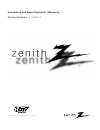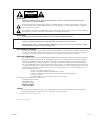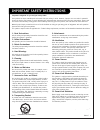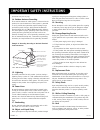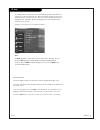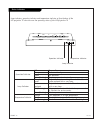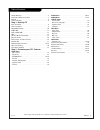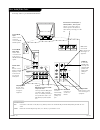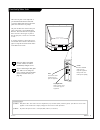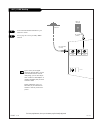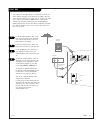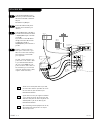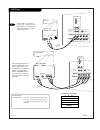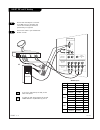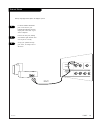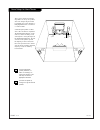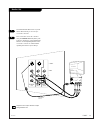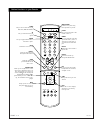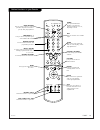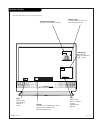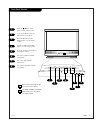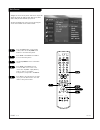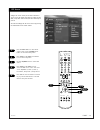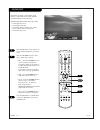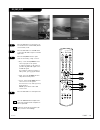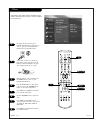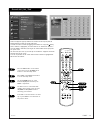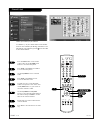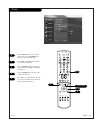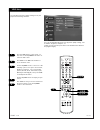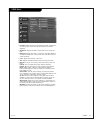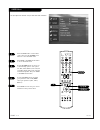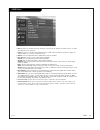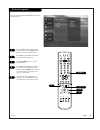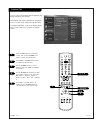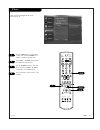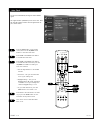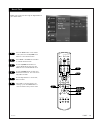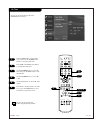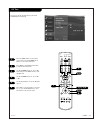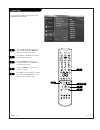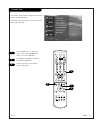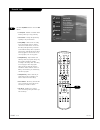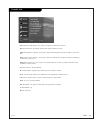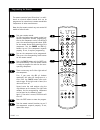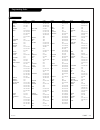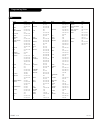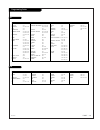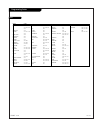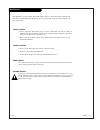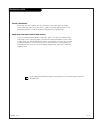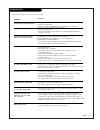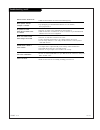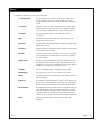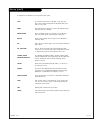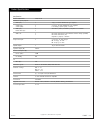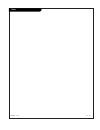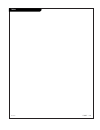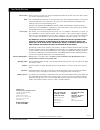- DL manuals
- Zenith
- Projection TV
- D60WLCD Series
- Installation And Operating Manual, Warranty
Zenith D60WLCD Series Installation And Operating Manual, Warranty
Summary of D60WLCD Series
Page 2
P a g e 2 206-3726 warning: to reduce the risk of electric shock do not remove cover (or back). No user serviceable parts inside. Refer to qualified service personnel. The lightning flash with arrowhead symbol, within an equilateral triangle, is intended to alert the user to the presence of uninsula...
Page 3
P a g e 3 206-3726 important safeguards for you and your new product your product has been manufactured and tested with your safety in mind. However, improper use can result in potential electrical shock or fire hazards. To avoid defeating the safeguards that have been built into your new product, p...
Page 4
P a g e 4 206-3726 (continued from previous page) 14. Outdoor antenna grounding if an outside antenna or cable system is connected to the product, be sure the antenna or cable system is grounded so as to provide some protection against voltage surges and built-up static charges. Article 810 of the n...
Page 5
P a g e 5 206-3726 ez help the ez help feature is created to let you understand each function of the menu and program in an easy and convenient way. When you navigate through the menu, press and hold the help (?) button on your remote control if you want to know about the highlighted item. Informati...
Page 6
P a g e 6 206-3726 status indicators lamp indicator, operation indicator and temperature indicator at front button of the lcd projection tv show the user the operating status of the lcd projection tv. /i menu ok vol ch operation indicator lamp indicator temperature indicator off power off. Orange in...
Page 7
P a g e 7 206-3726 table of contents safety warnings . . . . . . . . . . . . . . . . . . . . . . . . . . . .2 important safety instructions . . . . . . . . . . . . . . . . . . .3 ez help . . . . . . . . . . . . . . . . . . . . . . . . . . . . . . . . .5 status indicators . . . . . . . . . . . . . . ...
Page 8
P a g e 8 206-3726 mini glossary jack a connection on the back of a tv, vcr, or any other a/v device. This includes the rf jack and the audio/video jacks that are color- coded. Signal picture and sound traveling through cable, or on the air, to your television screen. Rear audio/video jacks c a l i ...
Page 9
P a g e 9 206-3726 front audio/video jacks front a/v panel s-video video av3 audio l/mono r there are four jacks on the right side of your entertainment machine that make connecting audio/video devices like video games and camcorders very simple. The jacks are like those found in the jack pack on th...
Page 10
P a g e 1 0 206-3726 ant / cable hookup rf coaxial wire (75 ohm) antenna cable tv wall jack rf coaxial wire (75 ohm) ant/cable2 input ant/cable1 input loop out l video 1 connect the entertainment machine to your antenna as shown. Turn to page 26 to tune your ant / cable antenna. For best performance...
Page 11
P a g e 1 1 206-3726 antenna rf coaxial wire (75 ohm) cable box in out cable tv wall jack cable box locate the antenna/cable 2 jack on the back of your tv. Connect the cable that runs from the wall directly to the jack. Now find the loop out jack. Connect the cable from this jack to the input jack o...
Page 12
P a g e 1 2 206-3726 in out audio l r video 3 4 vcr back av panel a/v cables not included with tv cable tv wall jack round wire (75 ohm) rf coaxial wire (75 ohm) antenna s-video or cable box in out ant/cable2 input ant/cable1 input loop out monitor out video 2 input video 1 input video s-video l r m...
Page 13
P a g e 1 3 206-3726 dvd player mini glossary component video some video equipment uses three separate lines (y, pb, pr) to more precisely reproduce images. Your manual will explain how this relates to your equipment. Find the audio and composite or s-video jacks on the back of your dvd player and c...
Page 14
P a g e 1 4 206-3726 hd-set top and pc hookup find the audio and vga jacks on the back of your dbs receiver (or computer) and connect them following the instructions provided with your equipment. Connect these cables to your entertainment machine as shown. 1 2 dbs receiver or computer audio l r comp...
Page 15
P a g e 1 5 206-3726 c r l r l p r variable audio out component input 2 p b external stereo 1 2 locate the variable audio out jacks on the back of your entertainment machine and the input jacks on the back of your stereo's amplifier. Connect the two jacks, making sure that the right and left chan- n...
Page 16
P a g e 1 6 206-3726 room setups for home theater sub-woofer right speaker left speaker surround sound speaker surround sound speaker this is just a general room design. Any number of set-ups are possible, and some changes may be needed to maximize your sound. However, a dolby digital receiver is ne...
Page 17
P a g e 1 7 206-3726 monitor out your entertainment machine has a special feature which allows you to hook up a second tv or monitor. Just connect the second tv or monitor using the monitor out audio/video jacks located on the back of your entertainment machine. See the operating manual of the secon...
Page 18
P a g e 1 8 206-3726 button functions on your remote 1 2 3 4 5 6 7 8 9 0 tv mode light power tv video front comp1 rgb vcr cable dvd sat mute swap pipch- pipch+ pip menu record stop pause rew play ff exit flashbk surf freeze vol ch ratio comp2 skip source enter ratio changes the screen format or aspe...
Page 19
P a g e 1 9 206-3726 button functions on your remote 1 2 3 4 5 6 7 8 9 0 tv mode light power tv video front comp1 rgb vcr cable dvd sat mute swap pipch- pipch+ pip menu record stop pause rew play ff exit flashbk surf freeze vol ch ratio comp2 skip source enter power turns your entertainment machine ...
Page 20
P a g e 2 0 206-3726 on-screen display this page describes your on-screen display options. 10 am 03:00 ch. 13 mono ch.6 main channel display: displays current channel number. Channel label: if channel label has been set, then it will appear here. Pip display: this display appears only when pip is ac...
Page 21
P a g e 2 1 206-3726 front panel controls /i menu ok vol ch press the button as the power on your remote control. To access the menus, push the menu button on the panel. Press the ok buttons as the enter buttons on your remote control. Use the vol button as the vol buttons on your remote control. Pr...
Page 22
P a g e 2 2 206-3726 main source 1 2 press the menu button on the remote control, then use the up/down arrow button to select the setup menu. Press enter or the right arrow button to access the setup menu. Use the up/down arrows to select main source. Press enter or the right arrow to access the mai...
Page 23
P a g e 2 3 206-3726 pip source press the menu button on the remote control, then use the up/down arrow button to select the setup menu. Press enter or the right arrow button to access the setup menu. Use the up/down arrows to select pip source. Press enter or the right arrow to access the pip sourc...
Page 24
P a g e 2 4 206-3726 pip/pop/split press the pip button on the remote con- trol to activate pip (picture in picture) mode. Press the left/right arrow to select ch+/-, swap, source or move. • ch+/- : press the up/down arrow to select a program of sub picture. To change programs of sub picture is poss...
Page 25
P a g e 2 5 206-3726 pip/pop/split press the pip button on the remote con- trol in pip mode to activate pop (picture out of picture) mode. Press the exit button to exit pop mode or press the pip button again to activate split mode. Press the left/right arrow in split mode to select ch+/-, swap or so...
Page 26
P a g e 2 6 206-3726 ez scan use pages 10-14 to hook up your entertainment machine. If you have not done so, plug in your entertainment machine into a 120v 60hz outlet. If you have not done so, remove the back of the remote and put in two aa batteries. Make sure batteries are prop- erly installed (c...
Page 27
P a g e 2 7 206-3726 channel add / del / surf create two different types of channel lists-custom list and surf list-from the default channel list made in the ez scan menu. A custom list can be created by toggling each channel on or off with (enter). Once a channel is highlighted, you will be able to...
Page 28
P a g e 2 8 206-3726 channel label press the menu button on the remote control, then use the up/down arrow button to select the setup menu. Press enter or the right arrow button to access the setup menu. Use the up/down arrows to select ch label. Press enter or the right arrow to access the ch.Label...
Page 29
P a g e 2 9 206-3726 ez link press the menu button on the remote control, then use the up/down arrow button to select the setup menu. Press enter or the right arrow button to access the setup menu. Use the up/down arrows to select ez link and then press enter or the right arrow button. Use the up/do...
Page 30
P a g e 3 0 206-3726 video menu press the menu button on the remote con- trol, then use the up/down arrow button to select the video menu. Press enter or the right arrow button to access the video menu. Use the up/down arrows to select one of the following options. Your options are: contrast, bright...
Page 31
P a g e 3 1 206-3726 video menu • contrast: adjusts the difference between the light and dark lev- els of the picture. Press the right arrow button to activate adjusting. • brightness: adjusts the white or light level of the overall pic- ture. • sharpness: adjusts the level of crispness in the edges...
Page 32
P a g e 3 2 206-3726 audio menu press the menu button on the remote control, then use the up/down arrow button to select the audio menu. Press enter or the right arrow button to access the audio menu. Use the up/down arrows to select one of the following options. Your options are: bass, treble, bala...
Page 33
P a g e 3 3 206-3726 audio menu • bass: increases or decreases the lower frequency sounds of the tv speakers. Increases in bass, for exam- ple, make percussion stand out. • treble: increases or decreases the higher frequency sounds of the tv speakers. Increases in treble, for example, make voice or ...
Page 34
P a g e 3 4 206-3726 aspect ratio press the menu button on the remote control, then use the up/down arrow button to select the special menu. Or press ratio button to instantly access the aspect ratio menu. Press enter or the right arrow button to activate the special menu. Use the up/down arrows to ...
Page 35
P a g e 3 5 206-3726 press the menu button on the remote control, then use the up/down arrow button to select the special menu. Press enter or the right arrow button to activate the special menu. Use the up/down arrows to choose trilingual menus. Press enter or the right arrow button to move into th...
Page 36
P a g e 3 6 206-3726 press the menu button on the remote control, then use the up/down arrow button to select the special menu. Press enter or the right arrow button to activate the special menu. Use the up/down arrows to choose captions, then press enter or the right arrow button. Use the up/down a...
Page 37
P a g e 3 7 206-3726 ez demo press the menu button on the remote control, then use the up/down arrow button to select the special menu. Press enter or the right arrow button to activate the special menu. Use the up/down arrows to choose ez demo, then press enter or the right arrow button to activate...
Page 38
P a g e 3 8 206-3726 auto clock press the menu button on the remote control, then use the up/down arrow button to select the time menu. Press enter or the right arrow button to activate the time menu. Press enter or the right arrow button to activate the auto clock then press the up/down arrow butto...
Page 39
P a g e 3 9 206-3726 manual clock press the menu button on the remote control, then use the up/down arrow button to select the time menu. Press enter or the right arrow button to activate the time menu. Use the up/down arrow button to choose manual clock, then press the right arrow to activate manua...
Page 40
P a g e 4 0 206-3726 on time press the menu button on the remote control, then use the up/down arrow button to select the time menu. Press enter or the right arrow button to activate the time menu. Use the up/down arrows to choose on time then press the right arrow to acti- vate on time. Use the up/...
Page 41
P a g e 4 1 206-3726 off time lets you set up the off time time for your tv to automatically turn itself off. Press the menu button on the remote control, then use the up/down arrow button to select the time menu. Press enter or the right arrow button to activate the time menu. Use the up/down arrow...
Page 42
P a g e 4 2 206-3726 sleep timer press the menu button on the remote control, then use the up/down arrow button to select the time menu. Press enter or the right arrow button to activate the time menu. Use the up/down arrows to choose sleep timer then press the right arrow to activate sleep timer. U...
Page 43
P a g e 4 3 206-3726 parental lock press the menu button on the remote control, then use the up/down arrow button to select the lock menu. Press enter or the right arrow button to activate the lock menu. See the next page for more details on your blocking options. 1 2 3 1 2 3 4 5 6 7 8 9 0 tv mode l...
Page 44
P a g e 4 4 206-3726 parental lock use the up/down arrows to choose lock menus. • lock on/off : activates or disables all the blocking scheme you set up previously. • set password : changes the password by inputting a new password twice. • movie(mppa) : blocks movies according to the movie ratings l...
Page 45
P a g e 4 5 206-3726 parental lock tv-y7 (directed to older children) : this program is designed for children age 7 and above. Tv-g (general audience) : most parents would find this program suitable for all ages. Tv-pg (parental guidance suggested) : this program contains material that parents may f...
Page 46
P a g e 4 6 206-3726 programming the remote test your remote control. To find out whether your remote control can operate component without programming, turn on the component such as the vcr and press the corresponding mode button (vcr) on the remote control while pointing at the component. Test the...
Page 47
P a g e 4 7 206-3726 programming codes tvs brand codes a mark 112 143 admiral 072 081 161 akai 006 146 ampro 073 167 amstrad 052 anam 043 054 056 080 104 108 112 115 118 121 131 aoc 004 006 058 112 blaupunkt 088 candle 002 003 004 006 capehart 058 cetronic 043 citizen 002 003 004 006 043 101 103 143...
Page 48
P a g e 4 8 206-3726 programming codes vcrs brand codes aiwa 034 akai 016 043 046 124 125 146 ampro 072 anam 031 033 103 audio dynamics 012 023 039 043 broksonic 035 037 129 canon 028 031 033 capehart 108 craig 003 040 135 curtis mathes 031 033 041 daewoo 005 007 010 064 065 108 110 111 112 116 117 ...
Page 49
P a g e 4 9 206-3726 programming codes sat dvd brand codes alphastar dsr 123 amplica 050 birdview 051 126 129 bsr 053 capetronics 053 channel master 013 014 015 018 036 055 chaparral 008 009 012 077 citoh 054 curtis mathes 050 145 drake 005 006 007 010 011 052 112 116 141 dx antenna 024 046 056 076 ...
Page 50
P a g e 5 0 206-3726 programming codes catv brand codes abc 003 004 039 042 046 052 053 antronik 014 archer 005 007 014 024 cable star 026 centurion 092 century 007 citizen 007 colour voice 065 090 combano 080 081 comtronics 019 030 diamond 023 eagle 020 030 040 eastern 057 062 066 electricord 032 g...
Page 51
P a g e 5 1 206-3726 maintenance 1. Here’s a great way to keep the dust off your screen for a while. Wet a soft cloth in a mixture of lukewarm water and a little fabric softener or dish washing detergent. Wring the cloth until it’s almost dry, and then use it to wipe the screen. 2. Make sure the exc...
Page 52
P a g e 5 2 206-3726 maintenance cont’d even though you may be getting cable, the signal may be weak, which means the quality of your picture may suffer due to other factors. If there are problems with the image on your entertainment machine, consult the troubleshooting guide on the following pages....
Page 53
P a g e 5 3 206-3726 troubleshooting symptoms snowy picture and unclear sound. Multiple images or ‘ghost shadows.’ interference: sharp lines across the screen and unclear sound. Normal picture but no sound. No picture and unclear sound. No picture and no sound. No color, but the sound is o.K. Pictur...
Page 54
P a g e 5 4 206-3726 remote control doesn’t work. Menu options can’t be changed or selected. No picture or sound when any non-cable source is selected. Weak or no stereo sound when using a stereo vcr. The pip inset is black or lacks contrast. The pip inset is “snow” when the source is antenna 1. Tim...
Page 55
P a g e 5 5 206-3726 glossary a complete list of definitions for words found in this guide. 75 ohm rf cable the round cable that comes from an off-air antenna or cable service provider. Each end looks like a hex shaped nut with a wire sticking through the middle, and it screws onto the threaded jack...
Page 56
P a g e 5 6 206-3726 a complete list of definitions for words found in this guide. Glossary (cont’d) jack a connection on the back of a tv, vcr, or any other a/v device. This includes the rf jacks and the audio/video jacks that are color-coded. Mode the mode determines the type of device (tv, vcr, c...
Page 57
P a g e 5 7 206-3726 product specifications specifications power requirements 120v, 60 hz number of inputs/outputs video (in) 3 1 vp-p, 75 ohms unbalanced, sync negative s video (in) 2 y: 1 vp-p, 75 ohms unbalanced, sync negative s video (out) 1 c: 0.280 vp-p (burst signal), 75 ohms audio (in) 6 500...
Page 58
P a g e 5 8 206-3726 notes.
Page 59
P a g e 5 9 206-3726 notes.
Page 60
206-3726 p/n : 3828va0220h(ab00ea) service labor: during a period of one year from effective warranty date, zenith will provide service labor when needed, as a result of manufacturing defects. Parts: new or remanufactured replacements for factory-defective parts will be supplied by zenith for one ye...