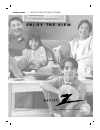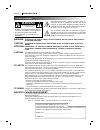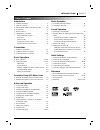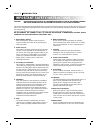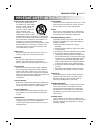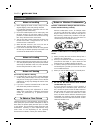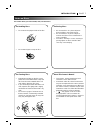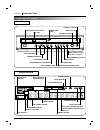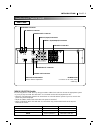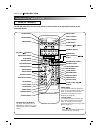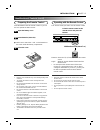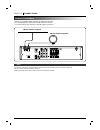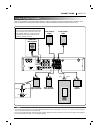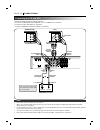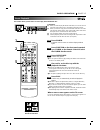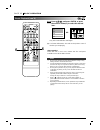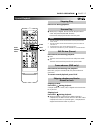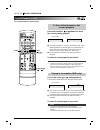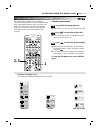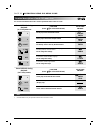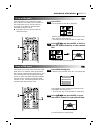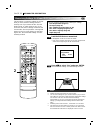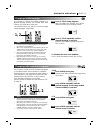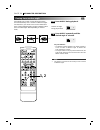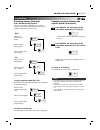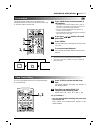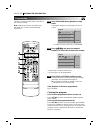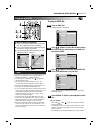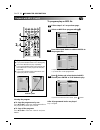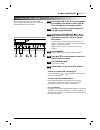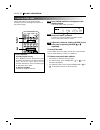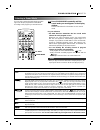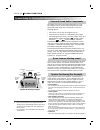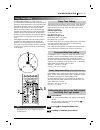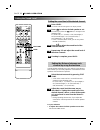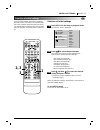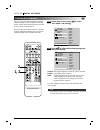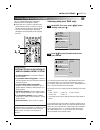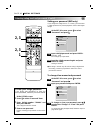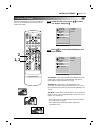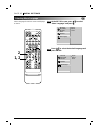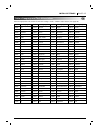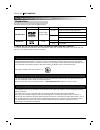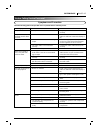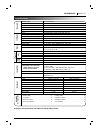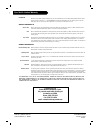- DL manuals
- Zenith
- Home Theater System
- DA-3520A
- Operating Manual
Zenith DA-3520A Operating Manual
Summary of DA-3520A
Page 2: Warning
Page 2 introduction safety precautions the lightning flash with arrowhead symbol, within an equilateral triangle, is intended to alert the user to the presence of uninsulated ‘dangerous voltage’ within the product’s enclosure that may be of sufficient magnitude to constitute a risk of electric shock...
Page 3
Introduction page 3 table of contents introduction ❏ safety precautions. . . . . . . . . . . . . . . . . . . . . . . . 2 ❏ table of contents. . . . . . . . . . . . . . . . . . . . . . . . . 3 ❏ important safety instructions . . . . . . 4-5 ❏ precautions . . . . . . . . . . . . . . . . . . . . . . . ...
Page 4
Page 4 introduction caution: please read and observe all warnings and instructions in this owner’s manual and those marked on the unit. Retain this booklet for future reference. This set has been designed and manufactured to assure personal safety. Improper use can result in electric shock or fire h...
Page 5
Introduction page 5 13. Accessories, carts, and stands do not place this product on an unstable cart, stand, tripod, bracket, or table. The product may fall, causing serious injury to a child or adult, and serious damage to the product. Use only with a cart, stand, tripod, bracket, or table recommen...
Page 6
Page 6 introduction precautions ❏ when shipping the dvd receiver, always use the original shipping carton and packing materials. For maximum protection, repack the unit as it was originally packed at the factory. ❏ do not use volatile liquids, such as insect spray, near the dvd receiver. Do not leav...
Page 7
Introduction page 7 notes on discs this section shows you how to handle, clean, and store discs. On handling discs ❍ do not touch the playback side of the disc. ❍ do not attach paper or tape to discs. On storing discs ❍ do not store discs in a place subject to direct sunlight or near heat sources. ❍...
Page 8
Page 8 introduction identification of controls front panel display window sleep indicator tuned indicator stereo indicator mute indicator memory indicator program indicator repeat playback mode indicators sound mode indicator chapter/track number indicator title number indicator play/pause indicator...
Page 9
Introduction page 9 identification of controls (con’d) rear panel *video selector switch you can enjoy ntsc or pal discs by using your video selector switch to choose the appropriate system. • if you try to play back pal disc with ntsc-tv. The dvd receiver will not playback the disc. • when the sele...
Page 10
Identification of controls (con’d) remote control you will find instructions for each of the remote control functions in the appropriate sections of this instruction manual. Power button cd/dvd button fm/am button volume ( d d / e e ) buttons pause/step button play button repeat button program butto...
Page 11
Introduction page 11 identification of controls (con’d) insert the batteries into the remote control so you can use it to operate the dvd receiver. Open the battery cover. Insert batteries (aaa size). ● make sure to match the + and - on the batteries to the marks inside the battery compartment. Clos...
Page 12
Antenna connections page 12 connections connect the supplied fm/am antennas for listening to the radio. • connect the am loop antenna to the am antenna connector. • connector the fm wire antenna to the fm antenna connector. Fm wire antenna (supplied) am loop antenna (supplied) ❍ to prevent noise pic...
Page 13
Speaker system connection connect the speakers using the supplied speaker cords by matching the colors of the terminals and those of the cords. To obtain the best possible surround sound, adjust the speaker parameters (distance, level, etc.) front speaker (right) rear speaker (left surround) rear sp...
Page 14
Page 14 connections connecting to a tv and vcr connect the dvd receiver to your tv and vcr. • connect a tv(monitor) to the monitor out or s-video out connector. • connect a vcr to the video 1 connectors. • connect a additional vcr to the video 2 connectors. Video out in audio (l) audio (r) video out...
Page 15: 2 3
Basic operation page 15 basic playback this section shows you the basics on how to play back a dvd video disc. 1 4 5 2 3 press power. The dvd receiver turns on and the display window lights. Press function on the front panel repeated- ly or cd/dvd on the remote control to select the cd/dvd function ...
Page 16
Page 16 basic operation basic playback (con’d) 6 6 press d d / e e / f f / g g and press enter, or press the numeric button(s), to select the desired item. Play of the selected item now begins. ● for further information, also refer to the jacket or case of the disc you are playing. After operation w...
Page 17
Basic operation page 17 special playback stop pause/ step skip ( / ) play press stop during playback. ● when play is stopped, the unit records the point where stop was pressed (resume function). Press play and play will resume from this point. ❍ resume function will be cleared when stop is pressed i...
Page 18
Page 18 basic operation slow scan ( / ) play special playback (con’d) you can play back discs at various speeds. Press and hold skip or button for about two seconds during playback. [tv screen] ● the speed of advance (reverse) is relatively slow at first. When the button is pressed again, the speed ...
Page 19: 2, 3
1 2, 3 general information about gui menu icons this unit features gui menu icons showing disc information (title/chapter/track number, elapsed playing time, audio/subtitle language, angle, and sound) and dvd receiver information (repeat play, play mode, marker, etc.). Some icons only show the indic...
Page 20
Page 20 operation using gui menu icons detailed description of each gui menu icon you can view information about a disc and its operational status on the tv screen. To show the current title number and to jump to the desired title number to show the current chapter number and to jump to the desired ...
Page 21
1 2 1 2 using a title menu press title. A list of the titles on the disc is displayed. Pressing title again to resume play from the scene when title was first pressed. • resume play may not be possible on certain discs. Press d d / e e / f f / g g and press enter or play, or press the numeric button...
Page 22
Page 22 advanced operation 2 ❍ settings are stored in memory for use any time. ❍ you can store settings for up to 1 dvd in memory. If you memo- rize settings for more than 1 dvd previously memorized settings are erased in order from the last memorized settings. Subsequently, if you try to call up th...
Page 23: 1, 2
Advanced operation page 23 it is possible to change the subtitle language to a different language from the one selected at the initial settings. (see page 38 for further info.) this operation works only with discs on which multiple subtitle languages are recorded. Press s-title during playback. When...
Page 24: 1, 2
Page 24 advanced operation 1, 2 viewing from another angle ❍ this function only works for discs having scenes recorded at different angles. Note 2 1 1 2 1 2 3 some dvds may contain scenes which have been shot simultaneously from a number of different angles. For these discs, the same scene can be vi...
Page 25
Advanced operation page 25 repeat play repeating viewing (listening) press repeat during playback. Each time this button is pressed, the tv screen changes as shown below and the disc will repeat a chapter or title (dvd) or a track (cd). • dvd repeat of chapter being played repeat of title being play...
Page 26
Page 26 advanced operation 4 1 2 4 4 3 storing markers in memory to be viewed (listened to) again storing a marker in the dvd memory is similar to marking your page in a book. It allows you to quickly return to any point on the disc. Storing a marker in the memory press marker during play at the sta...
Page 27: 1, 4
Advanced operation page 27 zoom feature press zoom during normal playback or still playback. • the square frame will be displayed in the center of the picture. If no button is pressed for more than 10 seconds, the square frame will disappear. • each press of the zoom button changes the tv screen in ...
Page 28
Page 28 advanced operation program play press program during playback or stop mode. The program playback screen appears on the tv screen. • to exit the screen, press play or program. Press d d / e e / f f / g g and press the numeric button(s), to select the desired track number. • repeat step 2 to s...
Page 29: 2, 3
Advanced operation page 29 2, 3 4 2, 4 playback with mp3 to play an mp3 file load an mp3 disc. The mp3 menu is displayed. Press d d / e e buttons to select the directory where mp3 files that you want to play are located and then press enter. Press d d / e e button to select the desired mp3 file of t...
Page 30: 2, 4
Page 30 advanced operation 2, 4 4 3 4 playback with mp3 (cont’d) to program play an mp3 file follow steps 1 to 2 on previous page. Select an mp3 file to program with d d / e e . Press program button to add an mp3 file to the program list. • repeat steps 2 - 3 to select another track. • up to 60 file...
Page 31: 1 3
Presetting the radio stations press function on the front panel repeated- ly or fm/am on the remote control until the fm or am appears in the display window. And then every time you press fm/am, fm and am changes alternately. Press and hold tuning/skip or on the front panel for about two seconds unt...
Page 32
Listening to the radio press fm/am until am or fm appears in the display window. The last received station is tuned in. Press preset d d or e e repeatedly to select the preset station you want. Each time you press the button, the dvd receiver tunes in one preset station at a time. Adjust the volume ...
Page 33
Sound operation page 33 selecting a sound mode press sound mode repeatedly until the sound mode you want appears in the display window. See the table below for information on each sound mode. For your reference • the dvd receiver memorizes the last sound mode selected for each program source. Whenev...
Page 34
Speaker setup for enjoying the surround sound effect page 34 sound operation dts digital surround, dolby digital and dolby pro logic technologies can be used to enjoy 3-dimensional sound effects with video image. We recommend you use the following devices. • hi-fi stereo vcr to play the program sour...
Page 35: 1, 3
Sound operation page 35 delay time setting the interval from the speakers to the listener. If the distance from the listener to each speaker is the same in the dolby digital and dolby pro logic mode, the delay time of each speaker is as follows. In dolby digital mode center delay time : 0ms rear del...
Page 36
Setting the sound level press level. The level indicator will appear in the display window. Press f f / g g to select a desired speaker to set. Each time you press the f f / g g button, it changes in the following order; fl (front left) → c (center) → fr (front right) → sr (surround right) → sl (sur...
Page 37: 2, 3
2, 3 3 1 selection of initial settings selection of initial settings press set-up in the stop or playback mode. The set-up menu is displayed. Press d d / e e to select the desired item. The screen will show the current setting for the selected item, and the alternate setting(s). • disc audio (see pa...
Page 38: 1, 2
1, 2 2 page 38 initial settings selecting disc languages at the setup screen, press d d / e e to select “disc audio” and press g g . Press d d / e e to select the desired language and then press enter. Original :the original language of each disc will be selected. English : the english will be selec...
Page 39: 1, 2
Initial settings page 39 selecting rating level and password selecting rating level (dvd only) at the set-up screen, press d d / e e to select “rating” and press g g . Press d d / e e to select the desired level and press enter. You cannot play dvd video discs rated higher than the level you selecte...
Page 40: 2, 3
Page 40 initial settings 1 2, 3 2, 3 selecting rating level and password (cont’d) setting your password (dvd only) if you change the rating level to “7” or lower, you must enter a 4-digit “password” to prevent playback of discs with higher ratings. At the set-up screen, press e e to select “password...
Page 41: 1, 2
Initial settings page 41 selecting tv aspect select the appropriate screen type according to your tv set; conventional size screen (4:3) or wide-screen (16:9). 16:9 wide 4:3 panscan cut off 4:3 letterbox at the set-up screen, press d d / e e to select “tv aspect” and press g g . Press d d / e e to s...
Page 42: 1, 2
Page 42 initial settings selecting menu language at the set-up screen, press d d / e e to select “menu language” and press g g . Press d d / e e to select the desired language and press enter. 2 1 selects language for set-up menus and displays on the tv. Disc subtitle disc menu rating password tv as...
Page 43
Initial settings page 43 table of language and their abbreviations code language 6565 afar 6566 abkhazian 6570 afrikaans 6577 ameharic 6582 arabic 6583 assamese 6588 aymara 6590 azerbaijani 6665 bashkir 6669 byelorussian 6671 bulgarian 6672 bihari 6678 bengali; bangla 6679 tibetan 6682 breton 6765 c...
Page 44
Page 44 reference disc requirements/copyright information playable discs this dvd receiver can play back the following discs. In addition, this unit can play back a cd-r or cd-rw that contains audio titles or mp3 files. You cannot playback discs other than those listed above. (video cd, cd-rom, cd-e...
Page 45
Reference page 45 symptom no power. The power is on, but the dvd receiver does not work. No picture. There is no sound or only a very low-level sound is heard. The playback picture is poor. The dvd receiver does not start playback. Severe hum or noise is heard. Cause • the power cord is disconnected...
Page 46
Page 46 reference symptom recording cannot be done. Radio stations cannot be tuned in. The remote control does not work properly. Cause • the components are connected incorrectly. • the source is selected incorrectly. • the antennas are connected poorly. • the signal strength of the stations is too ...
Page 47
Reference page 47 specifications [general] [cd/dvd] [v ideo] [t uner] am fm (mw) [amplifier] [speakers] [supplied accessories] power supply ac 120v, 60 hz power consumption 70 w weight 10.2 lbs (4.6 kg) external dimensions (w x h x d) 360 x 82 x 388 mm (14.2 x 3.2 x 15.3 inches) operating conditions...
Page 48
Your zenith limited warranty dvd receiver welcome into the zenith family! We believe that you will be pleased with your new zenith entertainment machine. Please read this warranty carefully, it is a “limited warranty” as defined under federal law. This warranty gives you specific legal rights, and y...