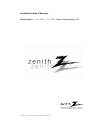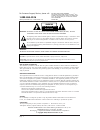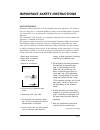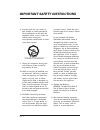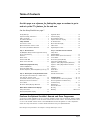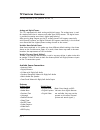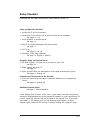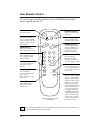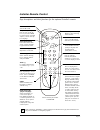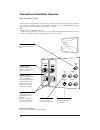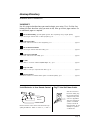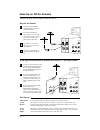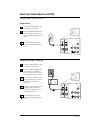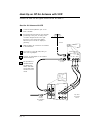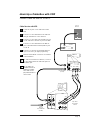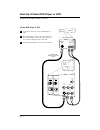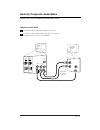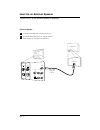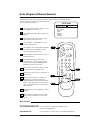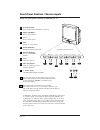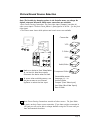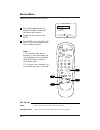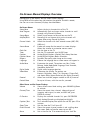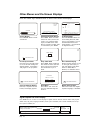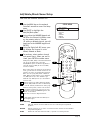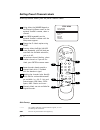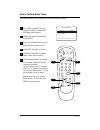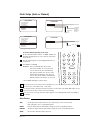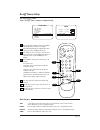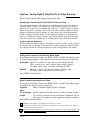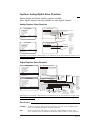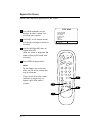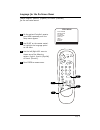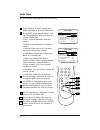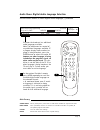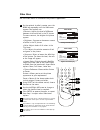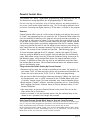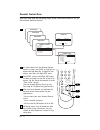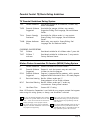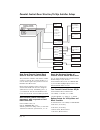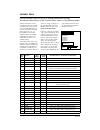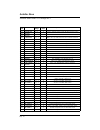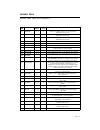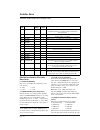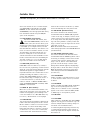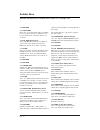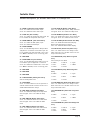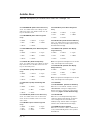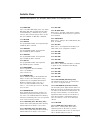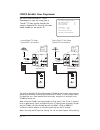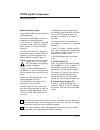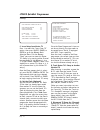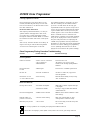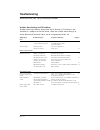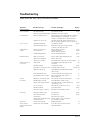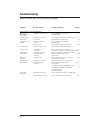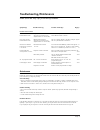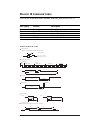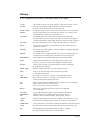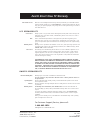- DL manuals
- Zenith
- TV
- Direct-View Concierge H27H38DT
- Installation Manual
Zenith Direct-View Concierge H27H38DT Installation Manual
Summary of Direct-View Concierge H27H38DT
Page 2: 1-888-865-3026
Page 2 warning: to reduce the risk of electric shock do not remove cover (or back). No user serviceable parts inside. Refer to qualified service personnel the lightning flash with arrowhead symbol, within an equilateral triangle, is intended to alert the user to the presence of uninsulated “dangerou...
Page 3
Page 3 safety instructions important safety instructions shall be provided with each apparatus. This informa- tion shall be given in a separate booklet or sheet, or be located before any operat- ing instructions in an instruction for installation for use and supplied with the apparatus. This informa...
Page 4
Page 4 important safety instructions 8. Use only with the cart, stand, tri- pod, bracket, or table specified by the manufacturer, or sold with the apparatus. When a cart is used, use caution when moving the cart/apparatus combination to avoid injury from tip-over. 9. Unplug this apparatus during lig...
Page 5: Table of Contents
Page 5 purchase the optional installer’s remote and clone programmer to perform a normal installation set up, you need an installer’s remote such as the lp702, and the lt2000 quickset ii clone programmer—both are shown and described in later sections. The installer remote allows access to the instal...
Page 6: Tv Features Overview
Page 6 tv features overview a brief overview of the features on this tv analog and digital tuners this tv is equipped with both analog and digital tuners. The analog tuner is used for standard over-the-air antenna and cable type (catv) sources. The digital tuner is provided to receive over-the-air d...
Page 7: Setup Checklist
Page 7 setup checklist following are the steps necessary to install and set up the tv setup and operation checklist 1. Unpack the tv and all accessories. 2. Connect the tv to antenna and all external video source equipment. See pages 10 - 18. 3. Install batteries in remote control. See page 11. 4. P...
Page 8: User Remote Control
Page 8 user remote control power flshbk mute cc channel volume enter 0 9 8 7 6 5 4 3 2 1 alarm ch preview audio timer channel (up/down) scroll available channels (analog to digital) and the aux channel (audio / video source). User up/down menu arrows a list of the keys and their functions on the 671...
Page 9: Installer Remote Control
Page 9 installer remote control power flshbk mute cc channel volume enter 0 9 8 7 6 5 4 3 2 1 alarm ch preview audio timer menu select adj adj tv/fm keys descriptions and their functions for the optional installer’s remote remote control part number 6710v00108m channel (up/down) scroll available cha...
Page 10
Page 10 m.P.I. Antenna cable typical tv back m.P.I. Digital antenna s-video in r- audio - l in video in matrix out r- audio - l in connections/installation overview use this page for reference when connecting analog or digital signal sources and other source equipment. To hookup source equipment, re...
Page 11: Hookup Directory
Page 11 important!!! Use this page to decide where you need to begin your setup. First, find the line below that best describes what you want to do, then go to that page number. Go to additional pages as required. Off air antenna only (provide digital signal to tv if required by using a signal split...
Page 12: Hook Up An Off Air Antenna
Page 12 m.P.I. Antenna cable typical tv back m.P.I. Digital antenna rf coaxial wire (75 ohm) antenna rf coaxial wire (75 ohm) antenna s-video in r- audio - l in video in matrix out r- audio - l in m.P.I. Antenna cable typical tv back m.P.I. Digital antenna rf coaxial wire (75 ohm) antenna 75 ohm sig...
Page 13: Hook Up Cable Service (Catv)
Page 13 m.P.I. Antenna cable typical tv back m.P.I. Digital antenna cable tv wall jack rf coaxial wire (75 ohm) s-video in r- audio - l in video in matrix out r- audio - l in m.P.I. Antenna cable typical tv back m.P.I. Digital antenna cable tv wall jack cable box in out rf coaxial wire (75 ohm) 3 4 ...
Page 14
Page 14 m.P.I. Antenna cable typical tv back m.P.I. Digital antenna in out audio video 3 4 vcr back vcr back av panel output switch a/v cables not included with tv rf coaxial wire (75 ohm) antenna off air antenna rf coaxial wire (75 ohm) s-video in r- audio - l in video in matrix out r- audio - l in...
Page 15: Hook Up A Cable Box With Vcr
Page 15 cable tv wall jack cable box in out 3 4 output switch m.P.I. Antenna cable typical tv back m.P.I. Digital antenna in out audio video 3 4 vcr back vcr back av panel output switch a/v cables not included with tv rf coaxial wire (75 ohm) off air antenna rf coaxial wire (75 ohm) s-video in r- au...
Page 16
Page 16 m.P.I. Antenna cable typical tv back m.P.I. Digital antenna s-video/audio cables not included with tv audio out s-video out 3 4 vcr back vcr back av panel output switch r l s-video in r- audio - l in video in matrix out r- audio - l in hook up s-video dvd player or vcr 1 2 locate the s-video...
Page 17
Page 17 s-video in r- audio - l in video in matrix out r- audio - l in m.P.I. Antenna cable typical tv back m.P.I. Digital antenna audio cables not included with tv composite audio/video device audio out video out right left hook up composite audio/video 1 2 locate the composite audio/video input ja...
Page 18: Hook Up An External Speaker
Audio cable not included with tv audio in speaker back m.P.I. Antenna cable typical tv back m.P.I. Digital antenna s-video in r- audio - l in video in matrix out r- audio - l in page 18 hook up an external speaker connect the tv to an external speaker or amplifier 1 2 external speaker locate the mat...
Page 19
Page 19 auto program (channel search) using the optional installer’s remote control, press power to turn the tv on. Press menu repeatedly until the setup menu appears. Using select on the remote control, high- light auto program on the menu. Press the right or left adj arrow to go to the auto progra...
Page 20
Page 20 front panel controls / source inputs a b using the front panel controls to operate the tv c cc (captions/text) turns selected caption/text option on and off. Adjust (left/right) changes menu options. Select chooses menu options. Menu displays on screen menus. Volume (down/up) decreases/incre...
Page 21
Page 21 picture/sound source selection 1 2 s-video in r- audio - l in video in matrix out r- audio - l in m.P. I. Video in r-audio - l m.P. I. Antenna cable digital antenna typical tv front typical tv back audio/ s- i vdeoo ut r-a i ud o-l o utput s-video r-a i ud o-l audio/ i v d o e out r-audio-l ...
Page 22: Source Menu
Page 22 source menu press menu repeatedly on the optional installer’s remote until the source menu appears. Choose the input source using select. Press enter, or the left/right adj arrow to go to the selected source and to remove the menu. Notes • the selection of the sources appearing in the source...
Page 23
Page 23 on-screen menus/displays overview descriptions of the menus and on-screen status displays using menu and the other keys indicated on the optional installer’s remote, the user can access the menus/displays described below. On-screen menus setup menu adjusts the basic characteristics of the tv...
Page 24
5 - - - - 9 - - - - 20 - - - - 32 - - - - 2 - - - - aux - - - - volume ch 25 - pbs 7:15 pm mono xds information as available channel preview ch to select, enter to quit cc for parental control sleep timer off press timer cc caption 1 is on alarm menu time now 3:11 pm 6:10 am timer press digits to se...
Page 25
Page 25 use the menu key on the optional installer’s remote to access the setup menu. Use select to highlight the add/del/blnk option. Using either the number keypad and enter or the channel up/down arrow on the remote, select a channel. (if adding a deleted channel, you will need to use the number ...
Page 26
Page 26 using either the number keypad or the channel up/down arrows on the optional installer’s remote, select a channel. Press menu repeatedly on the optional installer’s remote until the setup menu appears. Choose the ch labels option using select. Pressing either the right/left adj arrow repeate...
Page 27: Source Custom Name Menu
Page 27 press menu repeatedly on the optional installer’s remote until the setup menu appears. Choose the source name option using select. Press the left/right adj arrow to go to the source name menu. Use select to choose a source. Use volume up/down to select letter spaces (space blinks). Use chann...
Page 28: Clock Setup (Auto Or Manual)
Page 28 clock setup (auto or manual) mini glossary time a four-digit figure broken down into hours and minutes, used to enter the time when setting the clock or programming timers. Hours first two digits that are entered when setting the clock or programming timers. Minutes the last two digits that ...
Page 29: On-Off Timers Setup
Page 29 on the optional installer’s remote, press menu repeatedly until the setup menu appears. Press select repeatedly to highlight the timer option, press the left/right adj arrow. Use select to choose an option. Use the num- ber keypad and/or the left/right adj arrows to enter the times. Use the ...
Page 30
Analog closed captions/text operating modes setup on the optional installer’s remote, use menu, select, and adj (left/right) arrows to choose closed captions / text mode and set up other options for the end user. Quick/mute when cc is pressed: end user can only turn captions on/off. (if cc on mute i...
Page 31
Page 31 mini glossary captions the term for the words that scroll across the bottom of your tv screen; usually the audio portion of the program provided for the hearing impaired. Text the term for the words that appear in a large black frame and almost cover the entire screen; usually messages provi...
Page 32: Degauss The Screen
Page 32 press menu repeatedly on the optional installer’s remote until the setup menu appears. Use select on the remote control, to highlight the degauss option on the menu. Use the left/right adj arrow to choose on or off. (after the screen is degaussed, on mode switches to off mode auto- matically...
Page 33
Page 33 on the optional installer’s remote, press menu repeatedly until the setup menu appears. Use select on the remote control, to highlight the language option on the menu. Use the left/right adj arrow to choose one of the following options: english, spanish (español) or french (francais). Press ...
Page 34: Audio Menu
Page 34 on the optional installer’s remote, press menu repeatedly to go to the audio menu. Using select on the remote control, high- light the audio menu option you want to change. Choose from: • bass: increases/decreases lower-end sounds. • treble: increases/decreases higher-end sounds. • balance: ...
Page 35
Page 35 mini glossary stereo sound stereo (stereophonic) sound refers to audio that’s divided into right and left sides. Mono sound mono (monaural) sound is one channel of sound. On more than one speaker, all the speakers play the same audio. Custom your own audio menu settings. Preset resets audio ...
Page 36: Video Menu
Page 36 on the optional installer’s remote, press the menu key repeatedly until the video menu appears. Your options are: • contrast: adjusts the level of difference between white and black in the tv picture. The more contrast, the brighter the picture appears. • brightness: increases or decreases a...
Page 37: Parental Control Menu
Page 37 overview parental control offers the user a wide variety of options and settings that restrict or “block” the programming that can appear on the tv. Parental control allows the user the capability of defining which program rating they consider acceptable, to the younger or more sensitive vie...
Page 38: Parental Control Menu
Page 38 parental control menu after you have read the preceding page, follow instructions below to set up and activate parental control as shown above with the parental control menu on-screen, use select to highlight an option like age block for tv programs and movies, then press the right adj arrow...
Page 39
Page 39 parental control tv/movie rating guidelines tv parental guidelines rating system tv-g general audience considered suitable for all audiences; children may watch unattended. Tv-pg parental guidance unsuitable for younger children, may contain: suggested suggestive dialog, foul language, sex a...
Page 40
Page 40 parental control menu structure/v-chip installer setups note: reset parental control block hours to zero and cancel password this provides the institution staff and the installer a means to reset the tv to normal operation; if a user has either forgotten the password or has left parental con...
Page 41: Installer Menu
Installer menu items can be accessed by using the optional installer’s remote control. Just press and hold menu (about 8 seconds) until the menu disap- pears, then press 9, 8, 7, 6, then enter. To remove the installer’s menu, press enter repeatedly. Any changes you make will be stored in non- volati...
Page 42: Installer Menu
Menu function value default brief description of function and comments item range value 25-i. Function pre. 0 - 3 0 controls channel preview in pay-per-view function menu. 26-i. Not used 27-i. Not used 28-i. Ch over ride 0 / 1 1 when set to 0, limits direct access to favorite channels. 29-i. Old ocv...
Page 43: Installer Menu
Page 43 menu function value default brief description of function and comments item range value 63-i. En ptl col 0 / 1 0 set to 1 to enable custom color for the v-chip (parental control) menu. 64-i. For ptl m 0 - 7 6 custom foreground color for the v-chip (parental control) menu. 65-i. Bck ptl m 0 -...
Page 44: Installer Menu
Page 44 menu function value default brief description of function and comments item range value 88-i. En noise mute 0 / 1 1 when set to 1, the audio signal volume is limited to a minimum value if no signal is being received from the broadcaster. 89-i. Poke enable 0 / 1 0 when set to 1, writing to no...
Page 45: Installer Menu
Page 45 when some channels are not on nominal frequen- cies. Note: band is automatically set by auto program. If some channels were not found by auto program, select the appropriate afc setting here and add the channels using the add/del option in the setup menu. 4-i. Strt channel (start channel) im...
Page 46: Installer Menu
Page 46 14-i. Not used 15-i. Sleep timer when set to 1, the sleep timer feature is available to the user (but no message is displayed prior to turn-off). When set to 0, the sleep timer is not functional. 16-i. En. Timer (enable timer) set to 1, on/off timer functions are available to end user. Set t...
Page 47: Installer Menu
Page 47 installer menu detailed descriptions for installer menu items 37-i through 59-i 37-i. Rear y-c en. Rear s-video enable) set to 1 to enable the rear s-video input. Set to 0 to disable the rear s-video input. 38-i. Yprpb en. (not available) set to 1 to enable rear component video input. Set to...
Page 48: Installer Menu
Page 48 installer menu detailed descriptions for installer menu items 60-i through 75-i 60-i. En video col (enable video menu color) set to 1 to enable custom color settings for the video menu. Set to 0 to disable custom color set- tings for the video menu. 61-i. For video m (video menu foreground c...
Page 49: Installer Menu
Page 49 installer menu detailed descriptions for installer menu items 76-i through 103-i 76-i. Defeat xds set to 1 to disable xds display. Set to 0 to enable xds display. Xds data (provided at the discretion of the broadcaster), is available only on analog channels. After a channel change, wait 5 se...
Page 50
Page 50 lt2000 quickset clone programmer use the lt2000 quickset ii “clone” programmer to copy the setup from a “master” tv then quickly transfer the setup to duplicate tvs; must be the same model number as the master tv. Quickset ii programmer lt2000 ® zenith electronics corporation, glenview, illi...
Page 51: Lt2000 Quickset Programmer
Page 51 lt2000 quickset programmer cloning preparations before you begin cloning... • only use one mpi port for connecting to mpi equipment. • do not run auto program while tv is connected to clone programmer. • the “master tv” should be connected to a good, stable signal from an over- the-air anten...
Page 52: Lt2000 Quickset Programmer
Page 52 lt2000 quickset programmer cloning c. Learn setup from master tv press 1 to select the “learn from tv” option, then press on/off, power, or enter to go to the memory bank selection menu. Pick the memory ”bank” you want to store this master tv’s setup in by pressing either channel key repeate...
Page 53: Lt2000 Clone Programmer
Page 53 when cloning operations are complete, just unplug the lt2000 from the tv. If the tv does not display a picture (blank screen) after a few seconds, just change channels. Lt2000 clone programmer cloning operation notes disconnect the clone from the tv when you are finished; automatically switc...
Page 54: Troubleshooting
Page 54 troubleshooting some quick and easy tips for resolving problems symptom(s) possible cause(s) possible solution(s) page(s) power no power. • ac power cord not connected connect power cord. 11 or power outlet doesn’t work. Try a different power outlet. Local power failure? No source image. • s...
Page 55: Troubleshooting
Page 55 troubleshooting some quick and easy tips for resolving problems symptoms possible cause(s) possible solution(s) page(s) picture reception poor or no picture. • tv station problems. Try a different channel. 8/9/20 • video menu not adjusted properly. Check video menu option settings. 36 local ...
Page 56: Troubleshooting
Page 56 troubleshooting some quick and easy tips for resolving problems symptoms possible cause(s) possible solution(s) page(s) source selection / source image problems camport (front • equipment not connected. Connect audio/video equipment to 20 audio/video) source front audio/video. Not selectable...
Page 57: Troubleshooting/maintenance
Page 57 maintenance routine tv cabinet and screen cleaning careful and regular cleaning can extend the the useful service life of the tv. Be sure to turn the power off and pull out the power cord before you begin any cleaning. Screen cleaning 1. Here’s a great way to keep the dust off the screen for...
Page 58: Discrete Ir Command Codes
Page 58 code (hexa) function description c4 power on turns tv power on. C5 power off turns tv power off. D6 tv selects tv input. 5a camport selects camport source. D1 r s-video selects rear s-video source. Discrete ir command codes a list of the ir discrete codes available and their functions for th...
Page 59: Glossary
Page 59 glossary a list of definitions for some of the words found in this guide 75 ohm the wire that comes from an off-air antenna or cable service provider. The end rf cable looks like a hex-shaped nut with a wire sticking through the middle. It screws onto the threaded jack on the back of the tv....
Page 60
Lg electronics u.S.A., inc. 2000 millbrook drive lincolnshire, il 60069 206-4044 issue* 3828va0a30t direct-view color tv welcome to the lg family! We believe that you will be pleased with your new zenith tv. Please read this warranty carefully, it is a “limited warranty” as defined under federal law...