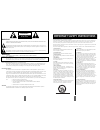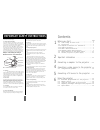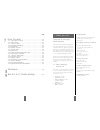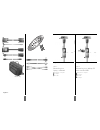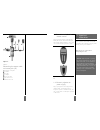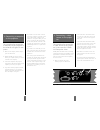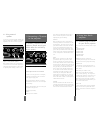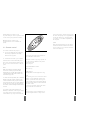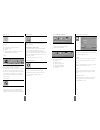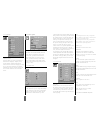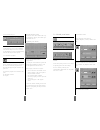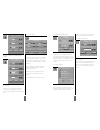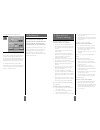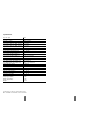Summary of DSV-110
Page 1
Dsv-110 presentation series dsv-100 operating guide.
Page 2
3 2 warning: to reduce the risk of electric shock do not remove cover (or back). No user serviceable parts inside. Refer servicing to qualified service personnel. The lightning flash with arrowhead symbol, within an equilateral triangle, is intended to alert the user to the presence of uninsulated “...
Page 3
(continued from previous page) 14. Outdoor antenna grounding if an outside antenna or cable system is connected to the product, be sure the antenna or cable system is grounded so as to provide some protection against voltage surges and built-up static charges. Article 810 of the national electrical ...
Page 4
7 6 page using the menus . . . . . . . . . . . . . . . . . . . . . . . .1 9 7.1 the menu system . . . . . . . . . . . . . . . . . . . . . .1 9 7.1.1 main menu . . . . . . . . . . . . . . . . . . . . . . . . . . .1 9 7.2 set-up menu . . . . . . . . . . . . . . . . . . . . . . . . . .2 1 7.2.1 picture...
Page 5
9 8 figure 2: connecting to a laptop, notebook • back panel of computer • pc adapter • evc cable figure 2. 1 2 3 1 2 3 3 2 1 4 5 11 8 9 10 menu quick on zap 1 off zap 2 figure 1. Figure 3. 1 2 4 3 figure 3: connecting to a desktop pc with standard rgb • back panel of computer • pc monitor • evc cabl...
Page 6
1 1 1 0 figure 4. 1 2 4 3 5 6 7 figure 4: connecting the mouse cable and stereo jack (pc) • back panel of computer • pc monitor • evc cable • pc adapter • stereo jack cable • ps/2 mouse for pc • rs232 mouse for pc 1 2 3 4 5 6 7 1.3 insert batteries in the remote control figure 5 shows the remote con...
Page 7
1 3 the procedure for connecting a video source to the projec- tor is the same for s-video and composite video. Secam, pal n and pal m modes are manually selected by pressing the “green button“. If the right format is not found the first time, press again. The video format is stored separately for e...
Page 8
1 5 1 4 these three work differently and it is impor- tant to consider the options of each when adjusting the projector settings. Antenna when you adjust your tv to signals from an antenna you must store each channel in a dif- ferent program. . The same is true for the pro- jector tv-tuner. When con...
Page 9
1 7 1 6 tion to the zap keys, select the zap icon from the menu. The zap keys can be programmed to do the same function e.G. Volume up/down. See section 7.2.5 for further explanations of the zap menu. Quick when pressing the quick key you can switch between all selected functions for the quick key. ...
Page 10
1 9 1 8 6.4 adjusting the height and angle of the projector you can adjust the height and angle of the projector by adjusting the four small feet underneath the product. Note! The projector should never be left with an angle of more than 15 degrees over a long period of time. Doing so will shorten t...
Page 11
2 1 2 0 2 1 7.2 set-up menu set-up menu in the set-up menu the following sub-menus are available: • picture orientation • language • mouse system • quick key assignment • zap keys assignment • accumulated lamptime • tv-tuner 7.2.1 picture orientation picture orientation the picture orientation menu ...
Page 12
2 3 2 2 2 3 selected in this menu. In this example, the first time you click on the quick key you will activate the volume function. A volume bar will be dis- played at the bottom of the projected image where you can adjust the volume up and down. You adjust the bar by either pressing the pressure-s...
Page 13
Show accumulated lamp time in this window you can see the accumulated time that the lamp has been in use. You also use this window to reset the accumulated lamp time after the lamp has been replaced. 7.2.7 television programs this menu is only displayed if the optional tv tuner is installed and a tv...
Page 14
When pal/secam video is connected brightness, contrast and saturation will be available. All options will be available when ntsc video is connected. Select ok to save your changes and exit, or select cancel to exit without saving your changes. Selecting default restores factory set- tings. 7.3.2 aud...
Page 15
No image appears on the screen possible causes and remedies: 1. The projector is left in standby mode. If the product is in standby mode, there will be a red light next to the stand-by button. Press the stand-by button or the menu key on the remote control. 2. The lamp does not function. Check the l...
Page 16
3 1 3 0 specifications: projector type dlp™ display device dmd™ resolution (native) svga (800x600) resolution (compressed) xga (1024x768) light output, dsv-100 (ansi, typical) 800 lumens light output, dsv-110 (ansi, typical) 700 lumens projection lamp 150w uhp lamp life (typical) 2,000 hrs. Video in...
Page 17
206-3651 © copyright 2000 zenith electronics corporation.