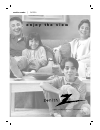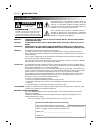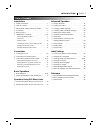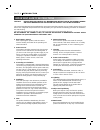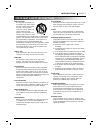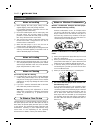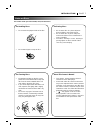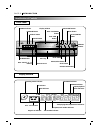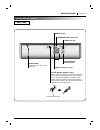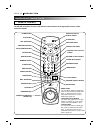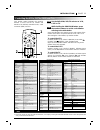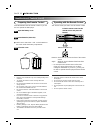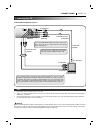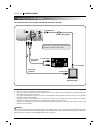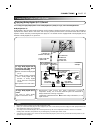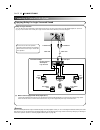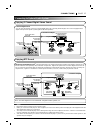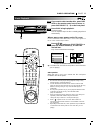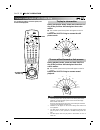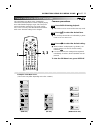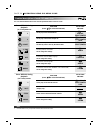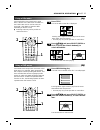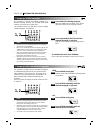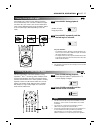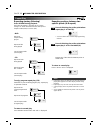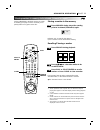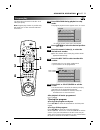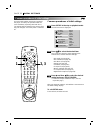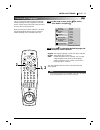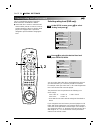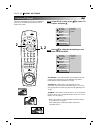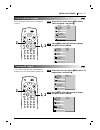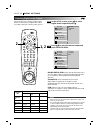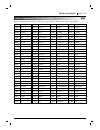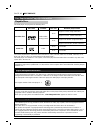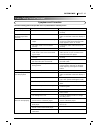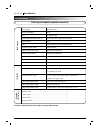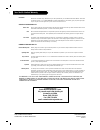- DL manuals
- Zenith
- DVD Player
- DVC2550
- Operating Manual
Zenith DVC2550 Operating Manual
Summary of DVC2550
Page 2: Warning
Page 2 introduction safety precautions the lightning flash with arrowhead symbol, within an equilateral triangle, is intended to alert the user to the presence of uninsulated ‘dangerous voltage’ within the product’s enclosure that may be of sufficient magnitude to constitute a risk of electric shock...
Page 3
Introduction page 3 table of contents introduction ❏ safety precautions. . . . . . . . . . . . . . . . . . . . . . . . 2 ❏ table of contents. . . . . . . . . . . . . . . . . . . . . . . . . 3 ❏ important safety instructions . . . . . . 4-5 ❏ precautions . . . . . . . . . . . . . . . . . . . . . . . ...
Page 4
Page 4 introduction important safety instructions caution: please read and observe all warnings and instructions in this owner’s manual and those marked on the unit. Retain this booklet for future reference. This set has been designed and manufactured to assure personal safety. Improper use can resu...
Page 5
Introduction page 5 important safety instructions 13. Accessories do not place this product on an unstable cart, stand, tripod, bracket, or table. The product may fall, causing serious injury to a child or adult, and serious damage to the product. Use only with a cart, stand, tripod, bracket, or tab...
Page 6
Page 6 introduction precautions ❏ when shipping the dvd player, always use the original shipping carton and packing materials. For maximum protection, repack the unit as it was originally packed at the factory. ❏ do not use volatile liquids, such as insect spray, near the dvd player. Do not leave ru...
Page 7
Introduction page 7 notes on discs this section shows you how to handle, clean, and store discs. On handling discs ❍ do not touch the playback side of the disc. ❍ do not attach paper or tape to discs. On storing discs ❍ do not store discs in a place subject to direct sunlight or near heat sources. ❍...
Page 8
Page 8 introduction identification of controls front panel display window open close / menu select/enter skip/scan menu search play stop pause step / power 1 2 3 4 5 random repeat disc select clear disc skip disc exchange / / title cd prog. Random all a b chp/trk 1 2 3 4 5 dvd dvd indicator cd indic...
Page 9
Introduction page 9 identification of controls rear panel s-video out digital out coaxial digital out optical audio out 1 video out l r l r audio out 2 y pr pb component video out s-video out jack audio out (l/r) 1, 2 jacks video out jack component video out jacks power cord connect to an ac 120v, 6...
Page 10
Page 10 introduction identification of controls (con’d) remote control you will find instructions for each of the remote control functions in the appropriate sections of this instruction manual. Power button play button rev skip button pause/step button select/enter button setup button display butto...
Page 11
Introduction page 11 controlling the vcrs, catvs (dbs) and tvs set the dvd/vcr/catv/tv selector to vcr, catv or tv. While holding the program button, press the number buttons to set the code number referring to the table below. Some manufactures have more than one code number. If the remote control ...
Page 12
Page 12 introduction identification of controls (con’d) insert the batteries into the remote control so you can use it to operate the dvd player. Open the battery cover. Insert batteries (aaa size). ● make sure to match the + and - on the batteries to the marks inside the battery compartment. Close ...
Page 13
Connections page 13 connecting to a tv connect the dvd player to your tv s-video out digital out coaxial digital out optical audio out 1 video out l r l r audio out 2 y pr pb component video out s-video cable (supplied) to s-video out to component video out to audio out (l/r)/ video out audio/video ...
Page 14
Page 14 connections connecting to an audio system you can listen to the sound of audio cds and dvd video discs in stereo. S-video out digital out coaxial digital out optical audio out 1 video out l r l r audio out 2 y pr pb component video out to audio inputs audio system to video out to audio out (...
Page 15
Connections page 15 connecting to optional audio system you can enjoy the high quality dynamic sound of dolby digital (ac-3), dolby pro logic, and 2 channel digital stereo. Enjoying dolby digital (ac-3) sound s-video out digital out coaxial digital out optical audio out 1 video out l r l r audio out...
Page 16
Page 16 connections connecting to optional audio system enjoying dolby pro logic surround sound s-video out digital out coaxial digital out optical audio out 1 video out l r l r audio out 2 y pr pb component video out to audio out to video out video cable connection example receiver equipped with do...
Page 17
Connections page 17 connecting to optional audio system enjoying 2 channel digital stereo sound enjoying dts sound s-video out digital out coaxial digital out optical audio out 1 video out l r l r audio out 2 y pr pb component video out to digital out (coaxial or optical) to s-video out or video out...
Page 18: 2, 4
Page 18 basic operation basic playback this section shows you the basics on how to play back a dvd video disc. Open close / menu select/enter skip/scan menu search play stop pause step / power 1 2 3 4 5 random repeat disc select clear disc skip disc exchange / / press power. The dvd player turns on ...
Page 19
Basic operation page 19 open close / menu select/enter skip/scan menu search play stop pause step / power 1 2 3 4 5 random repeat disc select clear disc skip disc exchange / / 5 basic playback if you want to select another disc, press disc skip on the remote control once or more, or press disc selec...
Page 20
Basic playback page 20 basic operation press disc exchange during playback to open the loading drawer. Press disc skip to rotate the disc trays to the desired position. The carousel will move clockwise by one disc tray. Note: the disc tray which was in the play position can not be exchanged. Exchang...
Page 21
Basic operation page 21 basic playback press stop during playback. ● when play is stopped, the unit records the point where stop was pressed (resume function). Press play and play will resume from this point. ❍ resume function will be cleared when the stop is pressed on the stop mode. ❍ resume funct...
Page 22
Page 22 basic operation various speed playback with shuttle ring you can play back discs at various speeds, and resume normal playback. During still picture mode, rotate and hold shuttle ring to the positions indicated gives those slow modes. ● the variable-speed slow picture will appear on the tv s...
Page 23: 2, 3
Operation using gui menu icons page 23 general information about gui menu icons this unit features gui menu icons showing disc information (title/chapter/track number, elapsed playing time, audio/subtitle language, angle, and sound) and player information (repeat play, play mode, marker, etc.). Some...
Page 24
Detailed description of each gui menu icon you can view information about a disc and its operational status on the tv screen. To show the current title no. And to jump to the desired title no. To show the current chapter no. And to jump to the desired chapter no. To show the elapsed time and directl...
Page 25
Advanced operation page 25 using a title menu press title. A list of the titles on the disc is displayed. Pressing title again to resume play from the scene when title was first pressed. • resume play may not be possible on certain discs. Press d d / e e / f f / g g and press select/enter or play, o...
Page 26: 1, 2
It is possible to change the subtitle language to a different language from the one selected at the initial settings. (see page 33 for further info.) this operation works only with discs on which multiple subtitle languages are recorded. Press subtitle during playback. When no subtitles are recorded...
Page 27: 1, 2
Advanced operation page 27 viewing from another angle some dvds may contain scenes which have been shot simultaneously from a number of different angles. For these discs, the same scene can be viewed from each of these different angles using the angle button. (the recorded angles differ depending on...
Page 28
Page 28 advanced operation repeat play repeating viewing (listening) press repeat during playback. Each time this button is pressed, the tv screen changes as shown below and the disc will repeat a chapter or title (dvd) or a track (cd). • dvd repeat of chapter being played repeat of title being play...
Page 29
Advanced operation page 29 storing markers in memory to be viewed (listened to) again select/ enter vcr dvd catv tv play power stop skip skip 1 2 3 4 5 6 7 8 9 0 return/tv input sound/mute program title menu clear audio subtitle angle marker-search repeat a-b random zoom rev fwd slow/scan open/close...
Page 30: 1, 3
Page 30 advanced operation zoom feature random play press zoom during normal playback or still playback. • the square frame will be displayed in the center of the picture. If any button is not pressed for more than 10 secondes, the square frame will disappear. • each press of the zoom button changes...
Page 31
Advanced operation page 31 program play vcr dvd catv tv play power stop skip skip 1 2 3 4 5 6 7 8 9 0 return/tv input sound/mute program title menu clear audio subtitle angle marker-search repeat a-b random zoom rev fwd slow/scan open/close vol vol ch ch pause /step select/ enter setup display disc ...
Page 32: 2, 3
Page 32 initial settings common procedures of initial settings vcr dvd catv tv play power stop skip skip 1 2 3 4 5 6 7 8 9 0 return/tv input sound/mute program title menu clear audio subtitle angle marker-search repeat a-b random zoom rev fwd slow/scan open/close vol vol ch ch pause /step select/ en...
Page 33: 1, 2
Initial settings page 33 selecting disc languages vcr dvd catv tv play power stop skip skip 1 2 3 4 5 6 7 8 9 0 return/tv input sound/mute program title menu clear audio subtitle angle marker-search repeat a-b random zoom rev fwd slow/scan open/close vol vol ch ch pause /step select/ enter setup dis...
Page 34: 1, 2
Page 34 initial settings selecting rating level and password vcr dvd catv tv play power stop skip skip 1 2 3 4 5 6 7 8 9 0 return/tv input sound/mute program title menu clear audio subtitle angle marker-search repeat a-b random zoom rev fwd slow/scan open/close vol vol ch ch pause /step select/ ente...
Page 35: 2, 3
Initial settings page 35 selecting rating level and password vcr dvd catv tv play power stop skip skip 1 2 3 4 5 6 7 8 9 0 return/tv input sound/mute program title menu clear audio subtitle angle marker-search repeat a-b random zoom rev fwd slow/scan open/close vol vol ch ch pause /step select/ ente...
Page 36: 1, 2
Page 36 initial settings selecting tv aspect select the appropriate screen type according to your tv set; conventional size screen (4:3) or wide-screen (16:9). 16:9 wide 4:3 panscan cut off 4:3 letterbox vcr dvd catv tv play power stop skip skip 1 2 3 4 5 6 7 8 9 0 return/tv input sound/mute program...
Page 37: 1, 2
Initial settings page 37 selecting menu language at the setup screen, press d d / e e to select “menu language” and press g g . Press d d / e e to select the desired language and press select/enter. Selecting tv output 2 1 selects language for dvd menus and displays on the tv. Disc subtitle disc men...
Page 38: 1, 2
Page 38 initial settings selecting digital audio output each dvd disc has a variety of audio output options. Set the player’s digital audio output according to the type of audio system you use. Vcr dvd catv tv play power stop skip skip 1 2 3 4 5 6 7 8 9 0 return/tv input sound/mute program title men...
Page 39
Initial settings page 39 table of language and their abbreviations code language 6565 afar 6566 abkhazian 6570 afrikaans 6577 ameharic 6582 arabic 6583 assamese 6588 aymara 6590 azerbaijani 6665 bashkir 6669 byelorussian 6671 bulgarian 6672 bihari 6678 bengali; bangla 6679 tibetan 6682 breton 6765 c...
Page 40
Disc requirements/copyright information page 40 reference playable discs this dvd player can play back the following discs. You cannot playback discs other than those listed above. (cd-r, cd-rw, video cd, cd-rom, cd-extra, cd-g, photo cd, and cd-i discs can not be played on this dvd player.) this dv...
Page 41
Reference page 41 before calling service personnel check the following guide for the possible cause of a problem before contacting service. Symptoms and correction symptom no power. The power is on, but the dvd player does not work. No picture. No sound. The playback picture is poor. The dvd player ...
Page 42
Specifications page 42 reference dvd player/outputs/supplied accessories [dvd player] [outputs] [supplied accessories] power supply ac 120v, 60 hz power consumption 15 w mass 12.4 lbs (5.6 kg) external dimensions (w x h x d) 17” x 4.0” x 16.2” (430 x 102 x 410 mm) signal system ntsc laser semiconduc...
Page 43: Recommended Vcr Accessories
Recommended vcr accessories kids watching movies in another room? Baby in another room as you watch tv? Keep tabs on them with our inexpensive intercom set. • fm wireless two stations, 3 channels, plug into standard ac outlets • relatively noiseless transmission for excellent sound • upgrades to fou...
Page 44
Your zenith limited warranty dvd player welcome into the zenith family! We believe that you will be pleased with your new zenith entertainment machine. Please read this warranty carefully, it is a “limited warranty” as defined under federal law. This warranty gives you specific legal rights, and you...