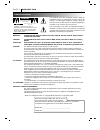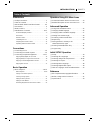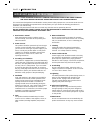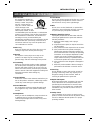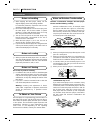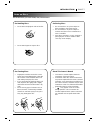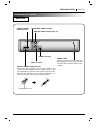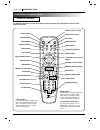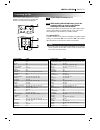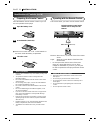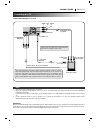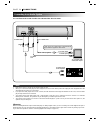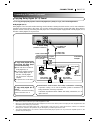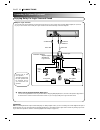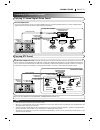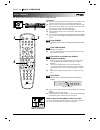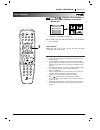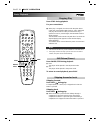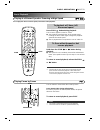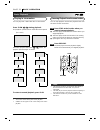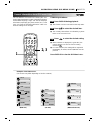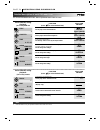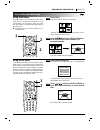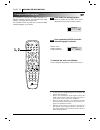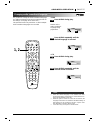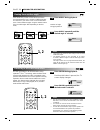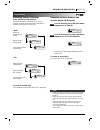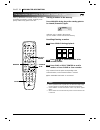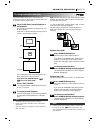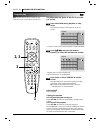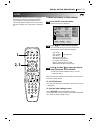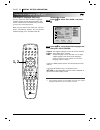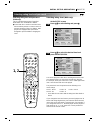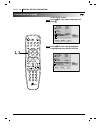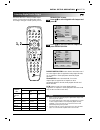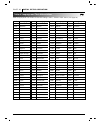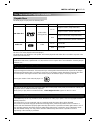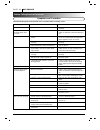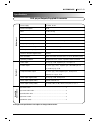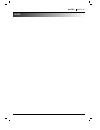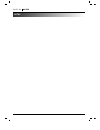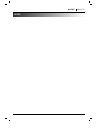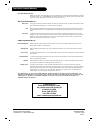- DL manuals
- Zenith
- DVD Player
- DVD-2220
- Owner's Manual
Zenith DVD-2220 Owner's Manual
Summary of DVD-2220
Page 2
Page 2 introduction safety precautions the lightning flash with arrowhead symbol, within an equilateral triangle, is intended to alert the user to the presence of uninsulated ‘dangerous voltage’ within the product’s enclosure that may be of sufficient magnitude to constitute a risk of electric shock...
Page 3
Introduction page 3 table of contents introduction ❏ safety precautions. . . . . . . . . . . . . . . . . . . . . . . . 2 ❏ table of contents. . . . . . . . . . . . . . . . . . . . . . . . . 3 ❏ important safety instructions . . . . . . 4-5 ❏ precautions . . . . . . . . . . . . . . . . . . . . . . . ...
Page 4
Page 4 introduction important safety instructions caution: please read and observe all warnings and instructions in this owner’s manual and those marked on the unit. Retain this booklet for future reference. This set has been designed and manufactured to assure personal safety. Improper use can resu...
Page 5
Introduction page 5 important safety instructions 13. Accessories do not place this product on an unstable cart, stand, tripod, bracket, or table. The product may fall, causing serious injury to a child or adult, and serious damage to the product. Use only with a cart, stand, tripod, bracket, or tab...
Page 6
Page 6 introduction precautions ❏ when shipping the dvd player, always use the original shipping carton and packing materials. For maximum protection, repack the unit as it was originally packed at the factory. ❏ do not use volatile liquids, such as insect spray, near the dvd player. Do not leave ru...
Page 7
Introduction page 7 notes on discs this section shows you how to handle, clean, and store discs. On handling discs ❍ do not touch the playback side of the disc. ❍ do not attach paper or tape to discs. On storing discs ❍ do not store discs in a place subject to direct sunlight or near heat sources. ❍...
Page 8
Page 8 introduction identification of controls front panel display window play stop pause/step skip select/enter menu scan open/close power dvd total chp / trk title prog. All a b random cd dvd indicator cd indicator random indicator repeat playback mode indicators title number indicator chapter/tra...
Page 9
Introduction page 9 identification of controls rear panel coaxial optical digital out audio out component video out y pr pb s-video out l 1 2 r video out video out jack s-video out jack analog audio out(r/l) jacks 1, 2 power cord connect to an ac 120v, 60hz outlet only. While plugged into an ac outl...
Page 10
Page 10 introduction identification of controls (con’d) remote control clear program display return/tv input select /enter title menu ch ch vol vol audio subtitle sound/mute angle setup repeat random power dvd tv open/close a-b 1 2 3 4 5 6 7 8 0 9 slow zoom marker-search pause/step resume s c a n s ...
Page 11
Installation page 11 controlling the tvs set the dvd/tv selector to tv. While holding program button, press the number buttons to set the code number referring to the table on the below. Some manufactures have more than one code number. If the remote control does not operate with the vcr, catv or tv...
Page 12
Identification of controls (con’d) insert the batteries into the remote control so you can use it to operate the dvd player. Open the battery cover. Insert batteries (aaa size). ● make sure to match the + and - on the batteries to the marks inside the battery compartment. Close the cover. ❍ improper...
Page 13
Connections page 13 connecting to a tv connect the dvd player to your tv coaxial optical digital out audio out component video out y pr pb s-video out l 1 2 r video out s-video cable (supplied) to s-video out (white) l to component video out to audio/video out audio/video cable (supplied) to video i...
Page 14
Page 14 connections connecting to an audio system you can listen to the sound of audio cds and dvd video discs in stereo. Coaxial optical digital out audio out component video out y pr pb s-video out l 1 2 r video out to audio inputs of the amplifier (white) (red) audio system to video out to audio ...
Page 15
Connections page 15 connecting to optional equipment you can enjoy the high quality dynamic sound of dolby digital (ac-3), dolby pro logic, and 2 channel digital stereo. Enjoying dolby digital (ac-3) sound coaxial optical digital out audio out component video out y pr pb s-video out l 1 2 r video ou...
Page 16
Page 16 connections connecting to optional equipment enjoying dolby pro logic surround sound coaxial optical digital out audio out component video out y pr pb s-video out l 1 2 r video out to analog audio out to video out video cable connection example amplifier equipped with dolby pro logic surroun...
Page 17
Connections page 17 connecting to optional equipment enjoying 2 channel digital stereo sound enjoying dts sound coaxial optical digital out audio out component video out y pr pb s-video out l 1 2 r video out connection example front speaker (left) front speaker (right) tv amplifier equipped with a d...
Page 18
Page 18 basic operation basic playback this section shows you the basics on how to play back a dvd video disc. Digital audio play stop pause/step skip select/enter menu scan open/close power press power. The dvd player turns on and the power indicator goes on. Press open/close. The disc tray opens. ...
Page 19
Basic operation page 19 basic playback press d d / e e / f f / g g and press select/enter, or press the numeric button(s), to select the desired item. Play of the selected item now begins. ● for further info, also refer to the jacket or case of the disc you are playing. After operation when the unit...
Page 20
Basic playback page 20 basic operation clear program display return/tv input select /enter title menu ch ch vol vol audio subtitle sound/mute angle setup repeat random power dvd tv open/close a-b 1 2 3 4 5 6 7 8 0 9 slow zoom marker-search pause/step resume s c a n s k i p stop play stop pause/ step...
Page 21
Basic operation page 21 basic playback you can play back discs at various speeds, and resume normal playback. Playing at x2 normal speed or scanning at high speed press scan button during playback. The “scan 1” appears on the tv screen. ● the playback speed becomes x2 the normal speed. Pressing the ...
Page 22
You can play back a dvd video disc in slow-motion. Press slow f f vv or vv g g during playback. The playback speed becomes x1/16 the normal speed. [tv screen] each time you press the slow f f vv or vv g g button, the playback speed changes as follows. To return to normal playback, press play. ❍ the ...
Page 23: 2, 3
Operation using gui menu icons page 23 general information about gui menu icons this unit features gui menu icons showing disc infor- mation (title/chapter/track number, elapsed playing time, audio/subtitle language, angle, and sound) and player information (repeat play, play mode, marker, etc.). So...
Page 24
Detailed description of each gui menu icon you can view information about a disc and its operational status on the tv screen. Digital audio to show the current title no. And to jump to the desired title no. To show the current chapter no. And to jump to the desired chapter no. To show the elapsed ti...
Page 25
Advanced operation page 25 using a title menu/dvd menu press title. A list of the titles on the disc is displayed. Pressing title again to resume play from the scene when title was first pressed. Press d d / e e / f f / g g and press select/enter or play, or press the numeric button(s), to select de...
Page 26: 1, 2
It is possible to change the subtitle language to a different language from the one selected at the initial settings. (see page 34 for further info.) this operation works only with discs on which multiple subtitle languages are recorded. Press subtitle during playback. When no subtitles are recorded...
Page 27: 1, 2
Advanced operation page 27 changing audio soundtrack language it is possible to change the audio soundtrack language to a different language from the one selected at the ini- tial settings. (see page 34 for further info.) this operation works only with discs on which multiple audio soundtrack langua...
Page 28: 1, 2
Viewing from another angle page 28 advanced operation some dvds may contain scenes which have been shot simultaneously from a number of different angles. For these discs, the same scene can be viewed from each of these different angles using the angle button. (the recorded angles differ depending on...
Page 29
Advanced operation page 29 repeat play digital audio repeating viewing (listening) press repeat during playback. Each time this button is pressed, the tv screen changes as shown below and the disc will repeat a chapter or title (dvd) or a track (cd). • dvd repeat of chapter being played repeat of ti...
Page 30
Page 30 advanced operation storing markers in memory to be viewed (listened to) again select/ enter clear program display return/tv input select /enter title menu ch ch vol vol audio subtitle sound/mute angle setup repeat random power dvd tv open/close a-b 1 2 3 4 5 6 7 8 0 9 slow zoom marker-search...
Page 31
Advanced operation page 31 zooming feature/random play digital audio the zoom feature allows you to “zoom-in” and enlarge the picture on the screen to either 4 times (x4) or 16 times (x16) its normal size. Press zoom during normal playback or still playback. The dvd player magnifies the image in the...
Page 32: 2, 3
Page 32 advanced operation program play digital audio clear program display return/tv input select /enter title menu ch ch vol vol audio subtitle sound/mute angle setup repeat random power dvd tv open/close a-b 1 2 3 4 5 6 7 8 0 9 slow zoom marker-search pause/step resume s c a n s k i p stop play 2...
Page 33: 2, 3
Initial setup operation page 33 setup common procedures of initial settings common procedures of initial settings press setup in the stop mode. The setup menu is displayed. Press d d / e e to select the desired item. The screen will show the current setting for the selected item, and the alternate s...
Page 34: 1, 2
Page 34 initial setup operation selecting disc language (dvd only) clear program display return/tv input select /enter title menu ch ch vol vol audio subtitle sound/mute angle setup repeat random power dvd tv open/close a-b 1 2 3 4 5 6 7 8 0 9 slow zoom marker-search pause/step resume s c a n s k i ...
Page 35: 1, 2
Initial setup operation page 35 selecting rating level and password clear program display return/tv input select /enter title menu ch ch vol vol audio subtitle sound/mute angle setup repeat random power dvd tv open/close a-b 1 2 3 4 5 6 7 8 0 9 slow zoom marker-search pause/step resume s c a n s k i...
Page 36: 1, 2, 5
Page 36 initial setup operation selecting rating level and password setting your password (dvd setting your password (dvd only) only) if you change the rating level to “7” or lower, you must enter a 4-digit “password” to prevent playback of discs with higher ratings. At the setup screen press e e to...
Page 37: 1, 2
Initial setup operation page 37 selecting tv aspect clear program display return/tv input select /enter title menu ch ch vol vol audio subtitle sound/mute angle setup repeat random power dvd tv open/close a-b 1 2 3 4 5 6 7 8 0 9 slow zoom marker-search pause/step resume s c a n s k i p stop play sel...
Page 38: 1, 2
Page 38 initial setup operation selecting menu language at the setup screen. Press d d / e e to select menu language and press g g . Press d d / e e to select the desired menu language and press select/enter. Clear program display return/tv input select /enter title menu ch ch vol vol audio subtitle...
Page 39: 1, 2
Initial setup operation page 39 selecting digital audio output clear program display return/tv input select /enter title menu ch ch vol vol audio subtitle sound/mute angle setup repeat random power dvd tv open/close a-b 1 2 3 4 5 6 7 8 0 9 slow zoom marker-search pause/step resume s c a n s k i p st...
Page 40
Page 40 initial setup operation table of language and their abbreviations code language 6565 afar 6566 abkhazian 6570 afrikaans 6577 ameharic 6582 arabic 6583 assamese 6588 aymara 6590 azerbaijani 6665 bashkir 6669 byelorussian 6671 bulgarian 6672 bihari 6678 bengali; bangla 6679 tibetan 6682 breton...
Page 41
Installation page 41 disc requirements/copyright information playable discs this dvd player can play back the following discs. You cannot playback discs other than those listed above. (video cd, cd-rom, cd-extra, cd-g, photo cd, and cd-i discs can not be played on this dvd player.) this dvd player u...
Page 42
Page 42 reference before calling service personnel check the following guide for the possible cause of a problem before contacting service. Symptoms and correction symptom no power. The power is on, but the dvd player does not work. No picture. No sound. The playback picture is poor. The dvd player ...
Page 43
Reference page 43 specifications dvd player/outputs/supplied accessories [dvd player] [outputs] [supplied accessories] power supply ac 120v, 60 hz power consumption 20 w mass 7.7 lbs (3.5 kg) external dimensions (w x h x d) 17” x 3.2” x 11.8” (430 x 80 x 298 mm) signal system ntsc laser semiconducto...
Page 44
Dbs.
Page 45
Notes page 45 notes.
Page 46
Page 46 notes notes.
Page 47
Notes page 47 notes.
Page 48
Your zenith limited warranty zenith model dvd2250 dvd player welcome into the zenith family! We believe that you will be pleased with your new zenith entertainment machine. Please read this warranty carefully, it is a “limited warranty” as defined under federal law. This warranty gives you specific ...