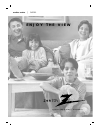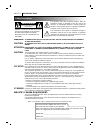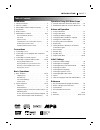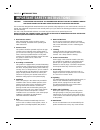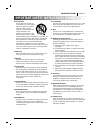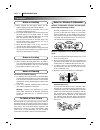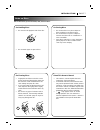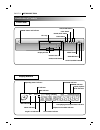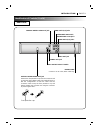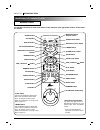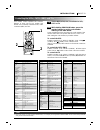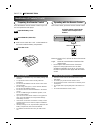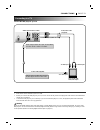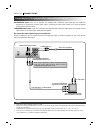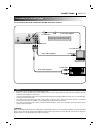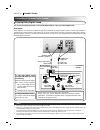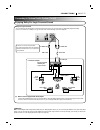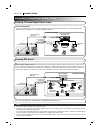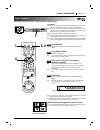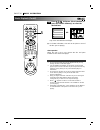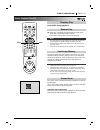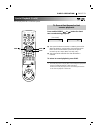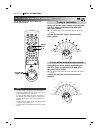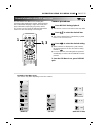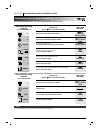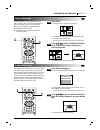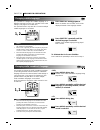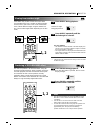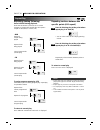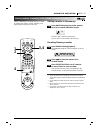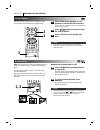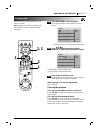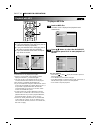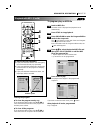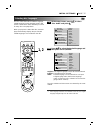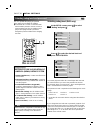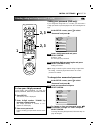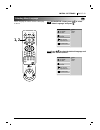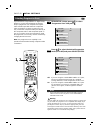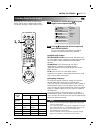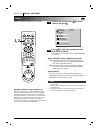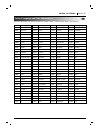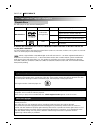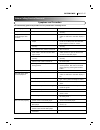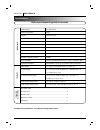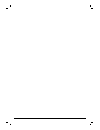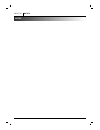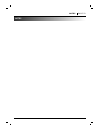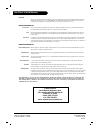- DL manuals
- Zenith
- DVD Player
- DVD2381
- Operating Manual
Zenith DVD2381 Operating Manual
Summary of DVD2381
Page 2: Warning
Page 2 introduction safety precautions the lightning flash with arrowhead symbol, within an equilateral triangle, is intended to alert the user to the presence of uninsulated ‘dangerous voltage’ within the product’s enclosure that may be of sufficient magnitude to constitute a risk of electric shock...
Page 3
Introduction page 3 table of contents introduction ❏ safety precautions . . . . . . . . . . . . . . . . . . . . . . . . 2 ❏ table of contents . . . . . . . . . . . . . . . . . . . . . . . . . 3 ❏ important safety instructions . . . . . . 4-5 ❏ precautions . . . . . . . . . . . . . . . . . . . . . . ...
Page 4
Page 4 introduction caution: please read and observe all warnings and instructions in this owner’s manual and those marked on the unit. Retain this booklet for future reference. This set has been designed and manufactured to assure personal safety. Improper use can result in electric shock or fire h...
Page 5
Introduction page 5 13. Accessories do not place this product on an unstable cart, stand, tripod, bracket, or table. The product may fall, causing serious injury to a child or adult, and serious damage to the product. Use only with a cart, stand, tripod, bracket, or table recommended by the manufact...
Page 6
Page 6 introduction precautions ❏ when shipping the dvd player, always use the original shipping carton and packing materials. For maximum protection, repack the unit as it was originally packed at the factory. ❏ do not use volatile liquids, such as insect spray, near the dvd player. Do not leave ru...
Page 7
Introduction page 7 notes on discs this section shows you how to handle, clean, and store discs. On handling discs ❍ do not touch the playback side of the disc. ❍ do not attach paper or tape to discs. On storing discs ❍ do not store discs in a place subject to direct sunlight or near heat sources. ❍...
Page 8
Page 8 introduction identification of controls front panel display window title mp3 hd cd prog. Random all a b chp/trk dvd dvd indicator cd indicator random indicator program indicator repeat playback mode indicators operating status indicator chapter/track number indicator title number indicator an...
Page 9
Introduction page 9 identification of controls (cont’d) rear panel video out l r s-video out pr pb component video out progressive scan coaxial video output digital out optical digital out audio out1 audio out2 l r component / progressive scan s-video y s-video out jack audio out1 (l/r) jacks audio ...
Page 10
Identification of controls (cont’d) remote control you will find instructions for each of the remote control functions in the appropriate sections of this instruc- tion manual. Page 10 introduction power button *title button display button select/enter button ***arrow (volume/channel) buttons marker...
Page 11
Introduction page 11 controlling the vcrs, catvs (dbs) and tvs set the dvd/vcr/catv/tv selector to vcr, catv or tv. While holding program button, press the number buttons to set the code number referring to the table below. Some manufactures have more than one code number. If the remote control does...
Page 12
Page 12 introduction identification of controls (cont’d) insert the batteries into the remote control so you can use it to operate the dvd player. Open the battery cover. Insert batteries (aaa size). ● make sure to match the + and - on the batteries to the marks inside the battery compartment. Close...
Page 13
Connections page 13 connecting to a tv connect the dvd player to your tv. Video out l r s-video out pr pb component video out progressive scan coaxial video output digital out optical digital out audio out1 audio out2 l r component / progressive scan s-video y s-video cable (supplied) to s-video out...
Page 14
Connecting to a tv equipped with component video inputs progressive scan: some tvs or monitors are equipped with component video inputs that are capable of reproducing a progressively scanned video signal. Connecting to these inputs allows you to view the highest quality pictures with less flicker. ...
Page 15
Connections page 15 connecting to an audio system you can listen to the sound of audio cds and dvd video discs in stereo. Video out l r s-video out pr pb component video out progressive scan coaxial video output digital out optical digital out audio out1 audio out2 l r component / progressive scan s...
Page 16
Connecting to optional audio system you can enjoy the high quality dynamic sound of dolby digital, dolby pro logic, and 2 channel digital stereo. Enjoying dolby digital sound video out l r s-video out pr pb component video out progressive scan coaxial video output digital out optical digital out aud...
Page 17
Connections page 17 connecting to optional audio system (cont’d) enjoying dolby pro logic surround sound video out l r s-video out pr pb component video out progressive scan coaxial video output digital out optical digital out audio out1 audio out2 l r component / progressive scan s-video y to audio...
Page 18
Page 18 connections connecting to optional audio system (cont’d) enjoying 2 channel digital stereo sound enjoying dts sound video out l r s-video out pr pb component video out progressive scan coaxial video output digital out optical digital out audio out1 audio out2 l r component / progressive scan...
Page 19: 2, 4
Basic operation page 19 basic playback this section shows you the basics on how to play back a dvd video disc. Power/standby open/close play pause/step stop skip scan menu menu search select/ enter 3 1 2, 4 4 marker searc h power display open / close play pause/step stop title menu return tv input s...
Page 20
Page 20 basic operation basic playback (cont’d) marker searc h power display open / close play pause/step stop title menu return tv input setup subtitle audio program repeat a - b random angle clear rev slow/scan fwd dvd vcr catv tv ch ch vol vol select / enter skip skip zo om sou nd /mu te 5 press ...
Page 21
Basic operation page 21 basic playback (cont’d) press stop during playback. ● when play is stopped, the unit records the point where stop was pressed (resume function). Press play and play will resume from this point. ❍ this operation works only with discs for which the elapsed play- ing time appear...
Page 22
Page 22 basic operation press pause/step during playback. ● dvd the player will be placed in the still picture mode. ● cd the player will be placed in the pause mode. Press pause/step during still playback. (each time you press pause/step, the picture advances one frame) to resume normal playback, p...
Page 23
Basic operation page 23 special playback (cont’d) you can play back discs at various speeds. Press and hold skip or button for about two seconds during playback. [tv screen] ● the speed of advance (reverse) is relatively slow at first. When the button is pressed again, the speed becomes faster. (eac...
Page 24
Page 24 basic operation various speed playback with shuttle ring you can play back discs at various speeds, and resume normal playback. During still picture mode, rotating and holding the shuttle ring to the positions indicated gives those slow modes. ● the variable-speed slow picture will appear on...
Page 25: 2, 3
Operation using gui menu icons page 25 general information about gui menu icons this unit features gui menu icons showing disc information (title/chapter/track number, elapsed playing time, audio/subtitle language, angle, and sound) and player information (repeat play, play mode, marker, etc.). Some...
Page 26
Page 26 operation using gui menu icons detailed description of each gui menu icon you can view information about a disc and its operational status on the tv screen. To show the current title number and to jump to the desired title number to show the current chapter number and to jump to the desired ...
Page 27
Advanced operation page 27 using a title menu press title. A list of the titles on the disc is displayed. Pressing title again to resume play from the scene when title was first pressed. • resume play may not be possible on certain discs. Press d d / e e / f f / g g and press select/enter or play, o...
Page 28: 1, 2
Page 28 advanced operation it is possible to change the subtitle language to a different language from the one selected at the initial settings. (see page 37 for further info.) this operation works only with discs on which multiple subtitle languages are recorded. Press subtitle during playback. Whe...
Page 29: 1, 2
Advanced operation page 29 viewing from another angle ❍ this function only works for discs having scenes recorded at different angles. Note 2 1 this unit can produce a 3d surround effect, using 3d surround sound technology, which simulates multi-chan- nel audio playback from two conventional stereo ...
Page 30
Page 30 advanced operation repeat play repeating viewing (listening) press repeat during playback. Each time this button is pressed, the tv screen changes as shown below and the disc will repeat a chapter or title (dvd) or a track (cd). • dvd repeat of chapter being played repeat of title being play...
Page 31: 3, 4
Advanced operation page 31 storing markers in memory to be viewed (listened to) again storing a marker in the dvd memory is similar to marking your page in a book. It allows you to quickly return to any point on the disc. Storing a marker in the memory press marker during play at the starting point ...
Page 32: 1, 2
Page 32 advanced operation zoom feature random play press zoom during playback or still playback to activate the zoom function. If you further press zoom repeatedly, the magnification level increases (6 steps). Press d d / e e / f f / g g buttons to move through the zoomed picture. Press clear to re...
Page 33: 2, 3
Advanced operation page 33 program play the player plays the tracks on the disc in the order you specify. Note: program play function is possible only with audio cds. It does not work with dvd movie discs. Marker searc h power display open / close play pause/step stop title menu return tv input setu...
Page 34
Page 34 advanced operation playback with mp3 to play an mp3 file load an mp3 disc. The mp3 menu is displayed and playback starts automatically. Press d d / e e button to select the desired mp3 file and then press play to start playback of the file. For your reference • press skip or skip to play the...
Page 35
Advanced operation page 35 playback with mp3 (cont’d) to program play an mp3 file load an mp3 disc. The mp3 menu is displayed and playback starts automatically. Press stop to stop playback. Press program to enter the program edition mode in the stop mode. The mark appears on the right of the word pr...
Page 36: 2, 3
Page 36 initial settings selection of initial settings selection of initial settings press setup in the stop or playback mode. The setup menu is displayed. Press d d / e e to select the desired item. The screen will show the current setting for the selected item, and the alternate setting(s). • disc...
Page 37: 1, 2
Initial settings page 37 selecting disc languages at the setup screen, press d d / e e to select “disc audio” and press g g . Press d d / e e to select the desired language and then press select/enter. Original :the original language of each disc will be selected. English : the english will be selec...
Page 38: 1, 2
Page 38 initial settings selecting rating level and password selecting rating level (dvd only) at the setup screen, press d d / e e to select “rating” and press g g . Press d d / e e to select the desired level and press select/enter. You cannot play dvd video discs rated higher than the level you s...
Page 39: 2, 3
Initial settings page 39 selecting rating level and password (cont’d) setting your password (dvd only) if you change the rating level to “7” or lower, you must enter a 4-digit “password” to prevent playback of discs with higher rat- ings. At the setup screen, press e e to select “password” and press...
Page 40: 1, 2
Page 40 initial settings selecting tv aspect select the appropriate screen type according to your tv set; conventional size screen (4:3) or wide-screen (16:9). 16:9 wide 4:3 panscan cut off 4:3 letterbox at the setup screen, press d d / e e to select “tv aspect” and press g g . Press d d / e e to se...
Page 41: 1, 2
Initial settings page 41 selecting menu language at the setup screen, press d d / e e to select “menu language” and press g g . Press d d / e e to select the desired language and press select/enter. 2 1 selects language for setup menus and displays on the tv. Disc subtitle disc menu rating password ...
Page 42: 1, 2
Page 42 initial settings selecting progressive scan if your television is high-definition or “digital ready” television, you may take advantage of the dvd player’s progressive scan output for the highest video resolution possible. Make the component video connections as shown on page 14 or you may c...
Page 43: 1, 2
Each dvd disc has a variety of audio output options. Set the player’s digital audio output according to the type of audio system you use. At the setup screen, press d d / e e to select digital audio output and press g g . Press d d / e e to select the desired output and press select/enter. You can s...
Page 44: 1, 2
Page 44 initial settings others at the setup screen, press d d / e e to select “others” and press g g . Press d d / e e to select the desired items and press select/enter. The setting of the selected item are changed between on and off. ■ drc (dynamic range compression) on/off on: select this option...
Page 45
Initial settings page 45 table of language and their abbreviations code language 6565 afar 6566 abkhazian 6570 afrikaans 6577 ameharic 6582 arabic 6583 assamese 6588 aymara 6590 azerbaijani 6665 bashkir 6669 byelorussian 6671 bulgarian 6672 bihari 6678 bengali; bangla 6679 tibetan 6682 breton 6765 c...
Page 46
Page 46 reference disc requirements/copyright information playable discs this dvd player can play back the following discs. In addition, this unit can play back a cd-r or cd-rw that contains audio titles or mp3 files. And this unit can play back a hdcd also. You cannot playback discs other than thos...
Page 47
Reference page 47 before calling service personnel check the following guide for the possible cause of a problem before contacting service. Symptoms and correction symptom no power. The power is on, but the dvd player does not work. No picture. No sound. The playback picture is poor. The dvd player ...
Page 48
Page 48 reference specifications dvd player/outputs/supplied accessories [d vd pla y er] [outputs] [supplied accessories] power supply ac 120v, 60 hz power consumption 16 w weight 6.6 lbs (3.0 kg) external dimensions (w x h x d) 17” x 3.5” x 9.7” (430 x 88 x 247 mm) signal system ntsc laser semicond...
Page 50
Notes page 50 notes.
Page 51
Notes notes page 51.
Page 52
Your zenith limited warranty dvd player welcome into the zenith family! We believe that you will be pleased with your new zenith entertainment machine. Please read this warranty carefully, it is a “limited warranty” as defined under federal law. This warranty gives you specific legal rights, and you...