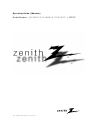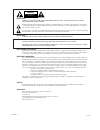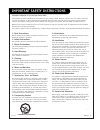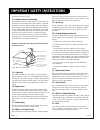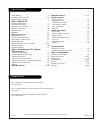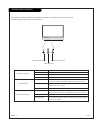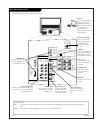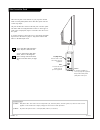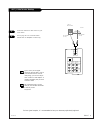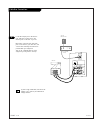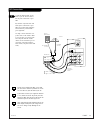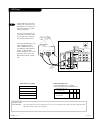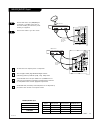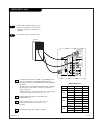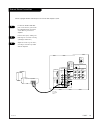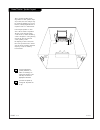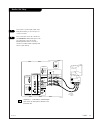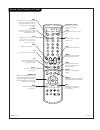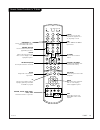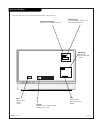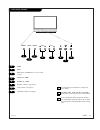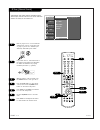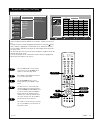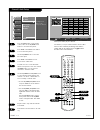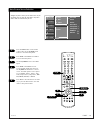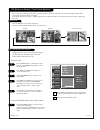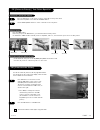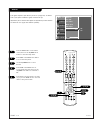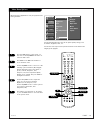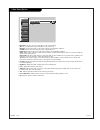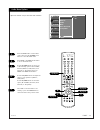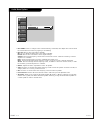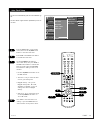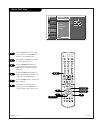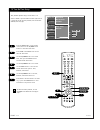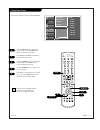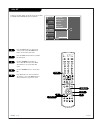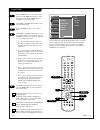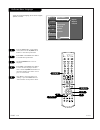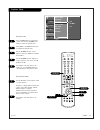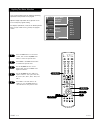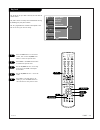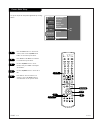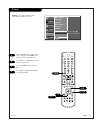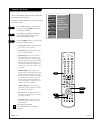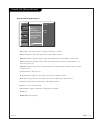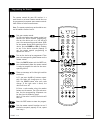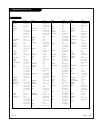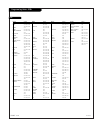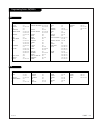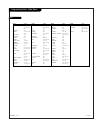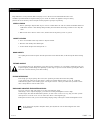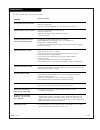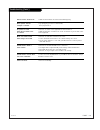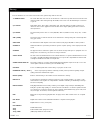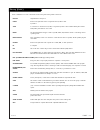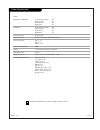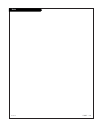- DL manuals
- Zenith
- LCD TV
- E44W46LCD
- Operating Manual
Zenith E44W46LCD Operating Manual
Summary of E44W46LCD
Page 2
P a g e 2 206-04006 warning: to reduce the risk of electric shock do not remove cover (or back). No user serviceable parts inside. Refer to qualified service personnel. The lightning flash with arrowhead symbol, within an equilateral triangle, is intended to alert the user to the presence of uninsul...
Page 3
P a g e 3 important safeguards for you and your new product your product has been manufactured and tested with your safety in mind. However, improper use can result in electrical shock or fire hazards. To avoid defeating the safeguards that have been built into your new product, please read and obse...
Page 4
P a g e 4 206-04006 (continued from previous page) 14. Outdoor antenna grounding if an outside antenna or cable system is connected to the product, be sure the antenna or cable system is grounded to provide protection against voltage surges and built-up static charges. Article 810 of the national el...
Page 5
P a g e 5 table of contents setup checklist safety warnings . . . . . . . . . . . . . . . . . . . . . . . . . . . .2 important safety instructions . . . . . . . . . . . . . . . . .3-4 function status indicators . . . . . . . . . . . . . . . . . . . . .6 step 1. Hook up tv rear connections panel . . ...
Page 6
P a g e 6 206-04006 function status indicators lamp indicator, operation indicator, and temperature indicator located below the front panel controls, reveal the operating status of the lcd projection tv. Operation indicator lamp indicator temperature indicator off power cord is not connected. Red po...
Page 7
P a g e 7 206-04006 mini glossary jack a connection on the back of a tv, vcr, or any other a/v device. This includes the rf jack and the audio/video jacks that are color- coded. Signal picture and sound traveling through cable, or over the air, to your television screen. Rear connections panel audio...
Page 8
P a g e 8 206-04006 side connection panel side a/v panel s-video video side video audio (r) (l)/ mono there are four jacks on the left side on your projection tv that make connecting audio/video devices like video games and cam- corders very simple. The jacks are like those found on the back jack co...
Page 9
P a g e 9 206-04006 ant / cable service hookup 1 connect an antenna or cable service to your tv as shown. Turn to page 22 to do a channel search with ez scan for ant/cable connection(s). For best signal reception, it is recommended to have your antenna professionally adjusted. 2 if you receive your ...
Page 10
P a g e 1 0 206-04006 cable box connections locate the output jack on the back of your cable box. Connect this to the antenna jack on the back of your tv. Or find the composite video and audio jacks on the back of your cable box, and connect them following the instructions provided with your equipme...
Page 11
P a g e 1 1 206-04006 1 vcr connections locate the antenna jack on the back of your tv. Connect this to rf out jack on the back of your vcr. Or, find the composite video and audio jacks on the back of your vcr, and connect them following the instructions provided with your equipment. You may connect...
Page 12
P a g e 1 2 206-04006 dvd player mini glossary component video some video equipment uses three separate lines (y, p b , p r ) to more precisely reproduce images. Your video equipment manual will explain how this relates to your equipment. Find the audio and component or s-video jacks on the back of ...
Page 13
P a g e 1 3 206-04006 rgb-dtv/dvi-dtv input find the audio and y, p b , p r /rgb/dvi jacks on the back of your dbs receiver and con- nect them following the instructions provid- ed with your equipment. Connect these cables to your tv as shown. 1 2 the dtv shows the sharpest picture in 720p mode. Sel...
Page 14
P a g e 1 4 206-04006 rgb-pc/dvi-pc input find the audio and rgb or dvi jacks on the back of your pc and then connect them fol- lowing the instructions provided with your equipment. Connect these cables to your tv as shown. 1 2 synchronization input form: signals are separate. In dvi-pc mode, adjust...
Page 15
P a g e 1 5 external stereo connections 1 2 locate both variable audio out jacks on the back of your tv and the left/right audio input jacks on the back of your stereo's amplifier. Connect these jacks, making sure that they are connected correctly. (red=right, white=left.) adjust the sound on your s...
Page 16
P a g e 1 6 206-04006 home theater: speaker layout sub-woofer right speaker left speaker surround sound speaker surround sound speaker this is a typical speaker layout. Any number of other speaker setups are possible, and some changes may be needed to maximize your sound. However, a dolby digital re...
Page 17
P a g e 1 7 206-04006 monitor out setup your tv has a special signal output capa- bility which allows you to hook up a sec- ond tv or monitor. Just connect the second tv or monitor to the monitor out audio/video jacks locat- ed on the back of your tv. See the operating manual of the second tv or mon...
Page 18
P a g e 1 8 206-04006 remote control functions in tv mode 1 2 3 4 5 6 7 8 9 0 tv mode light power tv/video dvi rgb vcr cable dvd sat mute swap pipch- pipch+ pip ratio record stop pause rew play ff menu exit cc freeze pip input vol ch surf sap video comp2 comp1 side skip enter flashbk surf scrolls th...
Page 19
Remote control functions in tv mode p a g e 1 9 206-04006 1 2 3 4 5 6 7 8 9 0 tv mode light power tv/video dvi rgb vcr cable dvd sat mute swap pipch- pipch+ pip ratio record stop pause rew play ff menu exit cc freeze pip input vol ch surf sap video comp2 comp1 side skip enter flashbk power turns you...
Page 20
P a g e 2 0 206-04006 on-screen displays this page describes your on-screen display and information banner options. 10 am 3:00 tv 13 mono tv 6 main channel display displays current channel number. Channel label if a channel label has been set, then it will appear here. Pip display this display appea...
Page 21
P a g e 2 1 206-04006 front panel controls power menu enter vol ch 1 2 4 3 6 7 8 5 power menu enter (same as enter button on your remote control) volume up / down channel up / down operation indicator. (see page 6). Lamp indicator. (see page 6). Temperature indicator. (see page 6). 1 2 3 4 5 6 7 8 s...
Page 22
Menu ez scan (channel search) refer to pages 7-15 to connect external equipment to your tv. If you have done so, plug in your tv to a standard (non- switched) 120v 60hz power outlet. If you have done so, remove the back of the remote and install in two aa batter- ies. Make sure batteries are properl...
Page 23
P a g e 2 3 206-04006 channel add / delete / surf setup create two different types of channel lists in memory: “custom list” and “surf list”. A custom list can be created by toggling each channel on or off with (enter). Once a channel is highlighted, you will be able to see whether the channel is cu...
Page 24
P a g e 2 4 206-04006 channel labels setup press the menu button on the remote control, then use the up/down arrow button to select the setup menu. Press enter or the right arrow button to access the setup menu. Use the up/down arrow to select the ch. Label option. Press enter or the right arrow to ...
Page 25
P a g e 2 5 main picture source selection 1 2 press the menu button on the remote control, then use the up/down arrow button to select the setup menu. Press enter or the right arrow button to access the setup menu. Use the up/down arrow to select main input. Press enter or the right arrow to access ...
Page 26
P a g e 2 6 206-04006 pip (picture-in-picture) / twin picture operation ez scan ch. Edit ch. Label main input sub input g booster prev. Ant/cable video 1 video 2 side video setup setup video video audio audio time time lock lock special special press the menu button on the remote control, then use t...
Page 27
P a g e 2 7 206-04006 pip (picture-in-picture) / twin picture operation press pip button on the remote control with the pop image on the screen to acti- vate pop (picture-outside-picture) mode. The pictures of all the programmed chan- nels are searched with the 3 pop screen, as shown to the right. •...
Page 28
P a g e 2 8 206-04006 booster ez scan ch. Edit ch. Label main input sub input booster g prev. Setup setup video video audio audio time time lock lock special special menu 1 2 3 4 5 6 7 8 9 0 tv mode light power tv/video dvi rgb vcr cable dvd sat mute swap pipch- pipch+ pip ratio record stop pause re...
Page 29
P a g e 2 9 206-04006 video menu options press the menu button on the remote con- trol, then use the up/down arrow button to select the video menu. Press enter or the right arrow button to access the video menu. Use the up/down arrows to select one of the following options: ez picture (off, daylight...
Page 30
P a g e 3 0 206-04006 video menu options • ez picture lets you choose a preset value for the picture settings. Off lets you adjust the picture manually to your preferences. Daylight increases the levels of all picture settings to fit daylight conditions. Normal restores the picture levels to their o...
Page 31
P a g e 3 1 206-04006 audio menu options press the menu button on the remote control, then use the up/down arrow button to select the audio menu. Press enter or the right arrow button to access the audio menu. Use the up/down arrows to select one of the following options: ez soundrite, ez sound, bal...
Page 32
P a g e 3 2 206-04006 audio menu options • ez soundrite scans for changes in the sound level during commercials, then adjusts the sound to match the current audio level of the tv program you are watching. • ez sound chooses the sound options manually. Off lets you adjust the audio menu sound options...
Page 33
P a g e 3 3 auto clock setup press the menu button on the remote control, then use the up/down arrow button to select the time menu. Press enter or the right arrow button to activate the time menu. Use the up/down arrow button to choose auto clock, then press enter or the right arrow button to activ...
Page 34
P a g e 3 4 206-04006 manual clock setup press the menu button on the remote control, then use the up/down arrow button to select the time menu. Press enter or the right arrow button to activate the time menu. Use the up/down arrow button to choose manual clock, then press the right arrow to activat...
Page 35
P a g e 3 5 206-04006 tv turn off time setup lets you set an automatic daily turn off time for your tv. Off timer function overrides on time function if they are both set to the same time. Press the menu button on the remote control, then use the up/down arrow button to select the time menu. Press e...
Page 36
P a g e 3 6 206-04006 tv turn on time setup press the menu button on the remote control, then use the up/down arrow button to select the time menu. Press enter or the right arrow to acti- vate the time menu. Use the up/down arrow to choose on time, then press the right arrow to activate the on timer...
Page 37
P a g e 3 7 206-04006 sleep timer setup press the menu button on the remote control, then use the up/down arrow button to select the time menu. Press enter or the right arrow button to activate the time menu. Use the up/down arrow to choose sleep timer then press the right arrow to access the sleep ...
Page 38
P a g e 3 8 206-04006 auto off press the menu button on the remote control, then use the up/down arrow button to select the time menu. Press the right arrow button to activate the time menu. Use the up/down arrow button to choose auto off then press the right arrow button to access the auto off menu...
Page 39
P a g e 3 9 aspect ratio press the menu button on the remote control, then use the up/down arrow button to select the special menu. Or press ratio button to instantly access the aspect ratio . Press enter or the right arrow button to acti- vate the special menu. Use the up/down arrows to choose aspe...
Page 40
P a g e 4 0 206-04006 press the menu button on the remote control, then use the up/down arrow button to select the special menu. Press enter or the right arrow button to activate the special menu. Use the up/down arrow to choose language. Press enter or the right arrow button to move into the langua...
Page 41
P a g e 4 1 press the menu button on the remote control, then use the up/down arrow button to select the special menu. Press enter or the right arrow button to activate the special menu. Use the up/down arrow to choose captions, then press enter or the right arrow button. Use the up/down arrow to ma...
Page 42
P a g e 4 2 206-04006 caption/text mode selection press the menu button on the remote control, then use the up/down arrow button to select the special menu. Press enter or the right arrow button to activate the special menu. Use the up/down arrow to choose caption/text, then press enter or the right...
Page 43
P a g e 4 3 key lock 206-04006 press the menu button on the remote control, then use the up/down arrow button to select the special menu. Press enter or the right arrow button to activate the special menu. Use the up/down arrow to choose key lock, then press enter or the right arrow button. Use the ...
Page 44
P a g e 4 4 206-04006 cinema mode setup press the menu button on the remote control, then use the up/down arrow button to select the special menu. Press enter or the right arrow button to activate the special menu. Use the up/down arrow to choose cinema, then press enter or the right arrow button. U...
Page 45
P a g e 4 5 ez demo press the menu button on the remote control, then use the up/down arrow button to select the special menu. Press enter or the right arrow to acti- vate the special menu. Use the up/down arrow to select ez demo. Press enter or the right arrow button to start the ez demo. 1 2 3 4 e...
Page 46
P a g e 4 6 206-04006 parental lock setup press the menu button on the remote con- trol, then use the up/down arrow button to select the lock menu. Press enter or the right arrow button to access the lock menu. The tv is set up with the initial password 0000. Use the up/down arrow to choose from the...
Page 47
P a g e 4 7 206-04006 parental lock (ratings overview) tv-y7 (children 7 years & older): program is designed for children age 7 and above. Tv-g (general audience): most parents would find this program suitable for all ages. Tv-pg (parental guidance suggested): program contains material that parents ...
Page 48
P a g e 4 8 206-04006 programming the remote test your remote control. To find out whether your remote control can operate the device without programming, turn on the device such as a the vcr and press the corresponding mode button (vcr) on the remote control while pointing at the device. Test the p...
Page 49
P a g e 4 9 206-04006 programming codes: tvs tvs brand codes a mark 112 143 admiral 072 081 161 akai 006 146 ampro 073 167 amstrad 052 anam 043 054 056 080 104 108 112 115 118 121 131 aoc 004 006 058 112 blaupunkt 088 candle 002 003 004 006 capehart 058 cetronic 043 citizen 002 003 004 006 043 101 1...
Page 50
P a g e 5 0 206-04006 programming codes: vcrs vcrs brand codes aiwa 034 akai 016 043 046 124 125 146 ampro 072 anam 031 033 103 audio dynamics 012 023 039 043 broksonic 035 037 129 canon 028 031 033 capehart 108 craig 003 040 135 curtis mathes 031 033 041 daewoo 005 007 010 064 065 108 110 111 112 1...
Page 51
P a g e 5 1 206-04006 programming codes: sat/dvds sat dvd brand codes alphastar dsr 123 amplica 050 birdview 051 126 129 bsr 053 capetronics 053 channel master 013 014 015 018 036 055 chaparral 008 009 012 077 citoh 054 curtis mathes 050 145 drake 005 006 007 010 011 052 112 116 141 dx antenna 024 0...
Page 52
P a g e 5 2 206-04006 programming codes: cable boxes catv brand codes abc 003 004 039 042 046 052 053 antronik 014 archer 005 007 014 024 cable star 026 centurion 092 century 007 citizen 007 colour voice 065 090 combano 080 081 comtronics 019 030 diamond 023 eagle 020 030 040 eastern 057 062 066 ele...
Page 53
P a g e 5 3 206-04006 maintenance 1. Here’s a great way to keep the dust off your screen for a while. Wet a soft cloth in a mixture of lukewarm water and a little fabric softener or dish washing detergent. Wring the cloth until it’s almost dry, and then use it to wipe the screen. 2. Make sure the ex...
Page 54
P a g e 5 4 206-04006 troubleshooting symptoms snowy picture and unclear sound. Multiple images or ‘ghost shadows.’ interference: sharp lines across the screen and unclear sound. Normal picture but no sound. No picture and unclear sound. No picture and no sound. No color, but the sound is o.K. Pictu...
Page 55
P a g e 5 5 206-04006 remote control doesn’t work. Menu options can’t be changed or selected. No picture or sound when any non-cable source is selected. Weak or no stereo sound when using a stereo vcr. The pip inset is black or lacks contrast. The pip inset is “snow” when the source is antenna. Time...
Page 56
P a g e 5 6 206-04006 glossary a list of definitions for some of the words found in this guide as they relate to these tvs. 75 ohm rf cable the round cable that comes from an off-air antenna or cable service provider. Each end looks like a hex shaped nut with a wire sticking through the middle, and ...
Page 57
P a g e 5 7 206-04006 a list of definitions for some of the words found in this guide as they relate to these tvs. Glossary (contd.) hd-stb high-definition set-top box. Input refers to the jack that receives a signal into the tv, vcr or other a/v device. Jack a connection on the back of a tv, vcr, o...
Page 58
P a g e 5 8 206-04006 product specifications models e44w46lcd, e44w48lcd horizontal size (inches) 39.2 height (inches) 29.2 depth (inches) 14.4 weight (lbs.) 50.7 m52w56lcd horizontal size (inches) 47.5 height (inches) 33.8 depth (inches) 15.7 weight (lbs.) 66.1 power requirement ac 120v, 60hz telev...
Page 59
P a g e 5 9 206-04006 notes.
Page 60
206-04006 lg customer interactive center 201 james record road huntsville, alabama 35824 http://www.Zenithservice.Com zenith electronics corporation lcd projection tv limited warranty - usa zenith will repair or replace your product, at zenith’s option, if it proves to be defective in material or wo...