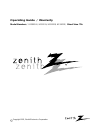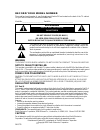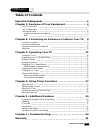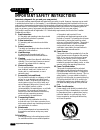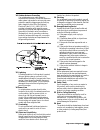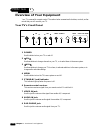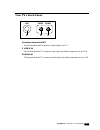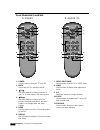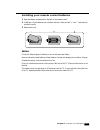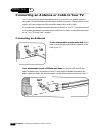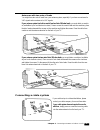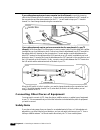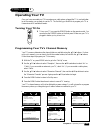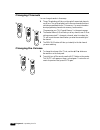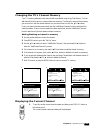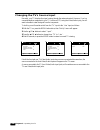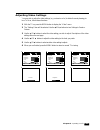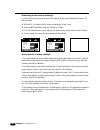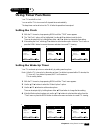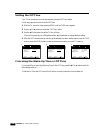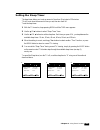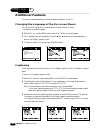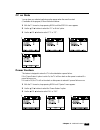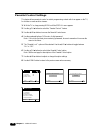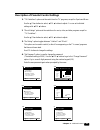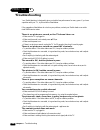- DL manuals
- Zenith
- TV
- H13E01L
- Operating Manual & Warranty
Zenith H13E01L Operating Manual & Warranty
Summary of H13E01L
Page 1
Operating guide / warranty model numbers / h13e05lg, h13e01l, h13e02b, h13e02x / direct view tvs copyright 2001, zenith electronics corporation.
Page 2: Warning
The lightning flash with arrowhead symbol, within an equilateral triangle, is intended to alert the user to the presence of uninsulated "dangerous voltage" within the product's enclosure that may be of sufficient magnitude to constitute a risk of electric shock to persons. The exclamation point with...
Page 3: Table of Contents
1 contents table of contents table of contents important safeguards 2 chapter 1: overview of your equipment 4 your tv's front panel 4 your tv's back panel 5 your remote control 6 installing your remote control batteries 7 notes 7 chapter 2: connecting an antenna or cable to your tv 8 connecting an a...
Page 4
2 important safeguards important safety instructions important safeguards for you and your new product your product has been manufactured and tested with your safety in mind. However, improper use can result in potential electrical shock or fire hazards. To avoid defeating the safeguards that have b...
Page 5
3 important safeguards 14 outdoor antenna grounding if an outside antenna or cable system is connected to the product, be sure the antenna or cable system is grounded so as to provide some protection against voltage surges and built-up static charges. Article 810 of the national electrical code (u.S...
Page 6: Overview of Your Equipment
4 chapter 1 : overview of your equipment c h a p t e r 1 overview of your equipment your tv comes with a remote control. The section below summarizes the buttons, controls, and ter- minals that you will use with your tv. Your tv's front panel 1 power use this button to turn your tv on and off. 2 w w...
Page 7
Your tv's back panel 1 antenna terminal (ant) use this terminal to attach an antenna or cable system to your tv. 2 video in this terminal allows the tv to receive a video signal from another component, such as a vcr. 3 audio in this terminal allows the tv to receive an audio signal from another comp...
Page 8
6 chapter 1 : overview of your equipment your remote controls 4 1 8 7 11 3 9 10 2 6 3 4 5 4 1 8 7 11 3 9 10 2 6 3 4 5 1. Power use this button to turn your tv on or off. 2. Mute use to turn the tv's sound on and off. 3. V v ch w w use these buttons to change channels on your tv, or select items in t...
Page 9
7 chapter 1 : overview of your equipment installing your remote control batteries 1 open the battery compartment on the back of the remote control. 2 install two aa-size batteries (not included) as shown. Make sure the “+” and “-” terminals are oriented correctly. 3 replace the cover. Notes do not m...
Page 10
C h a p t e r 2 8 chapter 2 : connecting an antenna or cable to your tv connecting an antenna or cable to your tv your tv will provide you with the best performance if you connect it to an external antenna or cable system. Follow the directions shown below to make this connection. Please note that y...
Page 11
9 chapter 2 : connecting an antenna or cable to your tv antennas with two sets of leads you might have two sets of leads from your antenna system, especially if you have one antenna for vhf signals and one antenna for uhf signals. If your antenna system has both a coaxial lead and twin 300-ohm leads...
Page 12
10 chapter 2 : connecting an antenna or cable to your tv if your cable system requires you to use a converter box for all channels, connect the incoming cable to the in terminal on the converter box. Connect another cable between the out terminal on the converter box and the antenna terminal on the ...
Page 13: Operating Your Tv
11 chapter 3 : operating your tv operating your tv once you have connected your tv to an antenna or cable system, plugged the tv in, and put batter- ies in the remote, you are ready to use the tv. The first thing you should do is program your tv so it memorizes all of available channels. Turning you...
Page 14
12 chapter 3 : operating your tv changing channels you can change channels in three ways: 1 the vchw buttons will take you through all memorized channels, one by one. The vchw buttons will not access channels that have not been programmed into the tv's memory. For more information about programming ...
Page 15
13 chapter 3 : operating your tv changing the tv's channel memory your tv's memory determines the channels that are available using the vchw buttons. You can add channels to this memory or remove them from memory. If a channel is removed from memory, you can tune to it with the number buttons, but y...
Page 16
Changing the tv's source input normally, your tv displays the signal coming through the antenna terminal. However, if you’ve connected another component to your tv (such as a vcr) using the video/audio input, you will want to be able to view the signal from the component. To do this, you will need t...
Page 17
15 chapter 3 : operating your tv adjusting video settings you may wish to adjust the video settings (e. G. Contrast or color) to obtain the most pleasing pic- ture. To do so, follow these directions: 1 with the tv on, press the menu button to display the “video” menu. 2 the “settings” item will be s...
Page 18
16 chapter 3 : operating your tv returning to the factory settings if you would like to return to the original video settings, as they were calibrated at the factory, fol- low these steps : 1 with the tv on, press the menu button to display the “video” menu. 2 press the cvolb buttons to set the “set...
Page 19: Using Timer Functions
17 chapter 4: using timer functions using timer functions your tv has a built in-clock. You can set the tv to turn on and off at preset times automatically. The sleep timer can be set to turn the tv off after the preset time has expired. Setting the clock 1 with the tv turned on, keep pressing menu ...
Page 20
18 chapter 4 : using timer functions setting the off time your tv can be set up to turn off automatically using the off time feature. Follow the instructions below to set the off time. 1 with the tv turned on, keep pressing menu until the time menu appears. 2 use the vchw buttons to select the “off ...
Page 21
19 chapter 4 : using timer functions setting the sleep timer the sleep timer allows you to set an amount of time from 15 minutes to 120 minutes. Tv will count down the amount of time you set, then turn itself off. To set the sleep timer: 1 with the tv turned on, keep pressing menu until the time men...
Page 22: Additional Features
20 chapter 5 : additional features additional features this section contains descriptions of the more advanced features of your tv. Changing the language of the on-screen menus you can choose to display the on-screen menus in english, spanish, or french. To change the on-screen language: 1 with the ...
Page 23
21 chapter 5 : additional features cc on mute you can have your selected captioning option appear when the sound is muted. (if available on the program) follow instructions below : 1 with the tv turned on, keep pressing menu until the special menu appears. 2 use the vchw buttons to select the “cc on...
Page 24
22 22 chapter 5 : additional features parental control settings this feature allows parents to control or restrict programming content which can appear on the tv, for children or more sensitive viewers. 1 with the tv on, keep pressing menu until the special menu appears. 2 use the vchw buttons to se...
Page 25
23 23 chapter 5 : additional features description of parental control settings 1. “tv guidelines” options set the restrictions for tv programs, except for sports and news. Use the v ch w buttons to select, c vol b buttons to adjust. You can set individual settings with c vol b buttons. 2. ”movie rat...
Page 26: Troubleshooting
24 chapter 6 : troubleshooting troubleshooting your zenith television is designed to give you trouble-free performance for many years. If you have a problem with your tv, try the solutions listed below. If the suggestions listed below do not solve your problem, contact your zenith dealer or an autho...
Page 27
25 warranty warranty zenith electronics corporation screen size 21" and smaller direct-view tv limited warranty-usa zenith will repair or replace your product, at zenith's option, if it proves to be defective in material or workmanship under normal use, during the warranty period listed below from t...
Page 28
206-3770