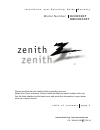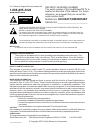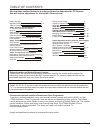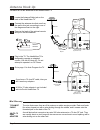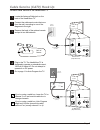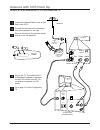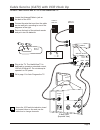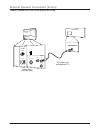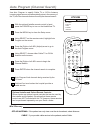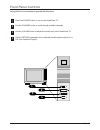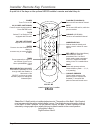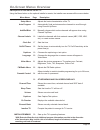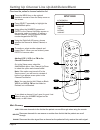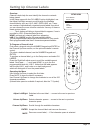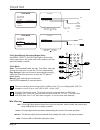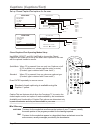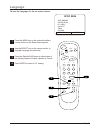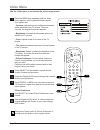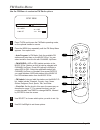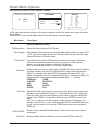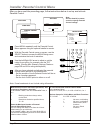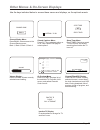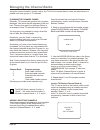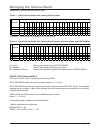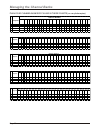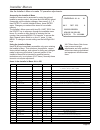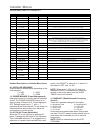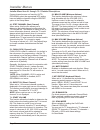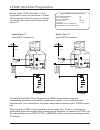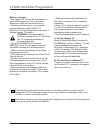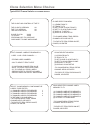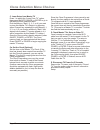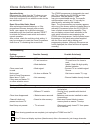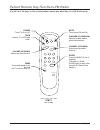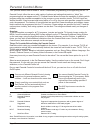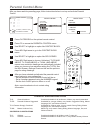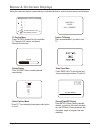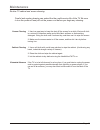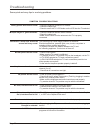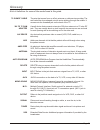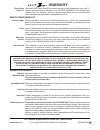Internet home page : http://www.Zenith.Com p/n : 3828va0518b (fch-50) i n s t a l l a t i o n a n d o p e r a t i n g g u i d e w a r r a n t y t a b l e o f c o n t e n t s p a g e 5 m o d e l n u m b e r h 2 0 h 5 2 d t please read this manual carefully before operating your set. Retain it for fut...
This reminder is provided to call the cable tv system installer’s attention to article 820-40 of the national electric code (u.S.A.). The code provides guidelines for proper grounding and, in particular, specifies that the cable ground shall be connected to the grounding system of the building, as c...
Important safety instructions important safeguards for you and your new product. Portable cart warning page 3 your product has been manufactured and tested with safety in mind. However, improper use can result in potential electrical shock or fire hazards. To avoid defeating the safeguards that have...
15. Lightning for added protection for this product (receiver) during a lightning storm, or when it is left unattended and unused for long periods of time, unplug it from the wall outlet and disconnect the antenna or cable system. This will prevent damage to the product due to lightning and power-li...
Safety warnings 2 important safety instructions 3 - 4 table of contents 5 step 1. Hook up the healthviewtv tv and other equipment hookups antenna 6 cable service 7 antenna with vcr 8 cable service with vcr 9 external speaker connection (8-ohm output) 9 pillow speaker 10 step 2. Channel search and re...
Locate the antenna/cable jack on the back of the healthview tv. Connect the antenna wire that runs from the wall to this jack, according to one of the diagrams shown to the right. Remove the back of the optional remote and put in two aa batteries. Plug in the tv. The healthview tv is designed to ope...
Cable service (catv) hook up connect cable service to the healthview tv. Cable tv wall jack rf coaxial wire (75ohm) tv back antenna cable m.P.I. Tv back panel (expanded view) pillow speaker tv speaker video in speaker out audio in antenna cable m.P.I. Tv back panel (expanded view) pillow speaker tv ...
Antenna with vcr hook up connect an off-air antenna and vcr to the healthview tv. Page 8 in out audio video 3 4 vcr back vcr back av panel output switch round or flat wire (300 ohm) 300/75 ohm adapter tv back antenna antenna cable m.P.I. Tv back panel (expanded view) pillow speaker tv speaker video ...
Cable tv wall jack cable tv wall jack cable service (catv) with vcr hook up connect cable service and a vcr to the healthview tv. Page 9 back of remote in out audio video 3 4 vcr back vcr back av panel output switch tv c ba k antenna cable m.P.I. Tv back panel (expanded view) pillow speaker tv speak...
Speaker back a/v cables not included with tv tv back antenna cable m.P.I. Tv back panel (expanded view) pillow speaker tv speaker video in speaker out audio in 8-ohm speaker in 8-ohm speaker in external speaker connection (8-ohm) connect speaker out to an 8-ohm speaker as shown. Page 10
Pin no. Purpose 1 external tv on/off switch 2 (not used) 3 external channel up switch or data in 4 common connection for control, data, and audio output. Impedance to earth ground is a 8.2- meg resistor in parallel with a 1000 pf capacitor. 5 6 external channel down switch isolated audio output. Nom...
Auto program (channel search) page 12 1 2 3 4 4 5 6 7 0 8 enter 9 power tv/ fm l h f s bk te mu lum vo e c an h nel menu adj adj select timer bank ch preview bed 1 bed 2 cc - + - + 3/5 auto program add/del/blnk ch. Labels clock set timer captions language 4/6 1 7 2 with the optional installer remote...
Front panel controls using the front control panel to operate the television. Page 13 power channel volume captions 4 2 3 1 1 2 3 4 press the power button to turn on the healthview tv. Use the channel button to cycle through available channels. Use the volume button to adjust the sound level of the ...
Installer remote key functions page 14 a quick list of the keys on the optional hp602 installer’s remote and what they do. 1 2 3 4 5 6 7 0 8 enter 9 power tv/ fm l f shbk m t u e o v l ume a ch n nel menu adj adj select timer bank ch preview bed 1 bed 2 cc - + - + remote control part number hp602 12...
On-screen menus overview page 15 descriptions of the menus on the tv. Adjusts the basic characteristics of the tv automatically finds and stores active channels to scroll through using channel up/down. Manually choose which active channels will appear when using channel up/down. Labels the channels ...
Setting up channel line up/add/delete/blank page 16 fine-tune the patient’s channel selection list. Press the menu key on the optional installer’s remote to show the setup menu on the screen. Press select repeatedly to highlight the add/del/blnk option. Using either the number keypad and enter or th...
Setting up channel labels page 17 overview channel labels help the user identify the channel or network being viewed. In the setup menu with the ch labels option highlighted, use the adjust left/right arrows to scroll through the available channel labels, such as, a & e, amc, espn, hbo, etc. These a...
Auto eastern central mountain pacific clock menu clock set time zone day. Saving press select to choose press adj to change auto auto off on 10:43 am clock menu clock set time set press select to choose press adj to change manual timer auto program add/del/blnk ch. Labels clock set timer captions la...
Setting on/off timers page 19 on the optional hp602 installer’s remote, press menu repeatedly until the setup menu appears. Press select repeatedly to highlight the timer option, press the right arrow. Use select to choose an option. Use the number keypad and/or the left/right adj arrows to enter th...
Captions (captions/text) page 20 set up closed caption/text options for the user. Closed captions/text operating modes setup use menu, select, and adj left/right to choose the closed captions/text mode and to set up the other menu options for the user with the optional installer’s remote. Caption 1 ...
Language page 21 1 2 3 4 choose the language for the on-screen menus. Press the menu key on the optional installer’s remote control so the setup menu appears. Use the select key on the remote control, to highlight language on the screen. Press the right/left adj arrow to choose one of the following ...
Video menu use the video menu to customize the picture appearance. Page 22 press the menu key repeatedly until the video menu appears, on the optional installer remote. Your options are: • contrast: adjusts the level of difference between white and black in the tv picture. The more contrast, the bri...
Fm radio menu use the fm menu to customize fm radio options. Page 23 press tv/fm and choose the fm radio operating mode, on the optional installer’s remote. Press the menu key repeatedly until the fm setup menu appears. Your options are: • auto program: in fm mode, finds the available fm stations an...
Radio menu options descriptions of the fm radio installer’s menus. Page 24 fm setup menu auto program fm add / del fm labels clock set station/time music id fm setup menu options adjusts the basic features of the fm radio automatically finds and stores all active fm radio stations within the range o...
Installer parental control menu if used, this optional feature can “block” undesirable programming from appearing on the tv. Page 25 overview to insure complete coverage for all tv programs, (movies and regular tv shows) choose a rating for mpaa, from the selections below and choose ratings from the...
Installer parental control menu page 26 press menu repeatedly until the parental control menu appears using the optional installer’s remote. With the parental control menu on-screen, use the select button to access the mpaa rating menu and customize the level of restriction. Use the left/right adj a...
Page 27 other menus & on-screen displays sleep timer menu press timer. Selects a preset tv turn-off time, and shows remaining time before the tv turns off. Ch 25 - pbs 7:15 old time movies length 01:00 time left 00:36 pm volume caption 1 is on channel bank sleep timer off press timer bank 3 cc chann...
Managing the channel banks page 28 planning the channel banks generally, tv channels are grouped into “program packages” with terms that are proposed to the end user. The user then opts for a package. Below is an example of how tv channels may be grouped. You may plan your package by using a chart l...
Managing the channel banks page 29 examples of typical channel banks chart. Figure 1. Typical channel banks after running auto program figure 2. Typical channel banks after running auto program, and customizing with add/dell/blnk a= active - - channel was found during auto program. 1 2 3 4 5 6 7 8 9...
Page 30 plan your channel banks by filling in these charts (or use photocopies) managing the channel banks 1 2 3 4 5 6 7 8 9 10 11 12 13 14 15 16 17 18 19 20 21 22 23 24 25 1 2 3 4 b a n k purpose channel number 26 27 28 29 30 31 32 33 34 35 36 37 38 39 40 41 42 43 44 45 46 47 48 49 50 1 2 3 4 b a n...
Installer menus page 31 use the installer’s menus to make tv operation adjustments. Accessing the installer’s menu installer’s menus can be accessed by using the optional installer’s remote control. Just press and hold menu (about 8 seconds) until the display changes, then press 9, 8, 7, 6, then ent...
Page 32 installer menu item 26-i through 63-i. Menu item function value range default value brief description of function and comments 26-i. 6 key sys 0 / 1 0 leave default set to 0. 27-i. Hospital mode 0 / 1 2 leave default set to 2. 28-i. Ch. Over ride 0 / 1 1 when set to 0, limits dir ect access ...
Page 33 installer menus installer menu items 64-i through 90-i menu item function value range default value brief description of function and comments 64-i. For. Ptl. M. 0 - 7 6 custom foreground color for the v-chip (parental con 65-i. Bck. Ptl. M. 0 - 7 4 custom background color for the v-chip (pa...
Page 34 installer menu item 4-i through 13-i: detailed descriptions. Installer menus if some channels were not found by auto program, select the appropriate afc setting here and add the channels using the add/del option in the setup menu. 4-i. Strt channel (start channel) when active, this function ...
Page 35 installer menus installer menu items 14-i through 27-i: detailed descriptions. 14-i. Strt ch in sm when set to 1, installs tv on/off event below the start channel at tv turn on. 15-i. Sleep timer when set to 1, the sleep timer feature may be used (but no message is displayed prior to turn- o...
28-i. Ch. Override (channel override) when set to 1, the user can select channels with either channel up/down or by direct keypad entry. When set to 0, only those channels that are entered for scanning may be selected by direct keypad entry. Note: if set to 0, auto program is locked; (as shown on se...
60-i. En. Video. Col. Set to 1 to enable custom color settings for the video menu. Set to 0 to disable custom color settings for the video menu. 61-i. For. Video m. (video menu foreground color) set according to color chart. 0 = black 3 = yellow 6 = cyan 1 = red 4 = blue 7 = white 2 = green 5 = viol...
79-i. Upn msb-1 user programmable number, most significant byte- 1 readable by m.P.I. Command. 80-i. Upn msb-2 user programmable number, most significant byte- 2 readable by m.P.I. Command. 81-i. Upn lsb user programmable number, least significant byte readable by m.P.I. Command. 82-i. Chksm error e...
Lt2000 quickset programmer page 39 the optional quickset ii clone programmer (lt2000) allows custom setup and programming information to be quickly copied from a master tv into multiple identical television sets. Once learned from the master, setup data is retained in the lt2000 for future use. When...
Page 40 lt2000 quickset programmer before you begin: • the “master tv” should be connected to a good, stable signal from an over-the-air antenna or cable service and turned on. • teaching and learning is only possible between identical model zenith tvs. (however, the clone programmer can store 4 dif...
Page 41 typical edit channel labels on-screen menus. Clone selection menu choices edit channel labels for memory 1 label 1: lab 1 for channel - - - *editing label number* -vol to select item to edit -ch up/down change item value -mute to clear this prog. Label -cc to clear all prog. Labels -press en...
Since the clone programmer’s time cannot be set directly, the time needs to be copied from a zenith tv equipped with m.P.I. Input capability. Once the time is copied to the clone programmer, the current time can then be transferred to another tv. (this can be a master tv, or another tv which has had...
Clone selection menu choices page 43 operation notes disconnect the clone from the tv when you are finished; automatically switching it off. The real- time clock continues to run when the main circuits are switched off. Reset clone after static shock after replacing exhausted batteries, or if the pr...
Patient remote key functions page 44 a quick list of the keys on the optional patient and what they do in tv mode. 1 2 3 4 5 6 7 0 8 enter 9 power t v /fm f l s h b k mu t e vo l u m e ch an ne l timer ch preview remote control part number sc637 124-213-05 power turns tv on or off. Cc (closed captio...
Page 45 patient remote key functions-fm radio a quick list of the keys on the optional patient remote and what they do in fm radio mode. Remote control part number sc637 124-213-05 power turns tv on or off. Tv/fm selects tv or fm radio mode. Volume (up/down) adjusts the sound levels. Timer press and...
Parental control menu this optional feature can be used to “block” undesirable programming from appearing on the tv. Page 46 parental control offers the user a wide variety of options and settings that restrict or “block” the programming that can appear on the tv. Parental control allows the user th...
Parental control menu page 47 dialog language sex scenes violence f violence no rating channel preview• 5 - - - - 9 - - - - 20 - - - - 32 - - - - 44 - - - - 66 - - - - cc for parent al control ch to select , enter to quit press to return cc aux source mp aa ra ting 1 2 3 4 5 6 7 0 8 enter 9 power tv...
Menus & on-screen displays using the optional remote, press the keys indicated below to access these menus and displays. Page 48 channel preview• 5 - - - - 9 - - - - 20 - - - - 32 - - - - 44 - - - - aux - - - - fm cc for parental control ch to select, enter to quit volume• inactive tv please . . . C...
Maintenance page 49 routine tv cabinet and screen cleaning. 1. Here’s a great way to keep the dust off the screen for a while. Wet a soft cloth in a mixture of lukewarm water and a little fabric softener or dish washing detergent. Wring the cloth until it’s almost dry, and then use it to wipe the sc...
Page 50 troubleshooting some quick and easy tips to resolving problems. Possible solutions • check the antenna connection or location. • check the cable input. • check to see if the tv/ vcr button on the vcr has the tv selected. • check the antenna direction and/or location. • check the cable input....
Glossary page 51 75 ohm rf cable 300 to 75 ohm adapter a/v device add amplifier antenna auto program delete input jack mono sound m.P.I. Output signal tuner xds the wire that comes from an off-air antenna or cable service provider. The end looks like a hex-shaped nut with a wire sticking through the...
Welcome to the zenith family! We believe that you will be pleased with your new tv. Please read this warranty carefully, it is a “limited warranty” as defined under federal law. This warranty gives you specific legal rights, and you may also have other rights that vary from state-to-state within the...