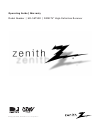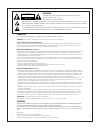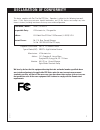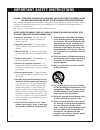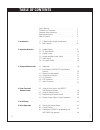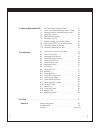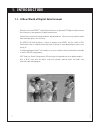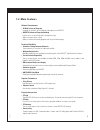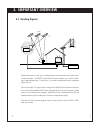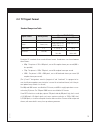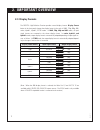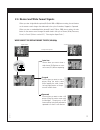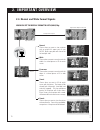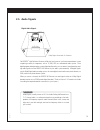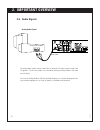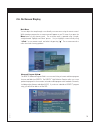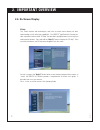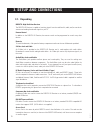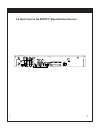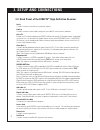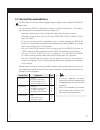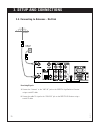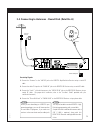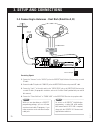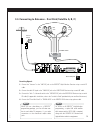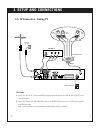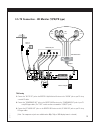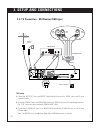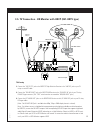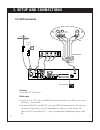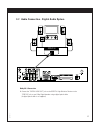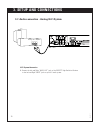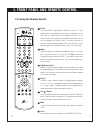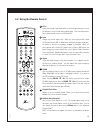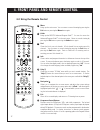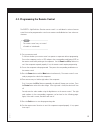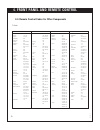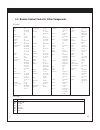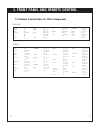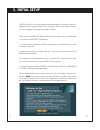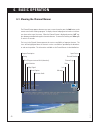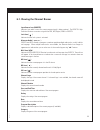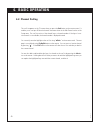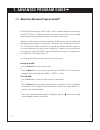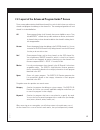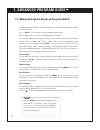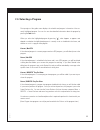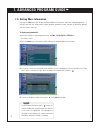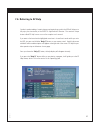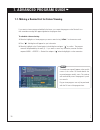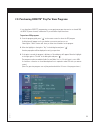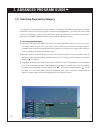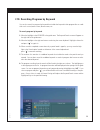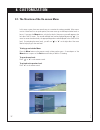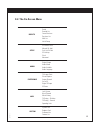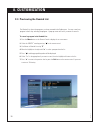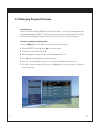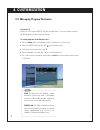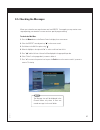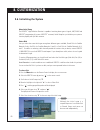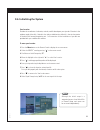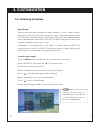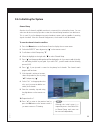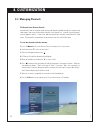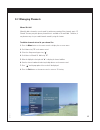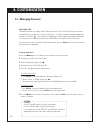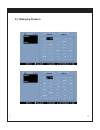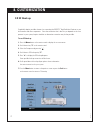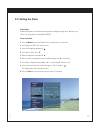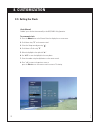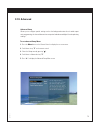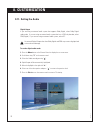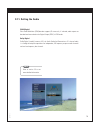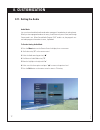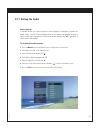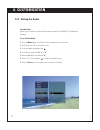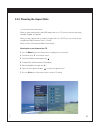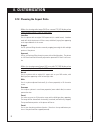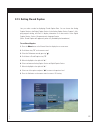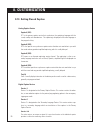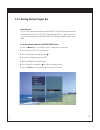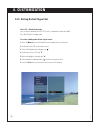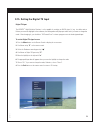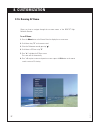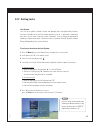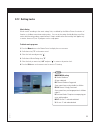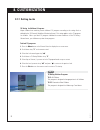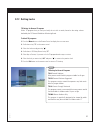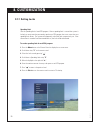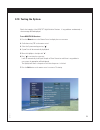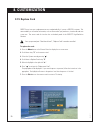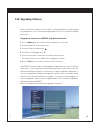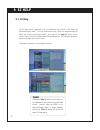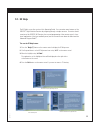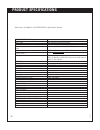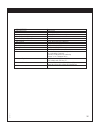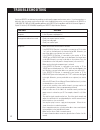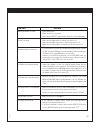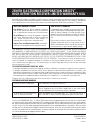- DL manuals
- Zenith
- Satellite TV System
- HD-SAT520
- Operating Manual
Zenith HD-SAT520 Operating Manual
Summary of HD-SAT520
Page 2
206-3813 1 warning to prevent fire or shock hazards, do not expose this product to rain or moisture. Warning: do not install this equipment in a confined space such as a book case or similar unit. Note to cable/tv/satellite dish installer: this reminder is provided to call the cable tv system/satell...
Page 3: Declaration of Conformity
2 206-3675 this device complies with part 15 of the fcc rules. Operation is subject to the following two condi- tions : (1) this device may not cause harmful interference, and (2) this device must accept any inter- ference received, including interference that may cause undesired operation. Equipmen...
Page 4
206-3813 caution: please read and observe all warnings and instructions in this owner’s man- ual and those marked on the unit. Retain this booklet for future reference. This set has been designed and manufactured to assure personal safety. Improper use can result in electric shock or fire hazard. Th...
Page 5: Important Information
4 important information due to copyright restrictions, you may not be able to view some high definition programs in high definition format using this product. If hd viewing is prohibited due to copyright restric- tions, you would need to connect sd interfaces to view the program. In certain markets,...
Page 6: Table of Contents
Safety warning . . . . . . . . . . . . . . . . . . . . . . . . . . . . . . . . Declaration of conformity . . . . . . . . . . . . . . . . . . . . . . . . Important safety instructions . . . . . . . . . . . . . . . . . . . . . Important information . . . . . . . . . . . . . . . . . . . . . . . . . . ....
Page 7
6 206-3813 47 48 49 50 51 52 53 54 55 56 57 58 59 60 62 63 67 71 72 74 75 80 82 84 86 87 88 94 95 96 97 99 101 7. Advanced program guide 8. Customization 9. Ez help . . . . . . . . . . . . . . . . . . . . . . . . . . . . . . . . . . . . . . . . . . . . . . . . . . . . . . . . . . . . . . Reference 7...
Page 8: 1. Introduction
7 206-3813 1-1. A new world of digital entertainment welcome to the new directv ® high-definition receiver, an advanced hdtv/digital satellite receiver that showcases a new generation of digital entertainment. Different from conventional analog broadcasts, digital broadcasts allow you to enjoy super...
Page 9: 1-2. Main Features
8 206-3813 ultimate entertainment • a wide variety of programs hundreds of channels are available by subscription from directv. • directv advanced program guide instant access to up to three days of program listings. Ability to jump a day at a time. Ability to search and tune by program title, key w...
Page 10: 2-1. Sending Signals
2-1. Sending signals 9 206-3813 2. Important overview digital broadcasting is a new way of sending programs over the airwaves with superior qual- ity video and audio. The directv ® high-definition receiver enables you to take full advan- tage of digital broadcasting. To fully enjoy it, you need to u...
Page 11: 2-2. Tv Signal Format
10 206-3813 signal format analog (ntsc) digital (atsc/directv) sd hd 2-2. Tv signal format the digital tv standards allow several different formats. Broadcasters can choose between three formats: • 480p - the picture is 704 x 480 pixels, sent at 60 complete frames per second (480i is also possible)....
Page 12: 2. Important Overview
2. Important overview 11 206-3813 2-3. Display formats the directv ® high-definition receiver provides several display formats. Display format button in the front panel changes the display format in the cycle of 1080i, 720p, 480p, 480i, native, hybrid-1, hybrid-2, ez dvi modes. In 1080i, 720p, 480p ...
Page 13
12 206-3813 2-4. Normal and wide format signals when you view a high definition picture(16:9) with 480i or 480p format setting, the ratio button on the remote control changes the wide mode in the cycle of letterbox, cropped, to squeezed. When you view a standard definition picture(4:3) with 720p or ...
Page 14: 2. Important Overview
13 206-3813 2. Important overview 2-4. Normal and wide format signals when you set the display format to hdtv (1080i/720p) normal choose when you want to view a picture with an original 4:3 aspect ratio on your 16:9 tv. Black or gray bars will show at the left and right sides. Wide choose when you w...
Page 15: 2-5. Audio Signals
14 206-3813 2-5. Audio signals dolby digital sound with 5.1 channels sub-woofer right speaker left speaker center channel speaker surround sound speaker surround sound speaker digital audio signals the directv ® high-definition receiver will be the focal center of your home entertainment system comp...
Page 16: 2-5. Audio Signals
15 206-3813 the analog audio outputs may be used to drive an external hi-fi audio system instead of the tv speakers. These stereo outputs are activated by setting the analog mode in the audio menu to stereo. If you set the analog mode to sap (second audio program), you can hear the program’s dia- lo...
Page 17: 2-6. On-Screen Display
16 206-3813 2-6. On-screen display advanced program guide the directv advanced program guide is an on-screen listing of current and future programs that are available from directv. The directv ® high-definition receiver offers you a com- prehensive program list that contains information about progra...
Page 18: 2. Important Overview
17 206-3813 2. Important overview 2-6. On-screen display ez help first, certain features and terminologies used in the on-screen menus require your basic understanding to fully utilize their capabilities. The directv ® high-definition receiver pro- vides a powerful feature called “ez help” that desc...
Page 19: 3. Setup and Connections
18 206-3813 3. Setup and connections 3-1. Unpacking make sure you have received all these items listed below with the directv ® high-definition receiver. Power display format info menu guide select exit 1 2 3 4 5 6 7 8 9 0 power sat vcr aux tv dvd mute signal sd/hd flashbk cc/date menu help record s...
Page 20: 3. Setup and Connections
19 206-3813 3. Setup and connections 3-1. Unpacking directv ® high-definition receiver the directv hd receiver is capable of receiving signals from the satellite dish, cable, and/or over-the-air antenna and sending the decoder signals to your tv. Remote control in addition to the directv hd receiver...
Page 21: High-Definition Receiver
20 206-3813 3-2. Back panel of the directv ® high-definition receiver.
Page 22: 3. Setup and Connections
21 206-3813 3. Setup and connections 3-2. Back panel of the directv ® high-definition receiver ant in is used to connect an over-the-air or terrestrial antenna. Cable in is used to connect a coaxial cable coming from your cable tv service outlet or cable box. Out to tv provides an rf connection betw...
Page 23: 3-3. General Recommendations
22 206-3813 3-3. General recommendations you can connect the directv ® high-definition receiver in a variety of configurations. The answers to the following questions will determine the correct setup for you. - what type of antennas do you have? Satellite dish, cable, and/or over-the-air antennas. -...
Page 24: 3. Setup and Connections
23 206-3813 3. Setup and connections 3-4. Connecting to antennas - no dish receiving signals 1. Connect the “antenna” to the “ant in” jack on the directv ® high-definition receiver using a coaxial rf cable. 2. Connect the cable tv signal to the “cable in” jack on the directv hd receiver using a coax...
Page 25
24 206-3813 3-4. Connecting to antennas - round dish (satellite a) receiving signals 1. Connect the “antenna” to the “ant in” jack on the directv ® high-definition receiver using a coaxial rf cable. 2. Connect the cable tv signal to the “cable in” jack on the directv hd receiver using a coaxial rf c...
Page 26: 3. Setup and Connections
25 206-3813 3. Setup and connections 3-4. Connecting to antennas - oval dish (satellite a, b) receiving signals 1. Connect the “antenna” to the “ant in” jack on the directv ® high-definition receiver using a coaxial rf cable. 2. Connect the cable tv signal to the “cable in” jack on the directv hd re...
Page 27
26 206-3813 3-4. Connecting to antennas - oval dish (satellite a, b, c) receiving signals 1. Connect the “antenna” to the “ant in” jack on the directv ® high-definition receiver using a coaxial rf cable. 2. Connect the cable tv signal to the “cable in” jack on the directv hd receiver using a coaxial...
Page 28: 3. Setup and Connections
27 206-3813 3. Setup and connections 3-5. Tv connection - analog tv tv viewing 1. Connect the “out to tv” jack on the directv ® high-definition receiver to the “ant in” jack on your tv using a coaxial rf cable. 2. Connect the “audio out” and “video out” jacks on the directv hd receiver to the “a/v i...
Page 29
28 206-3813 3-5. Tv connection - hd monitor (y/pb/pr type) tv viewing 1. Connect the “out to tv” jack on the directv ® high-definition receiver to the “ant in” jack on your tv using a coaxial rf cable. 2. Connect the “component out” jacks on the directv hd receiver to the “component in” jacks of you...
Page 30: 3. Setup and Connections
29 206-3813 3. Setup and connections 3-5. Tv connection - hd monitor (rgb type) phone wall jack hd-ready tv cable tv wall jack antenna ant.In y pb pr l r lnb sat b lnb sat c lnb sat a dish 5x4 multi-switch output tv viewing 1. Connect the “out to tv” jack on the directv ® high-definition receiver to...
Page 31
30 206-3813 3-5. Tv connection - hd monitor with hdcp (dvi-hdtv type) tv viewing 1. Connect the “out to tv” jack on the directv ® high-definition receiver to the “ant in” jack on your tv using a coaxial rf cable. 2. Connect the “dvi-hdtv out” jack on the directv hd receiver to the “dvi-hdtv in” jack...
Page 32: 3. Setup and Connections
3. Setup and connections 31 206-3813 3-6. Vcr connection cable tv wall jack antenna ant.In v l r in vcr phone wall jack lnb sat b lnb sat c lnb sat a dish 5x4 multi-switch output tv viewing refer to section 3.5, ‘tv connection’. Vcr recording 1. Connect the “out to tv” jack on the directv ® high-def...
Page 33
32 206-3813 3-7. Audio connection - digital audio system dolby ac-3 connection 1. Connect the “digital audio out” jack on the directv ® high-definition receiver to the “spdif in” jack on your dolby digital decoder using a digital optical cable. (a digital optical cable is not supplied.) spdif in.
Page 34: 3. Setup and Connections
3. Setup and connections 33 206-3813 3-7. Audio connection - analog hi-fi system hi-fi system connection 1. Connect the left and right “audio out” jacks of the directv ® high-definition receiver to the left and right “input” jacks on your hi-fi audio system. Analog stereo amplifier audio cables.
Page 35: High-Definition Receiver
4. Front panel and remote control 34 206-3813 4-1. Using the front panel of the directv ® high-definition receiver power turns the directv hd receiver on or off. Front display window shows directv hd receiver status: current display output format, output type, and channel number. Remote control sens...
Page 36
4. Front panel and remote control 4-2. Using the remote control power turns the directv ® high-definition receiver on and off. If your remote control is programmed to control other components such as vcr, dvd, etc., power will turn the component on and off. If you want to control other components fr...
Page 37
4-2. Using the remote control ch +/- scrolls the channels up or down while you are viewing a program, or scrolls the program list in the guide menu page by page. Press and hold the but- ton to speed up and continue scrolling channels. Ratio changes the picture aspect ratio. When you view a picture w...
Page 38
4. Front panel and remote control 4-2. Using the remote control menu brings up the main menu. You can return to normal viewing by pressing the exit button or pressing the menu button again. Guide brings up the directv advanced program guide . You can also access the advanced program guide via the ma...
Page 39
4-3. Programming the remote control the directv ® high-definition receiver remote control is a multi-brand or universal remote control that can be programmed to control most remote-controllable devices from other man- ufacturers. 1. Test your remote control to find out whether your remote control ca...
Page 40
4. Front panel and remote control 4-4. Remote control codes for other components brands codes akai 146 amark 112 143 ampro 167 073 blaupunkt 088 broksonic 035 candle 002 003 004 capehart 058 citizen 002 003 004 043 101 103 143 classic 043 concerto 004 contec 039 043 050 051 coronado 143 craig 043 05...
Page 41
4-4. Remote control codes for other components aiwa 034 akai 146 043 046 124 125 142 016 ampro 072 audio dynamics 012 023 039 043 broksonic 035 canon 028 031 033 capehart 018 craig 033 040 135 curtis mathes 031 033 041 daewoo 005 007 010 064 065 108 110 111 112 116 117 119 daytron 108 dbx 012 023 03...
Page 42
4. Front panel and remote control 4-4. Remote control codes for other components goldstar 005 luxman 017 nad 014 panasonic 003 015 036 046 rca 004 toshia 042 hitachi 010 marantz 002 021 028 030 032 035 pioneer 007 016 020 023 024 026 033 037 047 victor 006 039 jvc 006 039 049 050 onkyo 008 009 025 0...
Page 43: 5. Initial Setup
5. Initial setup caution: check your tv screen to determine the format required. The format must be set to appropriate mode using format button on the front panel. The on screen display or the pic- ture may not appear if the wrong format mode is selected. When you turn on the directv ® high-definiti...
Page 44: 6. Basic Operation
6-1. Viewing the channel banner 6. Basic operation the channel banner appears whenever you tune to a new channel or press the info button on the remote control while viewing a program. It displays channel and program information in the ban- ner shown at the top of the screen. When the channel banner...
Page 45
6-1. Viewing the channel banner input source icon (directv) indicates from which source the current program signal is being received. The directv ® high- definition receiver can receive a signal from ant, ant/digital, cable or directv. Lock icon ( ) indicates that the lock system is activated. Alter...
Page 46: 6. Basic Operation
6. Basic operation 6-2. Channel surfing the surf list appears on the tv screen when you press the surf button on the remote control. It enables you to surf up to 50 favorite channels that were chosen in the edit channel section of the setup menu. The surf list consists of the channel logos or channe...
Page 47: 6-3. Subscription to Directv
6-3. Subscription to directv ® programming and ant/cable-only operation the directv ® high-definition receiver is designed to receive signals from directv, ant and /or cable. If you are a directv customer, you can enjoy programming provided by directv. You can also receive the analog and digital ove...
Page 48: 7. Advanced Program Guide
7-1. About the advanced program guide 7. Advanced program guide the directv advanced program guide (apg), contains schedule and program information for all directv ® channels. The apg also provides local over-the-air channels information including both conventional analog and digital channels if you...
Page 49: Screen
7-2. Layout of the advanced program guide screen the on-screen guide maintains five different channel lists, each of which shows you only those channels and programs that belong to that channel list. The meaning and generation of each channel list is described below all custom surf movies sports the...
Page 50: 7. Advanced Program Guide
7. Advanced program guide 7-3. Moving through the advanced program guide the advanced program guide is operated based on a simple and straightforward “highlight and select” process. 1. Use “ def g ” on your remote control to navigate the guide screen. 2. Press “ ” to select or execute the highlighte...
Page 51: 7-4. Selecting A Program
7-4. Selecting a program the top region of the guide screen displays the schedule and program information of the cur- rently highlighted program. You can also see other detailed information about the program by pressing the info button. When you select the highlighted program by pressing “ ”, what h...
Page 52: 7. Advanced Program Guide
7. Advanced program guide 7-5. Getting more information pressing the info button will display available additional information about the highlighted program. It includes actor and role relationships, original material, production studio, the date on which the program was first shown, and so on. To d...
Page 53: 7-6. Referring to Ez Help
7-6. Referring to ez help your basic understanding of certain features and terminology used in the apg will help you to fully enjoy the functionality of the directv ® high-definition receiver. The receiver’s unique feature called ‘ez help’ serves as an on-line snapshot user’s manual. If you want to ...
Page 54: 7. Advanced Program Guide
7. Advanced program guide 7-7. Making a remind list for future viewing if you want to view a program scheduled in the future, you can put that program on the remind list so that a reminder message will appear right before the program starts. To schedule a future viewing : 1. Move the highlight to a ...
Page 55: 7-8. Purchasing Directv
7-8. Purchasing directv ® pay per view programs if you subscribe to directv ® programming, you may preview pay per view movies on channel 200, the directv promo channel, to determine if you would like to purchase them. To purchase ppv programs: 1. From the program guide, press “ ” on the remote cont...
Page 56: 7. Advanced Program Guide
7. Advanced program guide 7-9. Searching programs by category you can search for specific programs by their categories. The category information of each program is provided by the apg so that you can choose one of them to search for matching programs. You can also set a search range to one day or th...
Page 57
7-10. Searching programs by keyword you can also search for programs by keyword that include the keyword in their program titles or credit titles such as actor/actress name, director name, etc. To search programs by keyword: 1. Move the highlight to the keyword in the guide menu. The keyword search ...
Page 58: 8. Customization
8-1. The structure of the on-screen menu 8. Customization in this menu system, there are several ways to customize the settings provided. Most menus consist of three levels to set up the options, but some menus go to and require further levels to be set. If you press the menu button, only the first ...
Page 59: 8-2. The On-Screen Menu
8-2. The on-screen menu directv setup audio preference lock system guide remind list future purchase purchase list mail list initial setup ez channel scan manual ch. Add surf list/ch. Edit ez hook-up clock advanced digital output audio mode audio variable audio language tv aspect ratio closed captio...
Page 60: 8. Customization
8-3. Previewing the remind list the remind list shows the programs you have reserved in the guide menu. You may cancel any program in the list by selecting the program. A pop-up screen will ask if you want to cancel it. To cancel a program in the remind list: 1. Press the menu button on the remote c...
Page 61
8-4. Managing program purchases future purchase allows you to review upcoming directv ® pay per view purchases. You may only cancel programs that were ordered through the directv ® high-definition receiver and have not been viewed. You may do this by selection the program. A pop-up screen will ask y...
Page 62: 8. Customization
8. Customization 8-4. Managing program purchases purchase list shows you a list of past directv ® pay per view purchases. You can see each charge of the ppv programs you purchased and viewed. To review programs in the purchase list: 1. Press the menu button on the remote control to display the on-sc...
Page 63: 8-5. Checking The Messages
8-5. Checking the messages allows you to view the messages that are sent from directv. For example, you may receive a mes- sage requesting your attention to a new service or special program offering. To check the mail box: 1. Press the menu button on the remote control to display the on-screen menu....
Page 64: 8. Customization
8. Customization 8-6. Initializing the system about initial setup the directv ® high-definition receiver is capable of receiving three types of signals; ant, cable and directv ® programming (if you are a directv ® customer). Initial setup lets you initialize your system to function properly with you...
Page 65: 8-6. Initializing The System
8-6. Initializing the system your location provides the coordinates of elevation, azimuth, and tilt based upon your zip code. Elevation is the up/down angle of the dish. Azimuth is the side-to-side direction, while tilt is the circular rotation of the dish itself around the pointing axis. Full instr...
Page 66: 8. Customization
8. Customization 8-6. Initializing the system signal strength shows you up to three signal strength bars for satellite networks a, b, and c, in order to help you adjust the dish to the correct position with the elevation, azimuth, and tilt values obtained from the your location menu. While the maxim...
Page 67: 8-6. Initializing The System
8-6. Initializing the system channel setup searches for all channels available over the air or terrestrial in a selected local area. You can select two distinct areas by zip code to view the channels being broadcast from both areas. This is useful if you live between two major broadcast centers and ...
Page 68: 8. Customization
8. Customization 8-7. Managing channels ez channel scan (channel search) automatically finds all channels (both analog and digital) available through the antenna and cable inputs, and stores all the active channels in the channel list. Inactive or weak channels may not appear in the list. In that ca...
Page 69: 8-7. Managing Channels
8-7. Managing channels manual ch. Add manually adds a channel to your channel list without rescanning all the channels again. Ez channel scan may not pick up every channel that is available on air and cable. Therefore, it may be necessary for you to add channels manually using this feature. To add t...
Page 70: 8. Customization
8. Customization 8-7. Managing channels surf list/ch. Edit the default channel list is made in the ez channel scan menu. Surf list/ch. Edit allows you to create two other types of channel lists; custom list and surf list. A custom list can be created by toggling each channel on or off with “ ”. Once...
Page 71: 8-7. Managing Channels
8-7. Managing channels 206-3813 70
Page 72: 8. Customization
8. Customization 8.8 ez hook-up graphically depicts possible schemes for connecting the directv ® high-definition receiver to your dish antenna and other components. Since the connection that is best for you depends on the com- ponents in your system, keep in mind that an alternative connection may ...
Page 73: 8-9. Setting The Clock
8-9. Setting the clock clock (auto) enables adjustment of the time zone and activation of daylight savings time. Normally, your clock is set using signals transmitted by directv. To set auto clock: 1. Press the menu button on the remote control to display the on-screen menu. 2. Scroll down using “ e...
Page 74: 8. Customization
8. Customization 8-9. Setting the clock clock (manual) enables you to set the time manually in the ant/cable only operation. To set manual clock: 1. Press the menu button on the remote control to display the on-screen menu. 2. Scroll down using “ e ” on the remote control. 3. Select the setup menu b...
Page 75: 8-10. Advanced
8-10. Advanced advanced setup allows you to configure special settings such as the background matte color for wide aspect ratio programming, the channel banner time-out period and advanced digital closed captioning settings.” to set advanced setup menu: 1. Press the menu button on the remote control...
Page 76: 8. Customization
8. Customization 8-11. Setting the audio digital output if you are using an external audio system that supports dolby digital, select dolby digital audio mode. If you are using an external audio system that has a pcm only decoder, select pcm (digital). If you are not using an external audio system, ...
Page 77: 8-11. Setting The Audio
8-11. Setting the audio pcm (digital) pulse code modulation (pcm) decoders support l/r stereo only. If selected, audio outputs are decoded and transmitted to the digital output (spdif) in pcm mode. Dolby digital dolby digital, formally known as ac-3 for audio coding 3rd generation or 5.1 channel aud...
Page 78: 8. Customization
8. Customization 8-11. Setting the audio audio mode lets you choose the default audio mode when a program is broadcasting in analog format. When you view a program broadcast in mono, you will hear only mono sound, even though stereo mode is set. When second audio program “sap” mode is set, the progr...
Page 79: 8-11. Setting The Audio
8-11. Setting the audio audio language if available, allows you to hear a program in other languages if the program is broadcast in digital format. You may select a language while you are viewing a program by selecting an option on the audio language box in the channel banner and pressing “ de ” rep...
Page 80: 8. Customization
8. Customization 8-11. Setting the audio variable audio allows you to control the volume with the remote control of the directv ® high-definition receiver. To set variable audio: 1. Press the menu button on the remote control to display the on-screen menu. 2. Scroll down using “ e ” on the remote co...
Page 81
8-12. Choosing the aspect ratio lets you choose the screen format. When you view a picture with a wide (16:9) aspect ratio on a 4:3 tv, you can choose to view using letterbox, cropped, or squeezed. When you view a picture with a normal (4:3) aspect ratio on a 16:9 tv, you can choose to view using no...
Page 82: 8. Customization
8. Customization 81 206-3813 8-12. Choosing the aspect ratio modes for viewing wide image (16:9) on a normal tv (4:3) display when output display format is 480i or 480p mode : letter box use for a picture with an original 16:9 aspect ratio (in a wide format). Letterbox mode will shrink the picture t...
Page 83: 8-13. Setting Closed Caption
82 206-3813 8-13. Setting closed caption lets you select a mode for displaying closed caption data. You can choose the analog caption service or the digital caption service. In the analog caption service, caption 1-4 dis- play program’s dialog, and text 1-4 display information for a data service. In...
Page 84: 8. Customization
8. Customization 83 206-3813 8-13. Setting closed caption caption1 (cc1) cc1 is the primary caption service that synchronizes the captioning language with the sound, used by most broadcasters. The captioning is displayed in the same language as the program’s dialog . Caption2 (cc2) cc2 is the specia...
Page 85
84 206-3813 8-14. Setting default signal out output channel lets you choose the channel used to view the directv ® high-definition receiver when connected to the tv from the "out to tv" jack, either channel 3 or, 4. Make sure your tv is set to the selected channel and that the directv hd receiver's ...
Page 86: 8. Customization
8. Customization 85 206-3813 8-14. Setting default signal out out to tv -- default connection lets you choose whether the out to tv jack is connected to either the cable in or ant in jack in standby mode. To set the standby mode default signal source: 1. Press the menu button on the remote control t...
Page 87
8-15. Setting the digital tv input digital tv input the directv ® high-definition receiver is also capable of receiving an 8-vsb signal, if any, via cable service. Before you move the highlight in the sub menu, the dialogue box will pop up to make sure if you want to change the mode. After changing ...
Page 88: 8-16. Running Ez Demo
87 206-3813 8-16. Running ez demo shows you how to navigate through the on-screen menus of the directv ® high- definition receiver. To run ez demo: 1. Press the menu button on the remote control to display the on-screen menu. 2. Scroll down using “ e ” on the remote control. 3. Select the preference...
Page 89: 8-17. Setting Locks
88 206-3813 8-17. Setting locks lock system lets you set up specific channels, ratings and spending limits through blocking schemes. Activates or disables all of the lock schemes previously set up. A password is required to gain access to this menu if the lock system is activated. You can change the...
Page 90: 8-17. Setting Locks
89 206-3813 8-17. Setting locks block channel blocks any channels that you do not want to view or that you do not want your kids to watch. If you tune in a blocked channel, a black screen with a pop-up screen will appear. You will have to enter the correct password to view the channel. Once you turn...
Page 91: 8-17. Setting Locks
90 206-3813 8-17. Setting locks movie rating blocks movies according to the movie ratings limit, as defined by the motion picture association of america, so children cannot view certain movies. You can set the ratings limit by blocking out all the movies with the ratings above a specified level. Kee...
Page 92: 8-17. Setting Locks
91 206-3813 8-17. Setting locks tv rating for children’s programs keeps children from watching certain children's tv programs according to the ratings limit as defined by the tv parental guidelines monitoring board. This rating applies only to tv programs for children. Unless you block tv programs i...
Page 93: 8-17. Setting Locks
92 206-3813 8-17. Setting locks tv rating for general programs blocks tv programs that you and your family do not wish to watch, based on the rating scheme defined by the tv parental guidelines monitoring board. To block tv programs: 1. Press the menu button on the remote control to display the on-s...
Page 94: 8-17. Setting Locks
93 206-3813 8-17. Setting locks spending limit sets the spending limit of each ppv program. After a spending limit is set and the system is locked, you must enter the password to purchase a ppv program that costs more than your spending limit allows. The system will temporarily unlock the limit you ...
Page 95: 8-18. Testing The System
94 206-3813 8-18. Testing the system checks the integrity of the directv ® high-definition receiver. If any problems are detected, a short message will be displayed. To test directv hd receiver : 1. Press the menu button on the remote control to display the on-screen menu. 2. Scroll down using “ e ”...
Page 96: 8-19. Replace Card
95 206-3813 directv may issue you a replacement access card periodically, if you are a directv customer. This menu enables you to transfer information, such as the record of your purchases, from the old card onto a new one. The access card fits into the slot on the back panel of the directv ® high-d...
Page 97: 8-20. Upgrading Software
96 206-3813 8-20. Upgrading software shows you the current software version. If there is a software planned, you will be notified by a pop-up box on your tv screen and the pop-up box will ask you if you want to upgrade your system. To upgrade the software in the directv ® high-definition receiver: 1...
Page 98: 9-1. Ez Help
97 206-3813 9-1. Ez help 9. Ez help the ez help feature is designed to let you understand each function of the menu and advanced program guide in an easy and convenient way. When you navigate through the menu and the advanced program guide , press and hold the “help (?)” button on your remote contro...
Page 99: 9-1. Ez Help
98 206-3813 9-1. Ez help the ez help is an on-line version of this operating guide. You can review many features of the directv ® high-definition receiver by navigating through a simple structure. It contains a brief overview of the directv hd receiver, the use and programming of the remote control,...
Page 100: Product Specifications
99 206-3813 product specifications input formats (atsc compliant) 1280 x 720 16:9 : 60p,30p,24p,23.976p,29.97p,59.94p 1920 x 1080 16:9 : 60i,30p,24p,23.976p,29.97p,59.94i 640 x 480 4:3 : 60i,30p,24p,23.976p,29.97p,59.94p,60p,59.94i 704 x 480 4:3/16:9 : 60i,30p,24p,23.976p,29.97p,59.94p,60p,59.94i 59...
Page 101
100 206-3813 audio features dolby digital (ac-3) dolby digital linear pcm audio 20bit analog output level 200mv rms, 1 rca color-coded jack analog output level (maximum) 3.0v rms frequency response (+/- 1db) 20-20khz digital outputs optical analog outputs 2 rca (phono type)/color-coded jacks general...
Page 102: Troubleshooting
101 206-3813 zenith and directv are dedicated to providing you with quality support and customer service. If you have questions or difficulties that you cannot resolve using the tips in this troubleshooting section, consult your dealer or call directv at 1-800-directv (1-800-347-3288) regarding prob...
Page 103
Symptoms solutions normal picture but no sound. Picture is distorted. Available channels are missing. 4:3 aspect ratio cannot be selected. 16:9 aspect ratio cannot be selected. The remote control is not responding. The timer does not work. You forget your password. - check volume levels. - make sure...
Page 104
Zenith will repair or replace your product, at zenith’s option, if it proves to be defective in material or workmanship under nor- mal use during the warranty period listed below from the date of original consumer purchase. This warranty is available only to the original purchaser of the product and...