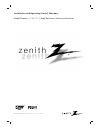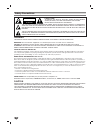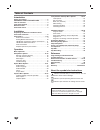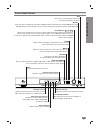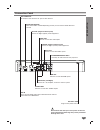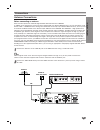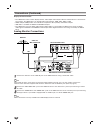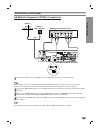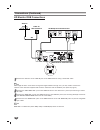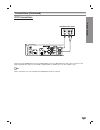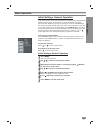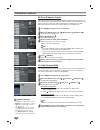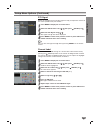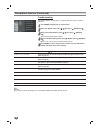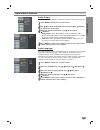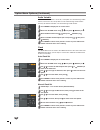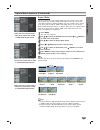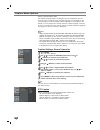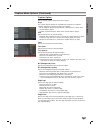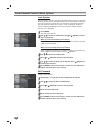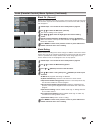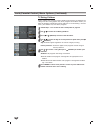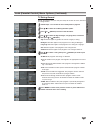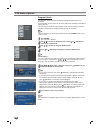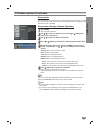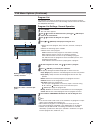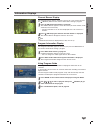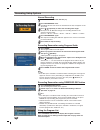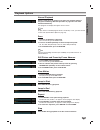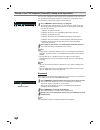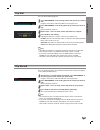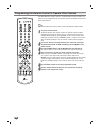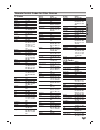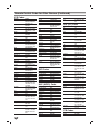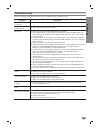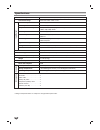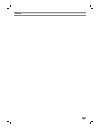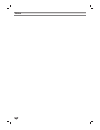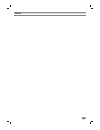- DL manuals
- Zenith
- TV Receiver
- HDR230
- Installation And Operating Manual, Warranty
Zenith HDR230 Installation And Operating Manual, Warranty
Summary of HDR230
Page 2
2 safety precautions warning to prevent fire or shock hazards, do not expose this product to rain or moisture. Warning: do not install this equipment in a confined space such as a book case or similar unit. Caution: to prevent electric shock, match wide blade of plug to wide slot and fully insert. A...
Page 3
Intr oduction 3 important safety instructions 1. Read these instructions. - all these safety and oper- ating instructions should be read before the product is operated. 2. Keep these instructions. - the safety, operating and use instructions should be retained for future refer- ence. 3. Heed all war...
Page 4
4 table of contents introduction safety precautions . . . . . . . . . . . . . . . . . . . . . . . . . 2 important safety instructions . . . . . . . . . . 3 table of contents . . . . . . . . . . . . . . . . . . . . . . . . . . 4 front panel control . . . . . . . . . . . . . . . . . . . . . . . . . 5 ...
Page 5
Intr oduction 5 front panel control remote control sensor receives signals from the remote control. Standby indicator lights green when the player is in power on mode. Lights red when the player is in standby mode (off). Display format indicator indicates the current display format; red (1080i), gre...
Page 6
6 remote control mode selects operational mode of remote control. Menu accesses or closes main menu. Cc turns closed caption on and off. Signal shows the signal strength of the current channel. Numbers chooses channels and enters program- ming information. Dash (-) enters a channel number for multip...
Page 7
7 intr oduction connection panel do not touch the inner pins of the jacks on the rear panel. Electrostatic discharge may cause permanent damage to the unit. Ac power cord plug into the power source. Ant loop out rf output to tv’s “antenna in” jack or other devices. Output selection select either ypb...
Page 8
Unpacking hd receiver and accessories/connection overview 8 audio/video jacks and cables the audio/video jacks provide excellent picture and sound quality. They are used for making most audio/video connections between components. The audio/video jacks may be color coded (yellow for video, red for ri...
Page 9
Inst alla tion 9 connections antenna connections before connecting an antenna dear consumer purchaser of zenith high definition television receiver hdr230. In addition to the components and accessories supplied with your zenith hdtv receiver, we have included a small device called a “10 db attenuato...
Page 10
Connections (continued) 10 display formats overview • the hdtv tuner offers various display formats and multiple video outputs. When the hdtv tuner is connected to a/v systems, the hdtv tuner can provide video signal formats 1080i, 720p, 480p, or 480i. • 1080i, 720p and 480p modes are available for ...
Page 11
Inst alla tion 11 connections (continued) hd monitor component (ypbpr) connections 11 connect the “antenna” to the “ant in” jack on the hdtv receiver using a coaxial rf cable. Ote there might be some areas where the signal strength could be too high. If so, you may need to connect the antenna to the...
Page 12
12 connections (continued) hd monitor rgb connections 11 11 connect the “antenna” to the “ant in” jack on the hdtv receiver using a coaxial rf cable. Ote there might be some areas where the signal strength could be too high. If so, you may need to connect the antenna to the attenuator supplied and s...
Page 13
Inst alla tion 13 connections (continued) vcr connections connect the l/r “audio out” jacks and “video out” jack on the hdtv receiver to the “a/v in” jacks on your vcr using rca-type cables. (if your vcr is equipped with an s-video jack, use the “s-video” jack.) ote these connections are only availa...
Page 14
14 connections (continued) amplifier (receiver) connections connecting to an amplifier equipped with two channel analog stereo or dolby surround connect the left and right audio out jacks on the hdtv receiver to the audio left and right in jacks on your amplifier, receiver, or stereo system, using t...
Page 15
Opera tion 15 menu operation initial settings, general operation in this menu system, there are several ways to customize the settings provid- ed. Most menus consist of three levels to set up the options, but some require greater depth for the variety of settings. If you press the menu but- ton, onl...
Page 16
16 setup menu options ez scan (channel search) automatically finds all channels (digital) available through the antenna inputs, and stores all the active channels in the channel list. Inactive or weak channels may not appear in the list. In that case, add missing channels manually in the ch. Edit me...
Page 17
Opera tion 17 setup menu options (continued) dtv signal shows the strength bar for incoming signal to help you adjust the antenna to the correct position from your location. 11 press menu to display the on-screen menu. 2 2 select the setup menu using 3 3 / 4 4 then press (select) or 2 2. 3 3 select ...
Page 18
Setup menu options (continued) 18 troubleshooting this feature informs you that there is a problem with the receiver and offers solutions. 11 press menu to display the on-screen menu. 2 2 select the setup menu using 3 3 / 4 4 then press (select) or 2 2. 3 3 select the troubleshooting using 3 3 / 4 4...
Page 19
Opera tion 19 option menu options audio output set the player’s audio output according to the type of audio system you use. 11 press menu to display the on-screen menu. 2 2 use 3 3 / 4 4 to select the option menu then press 2 2 or (select) to move to the second level. 3 3 select the desired audio ou...
Page 20
20 option menu options (continued) audio variable if the audio variable menu is set to on, set-top box can control/change audio volume, and if set to off, set-top box can not control/change audio volume and only tv remote controller can control/change audio volume. 11 press menu to display the on-sc...
Page 21
Opera tion 21 option menu options (continued) aspect ratio lets you choose the screen format. When you view a picture with a wide (16:9) aspect ratio at 480i or 480p mode output format, you can choose letter box, cropped, or squeezed. When you view a picture with a normal (4:3) aspect ratio at 720p ...
Page 22
22 caption menu options select a closed caption mode. The caption language options are english, french, and spanish, use the menu to select a language. If the selected language is not available on the current program, the first available caption language for the program is dis- played. If a user cha...
Page 23
Opera tion 23 caption menu options (continued) caption option selects closed captions appearance menu options. Style use caption feature defaults as provided by the program or customize captions appearance with the custom menu options. Set by program: default text provided by a broadcaster is shown ...
Page 24
24 lock (parental control) menu options lock system sets up specific channels and ratings through blocking schemes. Activates or disables all of the lock schemes previously set up. A password is required to gain access to the lock menu. You can change the password by entering a new password twice. W...
Page 25
Opera tion 25 lock (parental control) menu options (continued) block ch. (channel) blocks any channel that you do not want to view or that you do not want your kids to watch. If you tune in a blocked channel, a black screen with a pop-up box will appear. 11 follow steps 1-2 as shown for the lock sys...
Page 26
26 lock (parental control) menu options (continued) tv rating-children keeps children from watching certain children’s tv programs according to the ratings limit. This rating applies only to tv programs for children. Unless you block tv programs intended for mature audiences in the tv rating – gener...
Page 27
Opera tion 27 lock (parental control) menu options (continued) tv rating-general blocks tv programs that you and your family do not wish to watch, based on the rating scheme. 11 follow steps 1-2 as shown for the lock system on page 24. 2 2 use 3 3 / 4 4 to select the tv rating-children option. 3 3 p...
Page 28
Pvr menu options 28 program guide the program guide contains schedule and program information for all channels. It also provides local over-the-air channels information including conventional digital channels. Use the program guide to find programs easily and conveniently and view schedule and descr...
Page 29
Opera tion 29 pvr menu options (continued) reservation the receiver can be programmed to record up to 30 programs within a period of 1 year. Simply enter the channel to be recorded and the starting time and duration for each recording. Reservation settings, general operation 11 press menu. The main ...
Page 30
30 pvr menu options (continued) program list the program list shows the programs you have reserved in the program guide menu, reservation menu, and recording contents which are stored on the hdd(hard disk drive). Program list settings, general operation 11 press menu. The main menu appears. 2 2 use ...
Page 31
Information displays opera tion 31 channel banner display the channel banner appears whenever you tune to a new channel or press the (select) button on the remote control while viewing a program. 11 press (select) while watching a program the channel banner appears on the tv screen (channel number, ...
Page 32
Recording setup options 32 normal recording 11 select the desired channel with ch (+/-). 2 2 press record/edit once. Recording will start. The menu as illustrated to the left, will appear on the tv screen. 3 3 press 3 3 / 4 4 repeatedly to select the recording time length. Each press of 3 / 4 button...
Page 33
Playback options opera tion 33 normal playback select a program in the program list then start playback (refer to program list settings general operation on page 30 to see more detailed information). The progress bar display will appear on the screen. Ote to play back a recorded program which is loc...
Page 34
Pause, live tv/playback(timeshift) setup and operation 34 you can store a program in the storage space temporarily. If you use pause, live tv/playback (timeshift) function a second time, the previous pause, live tv/playback (timeshift) segment will be deleted. 11 press timeshift while watching a tv ...
Page 35
Opera tion 35 clip edit you can edit recorded programs. 11 press record/edit at the starting point of the section you want to edit. Progress of the edit is indicated in blue on the progress bar. 2 2 press record/edit at the ending point of the section you want to edit. Normal playback continues. 3 3...
Page 36
36 programming the remote control to operate other devices the hdtv receiver remote control is a multi-brand or universal remote con- trol that can be programmed to control most remote-controllable devices from other manufacturers. Ote the remote control may not be able to control all models of othe...
Page 37
Reference 37 remote control codes for other devices tv codes brands codes akai 146 006 amark 112 143 ampro 167 073 blaupunkt 088 candle 002 003 004 006 capehart 058 citizen 002 003 004 043 101 103 006 143 classic 043 concerto 004 contec 039 043 050 051 coronado 143 craig 043 054 crown 043 143 daewoo...
Page 38
38 remote control codes for other devices (continued) vcr codes brands codes jvc 048 043 130 150 050 055 060 012 031 033 152 kenwood 014 043 048 039 034 047 lloyd 034 lxi 034 101 013 014 003 009 017 106 magin 040 magnavox 067 031 034 041 033 068 marantz 031 067 012 033 069 marta 101 matsui 027 030 m...
Page 39
39 reference troubleshooting check the following guide for the possible cause of a problem before contacting service. Symptom hdtv receiver does not turn on. Snowy picture and unclear sound. No picture. Normal picture but no sound. Picture is distorted. Available channels are missing. You forget you...
Page 40
40 specifications television system ntsc, dtv standard (1080i, 720p, 480p, 480i) channel coverage terrestrial: 2-69, cable: 1-125 atsc ant input ant in (1) (atsc-8vsb over catv or terrestrial) ant loop out out to tv (1) component video output component out (1 set), typical rca type jack connectors 1...
Page 41
Notes 41.
Page 42
Notes 42.
Page 43
Notes 43.
Page 44
Zenith electronics corporation zenith part no. 206-3877 2000 millbrook drive gs# 3835rs0035x lincolnshire, il 60069 printed in korea issue o zenith electronics corporation hdtv receiver hdr230 limited warranty - usa zenith will repair or replace your product, at zenith’s option, if it proves to be d...