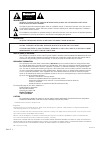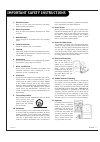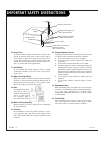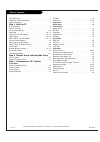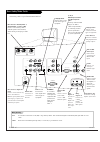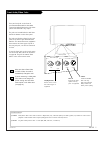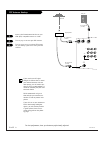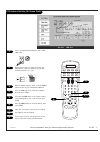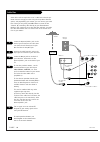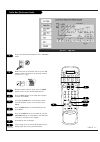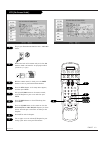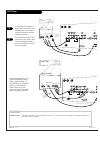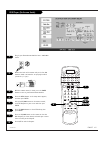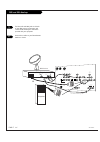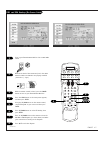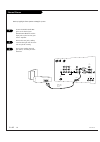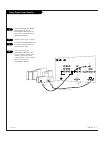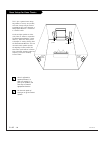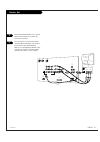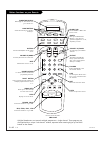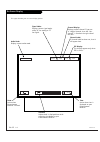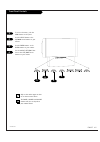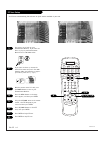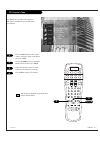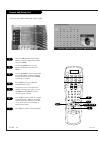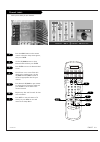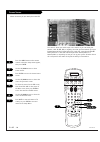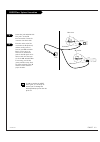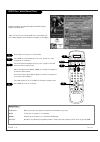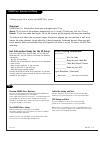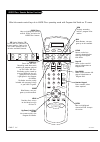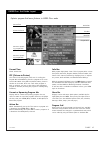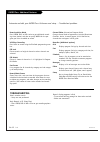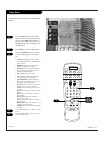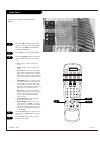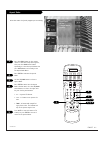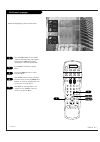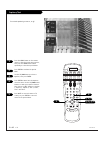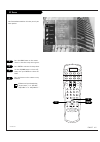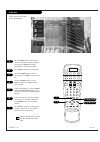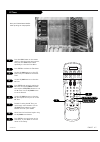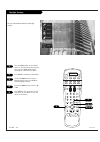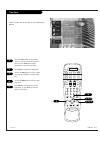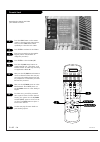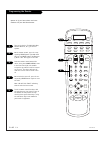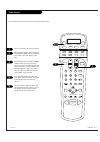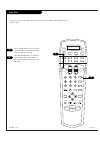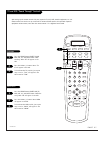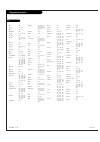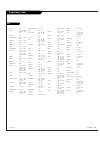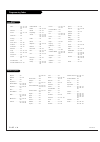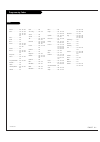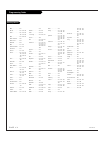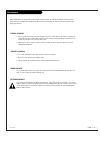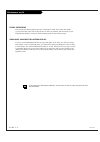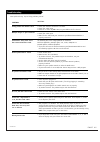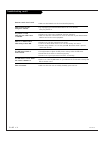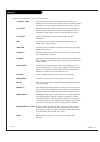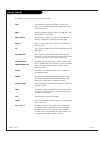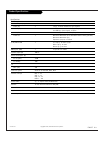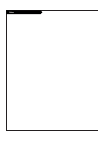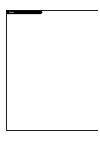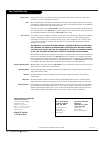- DL manuals
- Zenith
- HDTV
- IQB64W10W
- Operating Manual
Zenith IQB64W10W Operating Manual
Summary of IQB64W10W
Page 1
Machine number iq b 6 4 w 1 0 w o p e r a t i n g g u i d e t a b l e o f c o n t e n t s p a g e 5 g l o s s a r y o f t e r m s p a g e 67 toll free digital tv hotline: 1-877-939-6484 ® ®.
Page 2
P a g e 2 206-3533-o warning: to reduce the risk of electric shock do not remove cover (or back). No user serviceable parts inside. Refer to qualified service personnel. The lightning flash with arrowhead symbol, within an equilateral triangle, is intended to alert the user to the presence of uninsu...
Page 3
1. Read instructions read all of the safety and operating instructions before operating the product. 2. Retain instructions keep all safety and operating instructions for future reference. 3. Heed warnings follow warnings on the product and in the operating guide. 4. Follow instructions follow all o...
Page 4
16. Power lines an outside antenna system should not be located in the vicinity of overhead power lines or other electric light or power circuits, or where it can fall into such power lines or circuits. When installing an outside antenna system, take extreme care to keep from touching such power lin...
Page 5
Table of contents p a g e 5 206-3533-o safety warnings . . . . . . . . . . . . . . . . . . . . . . . . . . . .2 important safety information . . . . . . . . . . . . . . . . . . .3 hookup directory . . . . . . . . . . . . . . . . . . . . . . . . . . .6 step 1. Hook up tv rear jack panel . . . . . . ....
Page 6
Mini glossary jack a connection on the back of a tv, vcr, or any other a/v device. This includes the rf jack and the audio/video jacks that are color- coded. Signal picture and sound traveling through cable, or on the air, to your television screen. P a g e 6 206-3533-o rear audio/video jacks video ...
Page 7
P a g e 7 206-3533-o front audio/video jacks s-video video right left front audio input front video input front a/v panel there are four jacks on the front of your entertainment machine that make connecting audio/video devices like video games and camcorders very simple. The jacks are located behind...
Page 8
Dtv antenna hookup p a g e 8 206-3533-o rf coaxial wire (75 ohm) antenna signal splitter rf coaxial wire (75 ohm) cable tv wall jack rf coaxial wire (75 ohm) ant/cable2 input ant/cable1 input loop out video 2 input video 1 input monitor out dtv/rf antenna input r l r l s-video out v (mono) (mono) vi...
Page 9: 5/6
Dtv antenna hookup (on-screen guide) p a g e 9 206-3533-o for best performance, have your antenna professionally adjusted. 1 2 plug in your entertainment machine into a 120v 60hz outlet. Remove the back of the remote and put in four aaa batteries. Make sure batteries are properly installed (check th...
Page 10
Antenna rf coaxial wire (75 ohm) rf coaxial wire (75 ohm) cable box in out cable tv wall jack signal splitter video 2 input monitor out ant/cable2 input ant/cable1 input dtv/rf antenna input r l s-video out (mono) video loop out cable box locate the antenna/cable 2 jack on the back of your tv. Conne...
Page 11: 5/6
Cable box (on-screen guide) p a g e 1 1 206-3533-o 1 2 3 4 5 6 7 8 9 0 record pause chapter chapter play stop rewind fast fwd menu enter quit ratio surf flashbk picture power mute guide vcr + info video dvd clear vcr cable audio aux tv sat vol ch pg up pg dwn antenna dbs 4 5/6 7 3 8 1 2 plug in your...
Page 12
P a g e 1 2 206-3533-o in out audio video 3 4 vcr back av panel a/v cables not included with tv cable tv wall jack round wire (75 ohm) rf coaxial wire (75 ohm) antenna s-video or antenna rf coaxial wire (75 ohm) signal splitter video 2 input video 1 input s-video in monitor out ant/cable2 input ant/...
Page 13: 5/6/7
Vcr (on-screen guide) p a g e 1 3 206-3533-o 1 2 3 4 5 6 7 8 9 0 record pause chapter chapter play stop rewind fast fwd menu enter quit ratio surf flashbk picture power mute guide vcr + info video dvd clear vcr cable audio aux tv sat vol ch pg up pg dwn antenna dbs 4 5/6/7 4/5/6 3 8 1 2 plug in your...
Page 14
P a g e 1 4 206-3533-o mini glossary component video some video equipment uses three separate lines (y, pb, pr) to more precisely reproduce images. Your manual will explain how this relates to your equipment. A/v cables not included with tv audio l r s-video dvd player back av panel dolby digital ou...
Page 15: 5/6/7
Dvd player (on-screen guide) p a g e 1 5 206-3533-o 1 2 3 4 5 6 7 8 9 0 record pause chapter chapter play stop rewind fast fwd menu enter quit ratio surf flashbk picture power mute guide vcr + info video dvd clear vcr cable audio aux tv sat vol ch pg up pg dwn antenna dbs 4 5/6/7 3 8 1 2 plug in you...
Page 16
Dbs and vga hookup l dbs receiver or computer audio l r dolby digital out use shielded 75 Ω video type cable or calibration ant/cable2 input ant/cable1 input loop out video 2 input video 1 input s-video in monitor out dtv/rf antenna input r l r l s-video out video (mono) (mono) video y pb pr dvd/hi ...
Page 17: 5/6
Dbs and vga hookup (on-screen guide) p a g e 1 7 206-3533-o 1 2 3 4 5 6 7 8 9 0 record pause chapter chapter play stop rewind fast fwd menu enter quit ratio surf flashbk picture power mute guide vcr + info video dvd clear vcr cable audio aux tv sat vol ch pg up pg dwn antenna dbs 4 5/6 4/5/6 3 8 1 2...
Page 18
P a g e 1 8 206-3533-o analog stereo amplifier audio cables not included with tv calibration ant/cable2 input ant/cable1 input loop out video 2 input video 1 input s-video in monitor out dtv/rf antenna input r l r l s-video out video (mono) (mono) video y pb pr dvd/hi res comp video in r l s-video i...
Page 19
Dolby digital audio hookup p a g e 1 9 206-3533-o dolby digital a/v receiver use shielded 75 Ω video type cable audio cables not included with tv center channel preamp out front left front right rear left surround rear right surround dolby digital in powered subwoofer calibration ant/cable2 input an...
Page 20
Room setups for home theater p a g e 2 0 206-3533-o sub-woofer right speaker left speaker surround sound speaker surround sound speaker this is just a general room design. Any number of set-ups are possible, and some changes may be needed to maximize your sound. However, a dolby digital receiver is ...
Page 21
Monitor out p a g e 2 1 206-3533-o audio video a/v cables not included with tv second tv s-video calibration ant/cable2 input ant/cable1 input loop out video 2 input video 1 input s-video in monitor out dtv/rf antenna input r l r l s-video out video (mono) (mono) video y pb pr dvd/hi res comp video ...
Page 22
Button functions on your remote p a g e 2 2 206-3533-o 1 2 3 4 5 6 7 8 9 0 record pause chapter chapter play stop rewind fast fwd menu enter quit ratio surf flashbk picture power mute guide vcr + info video dvd clear vcr cable audio aux tv sat vol ch pg up pg dwn antenna dbs power turns your enterta...
Page 23
Button functions on your remote (con’t) p a g e 2 3 206-3533-o tune timer swap move pip + pip - pip 1 2 3 4 5 6 7 8 9 0 record pause chapter chapter play stop rewind fast fwd menu enter quit ratio surf flashbk picture power mute guide vcr + info video dvd clear vcr cable audio aux tv sat vol ch pg u...
Page 24
On-screen display this page describes your on-screen display options. Dolby digital d 20-1 m a i n p i p 10 a 20-0 03:00 audio mode: displays current audio mode. Signal mode: displays current signal mode, either “a” for analog or “d” for digital. Channel display: displays current channel. If you are...
Page 25
Front panel controls p a g e 2 5 206-3533-o enter adjust select menu power volume channel to access the menus, push the menu button on the panel. Use the select button as the up/down arrow buttons on your remote. Use the enter buttons as the enter buttons on your remote. Use the adjust left/right bu...
Page 26: 5/6
P a g e 2 6 206-3533-o ez scan setup 1 2 use pages 8-17 to hook up your entertainment machine. If you have not done so, plug in your entertainment machine into a 120v 60hz outlet. If you have not done so, remove the back of the remote and put in four aaa batteries. Make sure batteries are proper- ly...
Page 27: 1/2/4
Dtv antenna tune p a g e 2 7 206-3533-o press the menu button on the remote control so that the setup menu appears, then press enter. Use the up/down arrows to select dtv antenna tune and then press enter. Follow the directions given on screen, adjusting your antenna if necessary. Press enter to ret...
Page 28: 2/3
Channel add/delete/surf p a g e 2 8 206-3533-o press the menu button on the remote control so that the setup menu appears, then press enter. Use the up/down arrows to select channel add/del/surf and then press enter. Use the up/down arrows to choose from the available modes (analog or digital) to ad...
Page 29: 2/3/5
Channel labels p a g e 2 9 206-3533-o press the menu button on the remote control so that the setup menu appears, then press enter. Use the up/down arrows to select channel label and then press enter. Press enter to access the channel label screen. You will now see a screen filled with labels and a ...
Page 30: 2/4/6
Screen source p a g e 3 0 206-3533-o press the menu button on the remote control so that the setup menu appears, then press enter. Use the up/down arrows to select screen source. Press enter to access the screen source screen. Use the up/down arrows to choose the source for your main screen. To sele...
Page 31: 2/3
Dvcr mode p a g e 3 1 206-3533-o press the menu button on the remote control so that the setup menu appears, then press enter. Use the up/down arrows to select dvcr mode and then press enter. Use the up/down arrows to choose on or off for the dvcr mode. Press enter to return. 1 2 3 4 1 2 3 4 5 6 7 8...
Page 32: 2/4/8
Ez focus p a g e 3 2 206-3533-o press the menu button on the remote control so that the setup menu appears, then press enter. Use the up/down arrows to select ez focus and then press enter. Press the ratio button on your remote to toggle between red and blue. (repeat step three for each color.) usin...
Page 33
Guide plus+ system connection p a g e 3 3 206-3533-o locate the jack marked g-link. This jack is for the ir cord connection. Insert the connector into the g-link. Place the other end of the cords with the ir (infrared) emitter sending units in front of your vcr and cable box in such a way as to allo...
Page 34: 2/4
206-3533-o mini glossary guide plus+ multi-day listing of the programs scheduled to be broadcast in your area. Watch tv will tune to program as it is broadcast. Record program will be recorded as it is broadcast automatically. Vcr plus+ recording using pluscode programming number, usually listed wit...
Page 35: Write In Setup Information
Guide plus+ overview and setup write in setup information (use a pencil.) ___________ your zip code ___________ name on your cable box ___________ cable box output channel ___________ name on your vcr signal reception: (check one) ___ over-the-air ____ cable service subscriber preview guide plus+ op...
Page 36
Guide plus+ remote button functions tune timer swap move pip + pip - pip 1 2 3 4 5 6 7 8 9 0 record pause chapter chapter play stop rewind fast fwd menu enter quit ratio surf flashbk picture power mute guide vcr + info video dvd clear vcr cable audio aux tv sat vol ch pg up pg dwn antenna dbs freez ...
Page 37
Guide plus+ grid guide layout info box with program highlighted, shows: title of program; gives a short description; start time; program duration; channel number; call letters of the channel; indicates by displaying icons, if captions are present; audio available; and parental control ratings. With ...
Page 38: Troubleshooting
P a g e 3 8 206-3533-o guide plus+ additional features record and also watch press video, dvd, or vcr+ twice to get additional record- ing times options and also to specify watch for the pro- gram you have scheduled to record. Vcr plus+ recording press vcr+ to record using the pluscode programming n...
Page 39: 3/4
P a g e 3 9 206-3533-o video menu press the menu button on the remote control so that the setup menu appears, then press the down arrow button to select the video menu. Or just press the picture button skip to instantly access the video menu. Press enter to access the video menu. Use the up/down arr...
Page 40: 3/4
Audio menu press the menu button on the remote control so that the setup menu appears, then press the down arrow button to select the audio menu. Press enter to access the audio menu. Use the up/down arrows to select one of the following options. Your options are: • bass: increase or decrease lower-...
Page 41: 1/3/4
P a g e 4 1 206-3533-o aspect ratio press the menu button on the remote control so that the setup menu appears, then press the down arrow button repeatedly to select the special menu. Or press ratio button to instantly access the aspect ratio menu. Press enter to activate the special menu. Use the u...
Page 42: 1/3/4
P a g e 4 2 206-3533-o press the menu button on the remote control so that the setup menu appears, then press the down arrow button repeatedly to select the special menu. Press enter to activate the special menu. Use the up/down arrows to choose pip size. Press enter to move into the pip size select...
Page 43: 1/3/4
P a g e 4 3 206-3533-o on-screen languages press the menu button on the remote control so that the setup menu appears, then press the down arrow button repeatedly to select the special menu. Press enter to activate the special menu. Use the up/down arrows to choose trilingual menus. Press enter to m...
Page 44: 1/3/4
P a g e 4 4 206-3533-o press the menu button on the remote control so that the setup menu appears, then press the down arrow button repeatedly to select the special menu. Press enter to activate the special menu. Use the up/down arrows to choose captions, then press enter. Press enter to move into t...
Page 45: 2/3
P a g e 4 5 206-3533-o ez demo press the menu button on the remote control so that the setup menu appears. Press enter to activate the setup menu. Use the up/down arrows to choose ez demo, then press enter to activate ez demo. Press any button on the remote to stop ez demo. 1 2 3 4 1 2 3 4 5 6 7 8 9...
Page 46: 1/3/4/5/6
P a g e 4 6 206-3533-o clock set press the menu button on the remote control so that the setup menu appears, then press the down arrow button repeatedly to select the time menu. Press enter to activate the time menu. Use the up/down arrows to choose clock, then press enter to activate clock set. Use...
Page 47: 1/3/4/5/6/7/8
P a g e 4 7 206-3533-o ez timer press the menu button on the remote control so that the setup menu appears, then press the down arrow button repeatedly to select the time menu. Press enter to activate the time menu. Use the up/down arrows to select ez timer, then press enter to activate ez timer. Us...
Page 48: 1/3/4
P a g e 4 8 206-3533-o daylight savings press the menu button on the remote control so that the setup menu appears, then press the down arrow button repeatedly to select the time menu. Press enter to activate the time menu. Use the up/down arrows to choose daylight savings then press enter to activa...
Page 49: 1/3/4
P a g e 4 9 206-3533-o press the menu button on the remote control so that the setup menu appears, then press the down arrow button repeatedly to select the time menu. Press enter to activate the time menu. Use the up/down arrows to choose time zone then press enter to activate time zone. Use the up...
Page 50: 1/5/6/7/8
P a g e 5 0 206-3533-o parental lock press the menu button on the remote control so that the setup menu appears, then press the down arrow button repeatedly to select the lock menu. Press enter to activate the lock menu. Enter your password using the number keypad. (select “set password” to change t...
Page 51: 11/12/13/14/15
Parental lock (con’t) press the menu button on the remote control to return to the lock menu. Press an up/down arrow to select mpaa (rated), then press enter. Press the up/down arrow buttons to select one of the mpaa blocking options. Press enter to save your choice. Press the up/down arrow buttons ...
Page 52: 2/4
P a g e 5 2 206-3533-o programming the remote turn on the device (tv, vcr, cable box, satellite receiver, etc.) you wish to operate. On the remote control, press the corre- sponding device button (tv, vcr, catv sat, etc) and mute button simultaneous- ly. Note: “set” will appear in the lcd. Point the...
Page 53: 2/4
P a g e 5 3 206-3533-o auto-search turn on the device you wish to operate. On the remote control, press the match- ing device and mute buttons simultane- ously. Note: “set” will appear in the lcd. Press the channel up or channel down buttons either one step at a time or keep it pressed. The remote c...
Page 54
P a g e 5 4 206-3533-o auto-find on the remote control, press the device and mute buttons simultaneously. Note: “set” will appear in the lcd. Press the picture button. The lcd will flash the three digit code number for five seconds before returning to its orig- inal state. 1 1 2 3 4 5 6 7 8 9 0 reco...
Page 55
P a g e 5 5 206-3533-o multi-commands memory buttons press the device button and mute button, simultaneously. Note: “set” will appear in the lcd. Press one of the memory buttons that you would like to designate for multi-command or favorite channel operation. Note “m____ (1— 4)” will appear in the l...
Page 56: 4/5
P a g e 5 6 206-3533-o more mode functions turn on the device you wish to operate. On the remote control, press the device button you wish to assign this device to, and the mute button simultaneously. Note: “set will appear in the lcd. Press the device button that corresponds to the actual device yo...
Page 57
P a g e 5 7 206-3533-o tv and vcr “punch through” controls press the device button except tv(vcr, catv, sat, etc) and mute button simul- taneously. Note: set will appear in the lcd. Press the volume (+) button. Note: “tv- 0” will appear in the lcd. To deactivate the tv override, just repeat steps 1 ...
Page 58
P a g e 5 8 206-3533-o programming codes akai . . . . . . . . . . 146 amark . . . . . . . . 112 143 ampro. . . . . . . . . 167 073 blaupunkt . . . . . . 088 candle . . . . . . . . 002 003 004 capehart . . . . . . . 058 citizen . . . . . . . . 002 003 004 043 101 103 143 classic . . . . . . . . 043 c...
Page 59
P a g e 5 9 206-3533-o programming codes aiwa . . . . . . . . . 034 akai . . . . . . . . . . 146 043 046 124 125 142 016 ampro. . . . . . . . . 072 audio dynamics . . 012 023 039 043 broksonic . . . . . . 035 037 129 canon . . . . . . . . 028 031 033 capehart . . . . . . . 108 craig . . . . . . . . ...
Page 60
P a g e 6 0 206-3533-o programming codes abc . . . . . . . . . . 001 004 039 046 053 003 042 antronik . . . . . . . 014 archer. . . . . . . . . 005 007 014 024 cable star . . . . . . 026 century . . . . . . . . 007 citizen . . . . . . . . 007 colour voice . . . . . 065 090 combano . . . . . . . 080 ...
Page 61
P a g e 6 1 206-3533-o programming codes adcom . . . . . . . . 082 092 225 aiwa. . . . . . . . . . 012 015 018 071 100 104 114 170 202 203 akai . . . . . . . . . . 138 anam . . . . . . . . . 081 bose. . . . . . . . . . 070 carver . . . . . . . . . 008 027 028 030 053 061 201 226 clarion . . . . . . ...
Page 62
P a g e 6 2 206-3533-o programming codes adc . . . . . . . . . . 005 adcom . . . . . . . . 042 056 062 aiwa. . . . . . . . . . 065 105 112 122 170 187 akai . . . . . . . . . . 043 195 202 audio technica . . . 046 audioaccess . . . . . 119 audiofile . . . . . . . 229 bsr . . . . . . . . . . 037 057 c...
Page 63
Maintenance 1. Here’s a great way to keep the dust off your screen for a while. Wet a soft cloth in a mixture of lukewarm water and a little fabric softener or dish washing detergent. Wring the cloth until it’s almost dry, and then use it to wipe the screen. 2. Make sure the excess water is off the ...
Page 64
P a g e 6 4 206-3533-o maintenance cont’d even though you may be getting cable, the signal may be weak, which means the quality of your picture may suffer due to other factors. If there are problems with the image on your entertainment machine, consult the troubleshooting guide on the following page...
Page 65
P a g e 6 5 206-3533-o troubleshooting symptoms snowy picture and unclear sound. Multiple images or ‘ghost shadows.’ interference: sharp lines across the screen and unclear sound. Normal picture but no sound. No picture and unclear sound. No picture and no sound. No color, but the sound is o.K. Pict...
Page 66
P a g e 6 6 206-3533-o remote control doesn’t work. Menu options can’t be changed or selected. No picture or sound when any non-cable source is selected. Weak or no stereo sound when using a stereo vcr. The pip inset is black or lacks contrast. The pip inset is “snow” when the source is antenna 1. T...
Page 67
P a g e 6 7 206-3533-o glossary a complete list of definitions for words found in this guide. 75 ohm rf cable the round cable that comes from an off-air antenna or cable service provider. Each end looks like a hex shaped nut with a wire sticking through the middle, and it screws onto the threaded ja...
Page 68
A complete list of definitions for words found in this guide. Glossary (cont’d) jack a connection on the back of a tv, vcr, or any other a/v device. This includes the rf jacks and the audio/video jacks that are color-coded. Mode the mode determines the type of device (tv, vcr, cable, aux) that the r...
Page 69
P a g e 6 9 206-3533-o product specifications specifications power requirements 120v, 60 hz number of inputs/outputs video (in) 3 1 vp-p, 75 ohms unbalanced, sync negative s video (in) 3 y: 1 vp-p, 75 ohms unbalanced, sync negative c: 0.280 vp-p (burst signal), 75 ohms audio (in) 5 500 mvrms (100%) ...
Page 70
Notes.
Page 71
Notes.
Page 72
P/n : 3828va0182b c (nd99ja) service labor: during a period of one year from effective warranty date, zenith will provide service labor when needed, as a result of manufacturing defects. Parts: new or remanufactured replacements for factory-defective parts will be supplied by zenith for one year fro...