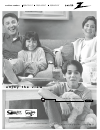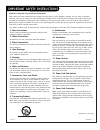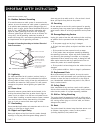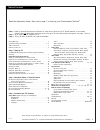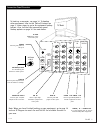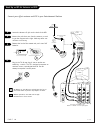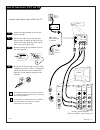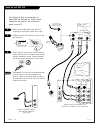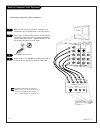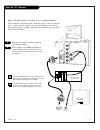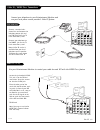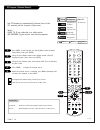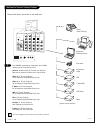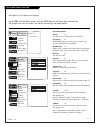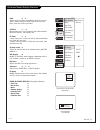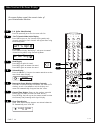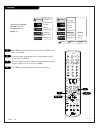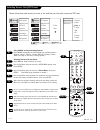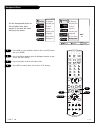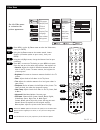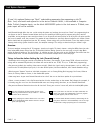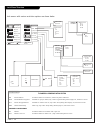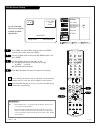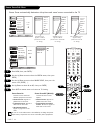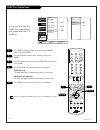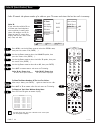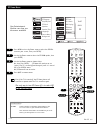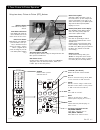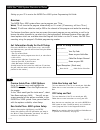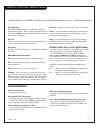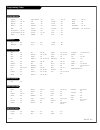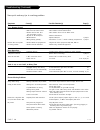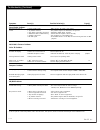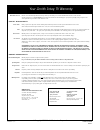- DL manuals
- Zenith
- TV
- IQD27D53T
- Operating Manual
Zenith IQD27D53T Operating Manual - 2/4
P A G E 4 8
206-3594
GUIDE Plus+ GOLD System: Watch/Record Menu
Mini glossary
GRID GUIDE
Multi-day listing of the programs scheduled to be broadcast in
your area.
WATCH
TV will tune to program as it is broadcast.
RECORD
Program will be recorded as it is broadcast automatically.
VCR Plus+
Recording using PlusCode programming numbers, usually listed
RECORDING
with programs in Grid. Access by pressing INFO.
Point remote at TV and press the TV key.
Press GUIDE to place Grid Guide on TV screen.
(Follow on-screen instructions.)
Use the Up/Down/Left/Right arrows to pick a pro-
gram on the Grid Guide you want to watch/record.
Watch: Press PIP CH to schedule the program to be
watched. (Blue key)
Record: Press FREEZ to schedule the program to be
recorded. (Green Key)
Press VCR+ to go to the VCR+ PlusCode recording
menu.
Press GUIDE to return to TV viewing.
Note: Requires a VCR for recording.
Notes
• You must first set up the GUIDE Plus+ GOLD system
before you can schedule programs to be watched or
recorded, see the following page.
• GUIDE Plus+ programming information may be
available over-the-air or from your cable service provider,
contact your cable service for further information.
Schedules programs to be Watched or Recorded
using the Program Grid Guide menu
1
2
3
A
B
C
4
1 2 3
4 5 6
7 8 9
0
mute
vol
ch
flshbk
freez
pause
rew
f f
play
vcr+
record
stop
skip
info
ratio
guide
pip
page down
page up
quit
tv
vcr
power
dvd
hd/stb
ID
cable
menu
pip ch
surf
tv
vcr cable
hd/stb
source
light
dvd
sleep
mode
enter
1
A
2/4
B
3
C
Summary of IQD27D53T
Page 1
Machine numbers iq d 2 7 d 5 3 t iq d 3 2 d 5 3 t iq d 3 6 d 5 3 t ® e n j o y t h e v i e w o p e r a t i n g g u i d e / w a r r a n t y t a b l e o f c o n t e n t s p a g e 5 copyright 2001, zenith electronics corporation. Tm ®.
Page 2
Record your model number the model and serial number of your multimedia tm tv are located on the back of the tv cabinet. For your future convenience, we suggest that you record these numbers here: model no._________________________ serial no. __________________________ warning: to reduce the risk of...
Page 3
1. Read instructions all the safety and operating instructions should be read before the product is operated. 2. Follow instructions all operating and use instructions should be followed. 3. Retain instructions the safety and operating instructions should be retained for future reference. 4. Heed wa...
Page 4
P a g e 4 3-wirerev6/00 important safety instructions (continued from previous page) 14. Outdoor antenna grounding if an outside antenna or cable system is connected to the product, be sure the antenna or cable system is grounded so as to provide some protection against voltage surges and built-up s...
Page 5
206-3594 table of contents read the information below, then turn to page 7 to hook up your entertainment machine tm safety warnings . . . . . . . . . . . . . . . . . . . . . . . . . . . . . . . . 2 important safety information . . . . . . . . . . . . . . . . . . . . 3 - 4 table of contents . . . . ....
Page 6
206-3594 p a g e 6 multimedia tv’s features features on this multimedia tv include computer inputs - hookup your computer to the tv, see page 14. Caller id - shows the phone number of a caller on the tv screen, see page 43. Guide plus+ gold system - programs your tv to turn on your vcr, and start/st...
Page 7
206-3594 p a g e 7 connection panel overview to hook up a computer, see page 14. To hookup other equipment, refer to the table of contents on page 5; shows pages to go to for equipment hookup options. Also, see the front connections panel hookup options on page 16. See note below. Tv back p r p b y ...
Page 8
206-3489-o p a g e 8 mini glossary 75 ohm rf cable the wire that comes from an off-air antenna or cable service provider. Each end looks like a hex shaped nut with a wire sticking through the middle, and it screws onto the threaded jack on the back of your tv. A small device that connects a two-wire...
Page 9
206-3594 p a g e 9 hook up cable service (catv) if you’re using a cable box, leave the tv on channel 3 or 4 and use your cable box to change channels. If you’re using a cable box, ez program might only find the channel your cable service is on (usually channel 3 or 4). Don’t worry, that’s all you ne...
Page 10
P a g e 1 0 206-3594 hook up an off-air antenna and vcr connect your off-air antenna and vcr to your entertainment machine no adapters or a/v cables are included with the tv. See your zenith dealer to purchase any adapters or cables. Without a/v cables, most vcrs will not play videocassettes in ster...
Page 11
P a g e 1 1 206-3594 hook up cable service (catv) and vcr connect cable service and a vcr to the tv tune both the vcr and the television to channel 3 or 4 (cable box output channel) and use the cable box to change channels. No a/v cables are included with your tv. Without a/v cable hookups, most vcr...
Page 12
P a g e 1 2 206-3594 r l r l r l r l audio audio audio audio mono mono connect audio r-l out to your external amplifier's input jacks in out flat wire (300 ohm) 300/75 ohm adapter tv back c r c b y r l p r p b y r l r l r l r l computer input video 2 in video 1 in dvd in hd in monitor output audio a...
Page 13
P a g e 1 3 206-3594 tv back p r p b y r l p r p b y r l r l r l r l computer input video 2 in video 1 in dvd in hd in monitor output audio audio audio audio audio mono mono hd/computer video video video s-video 1 s-video 2 line in phone g-link dvd player with component video component video out y c...
Page 14
P a g e 1 4 206-3594 tv back c r c b y r l p r p b y r l r l r l r l rgb/ computer input video 2 in video 1 in dvd in hd in monitor output audio audio audio audio audio mono mono hd/computer video video video s-video 1 s-video 2 line in phone g-link typical computer connection panel computer in comp...
Page 15
P a g e 1 5 206-3594 tv back c r c b y r l p r p b y r l r l r l r l computer input video 2 in video 1 in dvd in hd in output audio audio audio audio audio mono mono hd/computer video video video s-video 1 s-video 2 g-link typical telephone line output jack line in to phone connect a standard tele- ...
Page 16
P a g e 1 6 206-3594 front panel controls/inputs menu l-audio-r video s-video computer in computer audio in volume channel power menu volume channel power typical tv front panel 1 2 menu operation press menu to place menus on-screen. Use channel up/down to select menu option. Use volume left/right t...
Page 17
206-3594 p a g e 1 7 1 2 3 4 5 6 7 8 9 0 mute vol ch flshbk freez pause rew f f play vcr+ record stop skip info ratio guide pip page down page up quit tv vcr power dvd hd/stb id cable menu pip ch surf tv vcr cable hd/stb source light dvd sleep mode enter remote control part number mbr6000t p124-0023...
Page 18: 1/5
P a g e 1 8 206-3594 ez program (channel search) 1 2 3 4 5 cable tv air antenna ez program add/del/surf ez clock captions caption/text language source menu background setup video audio lock special next back menu move mini glossary air antenna the device receiving the program signal sent over-the-ai...
Page 19: 1/4
Mini glossary menu on-screen displays used to set up and operate tv features. Enter action key used to make changes on the menus. Up/down menu up or down directional arrows used to “select” or highlight and choose menu options. Left/right menu left or right directional arrows used to “adjust” some m...
Page 20
P a g e 2 0 206-3594 multimedia sources hookup options 1 choose the source you want to see and hear press source repeatedly to choose from the available viewing sources connected to the tv. Antenna: antenna/cable on tv back near jackpack, over-the-air antenna or cable service signal source. Video 1:...
Page 21
P a g e 2 1 206-3594 multi-media capabilities 16 x 9 recent calls (123) 456-7890 11:39 pm oct 22 (123) 567-8904 8:30 pm oct 22 (123) 678-9045 8:33 am oct 21 (123) 789-0456 10:33 am oct 21 (123) 890-4567 7:33 pm oct 19 (123) 904-5678 9:33 am oct 19 (123) 456-7890 11:33 pm oct 18 (123) 045-6789 8:33 a...
Page 22
P a g e 2 2 206-3594 on-screen menus overview contrast brightness color tint sharpness color temp advanced ez picture audio lock special setup video cable tv air antenna ez program add/del/surf ez clock captions caption/text language source menu background setup video audio lock special 11 40 l 2 ba...
Page 23
P a g e 2 3 206-3594 on-screen menus/displays overview lock 35 - 36 allows parents to block programming based on the pro- gram’s content rating or the a/v source for up to 99 hours, with the use of a password. Special 37 - 45 goes beyond basics and customizes your entertainment machine’s features. Y...
Page 24
206-3594 other functions & on-screen displays on-screen displays reveal the current status of your entertainment machine volume 18 surf’s up! No surfing s 1 2 3 4 5 6 7 8 9 0 mute vol ch flshbk freez pause rew f f play vcr+ record stop skip info ratio guide pip page down page up quit tv vcr power dv...
Page 25: 2/5
P a g e 2 5 206-3593 mini glossary added includes new channels to the channel list that you'll scroll through when using channel up/down. Deleted removes channels that you don't watch from the channel list you'll scroll through using channel up/down. Surf adds your favorite channels to the surf chan...
Page 26
In the setup menu with the ez clock option highlighted, press enter/ ⁄ to go to the ez clock menu. Use the select up or down arrows, the adjust left or right arrows, and the number keypad to set the clock menu options. As indicated on the menu, use flashbk to set am or pm. Ez clock menu options pres...
Page 27: 1/2
P a g e 2 7 206-3594 1 2 3 4 captions caption/text caption 1 caption 2 caption 3 caption 4 text 1 text 2 text 3 text 4 ez program add/del/surf ez clock captions caption/text language source menu background setup video audio lock special next back menu move turn on closed captioning or captions when ...
Page 28: 1/2/3
P a g e 2 8 206-3594 language english spanish french ez program add/del/surf ez clock captions caption/text language source menu background ez program add/del/surf ez clock captions caption/text language source menu background setup video audio lock special setup video audio lock special next back m...
Page 29: 2/3/4
P a g e 2 9 206-3594 using source to choose viewing sources press source repeatedly to scroll through the available sources: antenna, video 1, video 2, f video, dvd, hd, r-comp, f-comp. (note: see page 42 for source sensing options.) selecting sources with the menus press menu to show the menus on-s...
Page 30: 1/2
P a g e 3 0 206-3594 background menu 1 set the background option to on and add a blue back- ground to increase the read- ability of the menus off on ez program add/del/surf ez clock captions caption/text language source menu background ez program add/del/surf ez clock captions caption/text language ...
Page 31: 1/4
P a g e 3 1 206-3594 video menu press menu, use the up/down arrow to select the video menu, then press enter/ ⁄ . Using the up/down arrow on the remote control, choose contrast (or another option on your screen), then press enter/ ⁄ . Using the left/right arrow, change the contrast level to your pre...
Page 32: 1/2/3
P a g e 3 2 206-3594 video advanced options sub-menu with the video menu option selected, press enter/ ⁄ . Use the up/down arrow to select advanced, then press enter/ ⁄ . Your options are: • 3d filter: controls the appearance of the picture; removes impuri- ties and improves the quality of the image...
Page 33: 1/2/4
P a g e 3 3 206-3594 mini glossary stereo sound stereo (stereophonic) sound refers to audio that’s divided into right and left sides. Mono sound mono (monaural) sound is one channel of sound. For more than one speaker, all the speakers play the same audio. 2nd audio/sap second audio program provided...
Page 34
P a g e 3 4 206-3594 lock options overview overview to insure complete coverage for all tv programs, (movies and regular tv shows) choose a rating for mpaa, from the selec- tions below and choose ratings from the tv parental guidelines rating system on the next page, using the age block option for g...
Page 35
P a g e 3 5 206-3594 lock menu as shown above, with the lock menu on-screen, use the up/down arrow to highlight an option like content blk, then press enter/ ⁄ . Use the up/down/left/right arrows to select and adjust or set the rating for an option. For sex scenes for exam- ple, use the “from tv-pg”...
Page 36
P a g e 3 6 206-3594 mini glossary tv parental guideline rating system tv-g general audience considered suitable for all audiences; children may watch unattended. Tv-pg parental guidance suggested unsuitable for younger children, may contain: suggestive dialog, bad language, sex, and violence scenes...
Page 37: 1/2
P a g e 3 7 206-3594 ez timer: sleep timer menu a 1 to set press ez timer ch. Labels xds display pip menu advanced ez demo ez program add/del/surf ez clock captions caption/text language source menu background setup video audio lock special audio lock setup video special next back menu move sleep ti...
Page 38
P a g e 3 8 206-3594 ez timer: on/off timer menus 3 to set press ez timer ch. Labels xds display pip menu advanced ez demo ez program add/del/surf ez clock captions caption/text language source menu background setup video audio lock special audio lock setup video special next back menu move setting ...
Page 39: 1/5
P a g e 3 9 206-3594 mini glossary - - - - the 4 dashes will allow a channel label to appear; if one is provided by the broadcaster. None prevents any channel label from appearing. Using preset channel labels customize your channel/time on-screen dis- play by adding preset channel labels using eithe...
Page 40: 1/2
P a g e 4 0 206-3594 1 2 3 4 5 6 7 8 9 0 mute vol ch flshbk freez pause rew f f play vcr+ record stop skip info ratio guide pip page down page up quit tv vcr power dvd hd/stb id cable menu pip ch surf tv vcr cable hd/stb source light dvd sleep mode enter 1 1/2 1/2/3 4 mini glossary xds extended data...
Page 41: 1/5
P a g e 4 1 206-3594 pip inset picture adjustments 1 2 3 4 contrast brightness color tint size 50 50 50 g r to set press ez timer ch. Labels xds display pip menu advanced ez demo audio lock setup video special next back menu move set the pip inset picture appearance options to your personal viewing ...
Page 42: 2/3/4
P a g e 4 2 206-3594 press menu, then press enter/ ⁄ . Use the up/down arrow to select the special menu, then press enter/ ⁄ . Use the up/down arrow to select source sense, then press the center circle (enter/ ⁄ ). Use up/down to select on or off, then press enter/ ⁄ . Press quit to remove menus and...
Page 43: 2/3/4
P a g e 4 3 206-3594 press menu, use the up/down arrow to select the special menu, then press enter/ ⁄ . Use the up/down arrow to select advanced, then press enter/ ⁄ . Use the up/down arrow to select the guide plus+ option, then press enter/ ⁄ . Use up/down to select on or off, then press enter/ ⁄ ...
Page 44: 2/3/4
P a g e 4 4 206-3594-0 press menu, use the up/down arrow to select the special menu, then press the center circle (enter/ ⁄ ). Use the up/down arrow to select the advanced option, then press the center circle (enter/ ⁄ ). Use the up/down arrow to select the caller id option, then press the center ci...
Page 45: 1/2/3
P a g e 4 5 206-3594 ez demo menu mini glossary ez demo feature provides an automatic demonstration of the on-screen menus on your entertainment machine. View and learn what features are available to you as ez demo cycles through the on-screen menus. Your entertainment machine can show you the menus...
Page 46
P a g e 4 6 206-3594-0 mini glossary tuner a device that picks up broadcast signals and turns them into picture and sound. A/v source other equipment connected to the tv audio/video source inputs on the tv back or front connections panel; video 1, video 2 etc. 2-tuner picture-in-picture overview pip...
Page 47
P a g e 4 7 206-3594 1 2 3 4 5 6 7 8 9 0 mute vol ch flshbk freez pause rew f f play vcr+ record stop skip info ratio guide pip page down page up quit tv vcr power dvd hd/stb id cable menu pip ch surf tv vcr cable hd/stb source light dvd sleep mode enter ch 32-upn 2:45 stereo pip ch 2-cbs pm 2-tuner...
Page 48: 2/4
P a g e 4 8 206-3594 guide plus+ gold system: watch/record menu mini glossary grid guide multi-day listing of the programs scheduled to be broadcast in your area. Watch tv will tune to program as it is broadcast. Record program will be recorded as it is broadcast automatically. Vcr plus+ recording u...
Page 49
P a g e 4 9 206-3594 guide plus+ gold system: overview and setup write in setup information (use a pencil.) ___________ your zip code ___________ name on your cable box ___________ cable box output channel ___________ name on your vcr signal reception: (check one) ___ over-the-air ____ cable service...
Page 50
P a g e 5 0 206-3594 1 2 3 4 5 6 7 8 9 0 mute vol ch flshbk freez pause rew f f play vcr+ record stop skip info ratio guide pip page down page up quit tv vcr power dvd hd/stb id cable menu pip ch surf tv vcr cable hd/stb source light dvd sleep mode enter guide plus+ gold system: remote functions wha...
Page 51
P a g e 5 1 206-3594 guide plus+ gold system: grid guide layout info box with program highlighted, shows: title of program; gives a short description; start time; program duration; channel number; call letters of the channel; indicates by display- ing icons, if captions are present; audio available;...
Page 52
P a g e 5 2 206-3594 guide plus+ gold system: additional features vcr+ recording press vcr+ record to record using vcr plus+ pluscode programming numbers. (with a program highlighted on the grid, pressing info shows the program’s pluscode program- ming number, if provided.) pip lock picture remains ...
Page 53
P a g e 5 3 206-3594 1 2 3 4 5 6 7 8 9 0 mute vol ch flshbk freez pause rew f f play vcr+ record stop skip info ratio guide pip page down page up quit tv vcr power dvd hd/stb id cable menu pip ch surf tv vcr cable hd/stb source light dvd sleep mode enter the device you want to program should be on. ...
Page 54
P a g e 5 4 206-3594 tvs vcrs daewoo . . . . . . . 149 zenith . . . . . . . . 101 121 149 152 tv/vcr combination codes adventura tv/vcr . 154 daewoo tv/vcr . . 148 funai tv/vcr. . . . 154 goldstar tv/vcr . . 153 172 symphonic tv/vcr 154 zenith tv/vcr . . . 150 152 153 154 172 admiral . . . . . . . 2...
Page 55
P a g e 5 5 206-3594 programming codes dvd players audio cd players audio tape decks audio tuners/amps alphastar. . . . . . . 516 chaparral . . . . . . . 501 502 cheyenne. . . . . . . 502 dishnet . . . . . . . . 515 drake . . . . . . . . . 503 general electric. . . 510 517 general instrument 504 505...
Page 56
P a g e 5 6 206-3594 a list of key functions by mode for your remote control remote operating mode key functions tv mode vcr mode cable mode dvd mode hd/stb mode key name zenith code 101 zenith code 201 zenith code 353 zenith code 960 zenith code 800 source tv sources tv tuner or vcr tuner n/a dvd o...
Page 57
P a g e 5 7 206-3594 menu tv menu vcr menu cable menu dvd menu hd/stb menu info guide+ 2nd level info n/a cable info dvd zoom hd/stb info quit/(note) menu quit vcr quit cable quit dvd resume hd/stb quit surround sound on/off pip audio swap enter tv enter vcr enter cable enter dvd select hd/stb enter...
Page 58
P a g e 5 8 206-3594 routine tv cabinet and screen cleaning maintenance 1. Here’s a great way to keep the dust off the screen for a while. Wet a soft cloth in a mixture of lukewarm water and a little fabric softener or dish washing detergent. Wring the cloth until it’s almost dry, and then use it to...
Page 59
P a g e 5 9 206-3594 troubleshooting some quick and easy tips to resolving problems symptoms possible cause(s) possible solution(s) see page(s) power no power. • ac power cord not connected. -connect power cord. Try a different household outlet. 9/10/11 • local power failure? -contact power company ...
Page 60
P a g e 6 0 206-3594 troubleshooting (continued) some quick and easy tips to resolving problems symptoms cause(s) possible solution(s) page(s) using remote control remote does not work. • wrong mode selected. -press correct mode key to change mode (tv for tv operation.) • not aimed at remote sensor....
Page 61
P a g e 6 1 206-3594 troubleshooting (continued) symptoms cause(s) possible solution(s) page(s) sound/audio problems normal picture but no • check volume levels. -make sure the tv sound is not muted. Sound. • try another channel. -the problem may be the broadcast, not your tv. • a/v cables incorrect...
Page 62
P a g e 6 2 206-3594 glossary a list of definitions for some of the words found in this guide 75 ohm rf cable the wire that comes from an off-air antenna or cable service provider. The end looks like a hex-shaped nut with a wire sticking through the middle. It screws onto the threaded jack on the ba...
Page 63: Only $34.95
Recommended video accessories set up your game room or spare room in style! Sturdy black wall mounts keep the tv off your furniture and in easy view. All mounts have 90 degree and 10 degree tilt angles. • algw27 fits most 25” to 27” tvs - only $59.99 • algw20 fits most 19” and 20” tvs - only $49.99 ...
Page 64
Direct-view color tv welcome to the zenith family! We believe that you will be pleased with your new zenith entertainment machine tm . Please read this warranty carefully, it is a “limited warranty” as defined under federal law. This warranty gives you specific legal rights, and you may also have ot...