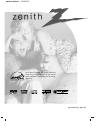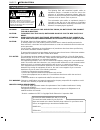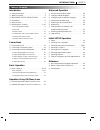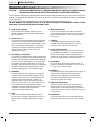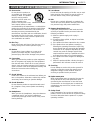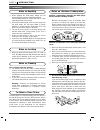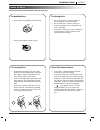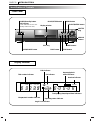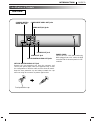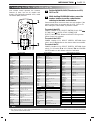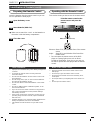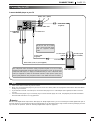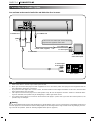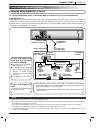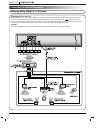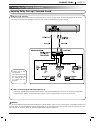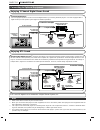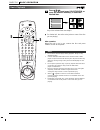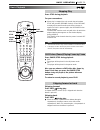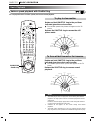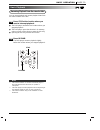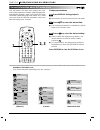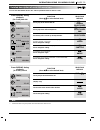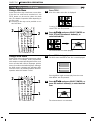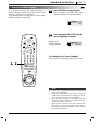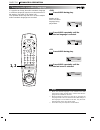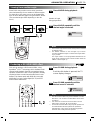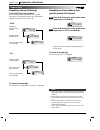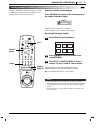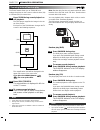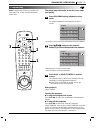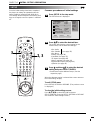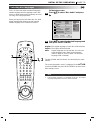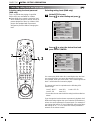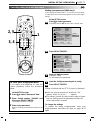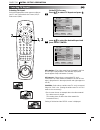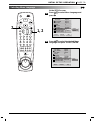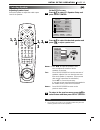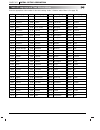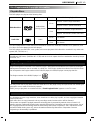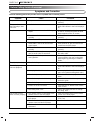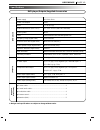- DL manuals
- Zenith
- DVD Player
- IQDVD2300
- Operating Manual
Zenith IQDVD2300 Operating Manual
Summary of IQDVD2300
Page 2
Page 2 introduction safety precautions the lightning flash with arrowhead symbol, within an equilateral triangle, is intended to alert the user to the presence of uninsulated ‘dangerous voltage’ within the product’s enclosure that may be of sufficient magnitude to constitute a risk of electric shock...
Page 3
Introduction page 3 table of contents introduction ❏ safety precautions. . . . . . . . . . . . . . . . . . . . . . . . 2 ❏ table of contents. . . . . . . . . . . . . . . . . . . . . . . . . 3 ❏ important safety instructions . . . . . . 4-5 ❏ precautions . . . . . . . . . . . . . . . . . . . . . . . ...
Page 4
Page 4 introduction important safety instructions caution: please read and observe all warnings and instructions in this owner’s manual and those marked on the unit. Retain this booklet for future reference. This set has been designed and manufactured to assure personal safety. Improper use can resu...
Page 5
Introduction page 5 important safety instructions 13. Accessories do not place this product on an unstable cart, stand, tripod, bracket, or table. The product may fall, causing serious injury to a child or adult, and serious damage to the product. Use only with a cart, stand, tripod, bracket, or tab...
Page 6
Page 6 introduction precautions ❏ when shipping the dvd player, always use the original shipping carton and packing materials. For maximum protection, repack the unit as it was originally packed at the factory. ❏ do not use volatile liquids, such as insect spray, near the dvd player. Do not leave ru...
Page 7
Introduction page 7 notes on discs this section shows you how to handle, clean, and store discs. On handling discs ❍ do not touch the playback side of the disc. ❍ do not attach paper or tape to discs. On storing discs ❍ do not store discs in a place subject to direct sunlight or near heat sources. ❍...
Page 8
Page 8 introduction identification of controls front panel display window play stop pause/step skip select/enter slow/scan menu open/close power rev fwd dvd total chp / trk title prog. All a b random cd dvd indicator cd indicator random indicator repeat playback mode indicators title number indicato...
Page 9
Introduction page 9 identification of controls rear panel coaxial optical digital out audio out component video out dolby digital 5.1ch video out y pr pb s-video out l r l front rear center woofer r s-video out jack dolby digital audio out jacks audio out(r/l) jacks video out jack component video ou...
Page 10
Page 10 introduction identification of controls (con’d) remote control vcr dvd catv tv play power stop skip skip 1 2 3 4 5 6 7 8 9 0 return/tv input sound/mute program title menu clear audio subtitle angle marker-search setup repeat a-b random zoom rev fwd slow/scan open/close vol vol ch ch pause /s...
Page 11
Introduction page 11 controlling the vcrs, catvs (dbs) and tvs set the dvd/vcr/catv/tv selector to vcr, catv or tv. While holding program button, press the number buttons to set the code number referring to the table on the below. Some manufactures have more than one code number. If the remote contr...
Page 12
Page 12 introduction identification of controls (con’d) insert the batteries into the remote control so you can use it to operate the dvd player. Open the battery cover. Insert batteries (aaa size). ● make sure to match the + and - on the batteries to the marks inside the battery compartment. Close ...
Page 13
Connections page 13 connecting to a tv connect the dvd player to your tv coaxial optical digital out audio out component video out dolby digital 5.1ch video out y pr pb s-video out l r l front rear center woofer r s-video cable (supplied) to s-video out (white) l to component video out to audio/vide...
Page 14
Page 14 connections connecting to an audio system you can listen to the sound of audio cds and dvd video discs in stereo. Coaxial optical digital out audio out component video out dolby digital 5.1ch video out y pr pb s-video out l r l front rear center woofer r to audio inputs of the amplifier (whi...
Page 15
Connections page 15 connecting to optional equipment you can enjoy the high quality dynamic sound of dolby digital (ac-3), dolby pro logic, and 2 channel digital stereo. Enjoying dolby digital (ac-3) sound coaxial optical digital out audio out component video out dolby digital 5.1ch video out y pr p...
Page 16
Page 16 connections connecting to optional equipment enjoying dolby digital (5.1 ch) sound dolby digital surround (5.1 ch) dolby digital (ac-3) is a six-channel digital surround sound technology developed by dolby laboratories for theater-like surround sound reproduction. Dvds supporting dolby digit...
Page 17
Connections page 17 connecting to optional equipment enjoying dolby pro logic surround sound warning do not set the digital audio output of this dvd player to “dolby digital” unless you are connecting the coaxial digital audio jack of this dvd player to an av decoder that has the dolby digital (ac-3...
Page 18
Page 18 connections connecting to optional equipment enjoying 2 channel digital stereo sound enjoying dts sound coaxial optical digital out audio out component video out dolby digital 5.1ch video out y pr pb s-video out l r l front rear center woofer r connection example front speaker (left) front s...
Page 19
Basic operation page 19 basic playback this section shows you the basics on how to play back a dvd video disc. Digital audio play stop pause/step skip select/enter slow/scan menu open/close power rev fwd press power. The dvd player turns on and the power indicator goes on. Press open/close. The disc...
Page 20
Page 20 basic operation basic playback press d d / e e / f f / g g and press select/enter, or press the numeric button(s), to select the desired item. Play of the selected item now begins. ● for further info, also refer to the jacket or case of the disc you are playing. After operation when the unit...
Page 21
Basic operation page 21 basic playback press stop during playback. For your convenience ● when play is stopped, the unit records the point where stop was pressed (resume function). Press resume, and play will resume from this point. When the tray is opened or play is pressed again, the resume functi...
Page 22
Page 22 basic operation basic playback you can play back discs at various speeds, and resume normal playback. Various speed playback with shuttle ring rotate and hold shuttle ring to the positions indicated gives those slow modes. ● the variable-speed slow picture will appear on the tv screen. Relea...
Page 23
Basic operation page 23 you can stop playback and resume playback later from the same location on the disc. Press stop at the location where you want to interrupt playback. ● the dvd player memorizes the location where you stopped playback. ● the dvd player stores that location in its memory, unless...
Page 24: 2, 3
Page 24 operation using gui menu icons general information about gui menu icons this unit features gui menu icons showing disc infor- mation (title/chapter/track number, elapsed playing time, audio/subtitle language, angle, and sound) and player information (repeat play, play mode, marker, etc.). So...
Page 25
Operation using gui menu icons page 25 detailed description of each gui menu icon you can view information about a disc and its operational status on the tv screen. Digital audio to show the current title no. And to jump to the desired title no. To show the current chapter no. And to jump to the des...
Page 26
Page 26 advanced operation using a title menu/dvd menu press title. A list of the titles on the disc is displayed. Pressing title again to resume play from the scene when title was first pressed. Press d d / e e / f f / g g and press select/enter or play, or press the numeric button(s), to select de...
Page 27: 1, 2
Advanced operation page 27 it is possible to change the subtitle language to a different language from the one selected at the initial settings. (see page 35 for further info.) this operation works only with discs on which multiple subtitle languages are recorded. Press subtitle during playback. Whe...
Page 28: 1, 2
Page 28 advanced operation changing audio soundtrack language it is possible to change the audio soundtrack language to a different language from the one selected at the ini- tial settings. (see page 35 for further info.) this operation works only with discs on which multiple audio soundtrack langua...
Page 29: 1, 2
Advanced operation page 29 viewing from another angle some dvds may contain scenes which have been shot simultaneously from a number of different angles. For these discs, the same scene can be viewed from each of these different angles using the angle button. (the recorded angles differ depending on...
Page 30
Page 30 advanced operation repeat play digital audio repeating viewing (listening) press repeat during playback. Each time this button is pressed, the tv screen changes as shown below and the disc will repeat a chapter or title (dvd) or a track (cd). • dvd repeat of chapter being played repeat of ti...
Page 31
Advanced operation page 31 storing markers in memory to be viewed (listened to) again select/ enter vcr dvd catv tv play power stop skip skip 1 2 3 4 5 6 7 8 9 0 return/tv input sound/mute program title menu clear audio subtitle angle marker-search setup repeat a-b random zoom rev fwd slow/scan open...
Page 32
Page 32 advanced operation zooming feature/random play digital audio the zoom feature allows you to “zoom-in” and enlarge the picture on the screen to either 4 times (x4) or 16 times (x16) its normal size. Press zoom during normal playback or still playback. The dvd player magnifies the image in the...
Page 33
Advanced operation page 33 program play digital audio vcr dvd catv tv play power stop skip skip 1 2 3 4 5 6 7 8 9 0 return/tv input sound/mute program title menu clear audio subtitle angle marker-search setup repeat a-b random zoom rev fwd slow/scan open/close vol vol ch ch pause /step select/ enter...
Page 34: 2, 3
Page 34 initial setup operation setup vcr dvd catv tv play power stop skip skip 1 2 3 4 5 6 7 8 9 0 return/tv input sound/mute program title menu clear audio subtitle angle marker-search setup repeat a-b random zoom rev fwd slow/scan open/close vol vol ch ch pause /step select/ enter resume display ...
Page 35: 1, 2
Initial setup operation page 35 selecting disc languages vcr dvd catv tv play power stop skip skip 1 2 3 4 5 6 7 8 9 0 return/tv input sound/mute program title menu clear audio subtitle angle marker-search setup repeat a-b random zoom rev fwd slow/scan open/close vol vol ch ch pause /step select/ en...
Page 36: 1, 2
Page 36 initial setup operation selecting rating level and password vcr dvd catv tv play power stop skip skip 1 2 3 4 5 6 7 8 9 0 return/tv input sound/mute program title menu clear audio subtitle angle marker-search setup repeat a-b random zoom rev fwd slow/scan open/close vol vol ch ch pause /step...
Page 37: 2, 5
Initial setup operation page 37 selecting rating level and password vcr dvd catv tv play power stop skip skip 1 2 3 4 5 6 7 8 9 0 return/tv input sound/mute program title menu clear audio subtitle angle marker-search setup repeat a-b random zoom rev fwd slow/scan open/close vol vol ch ch pause /step...
Page 38: 1, 2
Page 38 initial setup operation selecting tv aspect selecting tv aspect select the appropriate screen type according to your tv set; conventional size screen (4:3) or wide-screen (16:9). 16:9 wide 4:3 panscan cut off 4:3 letterbox vcr dvd catv tv play power stop skip skip 1 2 3 4 5 6 7 8 9 0 return/...
Page 39: 1, 2
Initial setup operation page 39 selecting menu language at the setup screen. Press d d / e e to select menu language and press g g . Press d d / e e to select the desired menu language and press select/enter. 2 1 disc subtitle disc menu rating password tv aspect menu language digital audio output 5....
Page 40: 1, 2
Page 40 initial setup operation selecting digital audio output each dvd disc has a variety of audio output options. Set the player’s digital audio output according to the type of audio system you use. Vcr dvd catv tv play power stop skip skip 1 2 3 4 5 6 7 8 9 0 return/tv input sound/mute program ti...
Page 41: 1, 2,
Initial setup operation page 41 selecting speaker at the setup screen. Press d d / e e to select 5.1 speaker setup and press select/enter. Press d d / e e to select the desired speaker and press f f / g g to adjust speaker level . Master : press f / g to adjust all speaker’s level. You can adjust th...
Page 42
Page 42 initial setup operation table of language and their abbreviations code language 6565 afar 6566 abkhazian 6570 afrikaans 6577 ameharic 6582 arabic 6583 assamese 6588 aymara 6590 azerbaijani 6665 bashkir 6669 byelorussian 6671 bulgarian 6672 bihari 6678 bengali; bangla 6679 tibetan 6682 breton...
Page 43
Reference page 43 disc requirements/copyright information playable discs this dvd player can play back the following discs. You cannot playback discs other than those listed above. (video cd, cd-rom, cd-extra, cd-g, photo cd, and cd-i discs can not be played on this dvd player.) this dvd player uses...
Page 44
Page 44 reference before calling service personnel check the following guide for the possible cause of a problem before contacting service. Symptoms and correction symptom no power. The power is on, but the dvd player does not work. No picture. No sound. The playback picture is poor. The dvd player ...
Page 45
Reference page 45 specifications dvd player/outputs/supplied accessories [dvd player] [outputs] [supplied accessories] power supply ac 120v, 60 hz power consumption 20 w mass 7.7 lbs (3.5 kg) external dimensions (w x h x d) 17” x 3.2” x 11.8” (430 x 80 x 298 mm) signal system ntsc laser semiconducto...