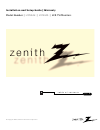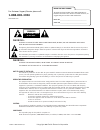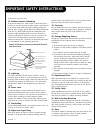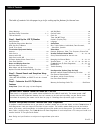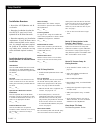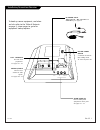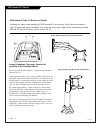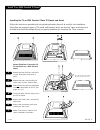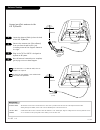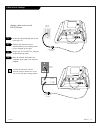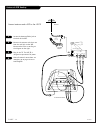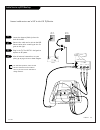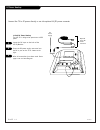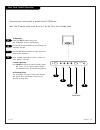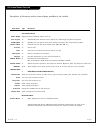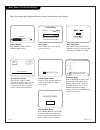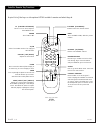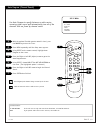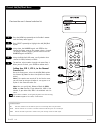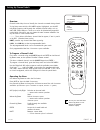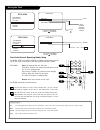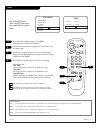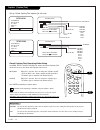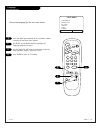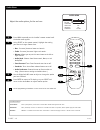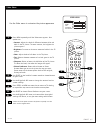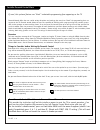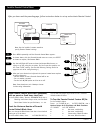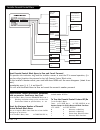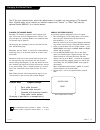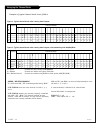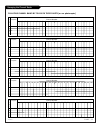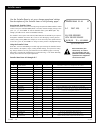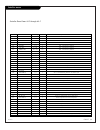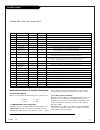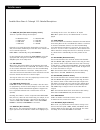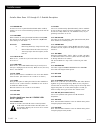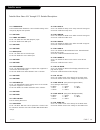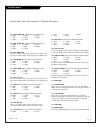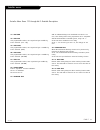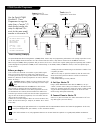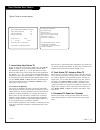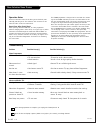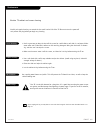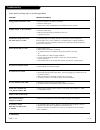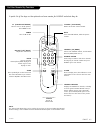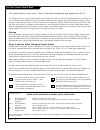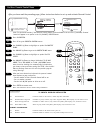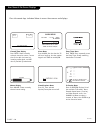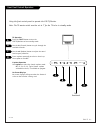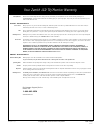Warning: to reduce the risk of electric shock do not remove cover (or back). No user serviceable parts inside. Refer to qualified service personnel. The lightning flash with arrowhead symbol, within an equilateral triangle, is intended to alert the user to the presence of uninsulated “dangerous volt...
P a g e 3 206-3824 important safeguards for you and your new product this product has been manufactured and tested with safety in mind. However, improper use can result in potential electri- cal shock or fire hazards. To avoid defeating the safeguards that have been built into the new product, pleas...
P a g e 4 antenna lead in wire antenna discharge unit (nec section 810-20) grounding conductor (nec section 810-21) ground clamps power service grounding electrode system (nec art 250, part h) ground clamp electric service equipment example of grounding according to national electrical code instruct...
P a g e 5 table of contents safety warnings . . . . . . . . . . . . . . . . . . . . . . . . . . 2 important safety instructions . . . . . . . . . . . . . . . 3 - 4 table of contents . . . . . . . . . . . . . . . . . . . . . . . . . 5 step 1. Hook up the lcd tv/monitor setup checklist . . . . . . . ....
P a g e 6 206-3824 setup checklist installation overview • unpack the lcd tv/monitor and all accessories. • determine installation location for the lcd-tv, tv stand, and if used, optional ac to dc power converter. • determine mounting and installation requirements. If used, ac power source outlet, a...
Installation/connections overview antenna cable m.P .I. Video in dc in l - audio - r in p a g e 7 206-3824 to hook up source equipment, see below and also refer to the table of contents on page 5; shows pages to go to for equipment hookup options. Audio/video in connect audio/video equipment to thes...
P a g e 8 206-3824 vesa standard tv mounts vesa standard 75mm tv mounts and stands following are shown some examples of vesa standard 75 mm mounts. Since there are numerous types of stands and mounts available, only a few are shown here. Refer to the instructions provided with the tv stand that will...
Antenna cable m.P .I. Video in dc in l - audio - r in p a g e 9 206-3824 install tv on vesa standard tv mount installing the tv on vesa standard 75mm tv mounts and stands follow the instructions provided with the mounting bracket that will be used for the installation. Since there are numerous types...
P a g e 1 0 206-3898 antenna hookup mini glossary 75 ohm rf cable the wire that comes from an off-air antenna or cable service provider. Each end looks like a hex shaped nut with a wire sticking through the middle, and it screws onto the threaded jack on the back of the tv. A small device that conne...
P a g e 1 1 206-3898 cable service hookup connect cable service to the lcd tv/monitor locate the antenna/cable jack on the back of the tv. Connect the cable wire to the antenna/cable jack according to one of the diagrams to the right. Plug in the tv. The lcd-tv is designed to operate on dc power. Af...
P a g e 1 2 206-3898 antenna & vcr hookup connect antenna and a vcr to the lcd-tv locate the antenna/cable jack on the back of the vcr. Connect the antenna wire that runs from the wall jack to the vcr. Connect other wires according to the diagram to the right. Plug in the tv. The lcd-tv is designed ...
206-3898 p a g e 1 3 for cable box operation, leave the vcr and the television tuned to channel three or four and use the cable box to change channels. Cable service w/vcr hookup connect cable service and a vcr to the lcd tv/monitor locate the antenna/cable jack on the back of the vcr. Connect the c...
P a g e 1 4 206-3824 dc power hookup connect the tv to dc power directly or use the optional ac/dc power converter 12 volt dc power hookup the lcd-tv is designed to operate on 12v dc power. Locate the dc input on the back of the lcd tv/monitor. Insert the dc power supply connector into the dc in por...
206-3886 p a g e 1 5 front panel controls operation menu captions vol ch power menu captions vol ch power c tv operation press the power button to turn the lcd tv/monitor on from standby mode. Use the ch (channel) button to cycle through the available channels. Use the vol (volume) button to adjust ...
P a g e 1 6 206-3898 on-screen menus overview on-screen menus setup menu adjusts the basic operational features of the tv auto program 19 automatically finds and stores active channels to scroll through using channel up/down. Add/del/blnk 20 manually picks and chooses which active channels will appe...
206-3824 p a g e 1 7 other menus & on-screen displays press digits to set time timer to select am/pm alarm menu time now 3:11 pm timer 6:10 am timer channel preview• 5 - - - - 9 - - - - 20 - - - - 32 - - - - 44 - - - - aux - - - - cc for parental control ch to select, enter to quit volume• press the...
P a g e 1 8 206-3898 installer remote key functions timer ch preview enter 1 2 3 4 5 6 7 8 9 0 power flshbk mute vol ume channel tv/fm cc menu alarm adj adj select remote control part number lp702 124-213-04 flashbk (flashback) returns to the last channel viewed. Power turns tv on or off . Channel (...
206-3898 p a g e 1 9 auto program (channel search) 1 2 3 4 5 6 7 timer ch preview enter 1 2 3 4 5 6 7 8 9 0 power flshbk mute vol ume channel tv/fm cc menu alarm adj adj select 3/5 auto program add/del/blnk ch. Labels clock set timer captions language to program 4/6 1 7 2 use auto program to specify...
P a g e 2 0 206-3824 1 2 3 4 channel add/del/blank menu timer ch preview enter 1 2 3 4 5 6 7 8 9 0 power flshbk mute vol ume channel tv/fm cc menu alarm adj adj select 2 1 5 3/4 ch 44 added timer fine-tune the user’s channel selection list press the menu key repeatedly on the installer’s remote unti...
206-3824 p a g e 2 1 setting up channel labels timer ch preview enter 1 2 3 4 5 6 7 8 9 0 power flshbk mute vol ume channel tv/fm cc menu alarm adj adj select auto program add/del/blnk ch. Labels clock set timer captions language ch 32 abc setup menu overview channel labels help the user identify th...
P a g e 2 2 206-3824 setting the clock timer ch preview enter 1 2 3 4 5 6 7 8 9 0 menu alarm adj adj select 5 3 4 2 1 mini glossary time a four-digit figure broken down into hours and minutes, used to enter the current time when setting the clock or wake-up alarm. Hours first two digits that are ent...
206-3824 p a g e 2 3 on time 9:00 am off time 7:00 pm on/off timer on timer auto program add/del/blnk ch. Labels clock set timer captions language to set timer setup menu set up on/off timers note: on/off timers oper- ate independently of each other. On the optional installer’s remote, press menu re...
P a g e 2 4 206-3824 captions (caption/text) enter 1 2 3 4 5 6 7 8 9 0 power flshbk mute vol ume channel tv/fm cc 2 1 standard closed captioning is available using the caption 1 option. Caption 1 caption 2 caption 3 caption 4 text 1 text 2 text 3 text 4 off captions setup oper. Mode sel. Type captio...
206-3824 p a g e 2 5 language auto program add/del/blnk ch. Labels clock set timer captions language english setup menu timer ch preview enter 1 2 3 4 5 6 7 8 9 0 power flshbk mute vol ume channel tv/fm cc menu alarm adj adj select 2 1 4 1 2 3 4 3 choose the language for the on-screen menus press th...
P a g e 2 6 206-3824 1 2 3 4 audio menu bass treble balance audio mode front surr soundrite audio pref stereo off off custom audio menu timer ch preview enter 1 2 3 4 5 6 7 8 9 0 power flshbk mute vol ume channel tv/fm cc menu alarm adj adj select 2/4 1 4 3 mini glossary stereo sound stereo (stereop...
P a g e 2 7 206-3824 video menu 1 2 3 4 a contrast brightness color tint sharpness picture pref preset video menu timer ch preview enter 1 2 3 4 5 6 7 8 9 0 power flshbk mute vol ume channel tv/fm cc menu alarm adj adj select 2/a 1 4 3/b b press menu repeatedly until the video menu appears. Your opt...
P a g e 2 8 206-3824 reset parental control block hours to zero and cancel password this provides the institution staff and the installer a means to reset the tv to normal operation, if an end user has either forgotten the password or has left parental control block active after turn off. On the ins...
P a g e 2 9 206-3824 installer parental control menu after you have read the preceding page, follow instructions below to set up and activate parental control setup menu audio menu dialog language sex scenes violence f violence no rating to block general children age block unblocked content block to...
Unblocked blocked general children unblocked g and above pg and above pg-13 and above r and above nc-17 and above x dialog language sex scenes violence f violence no rating to block unblocked tv-pg and above tv-14 and above tv-ma unblocked tv-y7 unblocked blocked unblocked tv-g and above tv-pg and a...
P a g e 3 1 206-3824 planning the channel banks generally, tv channels are grouped into “program pack- ages” with terms that are proposed to the end user. The user then opts for a package. Below is an example of how tv channels may be grouped. You may plan your package by using a chart like the one ...
P a g e 3 2 206-3824 b purpose channel number a 1 2 3 4 5 6 7 8 9 10 11 12 13 14 15 16 17 18 19 20 21 22 23 24 25 n k 1 a a a a a a a a a a a a a a a 2 a a a a a a a a a a a a a a a 3 a a a a a a a a a a a a a a a 4 a a a a a a a a a a a a a a a b purpose channel number a 1 2 3 4 5 6 7 8 9 10 11 12 ...
P a g e 3 3 206-3824 plan your channel banks by filling in these charts (or use photocopies) b purpose channel number a 1 2 3 4 5 6 7 8 9 10 11 12 13 14 15 16 17 18 19 20 21 22 23 24 25 n k 1 2 3 4 b purpose channel number a 26 27 28 29 30 31 32 33 34 35 36 37 38 39 40 41 42 43 44 45 46 47 48 49 50 ...
P a g e 3 4 206-3824 installer menus menu item function value range default value brief description of function and comments 0-i installer seq 0 - 3 0 leave default set 0. 1-i power manage 0 - 7 0 sets number of hours of no activity before auto shutoff. 2-i ac on 0 / 1 0 set to 1 to enable auto turn...
P a g e 3 5 206-3824 installer menus menu item function value range default value brief description of function and comments 26-i not used 27-i not used 28-i ch. Over ride 0 / 1 1 when set to 0. Limits direct access to favorite channels. 29-i old ocv 0 / 1 0 ocv should set to 1. 30-i ack mask 0 / 1 ...
P a g e 3 6 206-3824 installer menus installer menu items 64-i through 86-i menu item function value range default value brief description of function and comments 64-i for. Ptl. M. 0 - 7 6 custom foreground color for the v-chip (parental control) menu. 65-i bck. Ptl. M. 0 - 7 4 custom background co...
P a g e 3 7 206-3824 installer menus installer menu items 3-i through 11-i: detailed descriptions 3-i. Band/afc (band/automatic frequency control) there are 8 possible settings for this option: 0 = broadcast fixed 4 = broadcast afc 5 = catv fixed 1 = catv afc 6 = hrc fixed 2 = hrc afc 7 = icc fixed ...
P a g e 3 8 206-3824 12-i. Ir banks en. For direct access to a particular channel bank. When enabled, installer can access a channel bank by inputting the ir code for the bank. 13-i. Scan mode allows variation in setting the on/off with channel up/down. You may opt for tv channels only; tv channels ...
P a g e 3 9 206-3824 installer menus installer menu items 32-i through 57-i: detailed descriptions 32-i. Timing pulse m.P.I. Communication parameter. Leave at default setting unless changed by pay-per-view provider. 33-i. Not used 34-i. Front aux enable set to 1 to enable the front aux (camport) inp...
P a g e 4 0 206-3824 installer menus installer menu items 58-i through 76-i: detailed descriptions 58-i. For. Audio. Col. (audio menu foreground color) 0 = black 3 = yellow 6 = cyan 1 = red 4 = blue 7 = white 2 = green 5 = violet 59-i bck. Audio. Col. (audio menu background color) 0 = black 3 = yell...
P a g e 4 1 206-3824 installer menus installer menu items 77-i through 86-i: detailed descriptions 77-i. Not used 78-i. Upn msb user programmable number, most significant byte readable by m.P.I. Command. (line - day) 79-i. Upn msb-1 user programmable number, most significant byte-1 readable by m.P.I...
P a g e 4 2 206-3824 lt2000 quickset programmer a slow flashing green light indicates there is a problem with the communications between the tv and the programmer. In this case, check for a damaged cable, poor contacts, or other connection troubles. If the status indicator is red, the programmer bat...
P a g e 4 3 206-3824 clone selection menu choices typical clone on-screen menus clone selection menu (1) learn from tv (2) teach to tv (3) set clone clock from tv (4) set tv clock from clone (5) display tv setup (6) display clone setup -to change menu items, press channel keys or digits. -to execute...
Clone selection menu choices operation notes disconnect the clone from the tv when you are finished; auto- matically switching it off. The real-time clock continues to run when the main circuits are switched off. Reset clone after static shock after replacing exhausted batteries, or if the programme...
P a g e 4 5 206-3489-o routine tv cabinet and screen cleaning maintenance 1. Here’s a great way to keep the dust off the screen for a while. Wet a soft cloth in a mixture of luke- warm water and a little fabric softener or dish washing detergent. Wring the cloth until it’s almost dry, and then use i...
Symptoms snowy picture and unclear sound. Multiple images or ‘ghost shadows.’ interference: sharp lines across the screen and poor sound. Normal picture but no sound. No picture and unclear sound. No picture and no sound. No color, but the sound is o.K. Picture has a big black box on it, but the sou...
206-3898 end user remote key functions timer alarm ch preview enter 1 2 3 4 5 6 7 8 9 0 power flshbk mute vol ume channel cc remote control part number sc652z 124-213-18 6710v00108a flashbk (flashback) returns to the last channel viewed. Power turns tv on or off . Channel (up/down) selects next avai...
End user parental control menu mini glossary motion picture association of america (mpaa) rating system g general audiences content not offensive to most viewers. Pg parental guidance content is such that parents may not want their children to view the program. Suggested pg-13 parental guidance prog...
End user parental control menu mini glossary tv parental guideline rating system tv-g general audience considered suitable for all audiences; children may watch unattended. Tv-pg parental guidance suggested unsuitable for younger children, may contain: suggestive dialog, bad language, sex, and viole...
User menus & on-screen displays press digits to set time timer to select am/pm alarm menu time now 3:11 pm timer 6:10 am timer volume• caption 1 is on cc press the remote keys indicated below to access these menus and displays sleep timer menu press timer. Press repeatedly to set the sleep timer. Sh...
206-3886 p a g e 5 1 front panel controls operation menu captions vol ch power menu captions vol ch power c tv operation press the power button to turn the lcd tv/monitor on from standby mode. Use the ch (channel) button to cycle through the available channels. Use the vol (volume) button to adjust ...
Image-persistence cause & prevention image-persistence is rare on lcds but is something of which you, the customer, should be aware. What is image-persistence? A residual image from a previous screen is still viewable after changing channels/inputs. Sometimes the after image will fade away in a few ...
Lcd-tv/mon 1/03 206-3886 issue * copyright 2003 zenith electronics corporation for customer support/service please call: 1-888-865-3026 www.Zenith.Com lcd tv/monitor welcome to the zenith family! We believe that you will be pleased with your lcd tv/monitor. Please read this warranty carefully, it is...