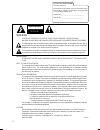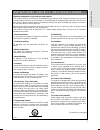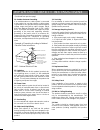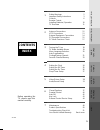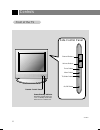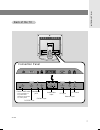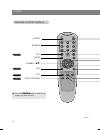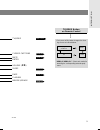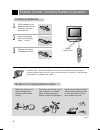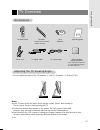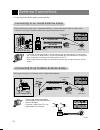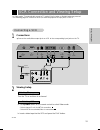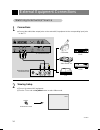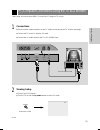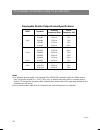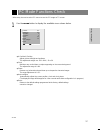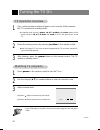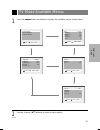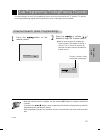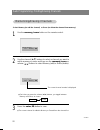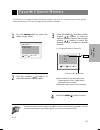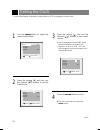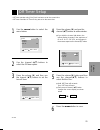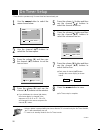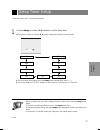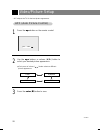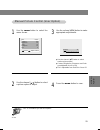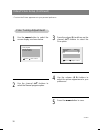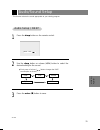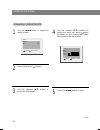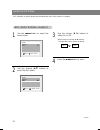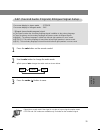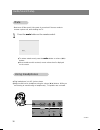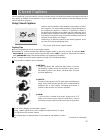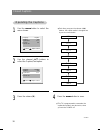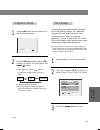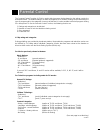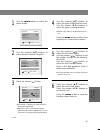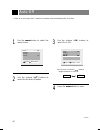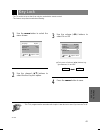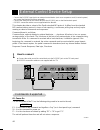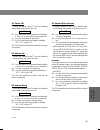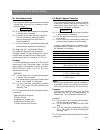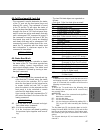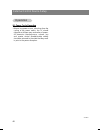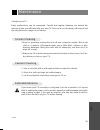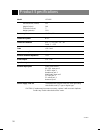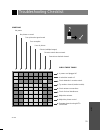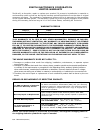- DL manuals
- Zenith
- LCD TV
- L15V24S
- Installation, Setup & Operating Manual
Zenith L15V24S Installation, Setup & Operating Manual
Summary of L15V24S
Page 2: Warning
2 206-3825 record your model number (for future reference) the model and serial number of your tv are located on the back of the tv cabinet. For convenience, we suggest that you record those numbers here: model no._______________________________ serial no._______________________________ warning : to...
Page 3
Introduction 3 206-3825 important safety instructions important safeguards for you and your new product your product has been manufactured and tested with your safety in mind. However, improper use can result in potential electrical shock or fire hazards. To avoid defeating the safeguards that have ...
Page 4
4 206-3825 important safety instructions 14. Outdoor antenna grounding if an outside antenna or cable system is connected to the product, be sure the antenna or cable system is grounded so as to provide some protection against voltage surges and built-up static charges. Article 810 of the national e...
Page 5: Contents
5 206-3825 introduction inst alla tion basic fea tures clock/ timers video / audio special fea tures misc. 5 1 safety warnings 2 important safety instructions 3 controls 6 remote control: installing batteries/ operation 10 tv overview 11 2 3 4 5 6 7 antenna connections 12 vcr connections 13 external...
Page 6
206-3825 controls 6 front of the front of the tv tv ch vo l e n te r m e n u tv/v id eo on /of f side control panel side control panel tv/video button enter button channel buttons on/off button menu button volume buttons remote control sensor power/standby indicator illuminates brightly when the tv ...
Page 7
Introduction 7 206-3825 + 75 Ω pc input ant in s-video h/p pc sound (120v) input rs-232c ac input video in r l video audio (mono) power cord socket - this tv operates on ac power. Never attempt to operate the tv on dc power. Antenna input rs-232c port headphone jack audio/video input s-video input p...
Page 8
Power apc menu mute sleep ch enter vol vol ch cc tv/video 0 2 3 5 6 4 8 9 7 1 mts fcr memory/erase a.Prog flashbk dasp 206-3825 controls 8 power number apc menu channel ( de ) mts fcr auto program remote control buttons remote control buttons page 28 page 35 page 23 page 21 ● press the flashbk butto...
Page 9
Introduction 9 206-3825 tv/video closed captions mute enter volume ( f g ) sleep page 39 page 36 page 27 page 31 page 22 tv/video button tv/video button on remote control on remote control - each press of this button changes the view- ing source as indicted below. - video, s-video, pc select each mo...
Page 10
Remote control: installing batteries/operation 10 206-3825 make sure there are no objects between the remote control and its sensor. Don’t place the remote control near a heater or in a damp place. A strong impact on remote control may damage it. Signal from the remote control may be disturbed by su...
Page 11
Tv overview 11 206-3825 introduction - you can adjust the angle of the tv between -3° and 15° (deviation: -3°±3 and 15°±3). Adjusting the adjusting the tv v tv v iewing iewing angle angle -3 ° 15 ° accessories accessories remote control 1.5v 1.5v power cord operating guide aaa batteries power apc me...
Page 12
Antenna connections 12 206-3825 - for optimum picture quality, adjust antenna direction. ● typical wall antenna jack used in apartment buildings. Connect the antenna cable as shown below. (use the correct type of antenna cable for the type of wall antenna jack.) wall connection jack apartment buildi...
Page 13
Vcr connection and viewing setup 13 206-3825 inst alla tion - in video mode, tv automatically reverts to tv mode if the fcr button or flashbk button are pressed. - see following pages to connect to other a/v external equipment to input jacks on the tv. 1 connections ● connect the audio/video output ...
Page 14
External equipment connections 14 206-3825 1 connections ● connect the audio/video output jacks on the external a/v equipment to the corresponding input jacks on the tv. 2 viewing setup camcorder cdgp vcdp video game set cdi tv/video video ● turn on the external a/v equipment. ● turn the tv on and u...
Page 15
Pc/computer connections (using the tv as a monitor) 15 206-3825 inst alla tion 2 viewing setup pc ● turn on the pc/computer. ● turn the tv on and use tv/video button to select pc mode. On remote control 1 connections ● set the monitor output resolution on the pc before connecting to the tv. See the ...
Page 16
Pc/computer connections (using tv as a monitor) 16 206-3825 displayable monitor output format specifications vga svga (mac) xga 640x400 640x480 640x480 640x480 640x480 800x600 800x600 800x600 800x600 800x600 832x624 1024x768 1024x768 1024x768 37.9khz 35.0khz 37.9khz 37.5khz 43.3khz 35.2khz 37.9khz 4...
Page 17
Pc mode functions check 17 206-3825 inst alla tion de move f g adjust menu brightness 60 h-position 0 v-position 0 clock 40 phase 16 auto configure reset contrast 80 1 use the menu button to display the available menu shown below. ● h-position/v-position adjusts picture left/right and up/down. The a...
Page 18
Turning the tv on 18 206-3825 2 use the channel ( d , e ) or number buttons to select a channel to view. 3 adjust volume level. ● volume ( g ) button increases the sound level. ● volume ( f ) button decreases the sound level. ● in standby mode, press the power , ch ( d , e ), tv / video and number b...
Page 19
Tv mode available menus 19 206-3825 basic fea tures 1 press the menu button repeatedly to display the available menus shown below. 2 use the channel ( d , e ) buttons to select a menu option. De move f g adjust menu captions off caption/text cc 1 key lock off parental ctl language english de move g ...
Page 20
Menu language selection 20 206-3825 1 use the menu button to select the menu shown. 3 press the menu button to save. English español français language language 2 use the volume ( f , g ) buttons to select the language for the menus to appear in. De move f g adjust menu captions off caption/text cc 1...
Page 21
Auto programming: finding/erasing channels 21 206-3825 basic fea tures - for auto program to work, the programming source must be connected to the tv and the tv must be receiving programming signals either over-the-air or from a cable-type service provider. 2 press the a.Prog or volume ( f , g ) but...
Page 22
Auto programming: finding/erasing channels 22 206-3825 1 - select memory (to add the channel) or erase (to delete the channel from memory). 2 use the channel ( d , e ) buttons to select a channel you want to add to memory or erase and then use the memory/erase or volume ( f , g ) buttons to select m...
Page 23
Favorite channel memory 23 206-3825 basic fea tures - this function is a convenient feature that lets you quickly scan up to five channels of your choice without having to wait for the tv to scan through all the channels in between. 1 use the menu button to select the menu shown below. 2 use the cha...
Page 24
Setting the clock 24 206-3825 - if current time setting is erased by a power failure or if tv is unplugged, reset the clock. 1 use the menu button to select the menu shown below. 2 press the volume ( g ) and then use the channel ( d , e ) buttons to set the current hour. 4 press the menu button to s...
Page 25
Off timer setup 25 206-3825 clock/ timers de move g next menu clock -- : -- am off timer on timer auto off off clock - off timer operates only if the clock has been set to the current time. - off timer overrides on timer if they are set to the same time. 1 use the menu button to select the menu belo...
Page 26
On timer setup 26 206-3825 1 use the menu button to select the menu shown below. 2 use the channel ( d , e ) buttons to select the on timer option. 3 press the volume ( g ) and then use the channel ( d , e ) buttons to set the turn-on hour. 8 press the menu button to save. 4 press the volume ( g ) a...
Page 27
Sleep timer setup 27 206-3825 clock/ timers 1 use the sleep or volume ( f , g ) button to set the sleep timer. ● each press of sleep or volume ( f , g ) button changes the setting as shown below. ● to cancel sleep time setting, press the sleep button repeatedly to select [ --- ]. ● the screen displa...
Page 28
Video/picture setup 28 206-3825 1 press the apc button on the remote control. 2 use the apc buttons or volume ( f , g ) button to select your desired picture appearance. 3 press the enter ( a ) button to save. ● each press of volume ( f , g ) button selects a different picture appearance. Clear opti...
Page 29
Video / audio 29 206-3825 1 use the menu button to select the menu shown. 2 use the channel ( d , e ) button to select a picture option to adjust. 3 use the volume ( f , g ) button to make appropriate adjustments. 4 press the menu button to save. - apc is cancelled if you set user options. Manual pi...
Page 30
Video/picture setup (continued) 30 206-3825 fine fine t t uning uning adjustment adjustment - fine tune the picture appearance to your personal preference 1 use the menu button to select the screen display as shown below. 2 use the channel ( d , e ) buttons to select the manual program option. 5 pre...
Page 31
Audio/sound setup 31 206-3825 video / audio - this function selects the sound appropriate to your viewing program. 3 press the enter ( a ) button to save. ● each press of volume ( f , g ) button changes the dasp sound option as shown. Flat movie user music sports audio setup / dasp audio setup / das...
Page 32
Audio/sound setup 32 206-3825 equalizer equalizer adjustments adjustments 1 use the menu button to select the menu shown. 2 press the volume ( g ) button. 4 use the volume ( f , g ) buttons to select the band you want to adjust and then use the channel ( d , e ) but- tons to adjust the band level. 5...
Page 33
Video / audio 33 206-3825 1 use the menu button to select the menu shown. 2 use the channel ( d , e ) button to select the balance option. 3 sound balance sound balance use the volume ( f , g ) button to adjust the balance. ● balance is preset at 0. De move g next menu balance 0 avl off dasp de move...
Page 34
Audio/sound setup 34 206-3825 - avl maintains an equal volume level automatically even if the channel is changed. 1 use the menu button to select the menu shown. 2 use the channel ( d , e ) buttons to select the avl option. 3 a a vl vl (auto v (auto v olume leveler) olume leveler) use the volume ( f...
Page 35
Video / audio 35 206-3825 - select mono sound mode if the signal is not clear or in poor signal reception areas. - stereo and sap modes are available only if included on the broadcast signal. On-screen display in stereo mode : stereo on-screen display in bilingual mode : sap - bilingual (second audi...
Page 36
Audio/sound setup 36 206-3825 s-video h/p 20v) input rs-232c input vid video (mon 1 press the mute button on the remote control. ● to restore muted sound, press the mute button or volume ( f , g ) buttons. ● when muted sound is restored, current volume level is displayed on the screen. ● plug headph...
Page 37
Closed captions 37 206-3825 special fea tures an old, bad or illegally recorded tape is played. Strong, random signals from a car or airplane interfere with the tv signal. The signal from the antenna is weak. The program wasn’t captioned when it was produced, transmitted, or taped. Closed captioning...
Page 38
Closed captions 38 206-3825 cc 1 cc 3 cc 2 cc 4 text 1 text 2 text 3 text 4 1 use the menu button to select the menu shown. 2 use the channel ( d , e ) buttons to select the caption/text option. 3 press the volume ( g ). 4 press the menu button to save. ● each time you press the volume ( f , g ) but...
Page 39
Special fea tures 39 206-3825 text services give a wide variety of informa- tion on all kind of subjects (ex. Captioned program lists, weather forecasts, stock exchange topics, news for hearing- impaired---) on up to half of the tv screen. But not all stations offer text services, even though they m...
Page 40
Parental control 40 206-3825 the parental control function (v-chip) is used to block program viewing based on the ratings sent by the broadcast station. The default setting is to allow all programs to be viewed. Viewing can be blocked by the type of program and by the categories chosen to be blocked...
Page 41
Special fea tures 41 206-3825 ● if parental is already set, enter the pass- word when requested. ● age block and content block options, also have sub menus; repeat step 3 to 4 in sub menu, to set type of blocking and rating. 3 press the volume ( g ) button. 4 use the channel ( d , e ) buttons to sel...
Page 42
Auto off 42 206-3825 - if there is no input signal, the tv switches to standby mode automatically after 10 minutes. 2 use the channel ( d , e ) buttons to select the the auto off option. 3 use the volume ( f , g ) buttons to select on or off. 4 press the menu button to save. ● each press of volume (...
Page 43
Key lock 43 206-3825 special fea tures de move f g adjust menu captions off caption/text cc 1 key lock off parental ctl language english de move f g adjust menu language english captions off caption/text cc 1 key lock off parental ctl key lock off - the tv can be set up so that it can only be used w...
Page 44
External control device setup 44 206-3825 - connect the rs-232c input jack to an external control device (such as a computer or an a/v control system) and control the monitor’s functions externally. - connect the serial port of the control device to the rs-232c jack on the monitor back panel. - rs-2...
Page 45
Special fea tures 45 206-3825 02. Power off - to turn the power of the tv off, the following string needs to be sent to the unit; e1 : it is the start of the command and signifies a “key” (as in front panel keys) command. 11 : it is the command for power off. F2 : it is the checksum calculated by ad...
Page 46
External control device setup 46 206-3825 07. Direct channel selection - this command allows the rf channel number to be set as well as allowing the controller to select which base band input is active. The command is structured as follows. E4 : it is the start of the command and signifies a direct ...
Page 47
Special fea tures 47 206-3825 example; to determine the status of a unit that was turned on and viewing channel 3, with a good signal, at a vol- ume of 29 decimal the controller would issue the following command string: ● b0b0 to which the tv would return the following string after disabling the fro...
Page 48
External control device setup 48 206-3825 10. Power cycle operation - when a loss power occurs, other than from the cycling of the power switch, the tv should respond as follows upon restoration of power: all elements (channel/source, volume, key and remote control disable/enable setting should be r...
Page 49
Maintenance 49 206-3825 misc. Caring for your tv 1.Here’s a great way to keep the dust off your screen for a while. Wet a soft cloth in a mixture of lukewarm water and a little fabric softener or dish washing detergent. Wring the cloth until it’s almost dry, and then use it to wipe the screen. 2.Mak...
Page 50
Product specifications 50 206-3825 model l15v24s horizontal size (inches) 15.2 height (inches) 14.4 thickness (inches) 7 weight (pounds) 11.8 power requirements ac 120v, 60hz television system ntsc television channels vhf : 2 ~ 13, uhf : 14 ~ 69 cable : 1 ~ 125 tube lcd panel power consumption 45 w ...
Page 51
Troubleshooting checklist 51 206-3825 misc. Symptoms no power no picture or sound poor picture but good sound poor reception lines in picture ghosts (multiple images) remote control does not work. Cannot tune desired channel. Check these things is power cord plugged in? Is television turned on? Chec...
Page 52
206-3825 p/no : 3828va0359a (ml024a) zenith electronics corporation limited warranty zenith will, at its option, repair or replace your product if it proves to be defective in material or workmanship under normal use during the warranty period listed below from the date of original consumer purchase...