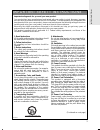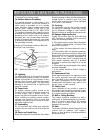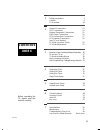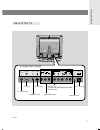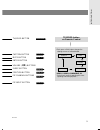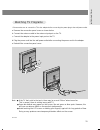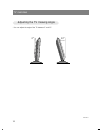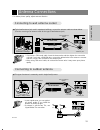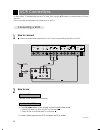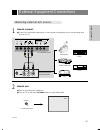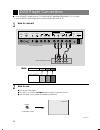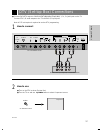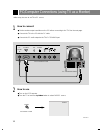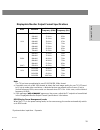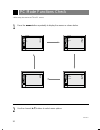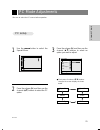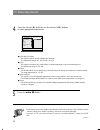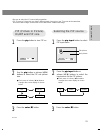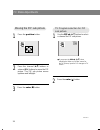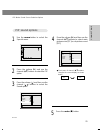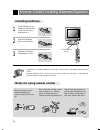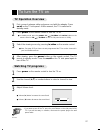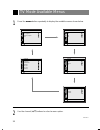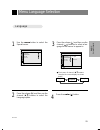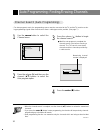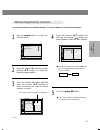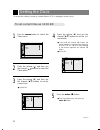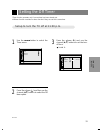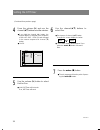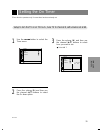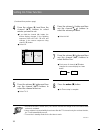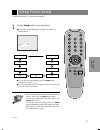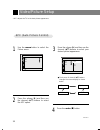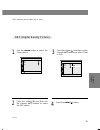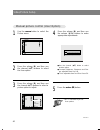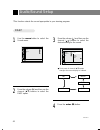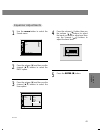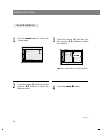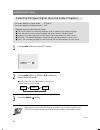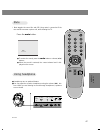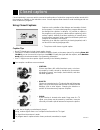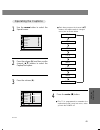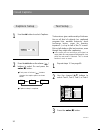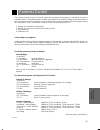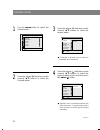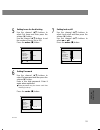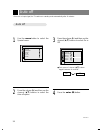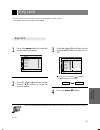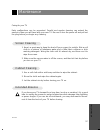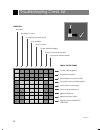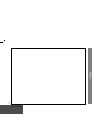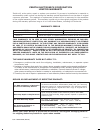- DL manuals
- Zenith
- LCD TV
- L15V26
- Operating Manual
Zenith L15V26 Operating Manual
Summary of L15V26
Page 2: Warning
206-03777 2 record your model number (now, while you can see it) the model and serial number of your entertainment machine are located on the back of the tv cabinet. For your future convenience, we suggest that you record these numbers here: model no.____________________________________ serial no.__...
Page 3
3 introduction important safety instructions portable cart warning 206-03777 1. Read instructions all the safety and operating instructions should be read before the product is operated. 2. Follow instructions all operating and use instructions should be followed. 3. Retain instructions the safety a...
Page 4
4 important safety instructions (continued from previous page) 14. Outdoor antenna grounding if an outside antenna or cable system is con- nected to the product, be sure the antenna or cable system is grounded so as to provide some protection against voltage surges and built-up static charges. Artic...
Page 5: Contents
206-03777 5 5 1 safety precautions 2 controls 6 tv overview 10 2 3 4 5 7 antenna connections 13 vcr connections 14 external equipment connections 15 dvd player connections 16 dtv (set-top box) connections 17 pc/computer connections 18 (use tv as a monitor) pc mode functions check 20 pc mode adjustme...
Page 6
Controls 6 206-03777 front of the front of the tv tv ch vol enter menu tv/video on/of f tv/video button enter button channel buttons power button menu button volume buttons remote control sensor power/standby indicator illuminates brightly when the tv is in standby mode. Dims when the tv is switched...
Page 7
206-03777 7 introduction dc 12v ant in + 75 Ω pc input component(480i/480p/720p/1080i) s-video h/p pc sound in dvd/dtv in audio r l video p r p b y l r audio (mono) back of the back of the tv tv audio/video input headphone jack pc input pc sound input s-video input antenna input dc 12v input dvd/dtv...
Page 8
206-03777 power flashbk menu mute sleep ch enter vol vol ch cc tv/video 0 2 3 5 6 4 8 9 7 1 mts pip ch pip input position controls 8 power button number buttons flashbk button menu button channel ( d , e ) buttons mts button pip button remote control overview remote control overview page 46 page 23 ...
Page 9
206-03777 9 introduction tv/video button caption button mute button enter button volume ( f , g ) buttons sleep button page 50 page 47 page 37 page 24 page 24 page 23 tv/video button tv/video button on remote control on remote control * each press of this button changes the viewing source as indicte...
Page 10
Tv overview 10 206-03777 ac adapter remote control pc signal cable pc sound cable accessories accessories 1.5v 1.5v power cord operating guide aaa batteries power apc menu mute sleep ch enter vol vol ch caption tv/video 0 2 3 5 6 4 8 9 7 1 mts pip fcr ch pip input position as mark zenith.
Page 11
206-03777 11 introduction * please make sure to connect the tv to the adapter before connecting the power plug to the wall power outlet. A. Remove the connection panel cover as shown below. B. Connect the antenna cable to the antenna input port on the tv. C. Connect the adapter to the power input po...
Page 12
206-03777 tv overview 12 * you can adjust the angle of the tv between 2° and 13°. Adjusting the adjusting the tv v tv v iewing iewing angle angle 2 ° 13 °.
Page 13
206-03777 antenna connections 13 connections dc 12v ant in + 75 Ω n audio l r dc 12v ant in + 75 Ω n audio l r * for better picture quality, adjust antenna direction. ● typical wall antenna jack used in apartment buildings, connect the antenna cable as shown below. (use the correct type of antenna c...
Page 14
Vcr connections 14 206-03777 * in video mode, tv automatically reverts to tv mode if the channel ( d , e ) buttons or number buttons (0~9) are pressed. * connect to other av equipment using input jacks on the tv. 1 how to connect ● connect the audio/video output jacks on vcr to the corresponding inp...
Page 15
206-03777 external equipment connections 15 connections 1 how to connect ● connect the audio/video output jacks on the external a/v equipment to the corresponding input jacks on the tv. 2 how to use r audio video l component(480i/480p/720p/1080i) s-video h/p in dvd/dtv in r l video p r p b y audio (...
Page 16
Dvd player connections 16 206-03777 1 how to connect 2 how to use component ● turn on the dvd player. ● turn the tv on and use tv/video button to select component source. ● see dvd/dtv user's manual for operating instructions. On remote control ● connect dvd/dtv output jacks to tv's component (480i/...
Page 17
206-03777 dtv (set-top box) connections 17 connections 1 how to connect 2 how to use audio l r p b p r dc 12v ant in + 75 Ω pc input component(480i/480p/720p/1080i) s-video h/p pc sound in dvd/dtv in audio r l video p r p b y l r audio (mono) component ● turn on the dtv receiver (set-top box). ● tur...
Page 18
Pc/computer connections (using tv as a monitor) 18 206-03777 2 how to use rgb-pc ● turn on the pc/computer. ● turn the tv on and use tv/video button to select rgb-pc source. On remote control 1 how to connect ● set the monitor output resolution on the pc before connecting to the tv. See the next pag...
Page 19
206-03777 19 connections note: the tv has been pre-adjusted to use xga1024x768, 60hz format. A. If possible, use one of the xga formats to obtain the best image quality for your tv/lcd moni- tor. If set up under other resolutions, a distorted picture may appear on the screen. If set to vertical freq...
Page 20
Pc mode functions check 20 206-03777 * after setup, be sure to set tv to pc source. 1 press the menu button repeatedly to display the menus as shown below. 2 use the channel ( d , e ) buttons to select menu options. Ch. Ch. Picture ch. Ch. Sound ch. Ch. Timer ch. Ch. Special apc g g drp g g user g g...
Page 21
206-03777 pc mode adjustments 21 connections * be sure to select the pc source before operation. 1 use the menu button to select the special menu. 2 press the volume ( g ) and then use the channel ( d , e ) buttons to select the pc option. 3 press the volume ( g ) and then use the channel ( d , e ) ...
Page 22
206-03777 pc mode adjustments 22 ● h-position/v-position : this function adjusts picture left/right and up/down. The adjustment ranges are -100~+100 / -30~+30. ● clock : this function minimizes any vertical bars or stripes appearing on the screen background. The adjustment range is -30~+30. ● phase ...
Page 23
206-03777 23 connections pip pip (picture in picture) (picture in picture) on/of on/of f and pip f and pip size size selecting the pip selecting the pip source source * be sure to select the pc source before operation. * pip (picture in picture) lets you view 2 different inputs (sources) on your tv ...
Page 24
206-03777 pc mode adjustments 24 moving the pip moving the pip sub picture sub picture tv program selection for pip tv program selection for pip sub picture sub picture 1 press the position button. 2 press the channel ( d , e ) buttons or volume( f , g ) buttons to move the pip picture. The pip sub ...
Page 25
206-03777 25 connections 1 use the menu button to select the special menu. 2 press the volume ( g ) and use the channel ( d , e ) buttons to select the pip option. Pip pip sound options sound options ch. Ch. Special pc g g pip g g move g next ff gg 3 press the volume ( g ) and then use the channel (...
Page 26: Installing Batteries
Remote control: installing batteries/operation 26 206-03777 make sure there are no objects between the remote control and its sen- sor. Don’t place the remote control near a heater or in a damp place. A strong impact on remote control may damage it. Signal from the remote con- trol may be disturbed ...
Page 27: Tv Operation Overview
206-03777 to turn the tv on 27 basic functions 2 use the channel ( d , e ) or number buttons to select a channel to view. 3 adjust volume level. ● volume ( g ) button increases the sound level. ● volume ( f ) button decreases the sound level. ● in standby mode, press the power , ch ( d , e ), tv / v...
Page 28
206-03777 28 tv mode available menus 1 press the menu button repeatedly to display the available menus shown below. 2 use the channel ( d , e ) buttons to select a menu option. Ch. Ch. Channel ch. Ch. Sound ch. Ch. Timer ch. Ch. Special auto program g g manual program g g fine g g dasp g g balance g...
Page 29
206-03777 menu language selection 29 basic functions language language 1 use the menu button to select the special menu. 2 press the volume ( g ) and then use the channel ( d , e ) buttons to select the language option. 3 press the volume ( g ) and then use the channel ( d , e ) buttons to select a ...
Page 30
206-03777 30 auto programming: finding/erasing channels * for auto program to work, the programming source must be connected to the tv and the tv must be receiv- ing programming signals either over-the-air or from a cable-type service provider. (see page 7.) 3 press the volume ( g ) button to begin ...
Page 31
206-03777 31 basic functions * you can select memory (to add the channel) or erase (to delete the channel from memory). 5 press the enter ( a ) button. ● each time you press the volume ( f , g ) but- tons, you toggle between memory and erase, as shown. ● the current channel is added to memory or era...
Page 32
Setting the clock 32 206-03777 * if current time setting is erased by a power failure or if tv is unplugged, reset the clock. T t o set current time as 10:30 o set current time as 10:30 am am ch. Ch. Timer clock g g off-timer g g on-timer g g move g next ff gg 1 use the menu button to select the tim...
Page 33
Setting the off timer 33 clock setting 206-03777 *timer function operates only if current time has been already set. *off-timer function overrides on-timer function if they are set to the same time. Setup to turn the setup to turn the tv of tv of f at 1 f at 1 1:30 p.M. 1:30 p.M. Ch. Ch. Timer clock...
Page 34
Setting the off timer 34 206-03777 7 press the enter ( a ) button. 4 press the volume ( g ) and use the channel ( d , e ) buttons to set the minutes. ● if you hold the channel ( d ) button, the minute display is changed in the sequence of 00 ➔ 01 ➔ 02 ...58 ➔ 59, and changed in the reverse sequence ...
Page 35
Setting the on timer 35 clock setting 206-03777 *timer function operates only if current time has been already set. Setup to turn the setup to turn the tv on at 7:10 a.M., tune tv on at 7:10 a.M., tune tv to channel 8, with volume set at 40. Tv to channel 8, with volume set at 40. Ch. Ch. Timer cloc...
Page 36
Setting on-timer function 36 206-03777 ch. Ch. Timer clock g g off-timer g g on-timer g g 7 : -- am tv 3 vol 30 run move f g adjust a back ff gg 10 8 press the enter ( a ) button. 4 press the volume ( g ) and then the channel ( d , e ) buttons to select minute you want to set. ● if you hold the chan...
Page 37
Sleep timer setup 37 clock setting 206-03777 1 use the sleep button to set sleep timer. ● each press of the sleep button changes the setting as shown below. ● to cancel sleep time setting, press the sleep button repeatedly to select [ --- ]. ● the screen display of sleep appears on the screen for 20...
Page 38
Video/picture setup 38 206-03777 * apc adjusts the tv to the best picture appearance. Clear optimum user soft apc (auto picture control) apc (auto picture control) ● each press of channel ( d , e ) buttons changes the screen display as shown below. Ch. Ch. Picture apc g g drp g g user g g move g nex...
Page 39
39 audio / video 206-03777 ch. Ch. Picture apc g g drp g g user g g move g next ff gg 1 use the menu button to select the picture menu. 2 press the volume ( g ) and then use the channel ( d , e ) buttons to select the drp option. 3 press the volume ( g ) and then use the channel ( d , e ) buttons to...
Page 40
Video/picture setup 40 206-03777 ch. Ch. Picture apc g g drp g g user g g move g next ff gg 1 use the menu button to select the picture menu. 2 press the volume ( g ) and then use the channel ( d , e ) buttons to select the user option. 3 press the volume ( g ) and then use the channel ( d , e ) but...
Page 41
41 audio / video 206-03777 fine tuning adjustment fine tuning adjustment * this function adjusts the pictures stability and condition when it is poor. 1 use the menu button to select the channel menu. 2 press the volume ( g ) and then use the channel ( d , e ) buttons to select the fine option. 3 pr...
Page 42
Audio/sound setup 42 206-03777 dasp dasp *this function selects the sound appropriate to your viewing program. 1 use the menu button to select the sound menu. 2 press the volume ( g ) and then use the channel ( d , e ) buttons to select the dasp option. 3 press the volume ( g ) and then use the chan...
Page 43
43 audio / video 206-03777 equalizer equalizer adjustments adjustments 1 use the menu button to select the sound menu. 4 press the volume ( g ) button, then use the volume ( f , g ) buttons to select the band you want to adjust and then use the channel ( d , e ) buttons to adjust the band level. 5 p...
Page 44
Audio/sound setup 44 206-03777 sound balance sound balance 1 use the menu button to select the sound menu. 2 press the volume ( g ) and then use the channel ( d , e ) buttons to select the balance option. 3 press the volume ( g ) and then use the volume ( f , g ) buttons to adjust the balance. 4 pre...
Page 45
45 audio / video 206-03777 * avl maintains an equal volume level automatically even if the channel is changed. A a vl vl (auto v (auto v olume leveler) olume leveler) 1 use the menu button to select the sound menu. 2 press the volume ( g ) and then use the channel ( d , e ) buttons to select the avl...
Page 46
Audio/sound setup 46 206-03777 * select sound mono mode if the signal is not clear or in poor signal reception areas. * stereo and mono modes are available only if included on the broadcast signal. On-screen display in stereo mode : stereo on-screen display in bilingual mode : sap * bilingual (secon...
Page 47
47 audio / video 206-03777 pc input s-video h/p pc sound in l video aud (mono) press the mute button. ● to restore the sound, press the mute button or volume ( f , g ) buttons. ● when the sound is restored, the current volume level is dis- played on the screen. ● headphones are an optional feature. ...
Page 48
Closed captions 48 206-03777 an old, bad or illegally recorded tape is played. Strong, random signals from a car or airplane interfere with the tv signal. The signal from the antenna is weak. The program wasn’t captioned when it was produced, transmitted, or taped. Closed captioning is a process whi...
Page 49
49 special function 206-03777 cc 1 cc 3 cc 2 cc 4 text 1 text 2 text 3 text 4 1 use the menu button to select the special menu. 2 press the volume ( g ) and then use the channel ( d , e ) buttons to select the caption/text option. 3 press the volume ( g ). 4 press the enter ( a ) button. ● each time...
Page 50
206-03777 closed captions 50 captions off f f g g 1 use the cc button to select captions. 2 press the cc button or the volume ( f , g ) buttons to select on and press the enter ( a ) button. ● each press of volume ( f , g ) buttons changes the caption option as shown below. ● captions setup is compl...
Page 51
Parental control 51 special function 206-03777 the parental control function (v-chip) is used to block program viewing based on the ratings sent by the broadcast station. The default setting is to allow all programs to be viewed. Viewing can be blocked by the type of program and by the categories ch...
Page 52
Parental control 52 206-03777 1 use the menu button to select the special menu. 2 press the volume ( g ) and then use the channel ( d , e ) buttons to select the parental option. 3 press the volume ( g ) and then use the channel ( d , e ) buttons to select the desired option. Ch. Ch. Special languag...
Page 53
53 special function 206-03777 5 setting hours for the blocking use the channel ( d , e ) buttons to select set hours and then press the volume ( g ) button. Use the channel ( d , e ) buttons to set the number of hours (up to 99). Press the enter ( a ) button. Parental aux.Block g g mpaa g g age bloc...
Page 54
Auto off 54 206-03777 * if there is no input signal, the tv switches to standby mode automatically after 10 minutes. 1 use the menu button to select the special menu. 2 press the volume ( g ) and then use the channel ( d , e ) buttons to select the auto off option. 3 press the volume ( g ) and then ...
Page 55
Key lock 55 special function 206-03777 * the tv can be set up so that it can only be used with the remote control. This feature can prevent unauthorized viewing. 1 press the menu button to select the screen display as below. 2 press the volume ( g ) and then use the channel ( d , e ) buttons to sele...
Page 56
Product specifications 56 206-03777 model : l15v26 : horizontal size (inch) : 15.28 height (inch) : 15.17 thickness (inch) : 6.86 weight (pound) : 11.68 power requirements : dc 12v/3.2a * caution : for use only with model no. Sad6012se ac adapter, manufactured by seronics co., ltd. Television system...
Page 57
Maintenance 57 informa tion 206-03777 caring for your tv 1. Here’s a great way to keep the dust off your screen for a while. Wet a soft cloth in a mixture of lukewarm water and a little fabric softener or dish washing detergent. Wring the cloth until it’s almost dry, and then use it to wipe the scre...
Page 58
Troubleshooting check list 58 206-03777 symptoms no power no picture or sound poor picture but good sound poor reception lines in picture ghosts (multiple images) remote control does not work. Cannot tune desired channel. Check these things is power cord plugged in ? Is television turned on ? Check ...
Page 59
Notes 59 information 206-03777.
Page 60
P/no : 3828va0308g (ml012a) zenith electronics corporation limited warranty zenith will, at its option, repair or replace your product if it proves to be defective in material or workmanship under normal use during the warranty period listed below from the date of original consumer purchase. The rep...