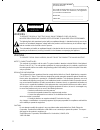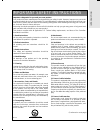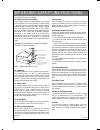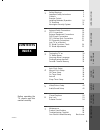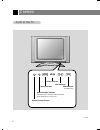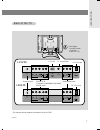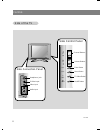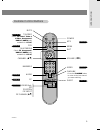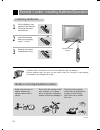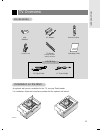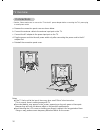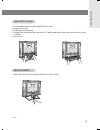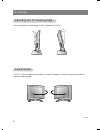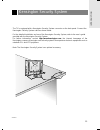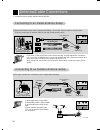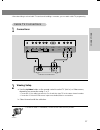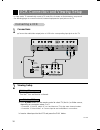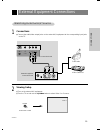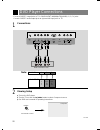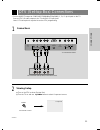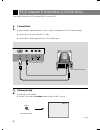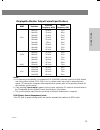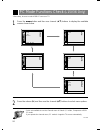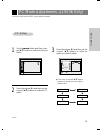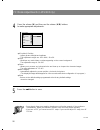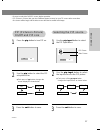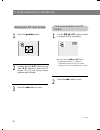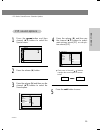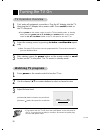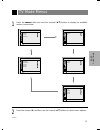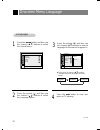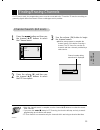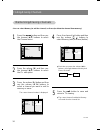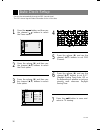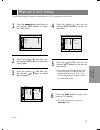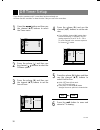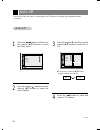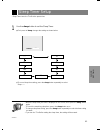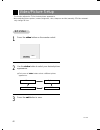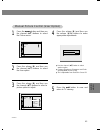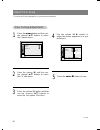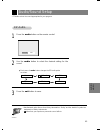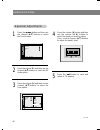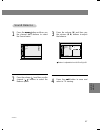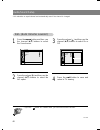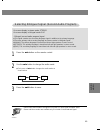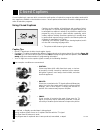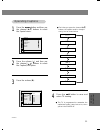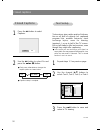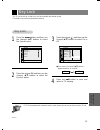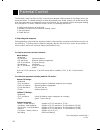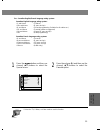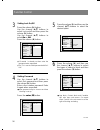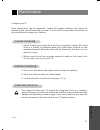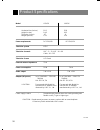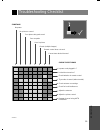- DL manuals
- Zenith
- LCD TV
- L15V36 Series
- Operating Manual
Zenith L15V36 Series Operating Manual
Summary of L15V36 Series
Page 2: Warning
206-3922 2 record your model number (for future reference) the model and serial number of your tv are located on the back of the tv cabinet. For convenience, we suggest that you record those numbers here: model no._______________________________ serial no._______________________________ warning : to...
Page 3
Introduction 3 206-3922 important safety instructions important safeguards for you and your new product your product has been manufactured and tested with your safety in mind. However, improper use can result in potential electrical shock or fire hazards. To avoid defeating the safeguards that have ...
Page 4
4 206-3922 important safety instructions 14. Outdoor antenna grounding if an outside antenna or cable system is connected to the product, be sure the antenna or cable system is grounded so as to provide some protection against voltage surges and built-up static charges. Article 810 of the national e...
Page 5: Contents
5 206-3922 introduction connections basic functions clock setting audio / video special function informa tion 5 1 safety warnings 2 important safety instructions 3 controls 6 remote control: installing batteries/ operation 10 tv overview 11 kensington security system 15 2 3 4 5 7 antenna/cable conne...
Page 6
Controls 6 206-3922 front of the front of the tv tv mono dpm stereo st sap mono dpm sap stereo st remote control sensor dpm indicator (l15v36 only) sap indicator mono indicator stereo indicator power/standby indicator illuminates red in standby mode, illuminates green when the tv is turned on..
Page 7
Introduction 206-3922 7 dc in (15v) ant in + 75 Ω component(480i/480p/720p/1080i) video in dvd/dtv in audio r l video p r p b y l r audio (mono) dc 12v ant in + 75 Ω pc input component(480i/480p/720p/1080i) pc sound video in dvd/dtv in audio r l video p r p b y l r audio (mono) back of the back of t...
Page 8
206-3922 controls 8 mono dpm stereo st sap side of the side of the tv tv s-video video audio r in2 l / mono side control panel side control panel side connection panel side connection panel channel buttons volume buttons ch vol menu enter on/off tv video / i enter button menu button tv · video butto...
Page 9
Introduction 206-3922 9 power mute tv/video multimedia mts fcr ch ch vol enter 1 2 3 4 5 6 7 8 9 0 vol exit menu audio flashbk cc sleep video pip position pip input ch power mts exit volume ( f g ) page 49 page 42 mute numbers channel ( de ) tv/video select: tv , video 1 , video 2 , s-video , compon...
Page 10
Remote control: installing batteries/operation 10 206-3922 make sure there are no objects between the remote control and its sensor. Don’t place the remote control near a heater or in a damp place. Dropping or hitting the remote control may damage it. Signals from the remote control may be disturbed...
Page 11
Tv overview 11 206-3922 introduction accessories accessories ac adapter pc signal cable pc sound cable 1.5v 1.5v power cord operating guide aaa batteries remote control power mute tv/video multimedia mts fcr ch ch vol enter 1 2 3 4 5 6 7 8 9 0 vol exit menu audio flashbk cc sleep video pip position ...
Page 12
Tv overview 12 206-3922 * caution: please make sure to connect the tv to the ac power adapter before connecting the tv's power plug to a wall power outlet. A. Remove the connection panel cover as shown below. B. Connect the antenna cable to the antenna input port on the tv. C. Connect the ac adapter...
Page 13
Introduction 206-3922 13 * the connection panel is hidden behind the a/v cover. A. Remove the cover. B. Install wires as necessary. C. Reinstall the cover. Align the holes on the tv back panel with the two tabs on the rear a/v cover as shown. E. Close cover. - thread, then pull the wires through the...
Page 14
Tv overview 14 206-3922 - you can adjust the vertical angle of the tv between 3° and 12°. Adjusting the adjusting the tv v tv v iewing iewing angle angle 3 12 s -v id e o v id e o a u d io r s -v id e o v id e o a u d io r in3 l / m o n o in3 l / m o n o - the tv can be conveniently swiveled on its ...
Page 15
Introduction kensington security system 15 206-3922 - the tv is equipped with a kensington security system connector on the back panel. Connect the kensington security system cable as shown below. - for the detailed installation and use of the kensington security system, refer to the user’s guide pr...
Page 16
Antenna/cable connections 16 206-3922 - for optimum picture quality, adjust antenna direction. ● typical wall antenna jack used in apartment buildings, connect the antenna cable as shown below. (use the correct type of antenna cable for the type of wall antenna jack.) wall connection jack apartment ...
Page 17
Connections 206-3922 17 - after subscribing to a local cable tv service and installing a converter, you can watch cable tv programming. - for further cable tv information, contact a local cable service provider. Cable cable tv connections tv connections 1 connections 2 viewing setup a. Use the tv/vi...
Page 18
Vcr connection and viewing setup 18 206-3922 - in video mode, tv automatically reverts to tv mode if the fcr button or flashbk buttons are pressed. - see following pages to connect to other a/v external equipment to input jacks on the tv. 1 connections ● connect the audio/video output jacks on vcr t...
Page 19
Connections 206-3922 external equipment connections 19 1 connections ● connect the audio/video output jacks on the external a/v equipment to the corresponding input jacks on the tv. 2 viewing setup camcorder video game set tv/video video 1 ● turn on the external a/v equipment. ● turn the tv on and u...
Page 20
Dvd player connections 20 206-3922 1 connections 2 viewing setup component ● turn on the dvd player. ● turn the tv on and use tv/video button to select component source. ● see dvd user's manual for operating instructions. - connect dvd/dtv output jacks to tv's component (480i/480p/720p/1080i), y, p ...
Page 21
Connections 206-3922 dtv (set-top box) connections 21 1 connections 2 viewing setup ant in + 75 Ω pc input component(480i/480p/720p/1080i) pc sound video in dvd/dtv in audio r l video p r p b y l r audio (mono) audio y p b p r (l) (r) component ● turn on the dtv receiver (set-top box). ● turn the tv...
Page 22
Pc/computer connections (l15v36 only) 22 206-3922 2 viewing setup rgb-pc ● turn on the pc/computer. ● turn the tv on and use tv/video button to select rgb-pc source. On remote control 1 connections ● set the monitor output resolution on the pc before connecting to the tv. See the next page. ● connec...
Page 23
Connections 23 206-3922 notes: a. For optimum picture quality, use standard xga (1024x768) computer output at a 60hz refresh rate. Using other formats (vga, svga, etc.) or refresh rates may result in reduced picture quality. (to change the computer video output format, please refer to the operating ...
Page 24
Pc mode functions check (l15v36 only) 24 206-3922 - after setup, be sure to select rgb-pc source on tv. 1 press the menu button and then use channel ( d , e ) buttons to display the available menus shown below. 2 press the volume ( g ) and then use the channel ( d , e ) buttons to select menu option...
Page 25
Connections 206-3922 pc mode adjustments (l15v36 only) 25 - be sure to select the rgb-pc source before operation. 1 use the menu button and then chan- nel ( d , e ) buttons to select the special menu. 2 press the volume ( g ) and then use the channel ( d , e ) buttons to select the pc option. 3 pres...
Page 26
Pc mode adjustments (l15v36 only) 26 206-3922 ● h-position/v-position : adjusts picture left/right and up/down. The adjustment ranges are -100~+100 / -30~+30. ● clock : minimizes any vertical bars or stripes appearing on the screen background. The adjustment range is -30~+30. ● phase : allows you to...
Page 27
Connections 27 206-3922 pip pip (picture-in-picture) (picture-in-picture) on/of on/of f and pip f and pip size size selecting the pip selecting the pip source source - be sure to select the rgb-pc source before operation. - pip (picture in picture) lets you view 2 different inputs (sources) on your ...
Page 28
206-3922 pc mode adjustments (l15v36 only) 28 moving the pip moving the pip sub picture sub picture tv source selection for pip tv source selection for pip picture picture 1 press the position button. 2 use the channel ( d , e ) buttons or vol- ume ( f , g ) buttons to move the pip picture. The pip ...
Page 29
Connections 206-3922 29 1 press the menu button and then channel ( d , e ) buttons to select the special menu. 2 press the volume ( g ) button. Pip pip sound options sound options ch. Ch. Special pc g g pip g g move g next f g 3 press the volume ( g ) and then use the channel ( d , e ) buttons to se...
Page 30: Atching Tv Programs
Turning the tv on 30 206-3922 2 use the channel ( d , e ) or number buttons to select a channel to view. 3 adjust volume level. ● volume ( g ) button increases the sound level. ● volume ( f ) button decreases the sound level. ● press power on the remote control to put the tv into standby mode. In st...
Page 31
Basic functions 206-3922 tv mode menus 31 1 press the menu button and use then channel ( d , e ) buttons to display the available menus shown below. Ch. Ch. Channel ch. Ch. Sound ch. Ch. Timer ch. Ch. Special ez scan g g ch. Edit g g favorite ch. G g ez audio g g balance g g avl g g move g next f g ...
Page 32
206-3922 32 onscreen menu language language language 1 press the menu button and then use the channel ( d , e ) buttons to select the special menu. 2 press the volume ( g ) and then use the channel ( d , e ) buttons to select the language option. 3 press the volume ( g ) and then use the channel ( d...
Page 33
Basic functions 206-3922 finding/erasing channels 33 - for ez scan to work, the programming source must be connected to the tv and the tv must be receiving pro- gramming signals either over-the-air or from a cable-type service provider. 3 use the volume ( g ) button to begin the channel search. Chan...
Page 34
206-3922 34 finding/erasing channels - you can select memory (to add the channel) or erase (to delete the channel from memory). 5 press the exit button to save and return to tv viewing. ● each time you press the volume ( f , g ) buttons, you toggle between memory and erase, as shown. ● the current c...
Page 35
Favorite channel memory 35 206-3922 basic functions 4 press the exit button to save and return to tv viewing. 3 press the volume ( g ) and then use the channel ( d , e ) buttons to select the first favorite channel position. Use the volume ( f , g ) buttons to set the desired channel number for firs...
Page 36
Auto clock setup 36 206-3922 - sets the time automatically through the pbs channel signal. - the pbs channel signal includes information for the correct time. Ch. Ch. Timer clock g g off timer g g on timer g g auto off g g move g next f g 1 press the menu button and then use the channel ( d , e ) bu...
Page 37
Manual clock setup 37 206-3922 clock setting ch. Ch. Timer clock g g off timer g g on timer g g auto off g g move g next f g 1 press the menu button and then use the channel ( d , e ) buttons to select the timer menu. 2 press the volume ( g ) and then use the channel ( d , e ) buttons to select the ...
Page 38
Off timer setup 38 206-3922 - timer function operates only if current time has been already set. - off-timer function overrides on-timer function if they are set to the same time. Ch. Ch. Timer clock g g off timer g g on timer g g auto off g g move g next f g 1 press the menu button and then use the...
Page 39
On timer setup 39 206-3922 clock setting - timer function operates only if current time has been already set. Ch. Ch. Timer clock g g off timer g g on timer g g auto off g g move g next f g 1 press the menu button and then use the channel ( d , e ) buttons to select the timer menu. 2 press the volum...
Page 40
Auto off 40 206-3922 - if auto off is active and there is no input signal, the tv switches to standby mode automatically after 10 minutes. 1 press the menu button and then use the channel ( d , e ) buttons to select the timer menu. 2 press the volume ( g ) and then use the channel ( d , e ) buttons ...
Page 41
Sleep timer setup 41 206-3922 clock setting - sleep timer turns the tv off at the preset time. 10 20 30 60 - - - 240 180 120 90 1 use the sleep button to set the sleep timer. ● each press of sleep changes the setting as shown below. ● to cancel sleep time setting, press the sleep button repeatedly t...
Page 42
Video/picture setup 42 206-3922 1 press the video button on the remote control. 2 use the video button to select your desired picture appearance. 3 press the exit button to save. ● each press of video button selects a different picture appearance. Clear optimum user soft - this function adjusts the ...
Page 43
Audio / video 43 206-3922 ch. Ch. Picture ez video g g user g g move g next f g 1 press the menu button and then use the channel ( d , e ) buttons to select the picture menu. 2 press the volume ( g ) and then use the channel ( d , e ) buttons to select the user option. 3 press the volume ( g ) and t...
Page 44
Video/picture setup 44 206-3922 fine fine t t uning uning adjustment adjustment - fine tune the picture appearance to your personal preference 5 press the enter ( a ) button to save. 4 use the volume ( f , g ) buttons to adjust the picture appearance to your preference. 1 press the menu button and t...
Page 45
Audio/sound setup 45 206-3922 audio / video - ez audio selects the sound appropriate for your program. 3 press the exit button to save. Ez ez audio audio 1 press the audio button on the remote control. 2 use the audio button to select the desired setting for the sound. ● each press of audio button c...
Page 46
Audio/sound setup 46 206-3922 equalizer equalizer adjustments adjustments 1 press the menu button and then use the channel ( d , e ) buttons to select the sound menu. 4 press the volume ( g ) button and then use the volume ( f , g ) buttons to select the band you want to adjust. Then, use the channe...
Page 47
Audio / video 47 206-3922 sound balance sound balance 1 press the menu button and then use the channel ( d , e ) buttons to select the sound menu. 2 press the volume ( g ) and then use the channel ( d , e ) buttons to select the balance option. 3 press the volume ( g ) and then use the volume ( f , ...
Page 48
Audio/sound setup 48 206-3922 - if you set “ virtual” in ez audio menu, you cannot access avl function. - avl maintains an equal volume level automatically even if the channel is changed. A a vl vl (auto v (auto v olume leveler) olume leveler) 1 press the menu button and then use the channel ( d , e...
Page 49
Right master page 49 206-3922 audio / video - select sound mono mode if the signal is not clear or in poor signal reception areas. - stereo and mono modes are available only if included on the broadcast signal. On-screen display in stereo mode: stereo on-screen display in bilingual mode: sap - bilin...
Page 50
Closed captions 50 206-3922 an old, bad, or illegally recorded tape is being played. Strong, random signals from a car or airplane interfere with the tv signal. The signal from the antenna is weak. The program wasn’t captioned when it was produced, transmitted, or taped. Closed captioning is a proce...
Page 51
Special function 51 206-3922 cc 1 cc 3 cc 2 cc 4 text 1 text 2 text 3 text 4 1 press the menu button and then use the channel ( d , e ) buttons to select the special menu. 2 press the volume ( g ) and then use the channel ( d , e ) buttons to select the caption/text option. 3 press the volume ( g )....
Page 52
Closed captions 52 206-3922 captions off 1 press the cc button to select captions. 2 use the cc button to select on and press the enter ( a ) button. ● each press of cc buttons changes the caption option as shown below. ● captions setup is complete. Closed captions closed captions off on ez mute tex...
Page 53
Key lock 53 206-3922 special function - the tv can be set up so that it can only be used with the remote control. This feature can prevent unauthorized viewing. 1 press the menu button and then use the channel ( d , e ) buttons to select the special menu. 2 press the volume ( g ) and then use the ch...
Page 54
Parental control 54 206-3922 the parental control function (v-chip) is used to block program viewing based on the ratings sent by the broadcast station. The default setting is to allow all programs to be viewed. Viewing can be blocked by the type of program and by the categories chosen to be blocked...
Page 55
Special function 55 206-3922 1 press the menu button and then use channel ( d , e ) buttons to select the special menu. 2 press the volume ( g ) and then use the channel ( d , e ) buttons to select the parental option. Ch. Ch. Special language g g caption/text g g captions g g key lock g g parental ...
Page 56
Parental control 56 206-3922 5 6 press the volume ( g ) and then use the channel ( d , e ) buttons to select the desired option. ● if parental is already set then enter the password when requested. ● the tv is set the initial password with“0-0- 0-0”. 3 setting lock on/off press the volume ( g ) butt...
Page 57
57 206-3922 informa tion maintenance caring for your tv 1. Here’s a great way to keep the dust off your screen for a while. Wet a soft cloth in a mixture of lukewarm water and a little fabric softener or dish washing detergent. Wring the cloth until it’s almost dry, and then use it to wipe the scree...
Page 58
Product specifications 58 206-3922 model l15v36 l20v36 horizontal size (inches) 18.3 22.8 height (inches) 14.8 18.3 thickness (inches) 6.7 8 weight (pounds) 13.9 21.6 power requirements dc 12v/4.5a dc 15v/4.5a television system ntsc television channels vhf : 2 ~ 13, uhf : 14 ~ 69 cable : 01 ~ 125 te...
Page 59
Troubleshooting checklist 59 206-3922 informa tion symptoms no power no picture or sound poor picture but good sound poor reception lines in picture ghosts (multiple images) remote control does not work. Cannot tune desired channel. Check these things is power cord plugged in ? Is television turned ...
Page 60
Zenith electronics corporation lcd-tv l15v36, l20v36 limited warranty – usa zenith will repair or replace your product, at zenith’s option, if it proves to be defective in material or workmanship under normal use, during the warranty period (“warranty period”) listed below, effective from the date (...