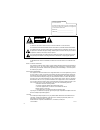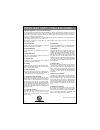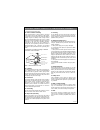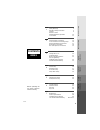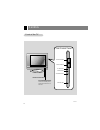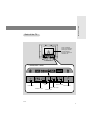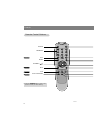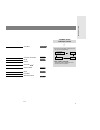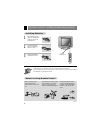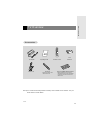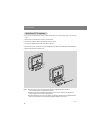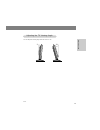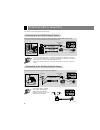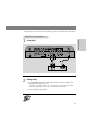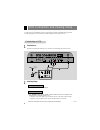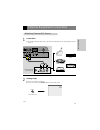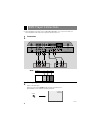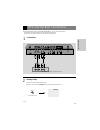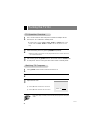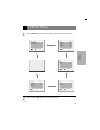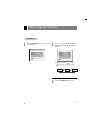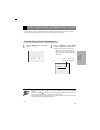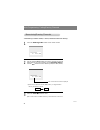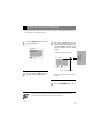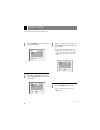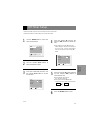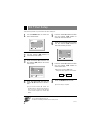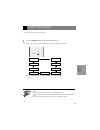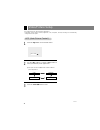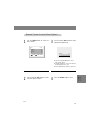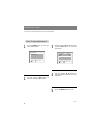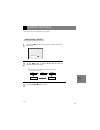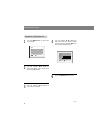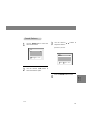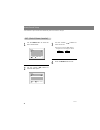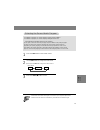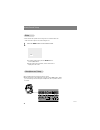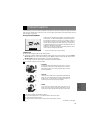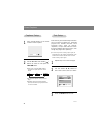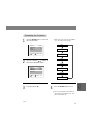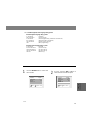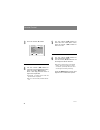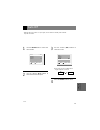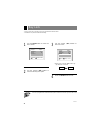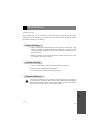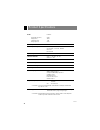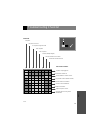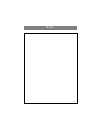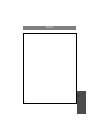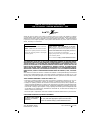- DL manuals
- Zenith
- LCD TV
- L20V26C
- Installation, Setup & Operating Manual
Zenith L20V26C Installation, Setup & Operating Manual
Summary of L20V26C
Page 2
2 206-3921 record your model number (for future reference) the model and serial number of your tv are located on the back of the tv cabinet. For convenience, we suggest that you record those numbers here: model no._______________________________ serial no._______________________________ warning : to...
Page 3
Important safety instructions 3 206-3921 important safeguards for you and your new product your product has been manufactured and tested with your safety in mind. However, improper use can result in potential electrical shock or fire hazards. To avoid defeating the safeguards that have been built in...
Page 4
4 important safety instructions 14. Outdoor antenna grounding if an outside antenna or cable system is connected to the product, be sure the antenna or cable system is grounded so as to provide some protection against voltage surges and built-up static charges. Article 810 of the national electrical...
Page 5
5 206-3921 introduction inst alla tion basic fea tures clock/ timers video / audio special fea tures misc. 5 1 safety warnings 2 important safety instructions 3 controls 6 remote control: installing batteries/ operation 10 tv overview 11 2 3 4 5 6 7 antenna/cable connections 14 vcr connection and vi...
Page 6
206-3921 controls 6 front of the front of the tv tv c h v o l e n te r m e n u tv /v id e o o n /o ff side control panel side control panel tv/video button enter button channel buttons power button menu button volume buttons remote control sensor power/standby indicator glows red in standby mode, gl...
Page 7
Introduction 7 206-3921 back of the back of the tv tv dc (15v) s ant in 75 Ω l l y pb pr dvd / dtv (480i/480p) dc in (15v) ant in 75 Ω l l y p b p r dvd / dtv in component(480i/480p) l r audio s-video in monitor out h/p r l video video audio r l audio mono power input antenna input dvd/dtv input hea...
Page 8
Power apc menu mute sleep ch enter vol vol ch cc tv/video 0 2 3 5 6 4 8 9 7 1 mts fcr memory/erase a.Prog flashbk dasp 206-3921 controls 8 power numbers apc menu channel ( de ) mts fcr auto program remote control buttons remote control buttons ● press the flashbk button to return to the previous cha...
Page 9
9 206-3921 introduction tv/video closed captions mute enter volume ( f g ) sleep timer page 40 page 38 page 29 page 33 page 24 tv/video button tv/video button on remote control on remote control - each press of this button changes the view- ing source as indicted below. - video, s-video, component s...
Page 10
Remote control: installing batteries/operation 10 206-3921 make sure there are no objects between the remote control and its sen- sor. Don’t place the remote control near a heater or in a damp place. A strong impact on remote control may damage it. Ir signals from the remote control could be affecte...
Page 11
Tv overview 11 206-3921 introduction accessories accessories ac adapter remote control 1.5v 1.5v power cord operating guide aaa batteries power apc menu mute sleep ch enter vol vol ch cc tv/video 0 2 3 5 6 4 8 9 7 1 mts fcr memory/erase a.Prog flashbk dasp note : ● a ul listed wall-mounting bracket ...
Page 12
Tv overview 12 206-3921 * please be sure to connect the tv to the ac power adapter before connecting the power plug to the wall power outlet. A. Remove the connection panel cover as shown below. B. Connect the antenna cable to the antenna input port on tv. C. Connect the adapter to the power input p...
Page 13
13 206-3921 inst alla tion * you can adjust the viewing angle of the tv from 2° to 13°. Adjusting the adjusting the tv v tv v iewing iewing angle angle 2 ° 13 °.
Page 14
Antenna/cable connections 14 206-3921 - for optimum picture quality, adjust antenna direction. ● typical wall antenna jack used in apartment buildings, connect the antenna cable as shown below. (use the correct type of antenna cable for the type of wall antenna jack.) wall connection jack apartment ...
Page 15
15 206-3921 inst alla tion - after subscribing to a local cable tv service and installing a converter, you can watch cable tv programming. - for further cable tv information, contact a local cable service provider. Cable cable tv connections tv connections 1 connections 2 viewing setup a. Use the tv...
Page 16
Vcr connection and viewing setup 16 206-3921 - in video mode, tv automatically reverts to tv mode if the fcr button or flashbk buttons are pressed. - see following pages to connect other a/v external equipment to input jacks on the tv. 1 connections ● connect the audio/video output jacks on vcr to t...
Page 17
External equipment connections 17 206-3921 inst alla tion 1 connections ● connect the audio/video output jacks on the external a/v equipment to the corresponding input jacks on the tv. 2 viewing setup camcorder cdgp vcdp video game set cdi tv/video video ● turn on the external a/v equipment. ● turn ...
Page 18
Dvd player connections 18 206-3921 1 connections 2 viewing setup component ● turn on the dvd player. ● turn the tv on and use tv/video button to select component source. ● see dvd/dtv user's manual for operating instructions. ● connect dvd/dtv output jacks to tv's component (480i/480p), y, p b , p r...
Page 19
Dtv (set-top box) connections 19 206-3921 inst alla tion 1 connections 2 viewing setup dc in (15v) ant in 75 Ω l l y p b p r dvd / dtv in component(480i/480p) l r audio s-video in monitor out h/p r l video video audio r l audio mono audio y p b p r (l) (r) component ● turn on the dtv receiver (set-t...
Page 20
Turning the tv on 20 206-3921 2 use the channel ( d , e ) or number buttons to select a channel to view. 3 adjust volume level. ● volume ( g ) button increases the sound level. ● volume ( f ) button decreases the sound level. ● in standby mode, press the power , ch ( d , e ), tv / video or number bu...
Page 21
Tv mode menus 21 206-3921 basic fea tures 1 press the menu button repeatedly to display the available menus shown below. 2 use the channel ( d , e ) buttons to select a menu option. De move f g adjust menu captions off caption/text cc 1 key lock off parental ctl language english de move g next menu ...
Page 22
Menu language selection 22 206-3921 1 use the menu button to select the menu shown. 3 press the menu button to save. English español français language language 2 use the volume ( f , g ) buttons to select the language for the menus to appear in. De move f g adjust menu captions off caption/text cc 1...
Page 23
Auto programming: finding/erasing channels 23 206-3921 basic fea tures - for auto program to work, the programming source must be connected to the tv and the tv must be receiving programming signals either over-the-air or from a cable-type service provider. 2 press the a.Prog or volume ( f , g ) but...
Page 24
Auto programming: finding/erasing channels 24 206-3921 1 - select memory (to add the channel) or erase (to delete the channel from memory). 2 use the channel ( d , e ) buttons to select a channel you want to add to memory or erase and then use the memory/erase or volume ( f , g ) buttons to select m...
Page 25
Favorite channel memory 25 206-3921 basic fea tures - favorite channel lets you quickly scan up to five channels of your choice without having to wait for the tv to scan through all the in-between channels. 1 use the menu button to select the menu shown below. 2 use the channel ( d , e ) buttons to ...
Page 26
Clock setup 26 206-3921 - if current time setting is incorrect, reset the clock. 1 use the menu button to select the menu shown below. 2 press the volume ( g ) and then use the channel ( d , e ) buttons to set the current hour. 4 press the menu button to save. 3 press the volume ( g ) and use the ch...
Page 27
Off timer setup 27 206-3921 clock/ timers de move g next menu clock 10 : 45 am off timer on timer auto off off clock - off timer operates only if the clock has been set to the current time. - off timer overrides on timer if they are set to the same time. 1 use the menu button to select the menu show...
Page 28
On timer setup 28 206-3921 1 use the menu button to select the menu shown below. 2 use the channel ( d , e ) buttons to select the on timer option. 3 press the volume ( g ) and then use the channel ( d , e ) buttons to set the turn-on hour. 8 press the menu button to save. 4 press the volume ( g ) a...
Page 29
Sleep timer setup 29 206-3921 clock/ timers 1 press the sleep button to access the sleep timer menu. ● each press of sleep or volume ( f , g ) button changes the setting as shown below. ● to cancel sleep time setting, press the sleep button repeatedly to select [ sleep 0 ]. - sleep timer turns the t...
Page 30
Video/picture setup 30 206-3921 1 press the apc button on the remote control. 2 use the apc buttons or volume ( f , g ) button to select your desired picture appearance. 3 press the enter ( a ) button to save. ● each press of volume ( f , g ) button selects a different picture appearance. Clear opti...
Page 31
31 206-3921 video / audio 1 use the menu button to select the menu shown. 2 use the channel ( d , e ) button to select a picture option to adjust. 3 use the volume ( f , g ) button to make appropriate adjustments. 4 press the menu button to save. Manual picture control (user option) manual picture c...
Page 32
Video/picture setup 32 206-3921 fine fine t t uning uning adjustment adjustment - fine tune the picture appearance to your personal preference 1 use the menu button to select the menu shown below. 2 use the channel ( d , e ) buttons to select the manual program option. 5 press the menu button to sav...
Page 33
Audio/sound setup 33 206-3921 video / audio - dasp selects the sound appropriate for your program. 3 press the enter ( a ) button to save. Audio setup / dasp audio setup / dasp 1 press the dasp button on the remote control to access the dasp menu. 2 use the dasp button or volume ( f , g ) button to ...
Page 34
Audio/sound setup 34 206-3921 equalizer equalizer adjustments adjustments 1 use the menu button to select the menu shown. 4 use the volume ( f , g ) buttons to select the band you want to adjust and then use the channel ( d , e ) but- tons to adjust the band level. 6 press the menu button to save. 3...
Page 35
35 206-3921 video / audio 1 use the menu button to select the menu shown below. 2 use the channel ( d , e ) button to select the balance option. 3 sound balance sound balance use the volume ( f , g ) button to adjust the balance. ● balance is preset at 0. De move g next menu balance 0 avl off dasp d...
Page 36
Audio/sound setup 36 206-3921 - avl maintains an equal volume level automatically even if the channel is changed. 1 use the menu button to select the menu shown below. 2 use the channel ( d , e ) buttons to select the avl option. 3 a a vl vl (auto v (auto v olume leveler) olume leveler) use the volu...
Page 37
37 206-3921 video / audio - select mono sound mode if the signal is not clear or in poor signal reception areas. - stereo and sap modes are available only if included on the broadcast signal. If available on program, on-screen display in stereo mode: stereo if available on program, on-screen display...
Page 38
Audio/sound setup 38 206-3921 y p b p r dvd / dtv in component(480i/480p) l r audio s-video in h/p l video aud mono 1 press the mute button on the remote control. ● to restore muted sound, press the mute button or volume ( f , g ) buttons. ● when muted sound is restored, current volume level is disp...
Page 39
Closed captions 39 206-3921 special fea tures an old, bad or illegally recorded tape is playing. Strong, random signals from a car or airplane interfere with the tv signal. The signal from the antenna is weak. The program wasn’t captioned when it was produced, transmitted, or taped. Closed captionin...
Page 40
Closed captions 40 206-3921 text services give a wide variety of informa- tion on all kind of subjects (ex. Captioned program lists, weather forecasts, stock exchange topics, news for hearing- impaired---) on up to half of the tv screen. But not all stations offer text services, even though they mig...
Page 41
41 206-3921 special fea tures cc 1 cc 3 cc 2 cc 4 text 1 text 2 text 3 text 4 1 use the menu button to select the menu shown below. 2 use the channel ( d , e ) buttons to select the caption/text option. 3 press the volume ( g ). 4 press the menu button to save. ● with each press of the volume ( f , ...
Page 42
Parental control 42 206-3921 the parental control function (v-chip) is used to block program viewing based on the ratings sent by the broadcast station. The default setting is to allow all programs to be viewed. Viewing can be blocked by the type of program and by the categories chosen to be blocked...
Page 43
43 206-3921 special fea tures 1 use the menu button to select the menu shown. 2 use the channel ( d , e ) buttons to select the the parental ctl option. De move g next menu language english captions off caption/text cc 1 key lock off parental ctl parental ctl de move f g adjust menu captions off cap...
Page 44
Parental control 44 206-3921 4 use the channel ( d , e ) buttons to select the set password option. Then, press the volume ( f , g ) buttons. Enter a four digit password. Enter it again when requested. ● if parental is already set then enter the password when requested. ● the tv is set the initial p...
Page 45
Auto off 45 206-3921 special fea tures - with auto off active, if there is no input signal, the tv switches to standby mode automati- cally after 10 minutes. 2 use the channel ( d , e ) buttons to select the the auto off option. 3 use the volume ( f , g ) buttons to select on or off. 4 press the men...
Page 46
Key lock 46 206-3921 de move f g adjust menu captions off caption/text cc 1 key lock off parental ctl language english de move f g adjust menu language english captions off caption/text cc 1 key lock off parental ctl key lock off - the tv can be set up so that it can only be used with the remote con...
Page 47
Maintenance 47 206-3921 misc. Caring for your tv 1. Here’s a great way to keep the dust off your screen for a while. Wet a soft cloth in a mixture of lukewarm water and a little fabric softener or dish washing detergent. Wring the cloth until it’s almost dry, and then use it to wipe the screen. 2. M...
Page 48
Product specifications 48 206-3921 model l20v26c horizontal size (inch) 22.68 height (inch) 18.64 thickness (inch) 3.33 weight (pound) 22.05 power requirements dc 15v/4.5a ac to dc power adapter in from ac power outlet: ac 100-240v ~ 1.6a-0.7a 50/60hz out to tv: dc 15v/4.5a television system ntsc te...
Page 49
Troubleshooting checklist 49 206-3921 misc. Symptoms no power no picture or sound poor picture but good sound poor reception lines in picture ghosts (multiple images) remote control does not work. Cannot tune desired channel. Check these things is power cord plugged in? Is television turned on? Chec...
Page 50
Notes 50 206-3921.
Page 51
Notes 51 206-3921 misc..
Page 52
Zenith electronics corporation lcd-tv l20v26c limited warranty – usa zenith will repair or replace your product, at zenith’s option, if it proves to be defective in material or workmanship under normal use, during the warranty period (“warranty period”) listed below, effective from the date (“date o...