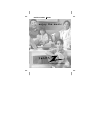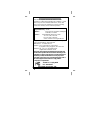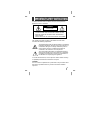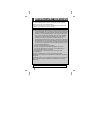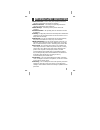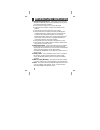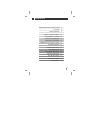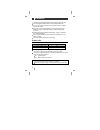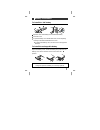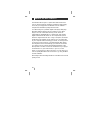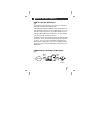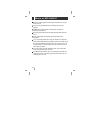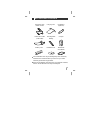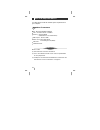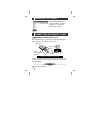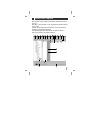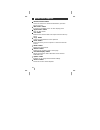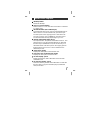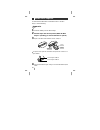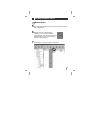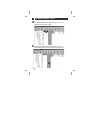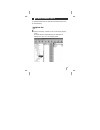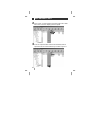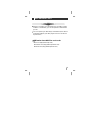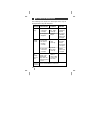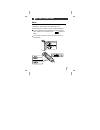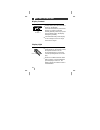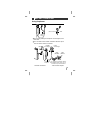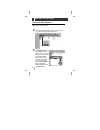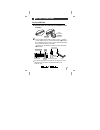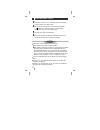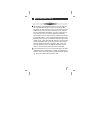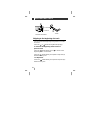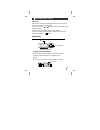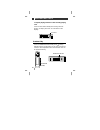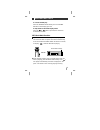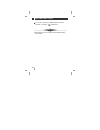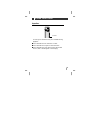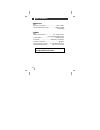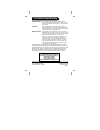- DL manuals
- Zenith
- MP3 Player
- MP360
- Operating Manual
Zenith MP360 Operating Manual
Summary of MP360
Page 1
Operating guide / warranty ® machine number mp360 e n j o y t h e m u s i c.
Page 2
2 declaration of conformity this device complies with part 15 of the fcc rules. Operation is subject to the following two conditions : (1) this device may not cause harmful interference, and (2) this device must accept any interference received, including interference that may cause undesired operat...
Page 3
3 important safety instructions to reduce the risk of fire or electric shock, do not expose this appliance to rain or moisture. The graphical symbols marked on the bottom or back of the set mean the following explanation. Caution to reduce the risk of electric shock, do not remove cover(or back) no ...
Page 4
4 industry canada requirement this class b digital apparatus meets all requirements of the canadian interference-causing equipment regulations. Cet appareil numérique de la classe b respecte toutes les exigences du réglement sur le matériel brouilleur du canada. Fcc compliance statement note : this ...
Page 5
5 1.Read instructions - all the safety and operating instructions should be read before the product is operated. 2.Retain instructions - the safety and operating instructions should be retained for future reference. 3.Heed warnings - all warnings of the product and in the operating. 4.Follow instruc...
Page 6
6 11. Damage requiring service - unplug this product from the wall power outlet and refer serving to qualified service person- nel under the following conditions : a) when the power-supply cord or plug is damaged. B) if liquid has been spilled, or objects have fallen into the product. C) if the prod...
Page 7
7 important safety instructions 3 precaution 8 battery installation 9 what is an ‘mp3 player’ ? 10 accessories supplied 13 system requirements 14 installing software 15 connecting data in/out cable 16 using mp3-explorer 17 downloading files 20 uploading files 23 mp3 error messages 26 before operatin...
Page 8
8 charge the rechargeable battery before using it for the first time. The rechargeable battery maybe charged about 500 times. If you do not use the charger for a long period of time, unplug it from the ac outlet. If you plan not to use the mp360 for a long time, remove the battery to avoid any damag...
Page 9
9 to install the ‘aa’ battery open the cover of the battery case and insert the battery. Close the cover. To join the battery case with the main unit, insert everything correctly in the inlet and thumbscrew to lock. To detach the battery case, turn the screw in the opposite direction. To install the...
Page 10
10 the mp360 mp3 player is a palm-sized audio device that uses no moving parts for playback, and delivers high-quality sound for your enjoyment. The mp360 uses the mpeg 3 compression method for quality internet audio. Your mp3 player is a portable digital audio player that plays mp3 files without re...
Page 11
11 you’ll need to have mp3 files stored on your computer, a data in/out cable and your mp3 player. Using the mp3 explorer software, select the mp3 files you wish to transfer from your pc to the mp3 player. You can transfer songs from your pc to your mp3 player via your usb port with a data in/out ca...
Page 12
12 new generation digital audio player that does not require tapes or cds. Pure sound guaranteed while handling, exercising,or jogging. Multimedia communication audio player through pc, network and internet. Data storage device when transferring large data from pc to pc. Enjoy cd quality sound while...
Page 13
13 the multimedia card may be damaged by static electricity. Therefore we recommend that you store it in your static electircity prevention bag provided. Keep the multimedia card away from any magnetic material; data on the multimedia card may be damaged . Data in/out cable (usb cable) carrying case...
Page 14
14 your mp3 player needs the minimal system requirements for your computer. Operation circumstance what is usb? (1) usb stands for universal serial bus. (2) it is a new inferface based on the new concept between pc and peripherals. (3) 12 mbps is the maximum bandwidth and a maximum 127 usb devices c...
Page 15
15 mp3-explorer is the communication software that allows your computer to share information with your mp3 player. In order for your mp3 player to work properly, the mp3-explorer software must be installed correctly under windows. The mp3-explorer software is available for microsoft windows 98/2000,...
Page 16
16 after installing mp3-explorer express software , the mp3- explorer icon is created on the windows desktop. To complete setup, you should connect the supplied data in/out cable to a pc from your mp3 player. Connect one end with the usb port on the back of your pc and then plug the other end into t...
Page 17
17 mp3-explorer is the software that interacts with the mp3 player and a pc. Mp3 files or any data files can be downloaded to the mp3 player or vice versa. Double-click the ‘ mp3-explorer express ’ icon on the windows desktop to open the mp3-explorer. The following figure describes the mp3-explorer ...
Page 18
18 ‘ release/connect ’ button connect or release to communicate between your mp3 player and a pc. ‘ new folder ’ button it creates a new folder on the ‘pc files’ display panel. ‘ upper folder ’ button move to upper folder. ‘ cut ’ button removes the selected items and copies them onto the clip board...
Page 19
19 ‘ desktop ’ button shows the desktop. ‘ card 1 or 2 select ’ button selects card 1 or 2. The selected card number is indicated in a yellow color. ‘ download ’ button (pc to mp3 player) this button will allow you to copy the selected mp3 files or data on the pc in the local folder onto your mp3 pl...
Page 20
20 preparation 1 insert the battery into the mp3 player. 2 put mp3 player into the stop mode. (while the mp3 player is operating you cannot download or upload) 3 open card door and load the card 1 and/or 2. 4 connect the mp3 player and your pc with the data in/out cable. To download the mp3 files or...
Page 21
21 6 double-click the ‘ mp3 explorer express ’ icon to run the software. (if the remote controller is inserted into the mp3 player, ‘ pc ’ appears on the remote control display) 7 click card 1 or card 2 button to download. To download files 5 buy and store the mp3 files on your pc from the internet ...
Page 22
22 9 click download button of the menu bar. It will be downloaded to the selected card,(card1 or card 2). 8 display the mp3 files or data files on the ‘ pc files ’ display panel and select a file. Downloading files.
Page 23
23 to upload files to upload the mp3 files or data files from mp3 player to pc, do the following. 1 select a directory or folder on the ‘ pc directory ’ display panel. (the files of the selected directory or folder will be displayed on the ‘ pc files ’ display panel) downloading files.
Page 24
24 2 click card 1 or card 2 button and select a mp3 file or data file on the ‘ card files ’ display panel to upload. 3 click the ‘ upload ’ button and the selected file(s) will be uploaded into the selected directory or folder of your pc. Uploading files.
Page 25
25 notes if there is no battery is in the mp3 player or battery charge condition is insufficient, you can still upload or download to your pc. You can operate your mp3 player if the data in/out cable is connected between your mp3 player and a pc and the pc is powered-on, . Mp3.Com (http://www.Mp3.Co...
Page 26
26 the followings are major error messages which may be displayed while using mp3 explorer. After solving the problem, press the [retry] button, or exit mp3 explorer and run it again. After inserting, press [ok] or [card 1/2] button to detect the card again. Exit mp3 explorer and run it again. 1) is...
Page 27
27 hold the hold function locks the mp360 and remote control separately to prevent them from operating if you accidentally press a button. Unlock it before operating. If you set the hold on the mp360 to lock position or press a button in lock position, the ‘ ’ will blink 5 times. You can still contr...
Page 28
28 display contrast display light in stop mode, press the volume+ button on the mp360. Each time the button is pressed the display on remote control will darken gradually. While if you press the volume- button, the display will lighten gradually. The initial luminosity of the display is set to stage...
Page 29
29 using earphones to prevent getting the earphone cord tangled, raise the slide. You can attach the remote controller with the clip on the rear of the remote controller. Slide (when using) (when unused) min max left(l) short length separatable earphone min (-button) max (+button) in maximum or mini...
Page 30
30 1 select card1 or card2. 2 click right-handed button of the pc mouse and you can view the following dialog box. Control the play sequence 3 click play list button of the dialog box shown above and you can view the play list control box as the right-handed figure. Select a mp3 music file and contr...
Page 31
31 1 open the card door and load the multimedia card 1 or (and) 2. 2 press play/pause button to play card 1 [ flashes on the display and you can hear the beep sound twice] if you want to play the card 2, press and hold the mp3 play button for about 2 seconds [ flashes on the display and you can hear...
Page 32
32 tips extensions of files playable in mp3 player. Files whose extensions are mp3 (*.Mp3) files whose extensions are gu3 (*.Gu3) among encrypted mp3 files (if you download the encrypted files into pc through digicap service on the internet or pc networks, their extensions will be changed to *.Ca. I...
Page 33
33 notes mp3 explorer is the application which is used to download into a portable mp3 player and play any music file with extensions of mp3 (*.Mp3) or ca (*.Ca) stored in pc. If you download any music file whose extension is ca, it detects the id of multimedia card (mmc), changes its extension to g...
Page 34
34 you can locate the beginning of any track on a card 1 or card 2. Press the or button during mp3 file playing. To return to the beginning of the current or previous track press the button briefly once ( ) to return to the beginning of the current track. Press the button briefly and repeat to skip ...
Page 35
35 intro scan intro scan is the function that introduces the first 10 seconds only for each track of the mp3 files. Press and hold the or button for about 2 seconds during mp3 file playing. ‘intro and track number’ flashes on the display. To play a current introducing track continuously, press the m...
Page 36
36 to repeat playing all tracks of the currently playing card press the rpt button briefly twice during mp3 file playing, to display ‘rpt all’ for a moment on the display. 1 2 rpt blinks press the random button briefly once( ) during mp3 file playing. All the tracks on all cards (card1 and card2) in...
Page 37
37 to cancel random play press the random button briefly once so that rnd indicator on the display goes out. To skip tracks in the random play mode press the or button is pressed, the next track is selected at random. Mp3 book mark function if you set the book mark during mp3 file playing, you can s...
Page 38
38 to cancel it, press the b.Mark button for about 2 seconds, so that the ‘ ’ disappears. Note if the playing card is changed, the book mark setting is cancelled. 3 playing mp3 files.
Page 39
39 to select your desired sound, press sound during playback. Press sound once to select the ‘x-live’ press sound once again to select the ‘pop’. Press sound one more time to select the normal sound. (‘pop’ will disappear in the display) equalizer sound 1 2 3 other functions.
Page 40
40 mp3 section frequency response .............................20hz~20khz memory(multimedia card) ..................16mb or 32mb (extendable) general power requirements......................‘aa’ battery(1.5v) rechargeable battery(1.2v) output power ....................................2.5mw+2.5mw equ...
Page 41
Mp3 player welcome into the zenith family! We believe that you will be pleased with your new zenith entertainment machine. Please read this warranty carefully, it is a lmited warranty” as defined under federal law. This warranty gives you specific legal rights, and you may also have other rights tha...
Page 42
Your zenith limited warranty your zenith limited warranty tv set performance it is the owner's responsibility to maintain the tv receiver with which the mp3 player product is used, and the associated antenna system, in proper operat- ing condition. Important product registration please fill out and ...