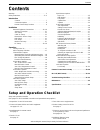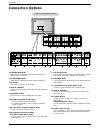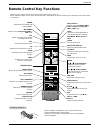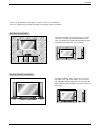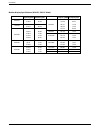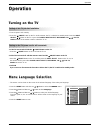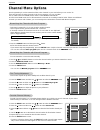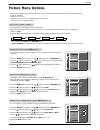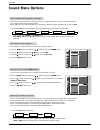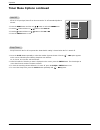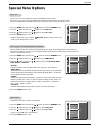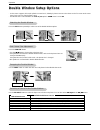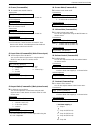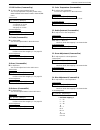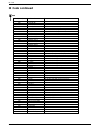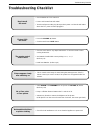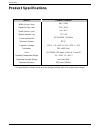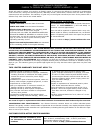2 plasma tv warning warning: to reduce the risk of electric shock do not remove cover (or back). No user serviceable parts inside. Refer to qualified service personnel. The lightning flash with arrowhead symbol, within an equilateral triangle, is intended to alert the user to the presence of uninsul...
Owner’s manual 3 safety instructions important safeguards for you and your new product your product has been manufactured and tested with your safety in mind. However, improper use can result in potential elec- trical shock or fire hazards. To avoid defeating the safeguards that have been built into...
4 plasma tv safety instructions antenna lead in wire antenna discharge unit (nec section 810-20) grounding conductor (nec section 810-21) ground clamps power service grounding electrode system (nec art 250, part h) ground clamp electric service equipment example of grounding according to national el...
Owner’s manual 5 contents after reading this manual, keep it handy for future reference. Warnings . . . . . . . . . . . . . . . . . . . . . . . . . . . . . . . . . . . . .2 safety instructions . . . . . . . . . . . . . . . . . . . . . . . . . . . . .3~4 introduction controls . . . . . . . . . . . . ...
6 plasma tv introduction introduction introduction what is a plasma display panel (pdp)? If voltage is applied to gas within glass panels, ultraviolet rays are produced and fused with a fluorescent substance. At that instant, light is emitted. A plasma display is a next generation flat display using...
Owner’s manual 7 introduction controls controls vol. Menu on/off input select main power button input select button volume ( f , g ) buttons power standby indicator illuminates red in standby mode, illuminates green when the tv is turned on remote control sensor menu button e , d buttons front panel...
8 plasma tv introduction connection options connection options (mono) r audio video l av(expanded) input r audio video l av output expanded output remote control ant in dc in (dc 12v) + 75 Ω r ( ) ( ) ( ) ( ) l expanded input video input rs-232c input (control/service) external speaker y p b p r (mo...
Owner’s manual 9 introduction remote control key functions remote control key functions - when using the remote control, aim it at the remote control sensor on the tv. - under certain conditions such as if the remote ir signal is interrupted, the remote control may not function. Press the key again ...
10 plasma tv installation installation installation d-sub 15 pin cable owner’s manual 1.5v 1.5v batteries bnc-rca adapter power cord 1 2 3 4 5 6 7 8 0 9 power sleep input select apc dasp arc pip arc pip twin picture swap menu mute ok vol power stop play ff rec rew p/still win.Size win.Position zoom ...
Owner’s manual 11 installation • the tv can be installed in various ways such as on a wall, or on a desktop etc. • the tv is designed to be mounted horizontally. The speakers shown are optional. W w all mount installation all mount installation for proper ventilation, allow a clearance of 4” on each...
12 plasma tv installation external equipment connections external equipment connections - antenna or cable service without a cable box connections - for optimum picture quality, adjust antenna direction if needed. Antenna connection antenna connection • in a poor signal area, purchase and install a ...
Owner’s manual 13 installation - to avoid picture noise (interference), leave an adequate distance between the vcr and tv. - use the ism method feature to avoid having a fixed image remain on the screen for a long period of time. Typically a frozen still picture from a vcr. If the 4:3 picture format...
14 plasma tv installation • component input ports to get better picture quality, connect a dvd player to the com- ponent input ports as shown below. - to watch digitally broadcast programs, pur- chase and connect a digital set-top box. - this tv supports hdcp (high-bandwidth digital contents protect...
Owner’s manual 15 installation how to connect 1. To get the best picture quality, adjust the pc graphics card to a 640x480, 60hz. 2. Use the tv’s rgb input or dvi (digital visual interface) input port for video connections, depending on your pc connector. If the graphic card on the pc does not outpu...
16 plasma tv installation resolution 640x350 720x400 640x480 848x480 852x480 horizontal frequency(khz) 31.468 37.861 31.469 37.927 31.469 35.000 37.861 37.500 43.269 31.500 35.00 37.500 31.500 35.000 37.500 70.09 85.08 70.08 85.03 59.94 66.66 72.80 75.00 85.00 60.00 70.00 75.00 60.00 70.00 75.00 35....
Owner’s manual 17 operation turning on the tv just after installation turning on the tv (power cord is still connected) 1. Connect power cord correctly. 2. Press the on/off button on the tv. At this moment, the tv is switched to standby mode. Press the input select, d / e button on the tv or press t...
18 plasma tv operation - you can memorize or erase channels manually. 1. Use the d / e or number buttons to select the channel number you want to memorize or erase. 2. Press the memory/erase button. 3. Use the memory/erase button to select memory or erase . 4. Press the enter button. • you can also ...
Owner’s manual 19 operation - you can adjust picture contrast, brightness, color, sharpness and tint to the levels you prefer. 1. Press the menu button and then use d / e button to select the picture menu. 2. Press the g button and then use d / e button to select the desired picture option ( contras...
20 plasma tv operation 1. Press the dasp button repeatedly to select the appropriate sound setup as shown below. Dasp dasp (digital (digital auto sound processing) auto sound processing) 1. Press the menu button and then use d / e button to select the sound menu. 2. Press the g button and then use d...
Owner’s manual 21 operation - timer function operates only if current time has been set. - off-timer function overrides on-timer function if they are set to the same time. - the tv must be in standby mode for the on timer to work. - if you don’t press any button within 2 hours after turning on the s...
22 plasma tv operation sleep sleep t t imer imer - sleep timer turns the tv off at a preset time. Note that this setting is cleared when the tv is turned off. 1. Press the sleep button repeatedly to select the number of preset minutes. First the --- min option appears on the screen, followed by the ...
Owner’s manual 23 operation key lock key lock - the tv can be set up so that it can only be used with the remote control. - this feature can be used to prevent unauthorized viewing by locking out the front panel controls. - this tv is programmed to remember which option it was last set to even if yo...
24 plasma tv operation special menu options continued special menu options continued closed captions closed captions 2. An old, bad, or illegally recorded tape is being played. 3. Strong, random signals from a car or airplane interfere with the tv signal. 4. The signal from the antenna is weak. 5. T...
Owner’s manual 25 operation caption/t caption/t ext ext special prev. Language key lock ism method low power set id caption / text g captions cc 1 cc 2 cc 3 cc 4 text 1 text 2 text 3 text 4 special menu 1. Press the menu button and then use d / e button to select the special menu. 2. Press the g but...
26 plasma tv operation auto auto adjustment adjustment - rgb (pc) mode only; this function doesn’t work for rgb-dtv mode. - automatically adjusts picture position and minimizes image shaking. - after adjustment, if the image is still not correct, your tv is functioning properly but needs further adj...
Owner’s manual 27 operation 1. Press the menu button and then use d / e button to select the screen menu. 2. Press the g button and then use d / e button to select position . 3. Press the g button and then use d / e / f / g button to adjust the position. 4. Press the enter button to save. Screen pre...
28 plasma tv operation split zoom split zoom - enlarges the picture in correct proportions. - split zoom can be used for all input sources. - in 2-split zoom mode, you can only move the image up or down. - if an image is enlarged, a section can be viewed without using split zoom. - split zoom is not...
Owner’s manual 29 operation pip pip (picture-in-picture) feature (picture-in-picture) feature pip/dw prev. Input dw pip pip input win. Size win. Position pip arc g 4 : 3 16 : 9 pip/dw menu - pip lets you view 2 different inputs pictures (sources) on your monitor screen at the same time. One source w...
30 plasma tv operation - as the name suggests, this mode splits the screen into 2, allowing 2 picture sources to be shown on the tv screen at the same time. Each source is given half the screen. - double window is not available if the lock on/off option in lock menu is set to on . Double w double w ...
Owner’s manual 31 operation lock menu options lock menu options parental control can be used to block specific channels, ratings and other viewing sources. The password will be required to gain access to parental control. The parental control function (v-chip) is used to block program viewing based ...
32 plasma tv operation lock setup lock setup 1. Press the menu button and then use d / e button to select the lock menu. Then, press the g button. • if lock is already set, enter the password then requested. • the tv is set with the initial password “0-0-0-0”. 2. Setting lock on/off: press the d / e...
Owner’s manual 33 external control device setup no. Pin name 1 no connection 2 rxd (receive data) 3 txd (transmit data) 4 dtr (dte side ready) 5 gnd 6 dsr (dce side ready) 7 rts (ready to send) 8 cts (clear to send) 9 no connection 1 5 6 9 2 3 5 4 6 7 8 rxd txd gnd dtr dsr rts cts txd rxd gnd dsr dt...
34 plasma tv external control device setup set id set id - use this function to specify a tv id number. - refer to ‘real data mapping 1’. See page 35. • baud rate : 115200 bps (uart) • data length : 8 bits • parity : none * use a crossed (reverse) cable. • stop bit : 1 bit • communication code : asc...
Owner’s manual 35 external control device setup 02. Input select (command2:b) (main picture input) g to select input source for the tv. You can also select an input source using the input select button on the tv's remote control. Transmission data 0 : rgb 1 : component 2 : video 3 : s-video 4 : dvi ...
36 plasma tv external control device setup 09. Color (command2:i) g to adjust the screen color. You can also adjust color in the video menu. Transmission data min : 0 ~ max : 64 • refer to ‘real data mapping 1’. See page 35. [k][i][ ][set id][ ][data][cr] acknowledgement [i][ ][set id][ ][ok][data][...
Owner’s manual 37 external control device setup 22. Red adjustment (command2:v) g to adjust red in color temperature. Transmission data min: 0 ~ max: c8 • refer to ‘real data mapping 3’ as shown below. [k][v][ ][set id][ ][data][cr] acknowledgement [v][ ][set id][ ][ok][data][x] 23. Green adjustment...
38 plasma tv external control device setup 27. Ism method (command2:p) g to avoid having a fixed image remain on screen. Transmission data 0: normal 1: white wash 2: orbiter 3: inversion [j][p][ ][set id][ ][data][cr] acknowledgement [p][ ][set id][ ][ok][data][x] 28. Low power (command2:q) g to con...
Owner’s manual 39 ir code g connect your wired remote control to the remote control port on the tv. G output waveform single pulse, modulated with 37.917khz signal at 455khz g configuration of frame g repeat code g lead code • 1st frame low custom code lead code high custom code data code data code ...
40 plasma tv ir code up ( d ) down ( e ) vol+ ( g ) vol- ( f ) power on/off power on power off mute number key 0 number key 1 number key 2 number key 3 number key 4 number key 5 number key 6 number key 7 number key 8 number key 9 input select multimedia rgb dvi component video s-video tv video (exp....
Owner’s manual 41 troubleshooting checklist no picture & no sound • check whether the tv is turned on. • power cord inserted into wall outlet? • test the wall power outlet, plug other product’s power cord into the wall outlet where the tv’s power cord was plugged in. No or poor color or poor picture...
42 plasma tv troubleshooting checklist no output from one of the speakers • adjust balance in the sound menu. (refer to p.20) unusual sound from inside the tv • a change in ambient humidity or temperature may result in an unusual noise when the tv is turned on or off and does not indicate a fault wi...
Owner’s manual 43 maintenance 1. Here’s a great way to keep the dust off your screen for a while. Wet a soft cloth in a mixture of lukewarm water and a little fabric softener or dish washing detergent. Wring the cloth until it’s almost dry, and then use it to wipe the screen. 2. Make sure the excess...
44 plasma tv specification model width (inches / mm) height (inches / mm) depth (inches / mm) weight (pounds / kg) power requirement television system program coverage resolution color operating temperature range operating humidity range maximum elevation p42w34, p42w34h 48.9 / 1241 31.6 / 801.5 4.4...
Owner’s manual 45 notes notes notes.
46 plasma tv notes notes notes.
Zenith will repair or replace your product, at zenith’s option, if it proves to be defective in material or workmanship under normal use, during the warranty period (“warranty period”) listed below, effective from the date of original consumer/end user purchase. This warranty is good only to the ori...
P/n : 3828va0415e 206-3895 to contact zenith by mail: zenith customer interactive center p.O. Box 240007 201 james record road huntsville, al 35824 attn: cic plasma tv, building 3 before calling for service: ● please check your operating guide – you may avoid a service call. ● please have your produ...