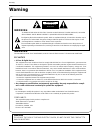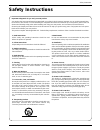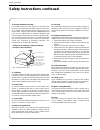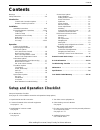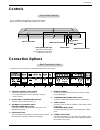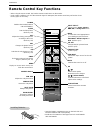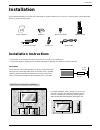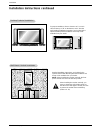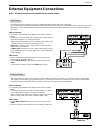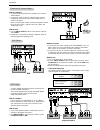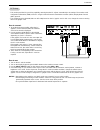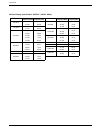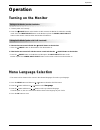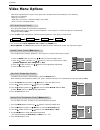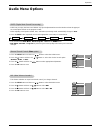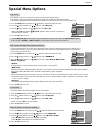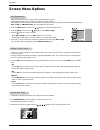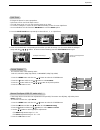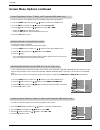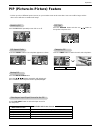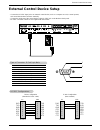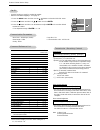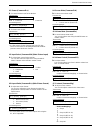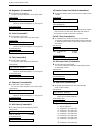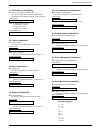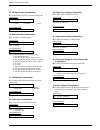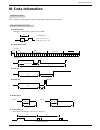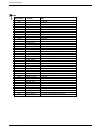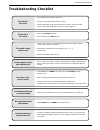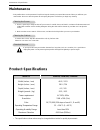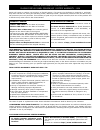- DL manuals
- Zenith
- Monitor
- P50W38
- Installation And Operating Manual
Zenith P50W38 Installation And Operating Manual
Summary of P50W38
Page 2: Warning:
2 plasma display panel warning warning: to reduce the risk of electric shock do not remove cover (or back). No user serviceable parts inside. Refer to qualified service personnel. The lightning flash with arrowhead symbol, within an equilateral triangle, is intended to alert the user to the presence...
Page 3: Safety Instructions
Owner’s manual 3 safety instructions important safeguards for you and your new product your product has been manufactured and tested with your safety in mind. However, improper use can result in potential elec- trical shock or fire hazards. To avoid defeating the safeguards that have been built into...
Page 4
4 plasma display panel safety instructions antenna lead in wire antenna discharge unit (nec section 810-20) grounding conductor (nec section 810-21) ground clamps power service grounding electrode system (nec art 250, part h) ground clamp electric service equipment example of grounding according to ...
Page 5: Contents
Owner’s manual 5 contents after reading this manual, keep it handy for future reference. Warnings . . . . . . . . . . . . . . . . . . . . . . . . . . . . . . . . . . . . .2 safety instructions . . . . . . . . . . . . . . . . . . . . . . . . . . . . .3~4 introduction controls and connection options ....
Page 6: Introduction
6 plasma display panel introduction introduction introduction what is a plasma display panel (pdp)? If voltage is applied to gas within glass panels, ultraviolet rays are produced and fused with a fluorescent substance. At that instant, light is emitted. A plasma display is a next generation flat di...
Page 7: Controls
Owner’s manual 7 introduction controls controls connection options connection options r ( ) ( ) ( ) ( ) l rs-232c input (control/service) external speaker y p b p r (mono) r audio l r audio l s-video ac input audio input video input audio input audio input remote control component input dvi input rg...
Page 8: Remote Control Key Functions
8 plasma display panel introduction - when using the remote control, aim it at the remote control sensor on the monitor. - under certain conditions such as if the remote ir signal is interrupted, the remote control may not function. Press the key again as necessary. 1 2 3 4 5 6 7 8 0 9 power sleep i...
Page 9: Installation
Owner’s manual 9 installation installation installation d-sub 15 pin cable owner’s manual 1.5v 1.5v batteries bnc-rca adapter power cord 1 2 3 4 5 6 7 8 0 9 power sleep input select apc dasp arc pip arc pip twin picture swap menu mute ok vol power stop play ff rec rew p/still win.Size win.Position z...
Page 10
10 plasma display panel installation w w all mount: v all mount: v ertical installation ertical installation detailed installation instructions are included in the optional vertical wall mounting bracket installation and setup guide available from your dealer. Note: when installing the monitor verti...
Page 11
Owner’s manual 11 installation external equipment connections external equipment connections note: all cables shown are not included with the plasma display. - to avoid picture noise (interference), leave an adequate distance between the vcr and monitor. - use the ism method feature to avoid having ...
Page 12
12 plasma display panel installation • component input ports to get better picture quality, connect a dvd player to the compo- nent input ports as shown below. - to watch digitally broadcast programs, purchase and connect a digital set-top box. - this monitor supports hdcp (high-bandwidth digital co...
Page 13
Owner’s manual 13 installation how to connect 1. To get the best picture quality, adjust the pc graphics card to 1024x768, 60hz. Resolutions over uxga cannot be displayed. 2. Use the monitor’s rgb input or dvi (digital visual interface) input port for video connections, depending on your pc connecto...
Page 14
14 plasma display panel installation resolution 640x350 720x400 640x480 800x600 848x480 horizontal frequency(khz) 31.468 37.861 31.469 37.927 31.469 35.000 37.861 37.500 43.269 35.156 37.879 46.875 53.674 49.725 31.500 35.000 37.500 70.09 85.08 70.08 85.03 59.94 66.66 72.80 75.00 85.00 56.25 60.31 7...
Page 15: Operation
Owner’s manual 15 operation operation operation menu language selection menu language selection t t urning on the monitor urning on the monitor turning on the monitor just after installation turning on the monitor (power cord is still connected) 1. Connect power cord correctly. 2. Press the on/off b...
Page 16: Ideo Menu Options
16 plasma display panel operation - you can adjust picture contrast, brightness, color, sharpness, and tint to the levels you prefer. 1. Press the menu button and then use d / e button to select the video menu. 2. Press the g button and then use d / e button to select the desired picture option ( co...
Page 17: Audio Menu Options
Owner’s manual 17 operation audio menu options audio menu options 1. Press the dasp button repeatedly to select the appropriate sound setup as shown below. Dasp dasp (digital (digital auto sound processing) auto sound processing) 1. Press the menu button and then use d / e button to select the audio...
Page 18: Ime Menu Options
18 plasma display panel operation - timer function operates only if current time has been set. - off-timer function overrides on-timer function if they are both set to the same time. On/of on/of f f t t imer setup imer setup 1. Press the menu button and then use d / e button to select the time menu....
Page 19: Special Menu Options
Owner’s manual 19 operation special menu options special menu options video audio time screen twin special language key lock ism method g low power set id osd rotate normal white wash orbiter inversion menu prev. Video audio time screen twin special language key lock ism method low power g set id os...
Page 20: Screen Menu Options
20 plasma display panel operation auto auto adjustment adjustment - rgb (pc) mode only; this function doesn’t work for rgb-dtv mode. - automatically adjusts picture position and minimizes image shaking. - after adjustment, if the image is still not correct, your monitor is functioning properly but n...
Page 21
Owner’s manual 21 operation 1 4 ▲ ▼ ◀▶ 2-split zoom ▲ ▼ ◀▶ 1 2 5 4 4-split zoom ▲ ▼ ◀▶ 1 2 3 4 5 6 7 8 9 9-split zoom manual configure (rgb-pc mode only) manual configure (rgb-pc mode only) - if the image still isn’t clear after auto adjustment and especially if characters are still jittery, adjust ...
Page 22
22 plasma display panel operation 1. Press the menu button and then use d / e button to select the screen menu. 2. Press the g button and then use d / e button to select reset . 3. Press the g button. • you can initialize zoom in/out, manual config., position, split zoom, pip size, pip posi- tion, a...
Page 23: Pip
Owner’s manual 23 operation w w atching pip atching pip - pip lets you view 2 different inputs (sources) on your monitor screen at the same time. One source will be large, and the other source will show a smaller inset image. Press the pip button repeatedly to turn pip on or off. Pip pip size size p...
Page 24: Win Picture Setup Option
24 plasma display panel operation selecting a source for the selecting a source for the t t win picture win picture w w atching atching t t win picture win picture press the twin picture button repeatedly to select one of the twin picture options. Sub picture size sub picture size adjustment adjustm...
Page 25
Owner’s manual 25 external control device setup no. Pin name 1 no connection 2 rxd (receive data) 3 txd (transmit data) 4 dtr (dte side ready) 5 gnd 6 dsr (dce side ready) 7 rts (ready to send) 8 cts (clear to send) 9 no connection 1 5 6 9 2 3 5 4 6 7 8 rxd txd gnd dtr dsr rts cts txd rxd gnd dsr dt...
Page 26
26 plasma display panel external control device setup transmission * [command 1]: k, j * [command 2]: to control pdp set. * [set id]: you can adjust the set id to choose desired moni- tor id number in special menu. Adjustment range is 1 ~ 99. When selecting set id ‘0’, every con- nected pdp set is c...
Page 27
Owner’s manual 27 external control device setup 02. Input select (command2:b) (main picture input) g to select input source for the monitor. You can also select an input source using the input select button on the monitor's remote control. Transmission data 0 : rgb 1 : component 2 : video 3 : s-vide...
Page 28
28 plasma display panel external control device setup 13. Remote control lock mode (command2:m) g to lock the remote control and front panel controls on the monitor transmission [k][m][ ][set id][ ][data][cr] acknowledgement data 0: lock off 1: lock on • if you’re not using the remote control or fro...
Page 29
Owner’s manual 29 external control device setup 21. Color temperature (command2:u) g to adjust color temperature. You can also adjust acc in the video menu. Transmission data 0: normal 1: cool 2: warm 3: user [k][u][ ][set id][ ][data][cr] acknowledgement [u][ ][set id][ ][ok][data][x] 18. Treble (c...
Page 30
30 plasma display panel external control device setup 27. Ism method (command2:p) g to avoid having a fixed image remain on screen. Transmission data 0: normal 1: white wash 2: orbiter 3: inversion [j][p][ ][set id][ ][data][cr] acknowledgement [p][ ][set id][ ][ok][data][x] 28. Low power (command2:...
Page 31: Ir Code Information
Owner’s manual 31 ir code information g connect your wired remote control to the remote control port on the monitor. G output waveform single pulse, modulated with 37.917khz signal at 455khz g configuration of frame g repeat code g lead code • 1st frame low custom code lead code high custom code dat...
Page 32
32 plasma display panel ir code information up ( d ) down ( e ) vol+ ( g ) vol- ( f ) power on/off power on power off mute number key 0 number key 1 number key 2 number key 3 number key 4 number key 5 number key 6 number key 7 number key 8 number key 9 aii input select rgb dvi video s-video componen...
Page 33: Roubleshooting Checklist
Owner’s manual 33 troubleshooting checklist no output from one of the speakers • adjust balance in the audio menu. (refer to p.17) unusual sound from inside the monitor • a change in ambient humidity or temperature may result in an unusual noise when the plasma display is turned on or off and does n...
Page 34: Maintenance
34 plasma display panel maintenance & specification 1. Here’s a great way to keep the dust off your screen for a while. Wet a soft cloth in a mixture of lukewarm water and a little fabric softener or dish washing detergent. Wring the cloth until it’s almost dry, and then use it to wipe the screen. 2...
Page 35
Concerning pixel functionality: your plasma display panel contains about one million individual pixels. Plasma displays typically contain a small number of pixels that do not function normally. Your display has been inspected and is in compliance with manufacturer’s specifications, indicating that a...
Page 36
P/n : 3828va0410b (rf03gb) 206-3918 to contact zenith by mail: zenith customer interactive center p.O. Box 240007 201 james record road huntsville, al 35824 attn: cic plasma display, building 3 before calling for service: ● please check your operating guide – you may avoid a service call. ● please h...