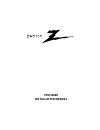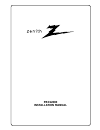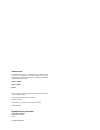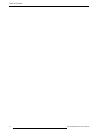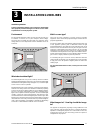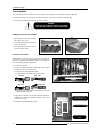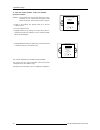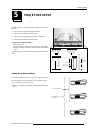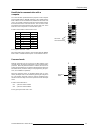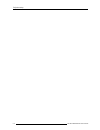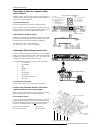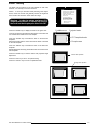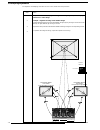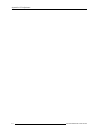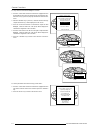- DL manuals
- Zenith
- Projector
- PRO1200X
- Installation Manual
Zenith PRO1200X Installation Manual - Pro1200X
Summary of PRO1200X
Page 1
Pro1200x installation manual.
Page 2: Pro1200X
Pro1200x installation manual.
Page 3
Owner’s record the article number (art. No.) and serial number (ser. No) are located at the rear of the projector. Copy these numbers in the spaces provided below. Refer to them whenever you call upon your zenith dealer regarding this product. Article number : serial number : dealer : due to constan...
Page 4
Table of contents i-1 206-3610 zenith pro 1200x 151199 chapter 1 safety instructions and warnings chapter 1 safety instructions and warnings chapter 1 safety instructions and warnings chapter 1 safety instructions and warnings chapter 1 safety instructions and warnings notice on safety ................
Page 5
Table of contents i-2 206-3610 zenith pro 1200x 151199.
Page 6
Safety instructions 1-1 206-3610 zenith pro 1200x151199 1 safety instructions and warnings notice on safety projectors are built in accordance with the requirements of the international safety standards ul 1950 and csa c22.2 no. 950, which are the safety standards of information technology equipment...
Page 7
Safety instructions 1-2 206-3610 zenith pro 1200x 151199 thinner or benzine, or abrasive cleaners, since these will damage the cabinet. To ensure the highest optical performance and resolution, the projection lenses are specially treated with an anti-reflective coating, therefore : avoid touching th...
Page 8
Unpacking and dimensions 2-1 206-3610 zenith pro 1200x 151199 2 unpacking and projector dimensions unpacking contents of the shipping carton : ❒ 1 zenith pro 1200x projector ❒ 1 remote control unit plus 1 battery 9v ❒ 1 power cordset with outlet plug type ansi 73.11 ❒ 1 owner's manual ❒ 1 installati...
Page 9
Unpacking and dimensions 2-2 206-3610 zenith pro 1200x 151199 projector dimensions (in mm) 1040 a 596 169.5 rotation cover *service* gravity point crt point 36 2 b 28 6 22 6 17 0 84 27 45.5 136 728 960 max 500 fixation point *4 x m8* max 1076 airflow airflow airflow airflow 703 148 ma x 4 2 8 590 fr...
Page 10: Installation Guidelines
Installation guidelines 3-1 206-3610 zenith pro 1200x 151199 3 installation guidelines installation guidelines careful consideration of things such as image size, ambient light level, projector placement and type of screen to use are critical to optimize the use of the projection system. Environment...
Page 11
Installation guidelines 3-2 206-3610 zenith pro 1200x 151199 where to install the projector ? To indicate a correct installation position it is necessary to know : • the distance from projector to ceiling in case of ceiling mounted or the distance from projector to floor in case of table mounted; • ...
Page 12: Installation Setup
Installation setup 4-1 206-3610 zenith pro 1200x 151199 4 installation setup removing the top cover during some installations, it will be convenient to remove the top cover from the projector totally. Proceed as follows : • pivot the top cover backwards 90° (fully extended); • push carefully the top...
Page 13
Installation setup 4-2 206-3610 zenith pro 1200x 151199 scan adaptation the scan switches must be placed in the correct position which corresponds to the desired scanning configuration. To change the scanning, it is necessary to remove the projector top cover and to open the protection plate. For op...
Page 14
Installation setup 4-3 206-3610 zenith pro 1200x 151199 - press the module lock and lift up the module handle; - repeat this action on both sides of the module and extract the module out of the main frame. Side view top view top view side view push connectors for the vertical deflection module verti...
Page 15
Installation setup 4-4 206-3610 zenith pro 1200x 151199 to check the current positions of the scan switches, proceed as follows: attention : this procedure can only be done after power (mains) connection. So, first continue with the projector setup and the connections and then return to this procedu...
Page 16: Projector Setup
Projector setup 5-1 206-3610 zenith pro 1200x 151199 5 projector setup s td b y ma in po w er pro ces so r cy c b lo ck ma tch erro r rcu rcv ds pc pa us e pro jecto r a ddress ( s u m) o f f o n b a ud r a te ta b l e to com p ute r p o w e r u p m o d e op e ra ting m ode w he n p o w e r is s w i...
Page 17
Projector setup 5-2 206-3610 zenith pro 1200x 151199 1 128 2 64 3 32 4 16 5 8 6 4 7 2 8 1 setting the address is a hardware setup of your projector which must be done during installation. Use the 8 dip switches provided on the controller board labelled 'projector address'. Each dip switch has its ow...
Page 18
Projector setup 5-3 206-3610 zenith pro 1200x 151199 position of dip switches and baud rate codes : baud rate for communication with a computer the communication speed between the projector and the computer has 8 possible settings. With dip switch no. 6, no.7 and no.8 of the 8 dip switches on the co...
Page 19
Projector setup 5-4 206-3610 zenith pro 1200x 151199.
Page 20: Source Connections
Source connections 6-1 206-3610 zenith pro 1200x 151199 4/5 component video 8 with tri-level sync r, g and b with composite sync on green; 3 rgb 3 r, g and b with separate composite or with separate horizontal and vertical sync. Port no projector input numeric button description of input signal 1 co...
Page 21
Source connections 6-2 206-3610 zenith pro 1200x 151199 connecting a s-video (or composite video) source to port 2 separate y-luma/c-chroma signals for higher quality playback of super vhs signals can be connected to port 2 . The composite video can also be connected to this port. To select the s-vi...
Page 22
Source connections 6-3 206-3610 zenith pro 1200x 151199 rgb input auto sync tracking module procedure to remove the line termination resistors : • turn off the projector and unplug the projector power cord. • remove the top cover from the projector (see p.4-1). • remove the rgb input auto sync track...
Page 23
Source connections 6-4 206-3610 zenith pro 1200x 151199 connecting a rgb analog source with tri- level sync to port 4/5 rgb analog input terminals with tri-level sync input or with tri-level sync on green can be connected to the projector via port 4/5. The projector detects automatically where the s...
Page 24
Installation adjustment mode 7-1 206-3610 zenith pro 1200x 151199 access to installation adjustment mode it will be necessary to perform several mechanical adjustments while in the installation adjustment mode. It will be required to open and remove the projector's top cover in order to gain access ...
Page 25
Installation adjustment mode 7-2 206-3610 zenith pro 1200x 151199 optical lens focusing the optical focusing procedure is performed separately for each lens. The appropriate crt will be switched on as the user proceeds through the optical focusing adjustment sequence. Each lens has one focus adjustm...
Page 26
Installation adjustment mode 7-3 206-3610 zenith pro 1200x 151199 raster centering the raster must be centered on the crt faceplate of each tube, therefore, it is necessary to look into the lenses. Caution : to avoid eye discomfort while performing these adjust- ments, reduce the contrast and gradua...
Page 27
Installation adjustment mode 7-4 206-3610 zenith pro 1200x 151199 crt projection angle adjustment the projection angle of the red and blue crt's is dependent on the desired size of the projected image. If the centers of green, blue and red do not coincide, the crt projection angle must be adjusted. ...
Page 28
Installation adjustment mode 7-5 206-3610 zenith pro 1200x 151199 loosen bolts e, f, g and h to pivot the blue crt until the center of the blue image and the center of the green image coincide. When the angle of the blue crt is corrected, tighten the four bolts. Press the key to continue with the di...
Page 29
Installation adjustment mode 7-6 206-3610 zenith pro 1200x 151199 scheimpflug adjustment to adjust the scheimpflug correction for each colour, follow the next procedure: 1 2 3 4 first, be sure that the crt projection angle is correctly adjusted, to ensure proper overall focus of the image. Example :...
Page 30
Messages, warnings and failure codes 9-1 206-3610 zenith pro 1200x 151199 8 messages, warnings and failure codes source 01 fh= 15.6 khz fv= 060 hz source 01 fh= 15.6 khz fv= 060 hz announcement of the selected source. Enter password xxxx message to enter your password. Password contains 4 digits. Te...
Page 31
Messages, warnings and failure codes 9-2 206-3610 zenith pro 1200x 151199 warning : go to stand by projector will switch to 'standby' when the rcvds is no longer available. Warning : invalid frequency input the entered frequency or applied frequency of the source is out of the projector's range. War...
Page 32: G2 Adjustment
Appendix a: g2 adjustment a-1 206-3610 zenith pro 1200x 151199 a g2 adjustment once the on-screen menu "g2 adjustment" is displayed, proceed as follows : g2 adjustment to return use the potentiometers on the g2-adj. Module to set the screen grid voltage for red, green and blue. Adjust until the led ...
Page 33
Appendix a: g2 adjustment a-2 206-3610 zenith pro 1200x 151199.
Page 34: Gamma Corrections
Gamma corrections c-1 206-3610 zenith pro 1200x 151199 b gamma corrections when entering the gamma corrections, a warning will be displayed : "risk of incorrect adjustment of the projector. The gamma corrections are factory adjusted using an actas color analyzer ! Therefore, only qualified installat...
Page 35
Gamma corrections c-2 206-3610 zenith pro 1200x 151199 to carry out the red and blue midlights correction : • push the control stick forward or backward to highlight the item r & b midlights in the menu and then press the key. If the key is pressed, the projector will return to the service menu. • a...