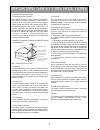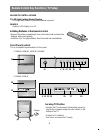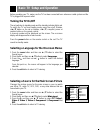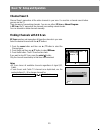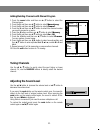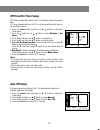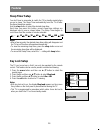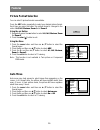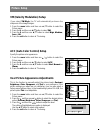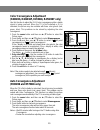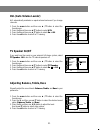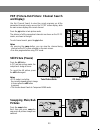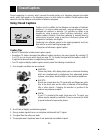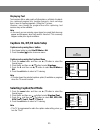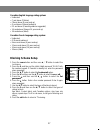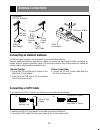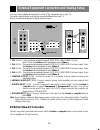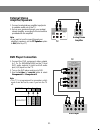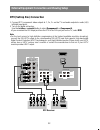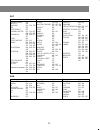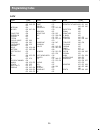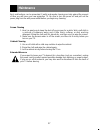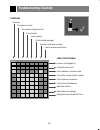- DL manuals
- Zenith
- Projection TV
- R40W46 Series
- Installation And Operating Manual
Zenith R40W46 Series Installation And Operating Manual - Blocking Scheme Setup
27
Canadian English language rating system:
• Unblocked
• C and above (Children)
• C8 and above (8 years and up)
• G and above (General audience)
• PG and above (Parental guidance suggested)
• 14+ and above (Viewers 14 years and up)
• 18+ and above (Adult)
Canadian French language rating system:
• Unblocked
• G (General audience)
• 8 ans+ and above (8 years and up)
• 13 ans+ and above (13 years and up)
• 16 ans+ and above (16 years and up)
• 18 ans+ (Adult)
Blocking Scheme Setup
1. Press the menu button and then use
D
/
E
button to select the
Lock menu.
2. Press the
G
and then set the initial 4-digit password “0-0-0-0” with
the number keypad. If Parental is already set, enter the password
when requested.
3. Press the
D
/
E
button to select the
Lock on
/
off
option.
4. Press the
G
and then use the
D
/
E
button to select the
on
or
off
.
5. Press the
F
and then use the
D
/
E
button to select the
Set
password
.
6. Press the
G
button. Enter a four number password. Enter it again
when requested.
7. Use the
D
/
E
button to select the types of blocking to be set.
8. Press the
G
and then use the
D
/
E
button to select the types of
ratings to block.
Age block, Content block, and Canadian options, also have sub
menus; repeat steps 7 to 8 in sub menu, to set type of blocking and
rating.
9. Press the exit button to return to TV viewing.
CH.
+
+
Move
}
}
Back
Lock on/off
{
{
Set password
{
{
MPAA
{
{
Age block
{
{
Content blk
{
{
Aux.block
{
{
Canadian
{
{
Lock
On
Off
On
Summary of R40W46 Series
Page 2
2 warning: to reduce the risk of electric shock do not remove cover (or back). No user serviceable parts inside. Refer servicing to qualified service personnel. The lightning flash with arrowhead symbol, within an equilateral triangle, is intended to alert the user to the presence of uninsulated “da...
Page 3
3 important safety instructions 1. Read instructions all the safety and operating instructions should be read before the product is operated. 2. Follow instructions all operating and use instructions should be followed. 3. Retain instructions the safety and operating instructions should be retained ...
Page 4
4 important safety instructions 14. Outdoor antenna grounding if an outside antenna or cable system is connected to the product, be sure the antenna or cable system is grounded so as to provide some protection against voltage surges and built-up static charges. Article 810 of the national electrical...
Page 5: Contents
Contents 5 setup checklist step 1 connect tv to all sources and external equipment: see pages 28-32 step 2 do a channel search: find available channels in your area: see pages 10-11 step 3 set up the individual features, picture, and sound to your personal preference: see appropriate pages above saf...
Page 6: Remote Control Key Functions
Remote control key functions 6 1 2 3 4 5 6 7 8 9 0 tv vcr cable dvd sat mode light power tv/video sleep comp/dvi flashbk cc arc video audio fcr mute vol ch swap pipch- pipch+ pip still pip input position mts menu exit record stop pause rew play ff skip right enter left down up 1. Mode indicator ligh...
Page 7
7 1 2 3 4 5 6 7 8 9 0 tv vcr cable dvd sat mode light power tv/video sleep comp/dvi flashbk cc arc video audio fcr mute vol ch swap pipch- pipch+ pip still pip input position mts menu exit record stop pause rew play ff skip right enter left down up 15. Power (or on/off) refer to "turning the tv on/o...
Page 8
Remote control key functions / tv setup 8 securing tv position • position the tv and prevent it from being moved, by placing the 4 stoppers under the roller casters on the bottom of the tv. • casters (on tv bottom) use to turn and move the tv easily. Stopper ch vol mute enter menu tv/video on/off 26...
Page 9: Turning The Tv On/off
Before operating your tv, make sure the tv has been connected to an antenna or cable system and the tv is plugged into a power outlet. Basic tv setup and operation turning the tv on/off the set switches to standby mode and the standby indicator lights red. To switch the tv on from standby mode, pres...
Page 10: Channel Search
Channel search channel search memorizes all the active channels in your area. You must do a channel search before you can use the tv. There two ways of memorizing channels. You can use either, ez scan or manual program.. In ez scan, the tv memorizes the channels in ascending numerical order. You can...
Page 11: Tuning Channels
Adding/deleting channels with manual program 1. Press the menu button and then use d / e button to select the channel menu. 2. Press the g and then use d / e button to select manual prog. . 3. Press the g and then use d / e button to select channel . 4. Press the g and then use d / e button to selec...
Page 12: Features
Features clock setup: auto/manual before using the on/off timer features, set the current time on the clock. Auto clock setup the time is set automatically from a pbs broadcast signal. The pbs channel signal includes information for the correct time and daylight saving time. 1. Press the menu button...
Page 13: Off Timer/on Timer Setup
Off timer/on timer setup off timer automatically switches the tv to standby mode at the preset time. On timer automatically turns the tv on at the preset time and tunes to the specified channel. 1. Press the menu button and then use d / e button to select the timer menu. 2. Press the g and then use ...
Page 14: Features
Features 14 sleep timer setup you don't have to remember to switch the tv to standby mode before you go to sleep. The sleep timer automatically turns the tv off after the preset sleep time expires. Use the sleep button to select the desired sleep time. Each time you press this button, preset sleep t...
Page 15: Fine Tuning Adjustment
Fine tuning adjustment use fine tuning is to stabilize the picture's condition if it is poor, for example, a horizontal stripe, twisted picture or no color in broadcast. 1. Press the menu button and then use d / e button to select the channel menu. 2. Press the g and then use d / e button to select ...
Page 16: Picture Format Selection
Picture format selection you can select 5 picture formats are available. Press the arc button repeatedly to select your desired picture format. Each time you press the button, the picture format is changed in the order of 4:3 , 16:9 , horizon , zoom 1 , and zoom 2 . Using the arc button 1. Repeatedl...
Page 17: Ez Video Setup
Ez video setup for optimum picture quality, use the factory preset picture modes. Ez video set up using the video button 1. Press the video button repeatedly to select clear , optimum , soft , or user . 2. Press the enter ( ) button to return to tv viewing. Ez video set up using the picture menu 1. ...
Page 18: Picture Setup
18 picture setup vm (velocity modulation) setup if you select vm high , the tv will automatically enhance the sharpness of the image's edges. 1. Press the menu button and then use d / e button to select the picture menu. 2. Press the g and then use d / e button to select vm . 3. Press the g and then...
Page 19: Color Convergence Adjustment
19 color convergence adjustment (r40w46, r40w46f, r45w46, r45w46f only) use this function to adjust the r-g-b color convergence while a stable signal is being received. When the tv is first installed or if it is relocated, the picture may be unstable with three color ghosts (red, green, blue). This ...
Page 20: Stereo/sap Broadcasts Setup
20 stereo/sap broadcasts setup this tv can receive mts stereo programs and any sap (second audio program) accompanying the stereo program. The broadcaster may transmit one additional sound signal as well as the original one. The mts function doesn't operate in the video mode. 1. Use the mts button t...
Page 21: Avl (Auto Volume Leveler)
Avl (auto volume leveler) avl automatically maintains an equal volume level even if you change channels. 1. Press the menu button and then use d / e button to select the sound menu. 2. Press the g and then use d / e button to select avl . 3. Press the g and then use d / e button to select on or off ...
Page 22
22 pip (picture-in-picture) /twin picture notes: pip does not work using component 1080i mode. Pip is not available if parental control (lock) is active. Watching pip (picture-in-picture) pip is a smaller inset picture placed on the larger main picture screen. Using the pip feature enables you to vi...
Page 23: And Display)
23 pop (picture-out-picture: channel search and display) use this channel search to view the current programs on all the memorized channels one-by-one on the 12 pop screen display, while the main screen displays the current channel. Press the pip button in twin picture mode. The pictures of all the ...
Page 24: Using Closed Captions
Closed captioning is a process which converts the audio portion of a television program into written words, which then appear on the television screen in a form similar to subtitles. Closed captions allow viewers to read the dialogue and narration of television programs. Using closed captions captio...
Page 25: Selecting Caption/text Mode
Displaying text text services offer a wide variety of information on all kinds of subjects (ex. Captioned program lists, weather forecasts, stock exchange topics, news for hearing-impaired---) filling the tv screen. However, even though the program does offer captioning, text services may not be ava...
Page 26: Parental Control Overview
Parental control overview 26 parental control (v-chip) can be set up to block program viewing based on the restriction settings. The default setting is to allow all programs to be viewed. Viewing can be blocked by the type of program and by the categories chosen to be blocked. It is also possible to...
Page 27: Blocking Scheme Setup
27 canadian english language rating system: • unblocked • c and above (children) • c8 and above (8 years and up) • g and above (general audience) • pg and above (parental guidance suggested) • 14+ and above (viewers 14 years and up) • 18+ and above (adult) canadian french language rating system: • u...
Page 28: Connecting A Catv Cable
Connecting an outdoor antenna for the best signal reception, we recommend you use an outdoor antenna. Severely weathered antennas and antenna cables can reduce the signal quality. Before connecting an outdoor antenna, inspect it yourself or have a tv technician inspect it. Any service center can exp...
Page 29
1. In 1 jacks : connect external equipment outputs (vcr, dvd, camcorder) to these inputs. Press the tv/video button repeatedly to select video 1 . 2. In 2 jacks : connect external equipment outputs (vcr, dvd, camcorder) to these inputs. Press the tv/video button repeatedly to select video 2 . 3. In ...
Page 30: Vcr Connections
External equipment connection and viewing setups s - video ( ) video (l)-audio-(r) monitor output in 2 dvi audio in 1 mono ( ) video (l)-audio-(r) monitor output in 2 dvi audio in 1 mono 30 vcr connections 1. Connect the audio/video output jacks from the vcr to in 1 (a/v) jacks on the tv. 2. Use the...
Page 31: Dvd Player Connection
31 dvd player connection 1. Connect the dvd component video outputs to y, p b , p r (480i/480p/1080i) on the tv and dvd audio outputs to right and left audio jack (l/r) inputs on the tv. 2. Turn on the dvd player and insert a dvd. 3. Use the tv/video or comp/dvi button to select component 1 or compo...
Page 32: Dtv (Set-Top Box) Connection
External equipment connection and viewing setup 32 dtv (set-top box) connection 1. Connect dtv component video outputs to y, p b , p r on the tv and audio outputs to audio (l/r) left/right input jacks. 2. Turn on the digital set-top box. Use the tv/video or comp/dvi button to select component 1 or c...
Page 33
Programming the remote to operate other devices 33 the remote control for your projection tv is a multi-brand or universal remote control. It can be programmed to operate most remote-controllable devices of other manufacturers. Note that the remote control may not control all models of other brands....
Page 34: Programming Codes
Programming codes 34 vcrs aiwa 034 akai 016 043 046 124 125 146 ampro 072 anam 031 033 103 audio dynamics 012 023 039 043 broksonic 035 037 129 canon 028 031 033 capehart 108 craig 003 040 135 curtis mathes 031 033 041 daewoo 005 007 010 064 065 108 110 111 112 116 117 119 daytron 108 dbx 012 023 03...
Page 35
35 sat alphastar dsr 123 amplica 050 birdview 051 126 129 bsr 053 capetronics 053 channel master 013 014 015 018 036 055 chaparral 008 009 012 077 citoh 054 curtis mathes 050 145 drake 005 006 007 010 011 052 112 116 141 dx antenna 024 046 056 076 echostar 038 040 057 058 093 094 095 096 097 098 099...
Page 36: Programming Codes
Programming codes 36 catv abc 003 004 039 042 046 052 053 antronik 014 archer 005 007 014 024 cable star 026 centurion 092 century 007 citizen 007 colour voice 065 090 combano 080 081 comtronics 019 030 diamond 023 eagle 020 030 040 eastern 057 062 066 electricord 032 ge 072 gemini 008 022 025 054 g...
Page 37: Maintenance
37 maintenance early malfunctions can be prevented. Careful and regular cleaning can help extend the amount of time you will have your new projection tv. Be sure to turn the power off and pull out the power plug from the wall power outlet before you begin any cleaning. 1. Here’s a great way to keep ...
Page 38: Product Specifications
Product specifications 38 model r40w46, r40w46f, r45w46, r45w46f, r50w46, r57w46 power requirements ac 120v television system ntsc television channels vhf : 2 ~ 13, uhf : 14 ~ 69 cable : 01 ~ 125 power consumption see the back of the tv external antenna impedance 75 Ω audio output 15w + 15w external...
Page 39: Troubleshooting Checklist
Symptoms no power no picture or sound poor picture but good sound poor reception lines in picture ghosts (multiple images) remote control does not work. Cannot tune desired channel. Check these things is power cord plugged in? Is television turned on? Check batteries in remote control. Try another c...
Page 40
P/n : 3828va0432e (mp03aa) zenith part no. 206-03940 zenith electronics corporation projection tv limited warranty - usa zenith will repair or replace your product, at zenith’s option, if it proves to be defective in material or workmanship under normal use, during the warranty period ("warranty per...