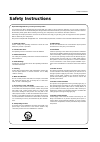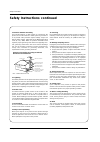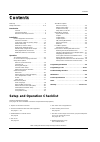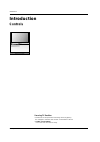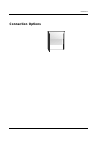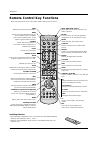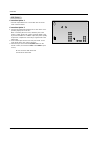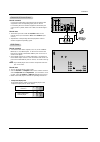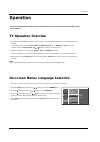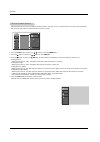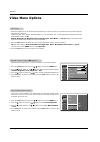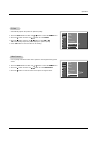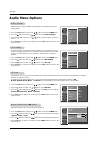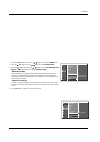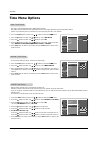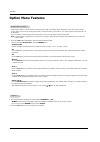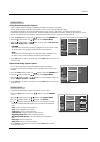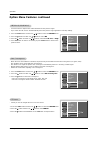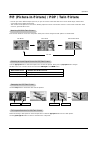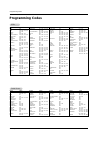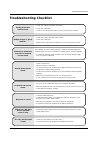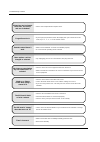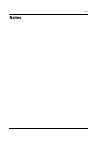2 projection tv warning warning: to reduce the risk of electric shock do not remove cover (or back). No user serviceable parts inside. Refer to qualified service personnel. The lightning flash with arrowhead symbol, within an equilateral triangle, is intended to alert the user to the presence of uni...
Owner’s manual 3 safety instructions important safeguards for you and your new product your product has been manufactured and tested with your safety in mind. However, improper use can result in electrical shock or fire hazards. To avoid defeating the safeguards that have been built into your new pr...
4 projection tv safety instructions antenna lead in wire antenna discharge unit (nec section 810-20) grounding conductor (nec section 810-21) ground clamps power service grounding electrode system (nec art 250, part h) ground clamp electric service equipment example of grounding according to nationa...
Owner’s manual 5 contents after reading this manual, keep it handy for future reference. Warnings . . . . . . . . . . . . . . . . . . . . . . . . . . . . . . . . . . . . .2 safety instructions . . . . . . . . . . . . . . . . . . . . . . . . . . . . .3~4 introduction controls . . . . . . . . . . . . ...
6 projection tv introduction introduction introduction controls controls securing tv position • position the tv and prevent it from being moved, by placing the 4 stoppers under the roller casters on the bottom of the tv. • casters (on tv bottom) use to turn and move the tv easily..
Owner’s manual 7 introduction connection options connection options.
8 projection tv introduction - when using the remote control, aim it at the remote control sensor on the tv. Installing batteries • open the battery compartment cover on the back side and install the batteries matching correct polarity (+ with +, - with -). • install two 1.5v aa batteries. Don’t mix...
Owner’s manual 9 installation - antenna or cable service without a cable box connections - for optimum picture quality, adjust antenna direction if needed. Antenna connection antenna connection connections for analog and digital tv signals provided on one antenna note: if you are not sure of the typ...
10 projection tv installation connection option 1 set vcr output switch to 3 or 4 and then tune tv to the same channel number. Connection option 2 1. Connect the audio/video output jacks on vcr to the corre- sponding input jacks on the tv. When connecting the tv to vcr, match the jack colors (video ...
Owner’s manual 11 installation • component input ports to get better picture quality, connect a dvd player to the component input ports as shown below. How to connect connect the audio/video output jacks from the external a/v equipment to the corresponding input jacks on the tv. If connecting the tv...
12 projection tv installation send the tv’s audio to external audio equipment (stereo system) via the digital audio optical output port. How to connect 1. Connect one end of an optical cable to the tv digital audio optical output port. 2. Connect the other end of the optical cable to the digital aud...
Owner’s manual 13 operation on-screen menus language selection on-screen menus language selection tv operation overview tv operation overview - the menus can be shown on the screen in the selected language. First select your language. 1. Press the menu button and then use d / e button to select the ...
14 projection tv operation setup video audio time option lock prev. Select antenna input, press menu - automatically finds all channels available through the antenna and cable sources, and stores them in memory on the channel list. - run ez scan again after any antenna/cable connection change. 1. Pr...
Owner’s manual 15 operation setup video audio time option lock prev. Ez scan ch.Edit dtv signal ch. Label g main input sub input menu selection ( g or ) leads you to the channel logo screen. - choose preset labels for your channels. - if a channel label is provided on the signal from the broadcastin...
16 projection tv operation - adjust the picture appearance to suit your preference and viewing situation. 1. Press the menu button and then use d / e button to select the video menu. 2. Press the g button and then use d / e button to select the desired picture option ( contrast , brightness , color ...
Owner’s manual 17 operation - use to quickly reset all the video menu options to their original factory preset values. - automatically adjusts the picture for optimum quality. 1. Press the menu button and then use d / e button to select the video menu. 2. Press the g button and then use d / e button...
18 projection tv operation - other languages may be available if a digital signal is provided by the broad- casting station. Audio menu options audio menu options 1. Press the menu button and then use d / e button to select the audio menu. 2. Press the g button and then use d / e button to select th...
Owner’s manual 19 operation setup video audio time option lock prev. Audio language ez soundrite ez sound balance treble bass front surround g tv speaker off 3d echosound system srs trusurround xt menu setup video audio time option lock prev. Audio language ez soundrite ez sound balance treble bass ...
20 projection tv operation t t ime menu options ime menu options setup video audio time option lock prev. Auto clock g manual clock off timer on timer sleep timer auto off off on time zone eastern menu setup video audio time option lock prev. Auto clock manual clock off timer on timer g sleep timer ...
Owner’s manual 21 operation auto of auto of f f - if set to on and there is no input signal, the tv turns off automatically after 10 minutes. 1. Press the menu button and then use d / e button to select the time menu. 2. Press the g button and then use d / e button to select auto off . 3. Press the ...
22 projection tv operation option menu features option menu features caption caption 1. Press the cc button repeatedly to select caption off , ez mute , or on . • ez mute shows the selected captions option (if available on program) when the tv sound is muted . • you can also use the option menu to s...
Owner’s manual 23 operation caption mode caption mode analog broadcasting system captions - select a caption mode for displaying captioning information if provided on a program. - analog caption displays information at any position on the screen usually the program's dialog. - text displays informat...
24 projection tv operation - when the tv is first installed or relocated, the picture may be unstable and have three color ghosts (red, green, blue). This problem can be solved with auto convergence. - this function can adjust the picture color convergence automatically if the tv is receiving a stab...
Owner’s manual 25 operation lock menu options lock menu options parental control can be used to block specific channels, ratings and other viewing sources. The parental control function (v-chip) is used to block program viewing based on the ratings sent by the broadcasting station. The default setti...
26 projection tv operation parental lock setup parental lock setup 1. Press the menu button and then use d / e button to select the lock menu. Then, press the g button • if lock is already set, enter the password as requested. • the tv is set up with the initial password “7-7-7-7”. 2. Use the d / e ...
Owner’s manual 27 operation w w atching pip/pop/t atching pip/pop/t win picture win picture - pip lets you view 2 different inputs (sources) on your tv screen at the same time. One source will be large, and the other source will show a smaller inset image. - twin picture mode splits the screen into ...
28 projection tv operation moving the pip moving the pip sub picture sub picture in pip mode, use the d / e / f / g buttons to move the sub picture to a different location on the screen. Adjusting main and sub picture sizes for adjusting main and sub picture sizes for t t win picture win picture use...
Owner’s manual 29 programming the remote g the remote control is a multi-brand or universal remote control. It can be pro- grammed to operate most remote-controllable devices of other manufacturers. Note that the remote control may not control all models of other brands. Programming a code into a re...
30 projection tv programming codes programming codes programming codes vcrs vcrs aiwa 034 akai 016 043 046 124 125 146 ampro 072 anam 031 033 103 audio dynamics 012 023 039 043 broksonic 035 037 129 canon 028 031 033 capehart 108 craig 003 040 135 curtis mathes 031 033 041 daewoo 005 007 010 064 065...
Owner’s manual 31 programming codes apex digital 022 denon 020 014 ge 005 006 harman kardon 027 jvc 012 lg 001 010 016 025 magnavox 013 marantz 024 mitsubishi 002 nad 023 onkyo 008 017 panasonic 003 009 philips 013 pioneer 004 026 proceed 021 proscan 005 006 rca 005 006 samsung 011 015 sony 007 thom...
32 projection tv troubleshooting checklist no color, but the sound is okay. • check the color settings in the video menu. • try another channel. The problem may be with the broadcast. Picture has a big black box on it, but the sound is okay. • the analog caption option may be set up for text mode. S...
Owner’s manual 33 troubleshooting checklist the pip inset is black or lacks contrast. • check to be sure that the pip source is turned on. • check that all the wires are connected properly. • check to see if your input source for pip is set correctly. The pip inset is “snowy” when the source is tv. ...
34 projection tv maintenance & product specification product specifications product specifications model ac 120v, 60hz american tv standard, ntsc, atsc with stb vhf 2 ~ 13, uhf 14 ~ 69, catv 1 ~ 125, cadtv 1 ~ 135 300w 75 ohm external terminal for vhf/uhf 15w + 15w power requirement television syste...
Owner’s manual 35 notes notes notes.
Customer inter-active center numbers: for nearest authorized service center, where to buy, product assistance, or customer assistance call 1-877-9zenith (1-877-993-6484) (24 hours a day, 365 days per year) and select an appropriate option from the menu. Or visit our website at http://www.Zenithservi...