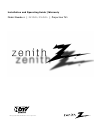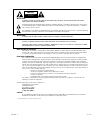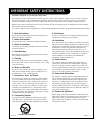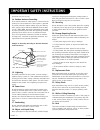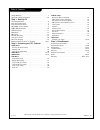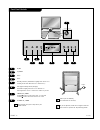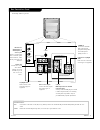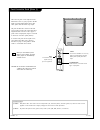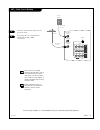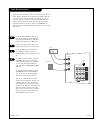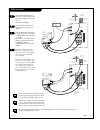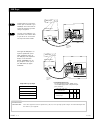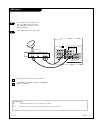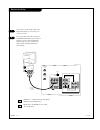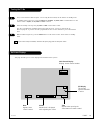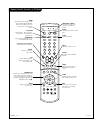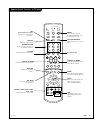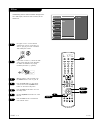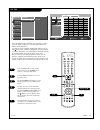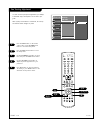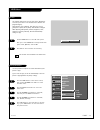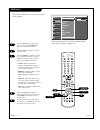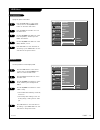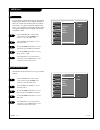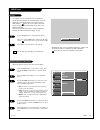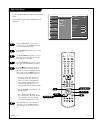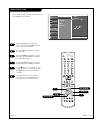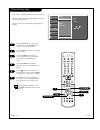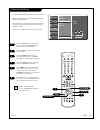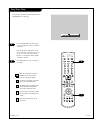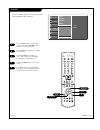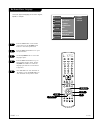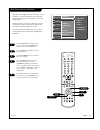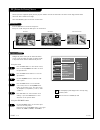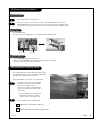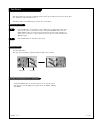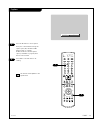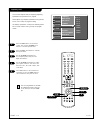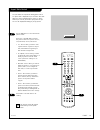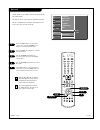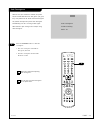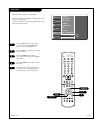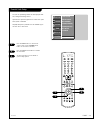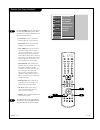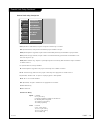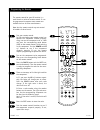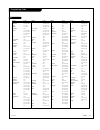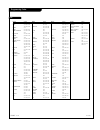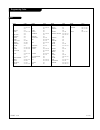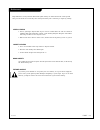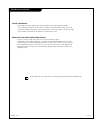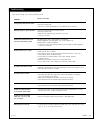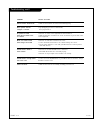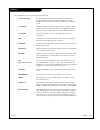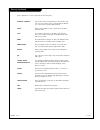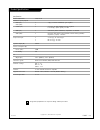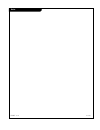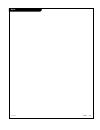- DL manuals
- Zenith
- Projection TV
- R49W36
- Installation And Operating Manual
Zenith R49W36 Installation And Operating Manual
Summary of R49W36
Page 2
P a g e 2 206-03865 warning: to reduce the risk of electric shock do not remove cover (or back). No user serviceable parts inside. Refer to qualified service personnel. The lightning flash with arrowhead symbol, within an equilateral triangle, is intended to alert the user to the presence of uninsul...
Page 3
P a g e 3 206-03865 important safeguards for you and your new product your product has been manufactured and tested with your safety in mind. However, improper use can result in electrical shock or fire hazards. To avoid defeating the safeguards that have been built into your new product, please rea...
Page 4
P a g e 4 206-03865 (continued from previous page) 14. Outdoor antenna grounding if an outside antenna or cable system is connected to the product, be sure the antenna or cable system is grounded to provide protection against voltage surges and built-up static charges. Article 810 of the national el...
Page 5
P a g e 5 206-03865 table of contents safety warnings . . . . . . . . . . . . . . . . . . . . . . . . . . . .2 important safety instructions . . . . . . . . . . . . . . . . .3-4 step 1. Hook up tv front controls panel . . . . . . . . . . . . . . . . . . . . . . . . .6 rear connections panel . . . . ...
Page 6
P a g e 6 206-03865 front panel controls catv v i d e o catv v i d e o tv/video menu enter vol ch on/off on/off tv/video menu enter standby indicator (illuminates brightly when the tv is in standby mode. Dims when the tv is switched on.) led (light emitting diodes) displays illuminate brightly when ...
Page 7
P a g e 7 206-03865 rear connections panel mini glossary jack a connection on the back of a tv, vcr, or any other a/v device. This includes the rf jack and the audio/video jacks that are color- coded. Signal picture and sound traveling through cable, or over the air, to your television screen. P r s...
Page 8
P a g e 8 206-03865 front connection panel (video 3) video3 panel video s-video audio l/mono in 3 r there are four jacks on the right front side behind the screen on your projection tv that make connecting audio/video devices like video games and camcorders very simple. The jacks are like those foun...
Page 9
P a g e 9 206-03865 ant / cable service hookup 1 connect an antenna and/or cable service to your tv as shown. Turn to page 18 to do a channel search with ez scan for ant / cable connection(s). For best signal reception, it is recommended to have your antenna professionally adjusted. 2 if you receive...
Page 10
P a g e 1 0 206-03865 cable box connections locate the antenna/cable 2 jack on the back of your tv. Connect the cable that runs from the wall directly or antenna to the jack. Now find the loop out jack. Connect the cable from this jack to the input jack on the back of your cable box. Locate the outp...
Page 11
P a g e 1 1 206-03865 vcr connections 1 2 3 4 locate the antenna/cable 2 jack on the back of your tv. Connect the cable that runs from the wall or antenna to the jack. Now find the loop out jack. Connect the cable from this jack to the input jack on the back of your cable box. Locate the output jack...
Page 12
P a g e 1 2 206-03865 dvd player mini glossary component video some video equipment uses three separate lines (y, p b , p r ) to more precisely reproduce images. Your manual will explain how this relates to your equipment. 1 2 component 1 (or 2) input y p b p r 1920x1080i 1280x720p 720x480p 720x480i...
Page 13
P a g e 1 3 206-03865 dbs hookup find the audio and y, p b , p r jacks on the back of your dbs receiver and connect them following the instructions provided with your equipment. Connect these cables to your tv as shown. 1 2 the dtv shows the sharpest picture in 720p mode. To watch dtv, connect a hd-...
Page 14
P a g e 1 4 206-03865 monitor out setup your tv has a special signal output capa- bility which allows you to hook up a sec- ond tv or monitor. Just connect the second tv or monitor to the mnt out audio/video jacks located on the back of your tv. See the operating manual of the second tv or monitor f...
Page 15
P a g e 1 5 206-03865 turning the tv on on-screen displays this page describes your on-screen display and information banner options. First, connect antenna cable and power cord correctly. At this moment, the tv switches to standby mode. In standby mode to turn tv on, press the power, ch up/down, tv...
Page 16
P a g e 1 6 206-03865 remote control functions in tv mode 1 2 3 4 5 6 7 8 9 0 tv mode light power tv/video sleep auto conv vcr cable dvd sat fcr swap pipch- pipch+ pip position record stop pause rew play ff menu exit right enter left down up pip input video audio vol ch mute cc arc comp skip flashbk...
Page 17
P a g e 1 7 206-03865 remote control functions in tv mode 1 2 3 4 5 6 7 8 9 0 tv mode light power tv/video sleep auto conv vcr cable dvd sat fcr swap pipch- pipch+ pip position record stop pause rew play ff menu exit right enter left down up pip input video audio vol ch mute cc arc comp skip flashbk...
Page 18
P a g e 1 8 206-03865 ez scan use pages 9-13 to connect external equipment to your tv. If you have not done so, plug in your tv to a standard 120v 60hz power outlet. If you have not done so, remove the back of the remote and put in two aa batter- ies. Make sure batteries are properly installed (chec...
Page 19
P a g e 1 9 206-03865 ch. Edit create two different types of channel lists in memory: “custom list” and “favorite channel list” from the default channel list made in the ez scan menu. A custom list can be created by toggling each channel on or off with (enter). Once a channel is highlighted, you wil...
Page 20
P a g e 2 0 206-03865 1 2 press the menu button on the remote control, then use the up/down arrow button to select the setup menu. Press the right arrow button to access the setup menu. Use the up/down arrow button to select fine, then press the right arrow button. Use the left/right arrow button to...
Page 21
P a g e 2 1 206-03865 video menu use the video button to select ez video option. Each press of the video button change the ez video option: clear, optimum, soft and off. Press exit to save and return to tv viewing. 1 2 this function adjusts the tv to the best picture appearance. Select the preset va...
Page 22
P a g e 2 2 206-03865 video menu press the menu button on the remote control, then use the up/down arrow button to select the video menu. Press the right arrow button to access the video menu. Use the up/down arrow button to select one of the following options: contrast, brightness, sharpness, color...
Page 23
P a g e 2 3 206-03865 video menu press the menu button on the remote control, then use the up/down arrow button to select the video menu. Press the right arrow button to access the video menu. Use the up/down arrow button to select color temperature, and then press the right arrow button. Use the up...
Page 24
P a g e 2 4 206-03865 audio menu press the menu button on the remote control, then use the up/down arrow button to select the audio menu. Press the right arrow button to access the audio menu. Use the up/down arrow button to select mts, then press the right arrow button. Use the up/down arrow button...
Page 25
P a g e 2 5 206-03865 audio menu 1 2 this function lets you enjoy the best sound without any special adjustment because the tv automatically selects the appropriate sound option based on the program content. Audio options ( virtual, flat, music, sports, movie and off) are preset for good sound quali...
Page 26
P a g e 2 6 206-03865 auto clock setup press the menu button on the remote control, then use the up/down arrow but- ton to select the time menu. Press the right arrow button to go to the time menu. Use the up/down arrow button to choose clock, then press the right arrow button to activate the clock ...
Page 27
P a g e 2 7 206-03865 manual clock setup press the menu button on the remote control, then use the up/down arrow but- ton to select the time menu. Press the right arrow button to activate the time menu. Use the up/down arrow button to choose clock, then press the right arrow button to activate clock...
Page 28
P a g e 2 8 206-03865 tv turn off time setup press the menu button on the remote control, then use the up/down arrow button to select the time menu. Press the right arrow button to activate the time menu. Use the up/down arrow button to choose off time then press the right arrow button to activate o...
Page 29
P a g e 2 9 206-03865 tv turn on time setup lets you set an automatic daily turn on time for your tv. Off timer function overrides on timer function if they are both set to the same time. Unless a button is pressed within two hours after the tv is turned on by the on time function, the tv will auto-...
Page 30
P a g e 3 0 206-03865 sleep timer setup press the sleep button on the remote control repeatedly to select the number of minutes. First the off option will appear on the screen, followed in sequence 10, 20, 30, 60, 90, 120, 180, and 240. The timer begins to count down from the number of minutes selec...
Page 31
P a g e 3 1 206-03865 auto off if there is no input signal, the tv switches to standby mode automatically after 10 minutes. Press the menu button on the remote control, then use the up/down arrow button to select the time menu. Press the right arrow button to activate the time menu. Use the up/down ...
Page 32
P a g e 3 2 206-03865 on-screen menus language press the menu button on the remote control, then use the up/down arrow button to select the special menu. Press the right arrow button to to go to the special menu. Use the up/down arrows to choose the language option. Press the right arrow button to g...
Page 33
P a g e 3 3 206-03865 main picture source selection 1 2 press the menu button on the remote control, then use the up/down arrow button to select the special menu. Press the right arrow button to access the special menu. Use the up/down arrows to select the main source option. Press the right arrow t...
Page 34
P a g e 3 4 206-03865 pip (picture-in-picture) source press the menu button on the remote control, then use the up/down arrow button to select the special menu. Press the right arrow button to access the special menu. Use the up/down arrows to select the pip source option. Press the right arrow to a...
Page 35
P a g e 3 5 206-03865 pip (picture-in-picture) options press pip on the remote control with the pip image on the screen to activate pop (picture -out-of-picture) mode. The pictures of all the programmed chan- nels are searched with the 3 pip screen, as shown right. • by pressing swap, you can enlarg...
Page 36
P a g e 3 6 206-03865 twin picture splits the screen into 2, allowing 2 picture sources to be shown on the tv screen at the same time. Each source is given half the screen. Twin picture mode is not available if you set lock “on” in lock menu. Use the pip input button to select the input source for t...
Page 37
P a g e 3 7 206-03865 captions press the cc button to select captions. Each press of the cc button change the caption option; on, ez mute and off. Captions setup is complete. Ez mute shows the selected captions option (if available on program) when the tv sound is muted. Press exit to save and retur...
Page 38
P a g e 3 8 206-03865 captions/text press the menu button on the remote control, then use the up/down arrow button to select the special menu. Press the right arrow button to activate the special menu. Use the up/down arrow button to choose caption/text, then press the right arrow button. Use the up...
Page 39
P a g e 3 9 206-03865 aspect ratio control use the arc button to select the desired picture format. Each press of the arc button changes the picture format. Your options are: 4:3, 16:9, panorama, zoom1, and zoom2. • 4:3 - choose when you want to view a picture with an original 4:3 aspect ratio, with...
Page 40
P a g e 4 0 206-03865 key lock press the menu button on the remote control, then use the up/down arrow button to select the special menu. Press the right arrow button to activate the special menu. Use the up/down arrow button to choose key lock, then press the right arrow button. Use the up/down arr...
Page 41
P a g e 4 1 206-03865 auto convergence press the auto conv button to start auto convergence. • the color convergence order will be: blue, green, then red. • the auto convergence function takes about 30 seconds. 1 when the tv is first installed or relocated, the picture may be unstable and have three...
Page 42
P a g e 4 2 206-03865 auto move press the menu button on the remote control, then use the up/down arrow button to select the special menu. Press the right arrow button to activate the special menu. Use the up/down arrow button to choose auto move, then press the right arrow button. Use the up/down a...
Page 43
P a g e 4 3 206-03865 parental lock setup press the menu button on the remote control, then use the up/down arrow button to select the lock menu. Press the right arrow button to activate the lock menu. See the next page for more details on your blocking options. 1 2 3 lets you set up blocking scheme...
Page 44
P a g e 4 4 206-03865 parental lock setup continued use the up/down arrows to choose from the following lock menu options. Once the options are selected, change the set- tings to your preferences. • lock on/off: activates or disables the blocking scheme you set up previously. • set password : change...
Page 45
P a g e 4 5 206-03865 parental lock setup continued tv-y7 (directed to older children): program is designed for children age 7 and above. Tv-g (general audience): most parents would find this program suitable for all ages. Tv-pg (parental guidance suggested): program contains material that parents m...
Page 46
P a g e 4 6 206-03865 programming the remote test your remote control. To find out whether your remote control can operate the component without program- ming, turn on the component such as a vcr and press the corresponding mode button (vcr) on the remote control, while pointing at the component. Te...
Page 47
P a g e 4 7 206-03865 programming codes tvs brand codes a mark 112 143 admiral 072 081 161 akai 006 146 ampro 073 167 amstrad 052 anam 043 054 056 080 104 108 112 115 118 121 131 aoc 004 006 058 112 blaupunkt 088 candle 002 003 004 006 capehart 058 cetronic 043 citizen 002 003 004 006 043 101 103 14...
Page 48
P a g e 4 8 206-03865 programming codes vcrs brand codes aiwa 034 akai 016 043 046 124 125 146 ampro 072 anam 031 033 103 audio dynamics 012 023 039 043 broksonic 035 037 129 canon 028 031 033 capehart 108 craig 003 040 135 curtis mathes 031 033 041 daewoo 005 007 010 064 065 108 110 111 112 116 117...
Page 49
P a g e 4 9 206-03865 programming codes sat dvd brand codes alphastar dsr 123 amplica 050 birdview 051 126 129 bsr 053 capetronics 053 channel master 013 014 015 018 036 055 chaparral 008 009 012 077 citoh 054 curtis mathes 050 145 drake 005 006 007 010 011 052 112 116 141 dx antenna 024 046 056 076...
Page 50
P a g e 5 0 206-03865 programming codes catv brand codes abc 003 004 039 042 046 052 053 antronik 014 archer 005 007 014 024 cable star 026 centurion 092 century 007 citizen 007 colour voice 065 090 combano 080 081 comtronics 019 030 diamond 023 eagle 020 030 040 eastern 057 062 066 electricord 032 ...
Page 51
P a g e 5 1 206-03865 maintenance 1. Here’s a great way to keep the dust off your screen for a while. Wet a soft cloth in a mixture of lukewarm water and a little fabric softener or dish washing detergent. Wring the cloth until it’s almost dry, and then use it to wipe the screen. 2. Make sure the ex...
Page 52
P a g e 5 2 206-03865 maintenance continued even though you may be getting cable, the signal may be weak, which means the quality of your picture may suffer due to other factors. If there are problems with the image on your tv, consult the troubleshooting guide on the following pages. You may also w...
Page 53
P a g e 5 3 206-03865 troubleshooting symptom snowy picture and unclear sound. Multiple images or ‘ghost shadows.’ interference: sharp lines across the screen and unclear sound. Normal picture but no sound. No picture and unclear sound. No picture and no sound. No color, but the sound is o.K. Pictur...
Page 54
P a g e 5 4 206-03865 troubleshooting, cont’d symptom remote control doesn’t work. Menu options can’t be changed or selected. No picture or sound when any non-cable source is selected. Weak or no stereo sound when using a stereo vcr. The pip inset is black or lacks contrast. The pip inset is “snowy”...
Page 55
P a g e 5 5 206-03865 glossary a list of definitions for some of the words found in this guide. 75 ohm rf cable the round cable that comes from an off-air antenna or cable service provider. Each end looks like a hex shaped nut with a wire sticking through the middle, and it screws onto the threaded ...
Page 56
P a g e 5 6 206-03865 glossary continued a list of definitions for some of the words found in this guide. Favorite channels this function created a customized list of your favorite chan- nels. You can access this group of channels with the fcr but- ton on the remote by pressing fcr repeatedly. Input...
Page 57
P a g e 5 7 206-03865 product specifications specifications power requirements 120v, 60 hz number of inputs/outputs video (in) 3 1 vp-p, 75 ohms unbalanced, sync negative video (out) 1 s video (in) 2 y: 1 vp-p, 75 ohms unbalanced, sync negative c: 0.280 vp-p (burst signal), 75 ohms audio (in) 5 500 ...
Page 58
P a g e 5 8 206-03865 notes.
Page 59
P a g e 5 9 206-03865 notes.
Page 60
Zenith part no. 206-3865 p/n : 3828va0220n (sp02pc) zenith electronics corporation projection tv limited warranty - usa zenith will repair or replace your product, at zenith’s option, if it proves to be defective in material or work- manship under normal use, during the warranty period ("warranty pe...