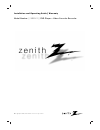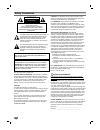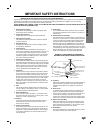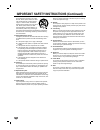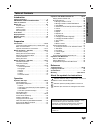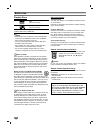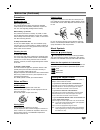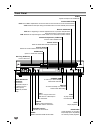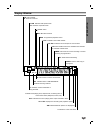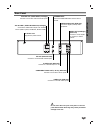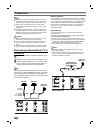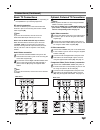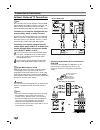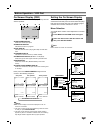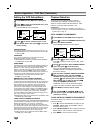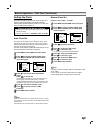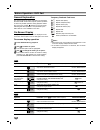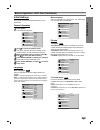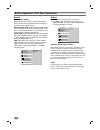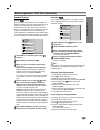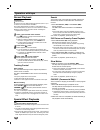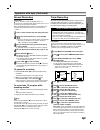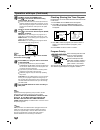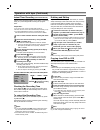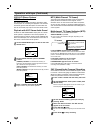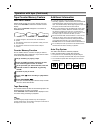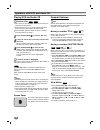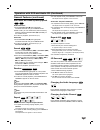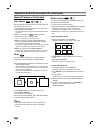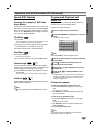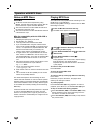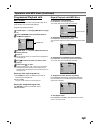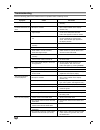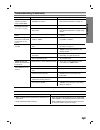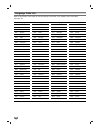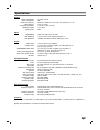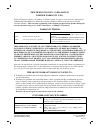- DL manuals
- Zenith
- DVD VCR Combo
- XBV243 series
- Installation And Operating Manual
Zenith XBV243 series Installation And Operating Manual
Summary of XBV243 series
Page 2
2 safety precautions this lightning flash with arrowhead symbol within an equilateral triangle is intended to alert the user to the presence of uninsulated dangerous voltage within the product’s enclosure that may be of sufficient magnitude to constitute a risk of electric shock to persons. The excl...
Page 3
Introduction 3 important safety instructions 1. Read these instructions all the safety and operating instructions should be read before the product is operated. 2. Follow all instructions all operating and use instructions should be followed. 3. Keep these instructions the safety and operating instr...
Page 4
18. Accessories do not place this product on an unsta- ble cart, stand, tripod, bracket, or table. The product may fall, causing serious injury to a child or adult, and serious damage to the product. Use only with a cart, stand, tripod, bracket, or table recommended by the manufacturer, or sold with...
Page 5
Introduction 5 table of contents introduction safety precautions . . . . . . . . . . . . . . . . . . . . . . . . . 2 important safety instructions. . . . . . . . . 3-4 table of contents . . . . . . . . . . . . . . . . . . . . . . . . . . 5 before use . . . . . . . . . . . . . . . . . . . . . . . . ....
Page 6
6 before use playable discs dvd (8 cm/12 cm disc) audio cd (8 cm/12 cm disc) in addition, this unit can play a cd-r or cd-rw that contains audio titles or mp3 files. Notes – depending on the conditions of the recording equip- ment or the cd-r/rw disc itself, some cd-r/rw discs cannot be played on th...
Page 7: Yes
7 introduction before use (continued) precautions handling the unit when shipping the unit the original shipping carton and packing materials come in handy. For maximum protection, re-pack the unit as it was originally packaged at the factory. When setting up the unit the picture and sound of a near...
Page 8
Front panel 8 forward skip/scan dvd: go to next chapter/track. Press and hold for two seconds for a fast forward search. Vcr: advances the tape during the stop mode or for fast forward picture search. Pause/step pause playback or recording temporarily/ press repeatedly for frame-by-frame playback. O...
Page 9
9 introduction display window cdrec timer vcr chp/trk title prog. A b sp lp ep mp3 all ch sap dvd cd st hi-fi rec angle active. Mp3 mp3 disc inserted. St indicates a stereo broadcast is being received. Dvd dvd inserted. Cd audio cd inserted. A y y b indicates a-b repeat mode. All indicates repeat al...
Page 10
10 remote control open/close eject power dvd tv/vcr vhs output select display clk/cnt disc menu input setup /menu title backward play forward program clear pause/step stop rec/itr ch/trk enter select ch/trk audio subtitle angle return zoom a-b repeat random speed cm skip marker search dvd/vhs select...
Page 11
Introduction 11 rear panel do not touch the inner pins of the jacks on the rear panel. Electrostatic discharge may cause permanent damage to the unit. Digital audio out (dvd out) connect to digital (coaxial) audio equipment. Vhs in line 1 (video in/audio in (left/right)) connect the audio/video outp...
Page 12
Connections 12 tips depending on your tv and other equipment you wish to connect, there are various ways you could connect the dvd+vcr. Use connections described on pages 12-14. Please refer to the manuals of your tv, vcr, stereo system or other devices as necessary to make the best connections. For...
Page 13
Prep ara tion 13 connections (continued) basic tv connections make one of the following connections, depending on the capabilities of your existing equipment. Rf coaxial connection connect the rf.Out jack on the dvd+vcr to the antenna in jack on the tv using the 75-ohm coaxial cable supplied (r). No...
Page 14
14 connections (continued) optional, preferred tv connections note you can only listen to dvd playback using coaxial (c) and audio out (a2) connections. The tuner and vcr will still be heard through the rf.Out (r) or dvd/vhs audio out (a1) jack. (see previous page.) connecting to an amplifier equipp...
Page 15
15 prep ara tion on-screen display (osd) some of these functions will be displayed every time the vcr is operated. ❶ ❷ ❸ ❹ ❺ ❻ ❼ ❶ tape speed display shows the current tape speed. ❷ function display indicates the function in progress. ❸ hi-fi display indicates when this unit is playing back tape rec...
Page 16
Before operation - vcr part (continued) setting the vcr setup menu 11 press menu and the main menu will appear. 2 2 press v v/v v to select the vcr setup menu, then press select/enter. The vcr setup menu will appear. 3 3 press v v/v v to choose a desired option on the vcr setup menu. Then press b b/...
Page 17
Prep ara tion 17 before operation - vcr part (continued) setting the clock the dvd+vcr gives you two ways to set the time and date: the auto clock feature or manually. The auto clock feature enables the dvd+vcr to set up the clock when the dvd+vcr is turned off. Auto clock set the auto clock set fea...
Page 18
Before operation - dvd part 18 general explanation this manual gives the basic instructions for operating the dvd+vcr. Some dvds require specific operation or allow only limited operation during playback. When this occurs, the symbol appears on the tv screen, indicating that the operation is not per...
Page 19
Prep ara tion 19 before operation - dvd part (continued) initial settings you can set your own personal preferences on the dvd+vcr. General operation 11 press setup. The setup menu appears. 2 2 use v v/v v to select the desired option. The screen will show the current setting for the selected option...
Page 20
20 before operation - dvd part (continued) sound digital audio output each dvd disc has a variety of audio output options. Set the dvd+vcr’s digital audio output according to the type of audio system you use. Dolby digital/pcm: select dolby digital/pcm if you connected the dvd+vcr’s digital audio ou...
Page 21
21 before operation - dvd part (continued) parental control rating movies on dvds may contain scenes not suitable for children. Therefore, discs may contain parental control information that applies to the complete disc or to certain scenes on the disc. These scenes are rated from 1 to 8, and altern...
Page 22
22 operation with tape normal playback preparation: turn on the tv. Tune the tv to the dvd+vcr output channel (ch 3 or 4) or set the tv’s source selector to video. If a direct video/audio connection is made between the dvd+vcr and the tv, set the tv’s source selector to video. Set the output source ...
Page 23
23 operation with tape (continued) normal recording preparation: turn on the power of both the dvd+vcr and tv. Tune the tv to the dvd+vcr output channel (ch 3 or 4) or set the tv’s source selector to video. If a direct video/audio connection is made between the dvd+vcr and the tv, set the tv’s sourc...
Page 24
24 operation with tape (continued) 110 0 use v v to choose the speed option. Use b b/b b to choose the desired recording speed (auto, sp or ep). Auto mode determines how much tape is left and switches speed from sp to ep, if necessary, to com- plete recording the program. There will be some pic- tur...
Page 25
25 operation with tape (continued) instant timer recording (one-touch record) instant timer recording allows you to make a recording easily of a preset length without using the program timer. Preparation: turn on the power of both the dvd+vcr and the tv. Be sure the tv is tuned to the dvd+vcr output...
Page 26
26 operation with tape (continued) vhs hi-fi stereo system/ mts broadcast this dvd+vcr is equipped with the vhs hi-fi audio sound system for recording and playback. The informa- tion below gives a brief description of hi-fi audio and how to record and play a tape in the hi-fi audio mode. Playback wi...
Page 27
27 operation with tape (continued) tape counter memory feature real-time counter shows length of tape run in hours, minutes, and sec- onds. Press clk/cnt to select the real-time counter display. Every press of clk/cnt changes the tv screen as illustrated below. Counter changes to “m 0:00:00” when th...
Page 28
28 operation with dvd and audio cd playing dvd and audio cd playback setup turn on the tv and select the video input source con- nected to the dvd+vcr. Audio system: turn on the audio system and select the input source connected to the dvd+vcr. Set the output source to dvd as shown in setting the ou...
Page 29
29 operation with dvd and audio cd (continued) general features (continued) still picture and frame-by-frame playback dvd video discs 1 press pause/step (x) during playback. The dvd+vcr will now go into pause mode. 2 with a dvd, you can advance the picture frame by frame by pressing pause/step (x) r...
Page 30
30 operation with dvd and audio cd (continued) general features (continued) time search the time search function allows you to start playing at any chosen time on the disc. 1 press display during playback. The on-screen dis- play appears on the screen. The time search box shows the elapsed playing t...
Page 31
31 operation with dvd and audio cd (continued) special dvd features checking the contents of dvd video discs: menus dvds may contain menus that allow you to access spe- cial features. To use the disc menu, press disc menu. Then, press the appropriate number button to select an option. Or, use b/b/v/...
Page 32
32 operation with mp3 discs notes on mp3 discs about mp3 an mp3 file is audio data compressed by using mpeg1, the audio layer-3 file-coding scheme. We call files that have the .Mp3 file extension mp3 files. The dvd+vcr cannot read an mp3 file that has a file extension other than .Mp3. The dvd+vcr ca...
Page 33
33 operation with mp3 discs (continued) programmed playback with mp3 discs program allows you to store your favorite tracks for a particular disc in the dvd+vcr memory. Program can contain 60 tracks. 11 follow steps 2 - 3 of playing mp3 discs on page 32. 2 2 press program to list the selected track ...
Page 34
34 symptom no power. The power is on, but the dvd+vcr does not work. No picture. No sound. The playback picture is poor. The dvd+vcr does not start playback. The remote control does not work properly. Cause the power cord is disconnected. No disc is inserted. No tape is inserted. The tv is not set t...
Page 35
35 troubleshooting (continued) symptom some channels are skipped over when using ch/trk (v/v) picture and sound of broadcasting channel are weak or missing. Camcorder image is not shown. Camcorder image via a/v input to dvd+vcr is not shown on tv screen. Timer recording is not possible. Timer indica...
Page 36
36 language code list code language 6566 abkhazian 6565 afar 6570 afrikaans 8381 albanian 6577 amharic 6582 arabic 7289 armenian 6583 assamese 6588 aymara 6590 azerbaijani 6665 bashkir 6985 basque 6678 bengali; bangla 6890 bhutani 6672 bihari 6682 breton 6671 bulgarian 7789 burmese 6669 byelorussian...
Page 37
37 specifications general power requirements ac 120v , 60 hz power consumption 23w dimensions (approx.) 430 x 97.5 x 360 mm (16.9 x 3.9 x 14.2 inches) (w x h x d) mass (approx.) 5.3 kg (11.7 lbs) operating temperature 5˚c to 40˚c (41˚f to 104˚f) operating humidity 5 % to 90 % signal system ntsc inpu...
Page 38
Zenith electronics corporation zenith part no. 206-3792 2000 millbrook drive gs# 3835rm0052p lincolnshire, il 60069 printed in korea issue o zenith electronics corporation limited warranty (usa) zenith will repair or replace your product, at zenith’s option, if it proves to be defective in material ...