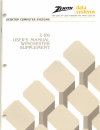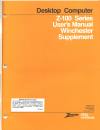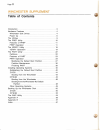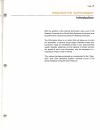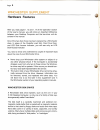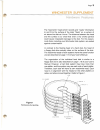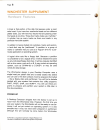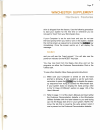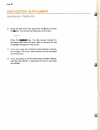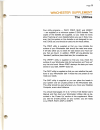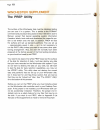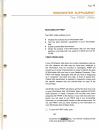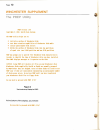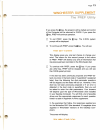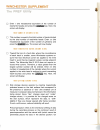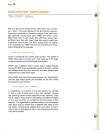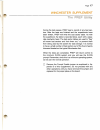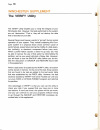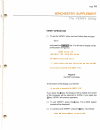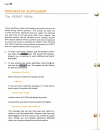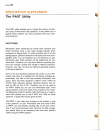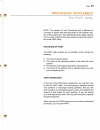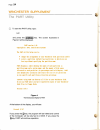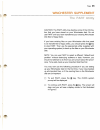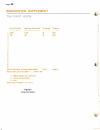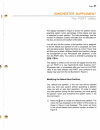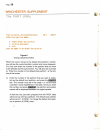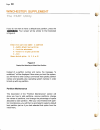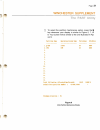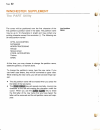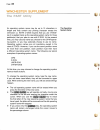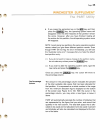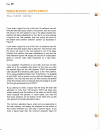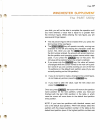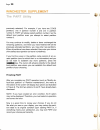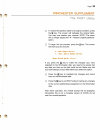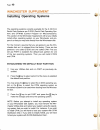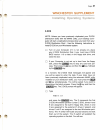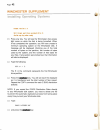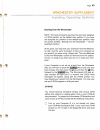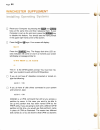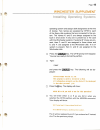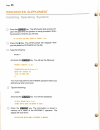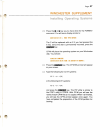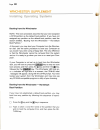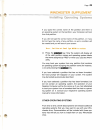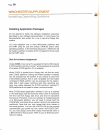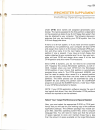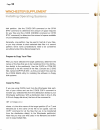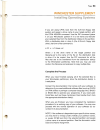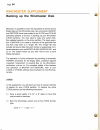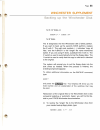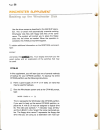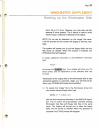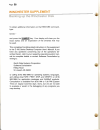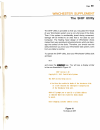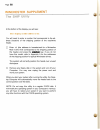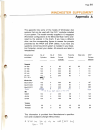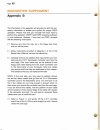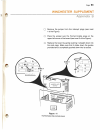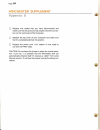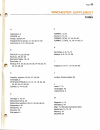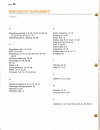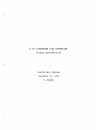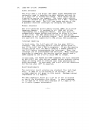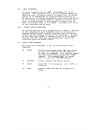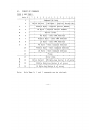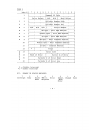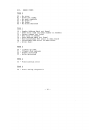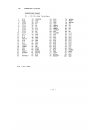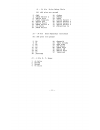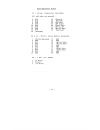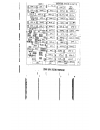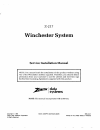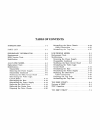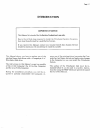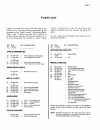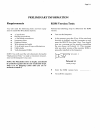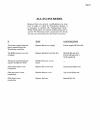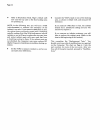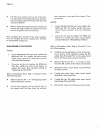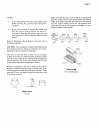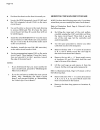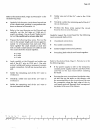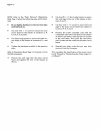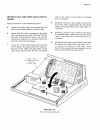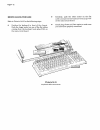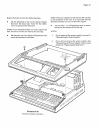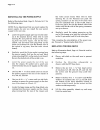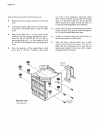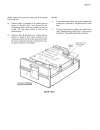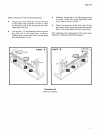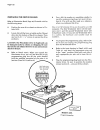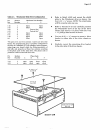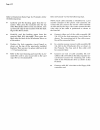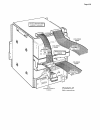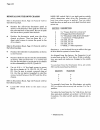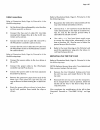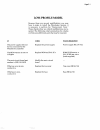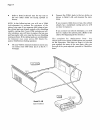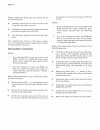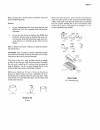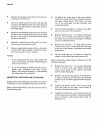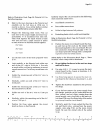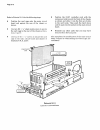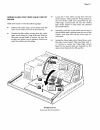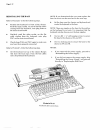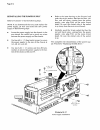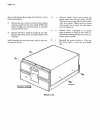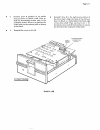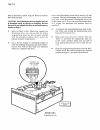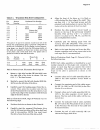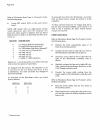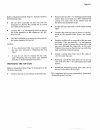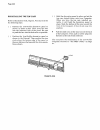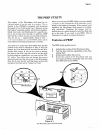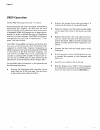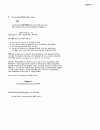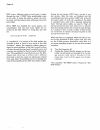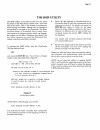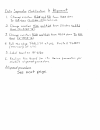- DL manuals
- Zenith
- Desktop
- Z-100 Series
- User Manual
Zenith Z-100 Series User Manual
Summary of Z-100 Series
Page 1
Data systems g / i t n the quality goes in before the mane go es on desktop computer systens z-100 user's manual winchester supplement.
Page 2: Z-10
• - • • • • z-10 e ri e s user's manual winchester u l cm ent • • • • • • ' • • • • • • - - . • • • • • • • • • • • • • • • i • : • • • aa systems.
Page 3: Table Of Contents
Page 2 winchester supplement table of contents installing operating systems introduction .. Hardware features winchester disk drives power up . T he utilities . . The prep utility f eatures of prep . . Prep operation t he verify utility . . Verify operation the part utility partitions features of pa...
Page 4
Page 3 winchester supplement introduction with the addition of the internal winchester drive, your z-100 desktop computer from zenith data systems achieves a level of performance rarely encountered in desktop computers. The winchester drive is an option that will allow you to store the equivalent of...
Page 5
Page 4 winchester supplement hardware features after you read pages 1.13 and 1.14 of the operation section of the user's manual, you will notice an important difference between your desktop computer and the two-drive unit de- scribed in the manual. One of the two disk drives has been replaced by a w...
Page 6
Page 5 winchester supplement hardware features the "read/write" head (which records and "reads" information to and from the surface of the disk) "floats" on a cushion of air above the disk as it turns. The distance between the head and the surface is so small that even a tiny smoke particle could ca...
Page 7
Page 6 winchester supplement a track is that portion of the disk that passes under a read/ write head. If you have four read/write heads on four different platter sides, you will have four tracks that are passing under the heads at one time. These four tracks make up a "cylinder." a cylinder has as ...
Page 8: Hbi'Dwbf8 F88Tuf88
Page 7 winchester supplement hbi'dwbf8 f88tuf88 drive is shipped from the factory. Use the following procedure to start your system for the first time or whenever you do not want to "boot" from your winchester drive. If your computer is set for auto boot and your do not see the hand prompt when you ...
Page 9
Page 8 winchester supplement hell'dl a f 8 f 8 8 t u i "88 close the disk drive door and press the q key and then the [g key. You will see the following on the screen: boot fl press the g~ g g ke y . The disk access indicator for the floppy disk drive will glow. After a moment, the first messages wi...
Page 10: The Utilities
Page 9 winchester supplement the utilities four utility programs — part, prep, ship, and verify — are supplied on a minimum system z-dos diskette. Two copies of the diskette are supplied, so you need not worry about "backing up" your diskette before you use it. Note, how- ever, that the system on th...
Page 11: The Prep Utility
Page 10 winchester supplement the prep utility the surface of the winchester disk must be initialized before you can use it in a system. This is similar to the format command and procedure discussed in the z-100 series user's manual, except that typical operating system information (headers, labels,...
Page 12
Page 11 winchester supplement the prep utiiity features of prep the prep utility enables you to: • in i t ialize the surface of your winchester disk. • te s t t he d ata retention capabilities of your winchester • is o l ate questionable disk sectors. • di v i de the surface of the winchester disk i...
Page 13
Page 12 winchester supplement the prep utility prep version 1.00 copyright(c) 1982, zenith data systems the prep utility helps you to: • in i t i a l i z e surface of winchester disk • test data retention capab ilities of winchester disk media • isolate questionable disk sectors • divide the surface...
Page 14
Page 13 winchester supplement the prep utility if you press the g] key, the program will be halted and control of the computer will be returned to z-dos. If you press the q key, prep will continue operation. To exit prep, press the g] key. The z-dos system prompt will be displayed. To continue with ...
Page 15
Winchester supplement the prep utility enter 4 (the hexadecimal equivalent of the number of read/write heads) and press the tl ag ] key. Next, the screen will display: enter number of cylinders in hex: this number is equal to the total number of tracks divided by the total number of read/write heads...
Page 16
Page 15 winchester supplement t'a ae prf.P utility the outer tracks of the disk, the spacing between bits is great enough so no significant shifting occurs and pre- compensation is not required. However, since the inner tracks have a smaller circumference, the bits are closer together and precompens...
Page 17
Page 16 winchester supplement the prep utility now the disk will be tested seven times. Each test is known as a "pass." the seven passes of the test that are now per- formed are conducted to check the integrity of the disk's stor- age capacility. During each pass, prep will "write" a pre- determined...
Page 18
Page 17 winchester supplement the prep utility during the test passes, prep kept a record of any bad sec- tors. After the tests are finished and the superblocks have been written, prep will write the bad sector table. As with the superblock, the table is recorded twice, each with a sepa- rate read/w...
Page 19: The Verify Utility
Page 18 winchester supplement the verify utility the verify utility enables you to verify the integrity of your winchester disk. However, the tests performed by the system are not "destructive." that is, they will not destroy the data that is recorded on your disk. Several things could cause a secto...
Page 20
Page 19 winchester supplement the verify utility verify operation to use the verify utility, boot the utilities disk and type: verify and press the ~ g g] k ey. You will see a display similar to that shown in figure 3. Verify version 1,00 copyright(c) 1982, zenith data systems the verify utilit y he...
Page 21: The Verify Utility
Page 20 winchester supplement the verify utility some operating systems will display bad sectors that are de- tected during normal operation. This prompt will allow you to enter the sector addresses that your system has detected and add those to the bad sector table. Note, however, that particular s...
Page 22
Page 21 winchester supplement the verify utility you should now back up your winchester disk with the backup utility and then reformat your disk partitions using the appropriate operating system(s). This operation will "lock out" the bad sectors so that you may be assured of continued high performan...
Page 23: The Part Utility
Page 22 winchester supplement the part utility the part utility enables you to change the names, number, and sizes of winchester disk partitions. It also allows you to specify which partition you want accessed when your com- puter boots up. Partitions winchester disks distributed by zenith data syst...
Page 24
Page 23 winchester supplement the part utility note: the capacity of your winchester disk is affected by a number of factors that were discussed in the hardware sec- tion of this supplement. Also affecting the total usable capacity is the number of sectors that were locked out during the opera- tion...
Page 25
Page 24 winchester supplement the part utility to start the part utility, type: part and press the ~ g g ] key . T h e s creen illustrated in figure 4 will be displayed. Part version 1.00 copyright(c) 1982, zenith data systems the part utility helps you to: • change the arrangement of your wincheste...
Page 26
Page 25 winchester supplement the part utility caution: the part utility may destroy some of the informa- tion that you have stored on your winchester disk. Do not use part until you have transferred your existing winchester disk files to floppy disks. If you have existing files on your winchester d...
Page 27
Page 26 winchester supplement the part vtiiity partition name operating system name percentage kilobytes 1. Z-dos 2. Cpm z-dos cp'.Ll 5000 5000 50 50 4. 9. 10. 12. 13, 14, 15. 16. Total util i z ation (allocated/unallocated) 100/ 0 default boot partition number; 1 10000/0 b — !Hodify default boot pa...
Page 28
Page 27 winchester supplement the part utility the display illustrated in figure 5 shows the partition name, operating system name, percentage of disk space, and size in kilobytes for each partition. The total percentage, and the number of kilobytes currently allocated and not allocated on the disk,...
Page 29
Page 28 winchester supplement the part utility 1 00/0 1000 0 / 0 total util i z at ion (allocated/unallocatedj default boot partition number. B — !Nodify default boot parti t i o n p — partition maintenance e — exit enter the number of the default boot partition. Figure 6 entering a default boot par...
Page 30
Page 29 winchester supplement the part utility and press the g~ g key. Y o ur screen will be similar to that illustrated in figure 7. Default boot partition number: 2 b — modify default boot partition p — partition maintenance r — restore to o r i g i na l p a r t i t i o n s e — exit choose desired...
Page 31: Isthskk "
Page 30 winchester supplement the part utility if you do not want to have a default boot partition, press the isthskk " in figure 8. Default boot partition number: is undefined b — modify default boot partition p — partition maintenance r — restore to original parti t i ons e — exit choose desired o...
Page 32
Page 31 winchester supplement the part utility to select the partition maintenance option, press the q key whenever your display is similar to figure 5, 7, or 8. Your screen will be similar to the one illustrated in fig- ure 9. Partition name operating system name percentage kilobytes z-dos cpm 50 5...
Page 33
Page 32 winchester supplement the part utitity the partition name the cursor will be positioned over the first character of the first partition's partition name in the table. The partition name may be up to 16 characters in length and may contain any printing character except the semicolon (;). The ...
Page 34: " Srbskkkl
Page 33 winchester supplement the part uti)ity • if y ou press only the ggggg k e y, the partition name will remain unchanged while the cursor moves to the next column, the operating system name. • if you press the semicolon key or the g/3 key and then press the ggggg k ey, the partition name will d...
Page 35
Page 34 winchester supplement the part utility the operating system name an operating system name may be up to 10 characters in length and may contain any printing character except the semicolon (;). Note: z-dos requires that you use "z-dos" (as it is spelled here) as the operating system name for t...
Page 36
Page 35 winchester supplement the part utility • if y ou press the semicolon key or the gg ke y a nd then press the g~ g g ] k ey, the operating system name will disappear while the other features of that partition remain the same. However, after you have finished making all the entries for this par...
Page 37
Page 36 winchester supplement the part utility if you enter a figure for one of the first 15 partitions that will bring the total disk space used to 100 percent, then the cursor will move to the next partition's row in the table (whether this partition has been established or not). But if you are en...
Page 38: Qggg G~~
Page 37 winchester supplement the parl u t i lity your disk, you will not be able to complete the operation until you have entered a value that is equal to or greater than the minimum figure. While entering the new figure, you will see several things happen. • th e o ld percent figure will be erased...
Page 39
Page 38 winchester supplement thie part utility previously selected). For example, if you have two z-dos partitions, one in partition number 2 and one i n partition number 5, part will always select partition number 2 as the default boot partition even you attempt to select partition number 5. You m...
Page 40
Page 39 winchester supplement the part utility to restore the partition table to its original condition, press the q key. The screen will redisplay the original table. You may now reenter your choices. Note: the menu will no longer display the "r — restore original partitions" option. To begin the e...
Page 41
Page 40 winchester supplement installing operating systems the operating systems currently available for the z-100 from zenith data systems are z-dos (zenith disk operating sys- tem) and cp/m-85 (control program for microcomputers). This section of the winchester supplement will let you initially in...
Page 42
Page 41 winchester supplement installing operatirmg systems z-dos note: unless you have previously duplicated your z-dos distribution disks with the make utility, your desktop com- puter will start a duplication process when you boot from your z-dos distribution disk i. Use the following instruction...
Page 43
Page 42 winchester supplement format version 1,6 will format parti t i on assigned drive e: strike any key when ready press any key. You will see the winchester disk access light come on while the disk is being formatted. When it has completed the operation, you will have created a minimum operating...
Page 44
Page 43 winchester supplement booting from the winchester note: this boot procedure assumes that you have assigned a z-dos partition as the default boot partition. If you have not assigned any partition as the default boot partition, read the section entitled, "booting from the winchester — no de- f...
Page 45: Egg And G~Gj
Page 44 winchester supplement reset your computer by pressing the ( egg and g~gj keys at the same time and then releasing them. If your computer is set up for auto boot, press the ~ i ~ k ey to disable this feature. You should see the hand prompt in the upper right-hand corner of the screen. Press t...
Page 46
Page 45 winchester supplement )@stalling opereting sy stems operating system and assigns disk designators at the time of bootup. Two names are assigned by cp/m to each of the floppy disk systems that are connected to the sys- tem. The names a: and b: are always assigned to the built in drive (even i...
Page 47
Page 46 winchester supplement press the ggjggg] key. The winchester disk access indi- cator will light while the partition is being formatted. When the process is finished, you will see: do you have any more disks to format) (y/n) press the gj key. The cp/m prompt will reappear. Now you will place t...
Page 48
Page 47 winchester supplement instaiiing operating systems press the g or g key as you have done for the format command. You will see a display similar to: destination on c, then type return the c will be replaced with an e if you had pressed the e key. Since the disk is permanently mounted, press t...
Page 49
Page 48 winchester supplement booting from the winchester note: this boot procedure assumes that you have assigned a cp/m partition as the default boot partition. If you have not assigned any partition as the default boot partition, read the section entitled, "booting from the winchester — no defaul...
Page 50
Page 49 winchester supplement if you typed the correct name of the partition and there is an operating system on that partition, your computer will boot from that partition. If you did not type the correct name of the partition, or if you did not type the name of any partition, an error condition wi...
Page 51
Page 50 winchester supplement i@stalling operatlng systems installing application packages do not attempt to follow the software installation procedure described in your software documentation. In most cases, the documentation was written for a one or two-drive floppy disk system. You may establish ...
Page 52
Page 51 winchester supplement under cp/m, drive names are assigned dynamically upon bootup. The names assigned to the first partition is dependent on the powered-up state of any 8-inch floppy disk system that may be attached to your computer. The following discussion assumes that you are booting you...
Page 53: Installing Oper8Ting Sy
Page 52 winchester supplement installing oper8ting sy stems disk partition. Use the z-dos dir command or the cp/m stat command to determine the amount of space required for your files and the z-dos chkdsk command (or cp/m stat command) to determine the amount of space available on your selected part...
Page 54
Page 53 winchester supplement installing operating systems if you are using cp/m, boot from the 5.25-inch floppy disk system and assign a drive name to your target partition with the cp/m assign command. Use the pip command (place it on your winchester partition if it is not there) and transfer your...
Page 55
Page 54 winchester supplement backing up the winchester disk because it is possible to store the equivalent of several dozen floppy disks on the winchester disk, two commands, backup and restore have been added to the z-dos and cp/m-85 operating systems to aid you in backing up your winchester z-dos...
Page 56
Page 55 winchester supplement for 5-1/4" disks, or backup e; ~. ~ c: back1 /f/v for 8" disks. The e designates the first winchester disk z-dos partition. If you want to back up the second z-dos partition, replace the e with f. The wild card symbols +.+ indicates "copy all files," and the a:back1 is ...
Page 57
Page 56 winchester supplement backing up the winchester disk use the drive names as described in the backup opera- tion. The /0 switch will automatically overwrite existing winchester disk files with floppy disk files of the same name. The system will prompt you to place the floppy disks into the dr...
Page 58
Page 57 winchester supplement backing up the winchester disk tems, the 5-1/4" drive. However, you may also use the external 8" drive system). The v switch is used to verify that the copy is valid and is identical to the original. Note: do not use an extension on the "single" file name. It will be ig...
Page 59
Page 58 winchester supplement to obtain additional information on the restore command, type: restore ? And press the ~ g g] ke y . Your display will show you the exact syntax and an explanation of the switches that may be used. This completes the abbreviated instructions in this supplement to the z-...
Page 60: The Ship Utility
Page 59 winchester supplement the ship utility the ship utility is provided so that you may place the heads of your winchester system over a non-vital area of the disks. Then if the system is accidentally jarred during movement, damage will be limited to an area that is not used by your computer. Th...
Page 61: The Ship Utility
Page 60 winchester supplement the ship utility at the bottom of the display, you will see: enter shipping cylinder address in hex: you will need to enter a number that corresponds to the ad- dress (location) of the shipping position of the read/write heads. Enter 14f (the address in hexadecimal for ...
Page 62
Page 61 winchester supplement appendix a this appendix lists some of the models of winchester disk systems that can be used with the z-217 controller installed in your system. The model normally supplied in 10 megabyte winchester configurations is the miniscribe mod ii 2012 (indi- cated by the aster...
Page 63: Appendix 8
Page 62 winchester supplement appendix 8 the information in this appendix will provide you with the nec- essary information to enable your system for proper prep operation. Please note that you normally will never have to perform this operation; verify and part should be sufficient in most instances...
Page 64
Page 63 winchester supplement appendix 8 remove the jumper from the interrupt plugs (see inset 1 of the figure). Place the jumper over the format enable plugs on the upper left corner of the board (see inset 2 of the figure). Replace the board by gently pushing it straight down into the card cage. M...
Page 65: Appendix 8
Page 64 winchester supplement appendix 8 replace any cables that you have disconnected and make sure that all cards are fully seated into their connec- tors on the main board of the computer. Replace the top cover of your computer and make sure that it is completely latched into position. Replace th...
Page 66: Index
Page 65 winchester supplement index a application, 6 assign, 44 assign, system, 44 assigned drive names, 41, 4~ 5 , 51 — 52 auto boot, 6 — 7, 27, 43-44, 48 format, 10, 51 format, 5, 15, 18 format, cp/m, 15, 18, 4~ 6 format, z-dos, 15, 18, 41m2, 51 hard disks, 4-6, 14-1 5 head(s), 5-6, 13 — 1 5, 56 b...
Page 67
Page 66 winchester supplement 0 operating system(s), 4, 6, 16, 19, 20, 22 — 23, 25, 27, 30, 32-33, 34-35, 37, 49 operating systems, installing, 40-49 sector verification, 15 — 1 6 sector(s), 6, 14 — 21 sector, first, 16 sectors, bad, 9-10, 16 — 21, 41m2 semicolon, 32, 33, 34, 35 ship, 9, 54 — 55 sid...
Page 68
Z -217 w i n c h e s t e r d i s k c o n t r o l l e r p roduc t s p e c i f i c a t i o n zenith data systems november 3 0 , 198 2 d . L a n g e r.
Page 69
E ngin e e r i n g s p e c i f i c a t i o n f o r z - 2 1 7 d i s k c o n t r o l l e r i . Basic d e s c r i p t i o n t he z - 2 1 7 d i s k d r i v e c o n t r o l l e r i s a t w o b o a r d p a i r t h a t i s u s e d t o c o n t r o l a ma x i mu m o f t wo r i g i d 5 — 1 / 4 i n c h w i n c...
Page 70
I v . I e ee 6 9 6 ( s- 1 0 0 ) i nte r f a c e slave i n t er face t he z - 2 1 7 u s e s 2 i / o p o r t s . T h e u p p e r e i g h t a d d r e s s e s a r e o ptio n a l l y u s e d i n d e c o d i n g t h e p o r t a d d r e s s a n d m u s t b e a t a l o g i c " 0 " t o acc e s s t h i s b o ...
Page 71
C om m a n d p h i los o p h y t here a r e t w o l e v e l s or t y p e s o f c o m m a n d s a s s o c i a t e d w i t h t his c o n t r o l l e r . T h e f i r s t l e v e l i s a d i r e c t c o m m a n d t h a t i s ex e c u t e d i m m e d i a t e l y a n d i s w r i t t e n d i r e c t l y i ...
Page 72
V i i . Da ta tr a n s f e rs a ll d a t a t r a n s f e r s a r e v i a t n a . P r o g r a m m e d i / o i s n o t poss i b l e . T h e c o n t r o l l e r h a s a 2 k x 8 o n b o a r d b u f f e r f o r h and l in g d a t a . A n e n t i r e s e c t o r i s l o a d e d i n t o t h e b u f f e r b...
Page 73
X . C o n t r o l b l o c k c o m m a n d s t he c o n t r o l l e r r e s p o n d s t o t h e f o l l o w i n g c o m m a n d s w h e n t h e y a re th e f i r s t b y t e i n t h e c o n t r o l b l o c k i n s y s t e m m e m o r y : type 0 0 0 reca l c ause s t h e s e l e c t e d d r i v e t o ...
Page 74
O f co m m a n d s x i . For m a t t ype 0 a n d t y p e 1 1 + b yt e 7 1 6 1 5 1 4 1 3 1 2 1 1 1 0 + + + + + + + c ommand o p c o d e 1 + + +-- - - - + - - - - - +- - - - - + + + dr i ve se l e c t 1 ms b y t e — log i c a l s e c t o r n o . L 1 + 1 + 1 + 1 + + 0 ms + midd + + + + + + + + + + + + ...
Page 75
F lag byt e : b i t ¹ i f s e t i nter r u pt s e n a b l e d u se b u r s t mo d e tm a i gnor p a u s e a n d c o n t c o m m a n d s 7 6 5 4 3 2 1 0 disa bl e r e t r ies d i s a b l e ecc c hain n e x t c o m m a n d i m m e d i a t e l y type 2 b yt e 1 1 7 1 6 1 + + +- - + - +- - - - - +- - - ...
Page 76
Type 3 1 7 1 6 1 5 + + + 1 c ommand o p c o d e + + + + + + + + 1 n/ a n / a 1 h e a d s e l e c t c yl inder n u m b e r h i g h cyl i n d e r num b e r l o w c 3 b yt e + -- - - - + + + dr iv e s el e c t + + + + + + + + + + 1 4 1 3 1 2 1 1 1 0 + + + + + 1 + 0 4 + + + + + 1 + +- - - - - + a 7 n 8 ...
Page 77
B yt e 1 + 7 1 + x iii . F or m a t o f s t a t u s r e t u r n e d b y 0 1 c o m m a n d 6 1 5 1 4 j 3 1 2 r ese r v e d + + + + + + 1 1 1 1 1 1 1 1 + + 1 + + + + + + + 1 + s te p r a t e r ese r v e d + + + + + + + + + + + + + + + + + + + + + + + + 1 b 2 nax c y l i n d e r ¹ hi nax c y l i n d e ...
Page 78
X i v . E rr or c od e s type 0 00 01 02 03 04 05 no e r r o r dr i v e n o t r e a d y no s e e k c o m p l e t e no t r a c k 0 n o i n d e x no d r i v e se l e c t e d t yp e 1 10 l l 12 13 14 15 16 17 heade r ad d r e s s ma r k n o t f o u n d s eek e r r o r ( b a d c y l i n d e r n u m b e ...
Page 79
X v . C o n n e c t o r p in o u t s cont r o l l e r bo a r d p l — 1 0 0 p i n b u s i n t e r f a c e 1 2 3 4 5 6 7 8 9 n/u n/u xrdy vi 0 * vi 1* vi 2* vi 3* vi 4* vi 5* vi 6 * vi 7* nxu nxu dma3* a18 a16 a17 sdsb* csdb* gnd n/u adsb* dods b* i pstval* 2 6 ph o l d a 2 7 n/ u 2 8 n/ u 2 9 a 5 3 0...
Page 80
J l — 3 4 p i n dr i ve d aisy cha in a l 1 o d d p i n s a r e g r o u n d 2 /rwc 4 / h ea d s e l e c t 2 6 / write g a t e 8 /seek complete 10 / t r a c k 0 0 0 12 / writ e f a u l t 14 / h ea d s e l e c t 0 16 / + 5 v ol t s 18 / hea d s e l e c t 20 / i n d e x 22 /ready 24 / s t e p 26 / dr i...
Page 81
Dat a s e p ar a t o r bo a r d j l — 3 4 p i n c o n t r o l l e r i n t e r f a c e a l l o d d p i ns ar e g r o un d 2 do b 4 d1b 6 d2b 8 d3b 1 0 d4b 1 2 dsb 1 4 d6 b 1 6 d7b 18 /p r e c o mp 20 / b y t e c l k 2 2 by t e s t b 24 /ecctime 26 / an f o u n d 28 / read ga t e 30 / wr i t e am 32 /...
Page 82
X vi . J u m p e r s e t t in g s cont r o l l e r bo a r d j 1 2 up down 2k 1 k * f o rmat e n a b l e d f ormat p r o t e c t e d * in out j 30 , j 3 1 le f t = 16 b i t p o r t a d d r e s s i n g * r ig h t = 8 b i t p o r t a d d r e s s i n g j 1 0 v ecto r i n t e r r u p t l e v e l = n o j ...
Page 83
U d cj cj cd cj c) c3 25ftii mta s)'5ii.I',t~ i'l,'.I"„'lit.!Ir u33 .' ' uee „ + u21,'„~ u37 e u 38 , " . R33 u29 uv9 j„:a dli ."'; u13-; .( .'.Ji13z uv2 "," ubs cv> r %9 uvs j u32 "... O ~ u xl z " . . U17",.2 c3 ' c3 ~u 2 3 "~ i g ueeg $~ u7 "..: q u 2 7 us g-. U14 s u2'r ~ u45 " cq r32 ~ (i u5 u2...
Page 84
7 4 (q 1 a „m.
Page 85: Winchester System
Z-217 winchester system service installation manual n ote: you cannot fi n ish the in stallation of thi s pr o d uct w i t h ou t u s i n g two of the w i n c h ester ut i l i t i es supp l i ed. Th erefore, you shoul d o b t ain p ermission from y ou r c u s t omer to use the u t i l i t i es and h...
Page 86: Table Of Contents
Table of contents p arts li st i ntro d u c t i o n . P relimin ar y i n f o r m a t i o n . Requirements r om v e r sio n t e s t s modification a ll-in-one m o d e l . Replacement t e sts modification s disassembly . Removing th e p o w e r s u p p l y . . . . . . D isassembly c o n t i n u e d m ...
Page 87: Introdu Ction
Page 1-1 introdu ction i mpo r t a n t n o t i c e this manual is intended for the service technician's use only. Due to the ciri t i cal steps required to i n stall the w i n c h ester system, this proce- d ure must be performed by a qualif ied techni c i a n . I f you r eceive t hi s m a n u al , ...
Page 89: Parts List
Page 2-1 parts list u ntil i t i s c a l l e d f o r i n a s t e p . D o n o t d i s c ar d a n y p acking m a t e r ia l u n t i l y o u a c c o u n t f o r a l l o f t h e parts. D o not u n p ac k t h e w i n c h e ster d r i v e u n t i l y o u a r e d irected to install it . U npack th e p a rt...
Page 90
Page 2-2.
Page 91: Preliminary Information
Page 3-1 preliminary information rom version tests requirements p erform th e f o l l o w i n g s t eps to d e t er m in e th e r o m y ou w i l l n e e d t h e f o l l o w i n g t o o l s an d t e s t e q u i p - ment to install the wi n c hester system: version: • "i'urn on the computer. • at th e...
Page 92
Page 3-2 modifications t here are s everal m o d i f i c a t i on s y o u m a y h a v e t o make as you i n s t al l t h e w i n c h e ster system. T h e se could include: a ll o f t h e p a r t s r e q u i re d t o r e p l ac e th e ro m a n d pal ic's, and to m o d i f y t h e m ai n c i r c u i t...
Page 93: All-In-One Model
Page 4-1 all-in-one model b ecause there ar e s e v eral m o d i f i c a t i on s y o u m a y h ave to m ak e t o i n s t al l t h e w i n c h e ster sy stem, i t is necessary t o p e r f or m t h e " r e p l a cement t e s ts." these checks show yo u w h i c h m o d i f i c a t i ons are re- quired...
Page 94
Page 4-2 replacement tests warning : wh e n t he l i n e c o rd i s c o n n e c ted to a n a c outlet, hazardous voltages can be present in si d e the computer. R efer to i l l u s tr ation b o ok , page 3, pi ct orial 4- 1 f o r the following steps. • un p l u g t h e l i n e cord from the ac outle...
Page 95
Page 4-3 • r efer t o d e t a il 4 - 2a a n d l o c a te t he t ag on t h e • r efer ba c k t o t h e r o m v e r s i o n n u m b e r y o u indicated connector. If the p ar t n u m b e r o n t h i s t a g i s 1 8 1 - 4106 or higher, you will not have to modify the main circuit board. If the part n u...
Page 96
Page 4-4 • ref e r t o i l l u stration book, page 4, detail 4-2b a nd turn th e to p c ase so the four l o c k i n g p i n s are pointing up , • connect the vom's leads to two of the locking pins, as shown in d etail 4-2b, and measure the resistance. If you m easure 1000 ohm s or l e ss, the cabine...
Page 97
Page 4-5 modigcations c aution : be careful no t to d am age the neck of th e crt when you perform the following steps. If the c rt becomes damaged, a v i o l en t i m p l o s io n c o u l d n ote: because th e c o m p u te r m a y n o t r e q u i r e a l l of the following modifications, you will o...
Page 98
Page 4-6 and connectors on the rear of the chassis, then set it aside. • li f t th e p o w e r s up p ly p a rt w ay o ut of t he chas- sis. Then refer to inset drawing 4 1 on the picto- r ial and un p lu g cables p101 and p102 from th e main circuit board. Notes: 1 . If y o u d e t e r m i n e d t ...
Page 99
Page 4-7 m ake sure that the pi n 1 en d o f th e ic is p o s i t i o n ed over the in dex m ark on th e c i r c ui t b o ard (see detail 4-8b). Also make sure that all of th e p in s are started into the socket. N o te : a n i c p i n c a n b e c om e bent u nder the ic an d i t w i l l a p p ear a...
Page 100
Page 4-8 • p osi t i o n t h e chassis so the front is toward you. • lo cat e t h e r om i n t e g r a ted ci r c u it ( u 1 9 0) a nd t he pal i n t e grated ci r c ui t ( u 1 61) on th e m a i n circuit board. • u se a n i c p u l l e r as shown in t h e i n s et drawi n g t o remove ro m a n d p ...
Page 101
Page 4-9 • s older on e en d o f t h e 8 ( /ze wire t o t h e u 1 3 0 refer to illu stration bo ok, page 10, pictorial 4-11 for the follow in g steps. • c ar ef u l l y l i f t t h e m a in c i r c u it b o a rd up and o ut of the chassis and p o s i t io n i t c o m p o n e n t-side- down as shown ...
Page 102
Page 4-10 note: refer t o t h e " p a r t s p i c t o r i al " ( i l l u s t r ati on book, page 1) when the following steps call for hard- • use two ¹ 6 x > / 4" sheet metal screws to secure the card cage to the rear of the chassis at loca- tions u and v. Ware. • do n o t t i g h t e n h a r d w a ...
Page 103: Gg-
Page 4-11 r einstalling th e v i deo lo gic circui t board refer to pictorial 4-14 for the foll o w i n g steps. S ide of t h e s o c ke t i s a w a y f r o m y o u ( t o w a r d the circuit board). • s imilarly , p ush th e 5 - pi n s o cket on th e en d o f t he 3-w ir e c a b le, co m in g f r o ...
Page 104
Page 4-12 • s im i l ar l y , p u s h t h e o t h e r s o c k et o n t h e f l a t cable coming from the keyboard onto plug p107 on the main cir c uit board. Reinstalling the base refer to pictorial 4-15 for the foll o w i n g steps. • posi t i o n t h e k e y b o a rd i n f r o n t o f t h e c h a ...
Page 105
Page 4-13 note: there are nip p les on the base for the notches o n the keyboard to set on to. It i s i m p o r t ant t hat t h e keyboard notches line up over the base nipples. • use tw o 48 x ' / 4 " self-tapping screws to secure refer to pictorial 4-16 for the foll o w i n g steps. • set the keyb...
Page 106
Page 4-14 t he v i d e o c i r c u i t b o a r d , t h e n r e f e r t o i n s e t d rawin g ¹ 2 o n th e pi c t o r i a l a n d p u s h t h e s pring connector on t h e en d o f t h e b l ac k w i r e i nto th e i n d i c a ted h o l e i n t h e s o c ke t u n t i l i t l ocks into p l ace. Be sure...
Page 107
Page 4-15 refer to pictorial 4-19 for the foll o w i n g step • rem ov e t h e t h r ee ¹6 x ~ / ~ " sheet metal screws f rom lo cations da , db , an d dc . T h e n r e m o v e t he drive panel and d i scard it , yo u w i l l i n s t a l l a new d r i v e s u p p o r t p a n e l a n d d r i v e f r ...
Page 108
Page 4-16 refer to pictorial 4-20 for the foll o w i n g steps. • position the dr ive chassis as shown in pi c t or i al o ne d r iv e i n t h e c o m p u t er , m a r k t h e u p p e r d rive " d r i v e 8" b e f ore you p r o ceed to th e n ex t s tep. It i s i m p o r t an t t h a t y o u d o n o...
Page 109
Page 4-17 notes: 1 . If y o u d e t e r m i n e d t h a t y o u m u s t r e p l ace th e center base, proceed to " r e pl acing the center note: perform the next tw o steps only if the system has two drives. • posi ti o n d r i v e 1 ( m a r k ed in a n e a r l i er s tep) as s hown i n d e t a i l ...
Page 110
Page 4-18 replacing the center base p erform the f o l l o w i n g st eps only i f y o u d e t e r m i n e d that you must replace the center base. Refer to illu stration bo ok, page 14, pictorial 4-21 for the follow in g steps, • rem o v e t h e f o ur ¹ 6 x '/8 " s e lf -tappi ng screws (two on ea...
Page 111
Page 4-19 • sim i l ar l y , u se two ¹6 x si s " self-tapping screws t o secure a s l i d e r a i l t o t h e r i g h t s i d e o f t h e center base as shown in part b. Refer to pictorial 4-24 for the foll o w i n g steps. • p osi ti o n o n e of t he s li de rails near the left side o f the c e n...
Page 112
Page 4-20 p repar ing the dr ive ch a s s is refer to illu stration bo ok, page 16, pictorial 4-25 for the follow in g steps. • p osi ti o n t h e n ew d r i v e c hassis as shown in p ic - • u se a fe l t t i p m a r k e r o r s o m e t h i ng s i m i l a r t o mark the programm ing plug at pin pai...
Page 113
Page 4-21 table 4-1. W i n c h e s ter disk d rive config ur a t i o n pin pair section number 1-16 2-15 3-14 4-13 5-12 6-11 7-10 8-9 *pin pairs 3-14 and 4-13 (section 3 and 4) are set at the factory; the programming plug is properly configured for the drive it is installed in. If you change or move...
Page 114
Page 4-22 refer to illu stration bo ok , page 16, pictorial 4-26 for the follow ing steps. • c arefully p ee l t h e b a c k in g p a per f ro m t h e i n - s ulator. The n p r ess th e i n s u l a tor o nt o t h e t o p o f the win c hester drive in the area shown. Li n e up the back edge of the in...
Page 115
Page 4-23 d ata s e p a r a t o r c ircui t b o a r d cable/ a ssembl y he 1 3 4 - 1 2 8 0 w inche s t e r iiiiiii drive he 13 4 — 1389 colore d edge cable +~ a ssembl y h e 1 3 4 — 128 1~ /je' ulili~ disk power supply pictorial 4-27 cable connections cable.
Page 116
Page 4-24 n ote; dip sw i tc h s 10 1 i s a n e i gh t s e ct ion s w i t c h w hich d e t e r m i ne s w h a t d r i v e t h e c o m p u t e r w i l l boot from w h e n p o w e r i s a p p l i e d . Y o u c a n s e l e ct b oth the drive as well as an auto-boot fun c t ion u p o n power up. Section...
Page 117
Page 4-25 cable connections refer to illu stration book, page 19, pictorial 4-31 for the follow in g steps. • set t h e d r i v e / v i d eo subassembly onto the chas- way onto the base assembly as shown . Refer to ill u stration bo ok, page 21, pictorial 4-33 for the follow in g steps. • r ep o si ...
Page 118
Page 4-26.
Page 119: Low-Profile Model
Page 5-1 low-profile model b ecause th ere ar e s e v eral m o d i f i c a t i on s y o u m a y h ave to m a k e t o i n s t al l t h e w i n c h e ster sy stem , i t is necessary t o p e r f or m t h e " r e p l a c ement t e s t s," these checks show yo u w h i c h m o d i f i c a t i ons are re- ...
Page 120
Page 5-2 rep]acement tests warni ng : w e n e i h en the l i n e c or d i s c o n n e , a c outlet, hazar dous voltages can e p the computer, be sur e p the ac outlet. Tou n u g t e i nnected to an n be present in si d e 1 h 1' n e c o r d f r o m • carefully pull the rubber p ug o slide. Set the ru...
Page 121
Page 5-3 i f you w r o t e d o w n 2 . 0 o r h i g h er , y o u d o n o t have to replace the rom and pal ic's. If you wr ote down any rom v e r sion below 2 .0, you will h ave to replace the rom and pal ic's. • r efer to detail 5 -2 a an d l o c ate th e tag on t h e r efer to il l u s tration b o ...
Page 122
Page 5-4 • refer t o d e t a i l 5 - 2 b a nd t u r n t h e t o p c a s e s o t he tw o m e t a l s l i d e s a r e f a c i n g u p w a r d a s shown. • connect the v o m ' s l e ads to th e tw o s l i d es, as shown i n d e t ai l 5 - 2b , an d m e a sure th e r e sis- tance. If you m easure 1000 o...
Page 123: Modifications
Page 5-5 modifications notes: 1. I f y o u d etermined that you must replace the p ower s u p p l y , p r o c ee d t o " removin g t h e power supply." n ote: because th e c o m p u te r m a y n o t r e q u i r e a l l of the following modifications, you will occasionally b e given a l t e r n at iv...
Page 124
Page 5-6 connectors on the, rear of the chassis. Then set it aside. R efer to il l u s tration hook, page 24, pictorial 5-5 f o r the follow in g steps. • c arefully u n p l u g th e f lat cable from th e z - 2 0 7 i'bootes: controller card and set it aside. • un p l ug t h e t wo p o w er supply ca...
Page 125
Page 5-7 refer to pictorial 5- 8 ( i l l u s t ration b o o k l et, page 26) for the follow i n g steps. Make sure that the pi n 1 en d of th e ic is po si t i o n ed over the in dex m ark on th e c i r c ui t b o ard (see detail 5-8b). Also make sure that all of the p in s are started into the sock...
Page 126
Page 5-8 • p osition th e ch assis so the front i s t o w ar d y o u as shown in the pictorial . • b y l i f ti n g t h e i n n e r p a r t o f t h e c a r d p u l l e r s , carefully u n p l u g the z-207 control ler card from t he mai n c i r c u i t b o a r d . T h e n s l i d e i t u p a n d o u...
Page 127
Page 5-9 c arefully i n s p ect th e c i r c u i t b o ard fo r th e f o l l o w i n g most commonly m ade errors: • u n sol d e r e d conn e cti o n s . Refer to ill u stration bo ok, page 28, pictorial 5-11 for the following steps. • r ef er t o t h e i n s et d ra w i n g on t he p ic t o r i al ...
Page 128
Page 5-10 • p osi ti o n th e z - 2 0 7 c o n t r o l l e r c a r d w i t h t h e component side tow ard the fr ont of the chassis a s shown an d s l i d e i t i n t o t h e f i r s t set of sl o t s in the card racks. Then push the card down u ntil it seats into the socket on the main c i r c u i t...
Page 129
Page 5-11 r einstal l in g tfk v i d e o l o gi c cir cu i t board refer to pictorial 5-14 for the foll o w i n g steps. • p osi ti o n t h e v i d e o l o g ic c i r c u it b o a rd o n t o ' t b ard as shown in the pictor i a , • c on n ec t t h e f l a t c a bles comi ng f r om t h e v i d e o m ...
Page 130
Page 5-12 reinstalling th e base refer to pictorial 5-15 for the foll o w i n g steps. • posi t i o n t h e k e y b o a rd i n f r o n t o f t h e c h a s sis. Push the larger socket, on one of the flat cables coming from t h e k e y b o ard, onto p l u g p 105 on t he main circui t board . Center t...
Page 131: Igg
Page 5-13 ii8 x 5/8" self-tapping ~ iim 111 111111 llll screw y igg base 0 ~ 0' 3 >0 oq q3 g qj ~ 'j j v ~ ~ ~~v~w~n y ~( v +~~ v (y~~ v ~ vs&~ [[[[( ((((( ([[[[ ~~q ~~~~v ~ >/ ' ([[([ [[ pictorial 5-16 keyboard and base installation.
Page 132
Page 5-14 r einst a l l ing the po w e r s u p p l y refer to pictorial 5-17 for the foll o w i n g steps. Note: if you d e term i ne d t hat yo u m u s t r e p l ace the power supply, be sure you install the new power supply in the following steps. • low er t h e p o w e r s up p ly i n t o t he ch...
Page 133
Page 5-1 5 replacing th refer p osition t e pictorial. 15 to pictorial the disk dr -18 for the foll o w i n g steps. E . M b l y a s shown ' h e driv e a ssem y n i n t e m y n ' h sys em 8 norma the t wo d r i v e s i ft-hand drive s mixed u p e is drive . Note: in a 2 - and remove the eight re the...
Page 134
Page 5-16 refer to illu stration b o ok, page 30, pictorial 5-19 for the following steps. • rem o v e t h e t wo d r i v e s (or dri ve if y o ur s ystem only has one) from the drive shelf. Note: the d rives fit t i gh t an d y o u m a y h a v e t o c a r efu l l y tug and pull on them. • 1. • 2. R ...
Page 135
Page 5-17 • 4 . P osition d r i v e 8 ( m a r k e d i n a n e a r l i e r s tep) as show n i n d e t ai l 5 - 1 9b. T hen i n - s tall th e t e r m i n a t in g r e sistor p ack i n t h e i ndicated socket. Be sur e t o p o s i t io n t h e index mark on the resistor pack as shown in the detail. • r...
Page 136
Page 5-18 one or two w i n c h ester drives can be used in a z-100 c omputer. Th e f i rst w i n c h e ster d r iv e w i l l b e h a r d - w are uni t 1 a n d t h e s e c on d w i n c h e ster d r i v e w i l l b e haroware unit 2. If you use one wi n c h ester dr i v e i n a s y s t em , t h e h a ...
Page 137
Page 5-19 t able 5-1. W i n c h e s ter disk dr iv e confi gu r a t i o n pin pair section number iiardware unit number 1 2 open open short short • a l i gn t h e f r o n t o f t h e d r i v e s o i t i s f l u s h o r a little behind th e fr ont edge of the shelf. Th en u se four 6 -3 2 x 3 /s" hex...
Page 138
Page 5-20 board. Refer to illu stration bo ok, page 31, pictorial s-23 for the follow in g steps, • l ocat e d i p s w i t c h s 1 0 1 o n t h e m a i n c i r c u i t n ote: di p s w i t c h s 1 0 1 a n e i g h t - section s w i t c h w hich d e t e r m i ne s w h a t d r i v e t h e c o m p u t e r...
Page 139
Page 5-21 refer to illu stration bo ok, page 33, pictorial 5-26 for the following steps. • s et th e d r i v e a s s e mbly a l l t h e w a y i n t o t h e c omputer a s s h o w n . B e c a r efu l n o t t o c r i m p any cables in the process. • remove the two ¹ 6 x ' / 8 " self-tapping hex head sc...
Page 140
Page 5-22 ( ) h o l d t h e d e c orative panel in p l ace and set the t op case straight d o w n o n t o y o u r c o m p u t e r . W hen y o u h a v e t h e t o p c a s e i n s t a l le d c o r - r ectly, it w i l l h o l d t h e d ecorative panel i n p lace. Slide the latches all the way t o w ar ...
Page 141: Utility
Page 6-1 utility the prep t he su rface o f t h e w i n e e i tialized before i t ca n e s imilar t o t h e f t hat typi cal o p erating system i n o r m a ' labels, boot code, and d i r ect i nchester d i s k m u s t b e i n - , this i s n be used i n a s y s t em , i s ' rocedure . Forma t c o m m...
Page 142: Prep Operation
Page 6-2 prep operation note: prep takes approxim ately 1-1/2 hours. If the winchester disk does not contain i n i t i a l i z ation i nformation ( f o r i n s t a n ce, th e d i s k m a y n o t h a v e been initi al i zed or the i n f o r m a t ion may be in c o r rect or damaged), prep will p r o ...
Page 143
Page 6-3 • to star t t he prep utili t y, type: prep and press the return ke y, you w i l l s ee a dis- play simi lar to the one il l u strated in figure a. Prep version 1.00 copyright(c) 1982, zenith data systems the prep utility helps you to; • i n i t i al i z e s u r f a ce of w inchester dis k ...
Page 144
Page 6-4 the screen will display: i f you p r ess the n k e y , th e p r o gram w i l l b e h a l t e d a nd con t ro l o f t h e c o m p u t e r w i l l b e r e t u r n e d t o z-dos. If yo u p r ess the y k e y , p rep wi l l c o n t i n u e operation. • to ex i t p rep, press the n key. The z-dos...
Page 145
Page 6-5 d uring th e i n i t i a l i z a t io n p r o c ess, you w i l l s e e t h e following display on the screen: b eing stored. Since "l i ke " charges repel and "u n l i k e " charges attract, it is possible for the charged areas o n th e d i s k s u r f a ce, w h i c h r e p r e sent t h e d...
Page 146
Page 6-6 p rep uses a d i f f erent c od e o n e ac h p ass i t m a k e s through th e t e st , i f p re p f i n d s q u e sti onable ar eas o n the d i sk , i t s t o r e s th e a d d r ess w h er e th e e r r o r occurred, and later places these addresses into a bad sector table. W hen p re p h a ...
Page 147
Page 7-1 the ship utility • e nter 14 f ( t h e a d d r e ss in h e x a d e c i m al f o r a miniscribe mod ii 2012 that corresponds to the shipping position of the heads) and press the return k e y . R e f e r t o ta b l e 6 - 1 f o r o t h e r m akes of dri v es. Make a notation i n t h e u s er '...
Page 149: ) P L
O l ~ s c — 3 3 q q - i q j~ + ~~(~~ ( — gl — i q lvl ca. C 4 c o .Sp q c,)c l q g.Vgik(jy j l q j , s i c . L fvv~ ) p l i l. C.4gng h y 5 l s' 'to l'j 2 ~ a~ j ~rq s.,~ i spy a>™ c h~~g~ v~sisfsrs ~ r e a ~ a r g1 %t o~ s l l ak s t ~ 3% ck a ~ g ~ v - ; s i s4cr 5r38 ~~ ) r 3 1 f e o ~ b 0 s @ o ...
Page 150
Z-217 winchester controlle r ( c o n t i nued) data separator board alignment the alignment procedure on page 6-6 of the zw-100 service manual (0585-32) has teb z-217-3 b een r e v i s e d . He r e i s t he n e w p r o c e d u r e : e ui ment re uired dual trace oscilloscope (100 mhz or better) . Fr...