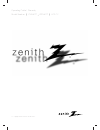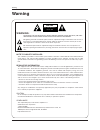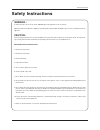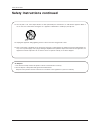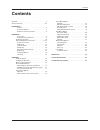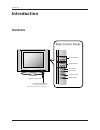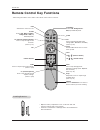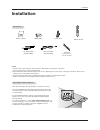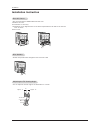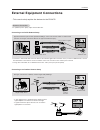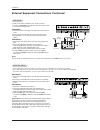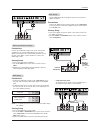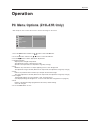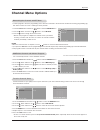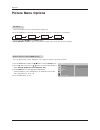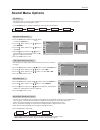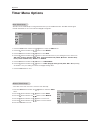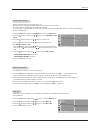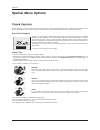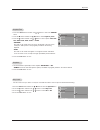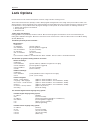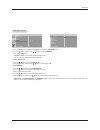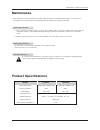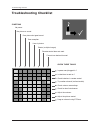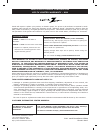- DL manuals
- Zenith
- LCD TV
- Z15LA7R - 15" Flat Panel HD-Ready LCD TV
- Operating Manual
Zenith Z15LA7R - 15" Flat Panel HD-Ready LCD TV Operating Manual
Summary of Z15LA7R - 15" Flat Panel HD-Ready LCD TV
Page 2: Arning
Warning 2 w w arning arning warning: to reduce the risk of electric shock do not remove cover (or back). No user serviceable parts inside. Refer to qualified service personnel. The lightning flash with arrowhead symbol, within an equilateral triangle, is intended to alert the user to the presence of...
Page 3: Safety Instructions
3 safety instructions warning : to reduce the risk of fire or electric shock, do not expose this apparatus to rain or moisture. Apparatus shall not be exposed to dripping or splashing and no objects filled with liquids, such as vases, shall be placed on the apparatus. Caution : these servicing instr...
Page 4
4 safety instructions safety instructions continued safety instructions continued 12. Use only with a cart, stand, tripod, bracket, or table specified by the manufacturer, or sold with the apparatus. When a cart is used, use caution when moving the cart / apparatus combination to avoid injury from t...
Page 5: Contents
5 contents warnings . . . . . . . . . . . . . . . . . . . . . . . . . . . . . . . . . . . . .2 safety instructions . . . . . . . . . . . . . . . . . . . . . . . . . . . . .3~4 introduction controls . . . . . . . . . . . . . . . . . . . . . . . . . . . . . . .6 connection options . . . . . . . . . . ...
Page 6: Introduction
6 introduction introduction introduction controls controls r tv/video menu enter vol ch /i on/of f remote control sensor power/standby indicator glows red in standby mode, glows green when the tv is turned on. Channel buttons volume buttons enter button menu button tv/video button on/off button side...
Page 7: Connection Options
7 introduction connection options connection options * kensington security system connector (refer to p.9) component(480i/480p/720p/1080i) video in dvd/dtv in r l video p r p b y audio (mono) h/p + 75 Ω ant in s-video ac input pc sound pc input component(480i/480p) video in dvd/dtv in r l video p r ...
Page 8: Remote Control Key Functions
8 introduction - when using the remote control, aim it at the remote control sensor on the tv. Power mute tv/video multimedia mts fcr ch ch vol enter 1 2 3 4 5 6 7 8 9 0 vol exit menu audio flashbk cc sleep video mute switches the sound on or off. Enter ch d d / e e (channel button) vol f f / g g (v...
Page 9: Installation
9 installation installation installation owner’s manual 1.5v 1.5v aaa batteries power cord remote control power mute tv/video multimedia mts fcr ch ch vol enter 1 2 3 4 5 6 7 8 9 0 vol exit menu audio flashbk cc sleep video notes a. If the tv feels cold to the touch, there may be a small “flicker” w...
Page 10
10 installation w w ire holders ire holders adjusting the adjusting the tv v tv v iewing iewing angle angle installation instruction installation instruction - thread, then pull the wires through the hole on the tv stand. - you can adjust the vertical angle of the tv between -3° and 12°. Rear rear a...
Page 11
11 installation external equipment connections external equipment connections - for optimum picture quality, adjust antenna direction. - typical wall antenna jack used in apartment buildings, connect the antenna cable as shown below. (use the correct type of antenna cable for the type of wall antenn...
Page 12
12 installation cable cable tv setup tv setup vcr setup vcr setup connection 1 1. Connect the coaxial cable output on the cable box to the antenna input on the tv. 2. Connect the coaxial cable from the wall to the input on the cable box. 3. Set the channel switch to 3 or 4 and then tune tv to the sa...
Page 13
Installation external external a/v source setup a/v source setup dvd setup dvd setup dtv setup dtv setup connections 1. Connect the dvd video outputs to the component (y, p b , p r ) jacks and connect the dvd audio outputs to the audio jacks. 2. Component video jacks on other devices may not be labe...
Page 14
14 installation - after setup, be sure to select pc source on tv. Pc setup pc setup (z15la7r only) (z15la7r only) connections 1. Set the monitor output resolution on the pc before connecting to the tv. 2. Connect the tv to the pc with the pc cable. 3. Connect the pc audio output to the tv's pc sound...
Page 15: Operation
15 operation 1. Press the menu button and then use d d / e e button to select the pc menu. 2. Press the g g button and then use d d / e e button to select desired item. 3. Use the f f / g g button to make appropriate adjustments. • h-position/v-position adjusts picture left/right and up/down. The ad...
Page 16: Menu Language Selection
16 operation menu language selection menu language selection tv operation overview tv operation overview - the menus can be shown on the screen in the selected language. First select your language. 1. Press the menu button and then use d d / e e button to select the special menu. 2. Press the g g bu...
Page 17: Channel Menu Options
17 operation channel menu options channel menu options - you can manually include or erase individual channels. 1. Press the menu button and then use d d / e e button to select the channel menu. 2. Press the g g button and then use d d / e e button to select manual prog . 3. Press the g g button and...
Page 18: Picture Menu Options
18 operation picture menu options picture menu options - you can adjust picture contrast, brightness, color, sharpness and tint to the levels you prefer. 1. Press the menu button and then use d d / e e button to select the picture menu. 2. Press the g g button and then use d d / e e button to select...
Page 19: Sound Menu Options
19 operation sound menu options sound menu options 1. Use the audio button to select the appropriate sound setup as shown below. Ez ez audio audio 1. Press the menu button and then use d d / e e button to select the sound menu. 2. Press the g g button and then use d d / e e button to select balance ...
Page 20: Imer Menu Options
20 operation t t imer menu options imer menu options auto clock setup auto clock setup - if the time on the clock is incorrect, reset the clock manually. 1. Press the menu button and then use d d / e e button to select the timer menu. 2. Press the g g button and then use d d / e e button to select c...
Page 21
21 operation - timer function operates only if current time is set. - off-timer function overrides on-timer function if they are set to the same time. - the tv must be in standby mode for the on-timer to work. - if you don’t press any button within 2 hours after turning on the tv with the on-timer f...
Page 22: Special Menu Options
22 operation special menu options special menu options closed captions closed captions 2. An old, bad, or illegally recorded tape is being played. 3. Strong, random signals from a car or airplane interfere with the tv signal. 4. The signal from the antenna is weak. 5. The program wasn’t captioned wh...
Page 23
23 operation key lock key lock - the tv can be set up so that it can only be used with the remote control to prevent unauthorized viewing. 1. Press the menu button and then use d d / e e button to select the special menu. 2. Press the g g button and then use d d / e e button to select key lock . 3. ...
Page 24: Lock Options
24 operation lock options lock options parental control can be used to block specific channels, ratings and other viewing sources. The parental control function (v-chip) is used to block program viewing based on the ratings sent by the broadcast station. The default setting is to allow all programs ...
Page 25
25 operation lock menu setup lock menu setup 1. Press the menu button and then use d d / e e button to select the special menu. 2. Press the g g button and then use d d / e e button to select parental . Then, press the g g button. • if lock is already set, enter the password requested. • the tv is s...
Page 26: Maintenance
26 1. Here’s a great way to keep the dust off your screen for a while. Wet a soft cloth in a mixture of lukewarm water and a little fabric softener or dish washing detergent. Wring the cloth until it’s almost dry, and then use it to wipe the screen. 2. Make sure the excess water is off the screen, a...
Page 27: Roubleshooting Checklist
27 troubleshooting checklist t t roubleshooting checklist roubleshooting checklist symptoms no power no picture or sound poor picture but good sound poor reception lines in picture ghosts (multiple images) remote control does not work. Cannot tune desired channel. Check these things is power cord pl...
Page 28
Zenith electronics corporation lcd-tv limited warranty – usa zenith will repair or replace your product, at zenith’s option, if it proves to be defective in material or work- manship under normal use, during the warranty period (“warranty period”) listed below, effective from the date (“date of purc...