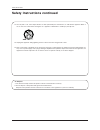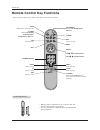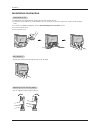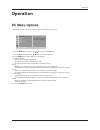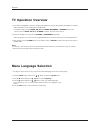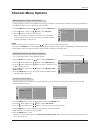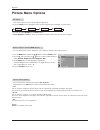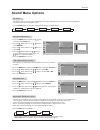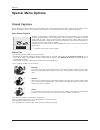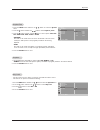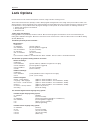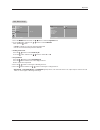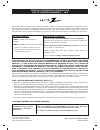2 warning warning: to reduce the risk of electric shock do not remove cover (or back). No user serviceable parts inside. Refer to qualified service personnel. The lightning flash with arrowhead symbol, within an equilateral triangle, is intended to alert the user to the presence of uninsulated “dang...
3 safety instructions warning : to reduce the risk of fire or electric shock, do not expose this apparatus to rain or moisture. Apparatus shall not be exposed to dripping or splashing and no objects filled with liquids, such as vases, shall be placed on the apparatus. Caution : these servicing instr...
4 safety instructions safety instructions continued safety instructions continued 12. Use only with a cart, stand, tripod, bracket, or table specified by the manufacturer, or sold with the apparatus. When a cart is used, use caution when moving the cart / apparatus combination to avoid injury from t...
5 contents warnings . . . . . . . . . . . . . . . . . . . . . . . . . . . . . . . . . . . . .2 safety instructions . . . . . . . . . . . . . . . . . . . . . . . . . . . . .3~4 introduction controls . . . . . . . . . . . . . . . . . . . . . . . . . . . . . . .6 connection options . . . . . . . . . . ...
6 introduction controls controls introduction introduction tv video menu enter vol ch /i on/off remote control sensor channel buttons volume buttons enter button menu button tv·video button on/off button power/standby indicator glows red in standby mode, glows green when the tv is turned on..
7 introduction connection options connection options in2 video l/mono -audio- r audio input video input audio/video input pc input pc sound input ac input dvd/dtv input headphone jack s-video input antenna input.
8 introduction - when using the remote control, aim it at the remote control sensor on the tv. Power mute tv/video multimedia mts fcr ch ch vol enter 1 2 3 4 5 6 7 8 9 0 vol exit menu audio flashbk arc cc sleep video mute switches the sound on or off. Enter ch d d / e e (channel button) vol f f / g ...
9 installation installation installation owner’s manual 1.5v 1.5v aaa batteries power cord remote control power mute tv/video multimedia mts fcr ch ch vol enter 1 2 3 4 5 6 7 8 9 0 vol exit menu audio flashbk arc cc sleep video accessories accessories pc signal cable pc sound cable tie holder - arra...
10 installation adjusting the adjusting the tv v tv v iewing iewing angle angle installation instruction installation instruction - you can adjust the vertical angle of the tv. Connection of connection of tv tv 1. Pull the back cover backside while pushing the two tabs and then lift it up. 2. Connec...
11 installation external equipment connections external equipment connections - for optimum picture quality, adjust antenna direction. - typical wall antenna jack used in apartment buildings, connect the antenna cable as shown below. (use the correct type of antenna cable for the type of wall antenn...
12 installation cable cable tv setup tv setup external external a/v source setup a/v source setup vcr setup vcr setup - in video mode, tv automatically reverts to tv mode if the fcr button or flashbk buttons are pressed. Connection 1 set vcr switch to 3 or 4 and then tune tv to the same channel numb...
13 installation dvd setup dvd setup dtv setup dtv setup connections 1. Connect the dvd video outputs to the component (y, p b , p r ) jacks and connect the dvd audio outputs to the audio jacks. 2. If your dvd only has an s-video output jack, connect this to the s-video input on the tv and connect th...
14 installation - after setup, be sure to select rgb-pc source on tv. Pc setup pc setup connections 1. Set the monitor output resolution on the pc before connecting to the tv. 2. Connect the tv to the pc with the pc cable. 3. Connect the pc audio output to the tv's pc sound input. Viewing setup 1. T...
15 operation 1. Press the menu button and then use d d / e e button to select the pc menu. 2. Press the g g button and then use d d / e e button to select desired item. 3. Use the f f / g g button to make appropriate adjustments. • h-position/v-position adjusts picture left/right and up/down. The ad...
16 operation menu language selection menu language selection tv operation overview tv operation overview - the menus can be shown on the screen in the selected language. First select your language. 1. Press the menu button and then use d d / e e button to select the special menu. 2. Press the g g bu...
17 operation channel menu options channel menu options - you can manually include or erase individual channels. 1. Press the menu button and then use d d / e e button to select the channel menu. 2. Press the g g button and then use d d / e e button to select manual prog. . 3. Press the g g button an...
18 operation picture menu options picture menu options - you can adjust picture contrast, brightness, color, sharpness and tint to the levels you prefer. 1. Press the menu button and then use d d / e e button to select the picture menu. 2. Press the g g button and then use d d / e e button to select...
19 operation sound menu options sound menu options 1. Use the audio button to select the appropriate sound setup as shown below. Ez ez audio audio 1. Press the menu button and then use d d / e e button to select the sound menu. 2. Press the g g button and then use d d / e e button to select balance ...
20 operation t t imer menu options imer menu options auto clock setup auto clock setup - if the time on the clock is incorrect, reset the clock manually. 1. Press the menu button and then use d d / e e button to select the timer menu. 2. Press the g g button and then use d d / e e button to select c...
21 operation - timer function operates only if current time is set. - off-timer function overrides on-timer function if they are set to the same time. - the tv must be in standby mode for the on-timer to work. - if you don’t press any button within 2 hours after turning on the tv with the on-timer f...
22 operation special menu options special menu options closed captions closed captions 2. An old, bad, or illegally recorded tape is being played. 3. Strong, random signals from a car or airplane interfere with the tv signal. 4. The signal from the antenna is weak. 5. The program wasn’t captioned wh...
23 operation key lock key lock - the tv can be set up so that it can only be used with the remote control. - this feature can prevent unauthorized viewing. 1. Press the menu button and then use d d / e e button to select the special menu. 2. Press the g g button and then use d d / e e button to sele...
24 operation lock options lock options parental control can be used to block specific channels, ratings and other viewing sources. The parental control function (v-chip) is used to block program viewing based on the ratings sent by the broadcast station. The default setting is to allow all programs ...
25 operation lock menu setup lock menu setup 1. Press the menu button and then use d d / e e button to select the special menu. 2. Press the g g button and then use d d / e e button to select parental . Then, press the g g button. • if lock is already set, enter the password requested. • the tv is s...
26 1. Here’s a great way to keep the dust off your screen for a while. Wet a soft cloth in a mixture of lukewarm water and a little fabric softener or dish washing detergent. Wring the cloth until it’s almost dry, and then use it to wipe the screen. 2. Make sure the excess water is off the screen, a...
27 troubleshooting checklist t t roubleshooting checklist roubleshooting checklist symptoms no power no picture or sound poor picture but good sound poor reception lines in picture ghosts (multiple images) remote control does not work. Cannot tune desired channel. Check these things is power cord pl...
Zenith electronics corporation lcd-tv limited warranty – usa zenith will repair or replace your product, at zenith’s option, if it proves to be defective in material or work- manship under normal use, during the warranty period (“warranty period”) listed below, effective from the date (“date of purc...