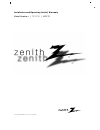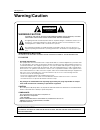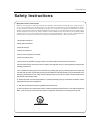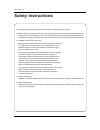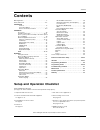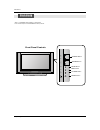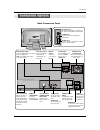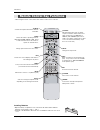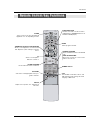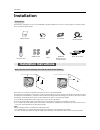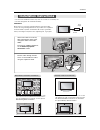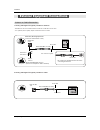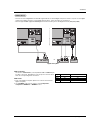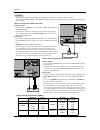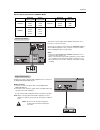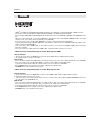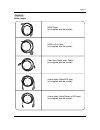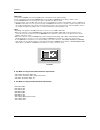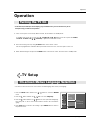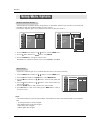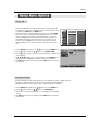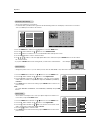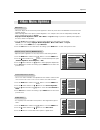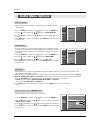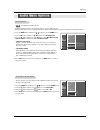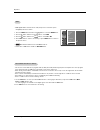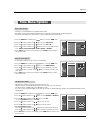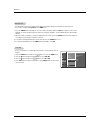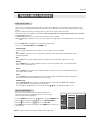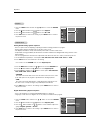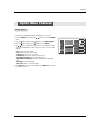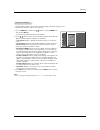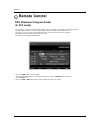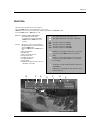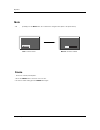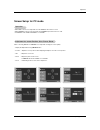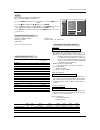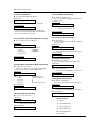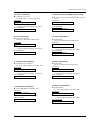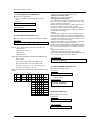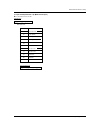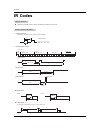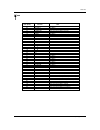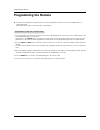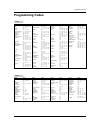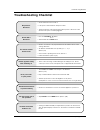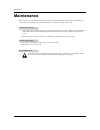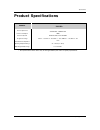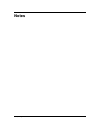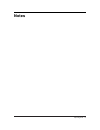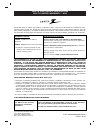- DL manuals
- Zenith
- TV
- Z37LZ5D - LCD HDTV
- Installation And Operating Manual
Zenith Z37LZ5D - LCD HDTV Installation And Operating Manual
Summary of Z37LZ5D - LCD HDTV
Page 2: Arning/caution
Warning/caution: to reduce the risk of electric shock do not remove cover (or back). No user serviceable parts inside. Refer to qualified service personnel. The lightning flash with arrowhead symbol, within an equilateral triangle, is intended to alert the user to the presence of uninsulated “danger...
Page 3: Safety Instructions
Important safety instructions important safety instructions shall be provided with each apparatus. This information shall be given in a separate booklet or sheet, or be located before any operating instructions in an instruction for installation for use and supplied with the appara- tus. This inform...
Page 4: Safety Instructions
13. Unplug this apparatus during lightning storms or when unused for long periods of time. 14. Refer all servicing to qualified service personnel. Servicing is required when the apparatus has been damaged in any way, such as power-supply cord or plug is damaged, liquid has been spilled or objects ha...
Page 5: Contents
Operating guide 5 contents warning/caution . . . . . . . . . . . . . . . . . . . . . . . . . . . . . . . .2 safety instructions . . . . . . . . . . . . . . . . . . . . . . . . . . . . .3~4 introduction controls . . . . . . . . . . . . . . . . . . . . . . . . . . . . . . .6 connection options . . . ....
Page 6: Controls
6 operating guide introduction - this is a simplified representation of front panel. Here shown may be somewhat different from your tv. Controls controls ch vol enter menu tv video channel buttons volume buttons enter button menu button tv/video button on/off button front panel controls front panel ...
Page 7: Connection Options
Owner’s manual 7 introduction ac in s-video input a connection available to provide bet- ter picture quality than the video input. Video input connects the video signal from a video device. Audio input use to connect to hear stereo sound from an external device. Antenna input connect over-the- air s...
Page 8: Remote Control Key Functions
8 operating guide introduction - when using the remote control, aim it at the remote control sensor on the tv. Mode day - day + flashbk timer freeze tv input tv/video exit guide cc tv input • rotates the input mode between antenna and cable. Mute switches the sound on or off.(refer to p.38) mode sel...
Page 9: Remote Control Key Functions
Operating guide 9 introduction mode day - day + flashbk timer freeze tv input tv/video exit guide cc number buttons vcr/dvd buttons • control some video cassette recorders or dvd players. ("record" button is not available for dvd players.) power turns your tv or any other programmed equipment on or ...
Page 10: Installation
10 operating guide introduction owner’s manual 1.5v 1.5v batteries power cord mode day - day + flashbk timer tv input tv/video exit guide cc 75 Ω round cable ensure that the following accessories are included with your plasma display. If an accessory is missing, please contact the dealer where you p...
Page 11: Installation Instructions
Operating guide 11 installation grounding ensure that you connect the earth ground wire to prevent possible electric shock. If grounding methods are not possible, have a qualified electrician install a separate circuit breaker. Do not try to ground the unit by connecting it to telephone wires, light...
Page 12
- wall antenna socket or outdoor antenna without a cable box connections - for optimum picture quality, adjust antenna direction if needed. 1. Analog and digital tv signals provided on antenna 2. Analog and digital tv signals provided on cable multi-family dwellings/apartments (connect to wall anten...
Page 13
Operating guide 13 installation - to avoid picture noise (interference), leave an adequate distance between the vcr and tv connection option 1 set vcr output switch to channel 3 or 4 and then tune the tv to the same channel number. Connection option 2 1. Connect the audio and video cables from the v...
Page 14
14 operating guide • component input ports to get better picture quality, connect a dvd player to the compo- nent input ports as shown below. How to connect connect the audio and video cables from the external equip- ment's output jacks to the tv input jacks, as shown in the figure. When connecting ...
Page 15
Operating guide 15 installation - this tv can receive digital over-the-air/cable signals without an external digital set-top box. However, if you do receive digital signals from a digital set-top box or other digital external device, refer to the figure as shown below. - this tv supports hdcp (high-...
Page 16
16 operating guide how to connect 1. Connect the pc to hdmi/dvi port of this tv with an hdmi-to-dvi cable(not sup- plied with this product). 2. If the pc(or the sound card of the pc) has an analog audio output connector, connect the pc's audio output to rgb/dvi audio input port located on the upper ...
Page 17
Operating guide 17 installation send the tv’s audio to external audio equipment (stereo system) via the digital audio output (optical) port. How to connect 1. Connect one end of an optical cable to the tv digital audio (optical) output port. 2. Connect the other end of the optical cable to the digit...
Page 18: Hdmi
18 operating guide - hdmi tm , the hdmi logo and high-definition multimedia interface is a trademark or registered trademark of hdmi licensing." - this tv can receive the high-definition multimedia interface(hdmi) or the digital visual interface(dvi). - this tv supports hdcp(high-bandwidth digital c...
Page 19
Operating guide 19 installation cable sample hdmi cable (not supplied with the product) hdmi to dvi cable (not supplied with the product) fiber optic digital audio cable (not supplied with the product) analog audio cable(rca type) (not supplied with the product) analog audio cable(stereo to rca type...
Page 20
20 operating guide how to use 1. Connect the hdmi/dvi source devices(dvd player or set top box or pc) and the tv set. 2. Turn on the display by pressing the power button on the tv set and hdmi/dvi source devices remote control. 3. Select hdmi/dvi input source in input source option of setup menu.(re...
Page 21: Tv Setup
Operating guide 21 operation 1. First, connect power cord correctly. At this moment, the tv switches to standby mode. In standby mode to turn tv on, press the , tv/video , ch ( d d / e e ) button on the tv or press the power, tv input, tv/video, ch ( d d / e e ), number (0 ~ 9) button on the remote ...
Page 22: Setup Menu Options
22 operating guide operation - automatically finds all available channels through antenna or cable inputs, and stores them in memory on the channel list. - run ez scan again after any antenna/cable connection changes. - a password is required to gain access to ez scan menu if the lock system is turn...
Page 23: Setup Menu Options
Operating guide 23 operation - there are two different ways in order to add or delete scanned channels. One is "custom list" and the other is "favorite list" in the channel list. Both of them are available after ez scan on the setup menu. - a custom list can be created by toggling each channel on or...
Page 24
24 operating guide operation - change the picture source so you can watch your tv, cable tv, vcr, dvd, or any other devices that are connected to your tv. 1. Press the menu button and then use d d / e e button to select the setup menu. 2. Press the g g button and then use d d / e e button to select ...
Page 25: Ideo Menu Options
Operating guide 25 operation - use to quickly reset all the video menu options to their original factory preset values. 1. Press the menu button and then use d d / e e button to select the video menu. 2. Press the g g button and then use d d / e e button to select video reset . 3. Press the g g butt...
Page 26: Audio Menu Options
26 operating guide - other languages may be available if a digital signal is provided by the broad- casting station. 1. Press the ez sound button repeatedly to select the appropriate sound setup as shown below: custom (your own settings), normal , stadium , news , music , and theater . • you can als...
Page 27: Audio Menu Options
Operating guide 27 operation 1. Press the menu button and then use d d / e e button to select the audio menu. 2. Press the g g button and then use d d / e e button to select tv speaker . 3. Press the g g button and then use d d / e e button to select on or off . 4. Press exit button to return to tv ...
Page 28
28 operating guide 1. Use the sap button to select your desired mts mode in a analog signal. Each time you press the sap button, mono , stereo , or sap appear in turn. • if other languages are available on the digital signal, select them with the sap button. 2. Press exit button to save and return t...
Page 29: Ime Menu Options
Operating guide 29 operation - timer function operates only if the current time has been set. - off-timer function overrides on-timer function if they are both set to the same time. - the tv must be in standby mode for the on-timer to work. - if you do not press any button within 2 hours after the t...
Page 30
30 operating guide auto of auto of f f - if set to on and there is no input signal, the tv turns off automatically after 10 minutes. 1. Press the menu button and then use d d / e e button to select the time menu. 2. Press the g g button and then use d d / e e button to select auto off . 3. Press the...
Page 31: Option Menu Features
Operating guide 31 operation aspect ratio control aspect ratio control - lets you choose the way an analog picture with a 4:3 aspect ratio is displayed on your tv with a 16:9 ratio picture format. When you receive an analog picture with a 4:3 aspect ratio on your 16:9 tv, you need to specify how the...
Page 32
32 operating guide caption caption 1. Press the menu button and then use d d / e e button to select the option menu. 2. Press the g g button and then use d d / e e button to select caption . 3. Press the g g button and then use d d / e e button to select on or off . 4. Press exit button to return to...
Page 33: Option Menu Features
Operating guide 33 operation caption option caption option - customize the dtv/cadtv captions that appear on your screen. 1. Press the menu button and then use d d / e e button to select the option menu. 2. Press the g g button and then use d d / e e button to select caption option . 3. Press the g ...
Page 34: Lock Menu Options
34 operating guide operation parental control can be used to block specific channels, ratings and other viewing sources. The parental control function (v-chip) is used to block program viewing based on the ratings sent by the broadcasting station. The default setting is to allow all programs to be v...
Page 35
Operating guide 35 operation parental lock setup parental lock setup 1. Press the menu button and then use d d / e e button to select the lock menu. Then, press the g g button • the tv is set up with the initial password “0-0-0-0”. 2. Use the d d / e e button to choose from the following lock menu o...
Page 36: Remote Control
36 operating guide operation remote control remote control epg (electronic program guide) (in dtv mode) - this system has an electronic program guide (epg) to help your navigate through all the possible viewing options. - the epg supplies information such as program listings, start and end times for...
Page 37
Operating guide 37 operation 4 : 3 16 : 9 the original aspect ratio of the video is 4:3 the original aspect ratio of the video is 16:9(wide) the video resolution is 720x480i the video resolution is 720x480p the video resolution is 1280x720p the video resolution is 1920x1080i multilingual : the progr...
Page 38
38 operating guide operation - when you repeatedly press the mute button, the sound mode is changed in turn. (refer to the picture below) mute mute 24 mute : sound is muted. Mute off : sound is enabled. 1. Press the freeze button to freeze the screen section. 2. To return to normal viewing, press th...
Page 39
Operating guide 39 operation • when rgb connect to pc input and select the rgb-pc, this function is used. • when hdmi/dvi connect to pc input and select hdmi/dvi input, this function is used. • in rgb-dtv mode, size and phase is not available. •after connecting rgb-pc or hdmi/dvi to pc input and che...
Page 40
40 operating guide external control device setup no. Pin name 1 no connection 2 rxd (receive data) 3 txd (transmit data) 4 dtr (dte side ready) 5 gnd 6 dsr (dce side ready) 7 rts (ready to send) 8 cts (clear to send) 9 no connection 1 5 6 9 2 3 5 4 6 7 8 rxd txd gnd dtr dsr rts cts txd rxd gnd dsr d...
Page 41
Operating guide 41 external control device setup set id set id use this function to specify a monitor id number. Refer to ‘real data mapping’. See page 42. • baud rate : 9600 bps (uart) • data length : 8 bits • parity : none * use a crossed (reverse) cable. • stop bit : 1 bit • communication code : ...
Page 42
42 operating guide external control device setup 02. Input select (command2:b) (main picture input) g to select input source for the monitor. Transmission data 0: dtv 1: analog 2: video 3: front video 4: component 1 5: component 2 6: rgb-dtv 7: rgb-pc 8: hdmi/dvi date 1: 4:3 2: 16:9 3: horizon 4: zo...
Page 43
Operating guide 43 external control device setup 09. Color (command2:i) g to adjust the screen color. You can also adjust color in the video menu. Transmission data min : 0 ~ max : 64 • refer to ‘real data mapping’. See page 42. [k][i][ ][set id][ ][data][cr] acknowledgement [i][ ][set id][ ][ok][da...
Page 44
44 operating guide [a][ ][set id][ ][ok][data0][data1][data2][data3][data4][data5][x] [a][ ][set id][ ][ng][data0][x] acknowledgement * all data are transmitted by hexadecimal code *two/one part channel: 6th bit this bit is used in a cable-ready system. *using physical channel: 5th bit if the channe...
Page 45
Operating guide 45 external control device setup 21. Input select(command: x b) (main picture input) g to select input source for tv. Transmission [x][b][][set id][][data][cr] [b][ ][set id][ ][ok/ng][data][x] acknowledgement data structure data(hex) input 00 dtv (antenna) 01 10 11 20 21 40 41 50 60...
Page 46: Ir Codes
46 operating guide ir codes g connect your wired remote control to the remote control port on the tv. G output waveform single pulse, modulated with 37.917khz signal at 455khz g configuration of frame g repeat code g lead code • 1st frame low custom code lead code high custom code data code data cod...
Page 47
Operating guide 47 ir codes 0b 0f 08 c4 c5 79 0e 10 ~ 19 4c 1a 09 65 02 03 00 01 1e aa 39 40 41 07 06 44 43 a9 52 4d 5b 0a cb d6 5a d0 bf d4 d5 d7 c6 76 77 af 98 r/c button r/c button r/c button (power on/off) discrete ir code (only power on) discrete ir code (only power off) r/c button r/c button r...
Page 48: Programming The Remote
48 operating guide programming the remote g the remote is a multi-brand or a universal remote. It can be programmed to operate most remote-controllable devices of other manufacturers. Note that the remote may not control all models of other brands. Programming a code into a remote mode programming a...
Page 49: Programming Codes
Operating guide 49 programming codes programming codes programming codes vcrs vcrs ca ca tv tv aiwa 034 akai 016 043 046 124 125 146 ampro 072 anam 031 033 103 audio dynamics 012 023 039 043 broksonic 035 037 129 canon 028 031 033 capehart 108 craig 003 040 135 curtis mathes 031 033 041 daewoo 005 0...
Page 50
50 operating guide programming codes audio audio apex digital 022 denon 020 014 ge 005 006 harman kardon 027 jvc 012 lg 001 010 016 025 magnavox 013 marantz 024 mitsubishi 002 nad 023 onkyo 008 017 panasonic 003 009 philips 013 pioneer 004 026 proceed 021 proscan 005 006 rca 005 006 samsung 011 015 ...
Page 51: Roubleshooting Checklist
Operating guide 51 troubleshooting checklist no output from one of the speakers • adjust balance in the audio menu. (refer to p.26) unusual sound from inside the tv • a change in ambient humidity or temperature may result in an unusual noise when the plasma display is turned on or off and does not i...
Page 52: Maintenance
52 operating guide maintenance 1. Here’s a great way to keep the dust off your screen for a while. Wet a soft cloth in a mixture of lukewarm water and a little fabric softener or dish washing detergent. Wring the cloth until it’s almost dry, and then use it to wipe the screen. 2. Make sure the exces...
Page 53: Product Specifications
Operating guide 53 specification product specifications product specifications • the specifications shown above may be changed without prior notice for quality improvement. Models ac100-240v ~ 50/60hz 2.0a 190w ntsc-m, atsc, 64 & 256 qam vhf 2 ~ 13, uhf 14 ~ 69, catv 1 ~ 135, cadtv 1 ~ 135, dtv 2 ~ ...
Page 54: Notes
54 operating guide notes notes.
Page 55: Notes
Notes notes operating guide 55.
Page 56
Zenith electronics corporation lcd-tv limited warranty – usa zenith will repair or replace your product, at zenith’s option, if it proves to be defective in material or work- manship under normal use, during the warranty period (“warranty period”) listed below, effective from the date (“date of purc...