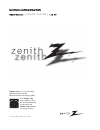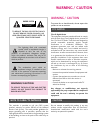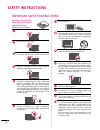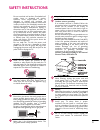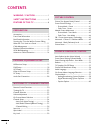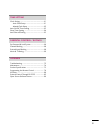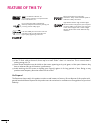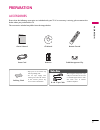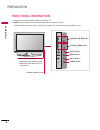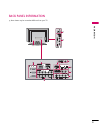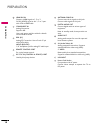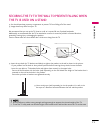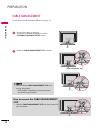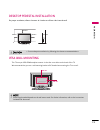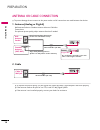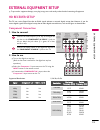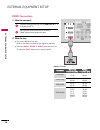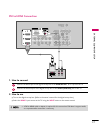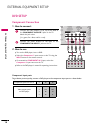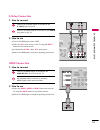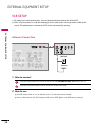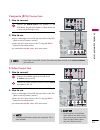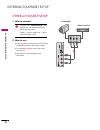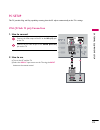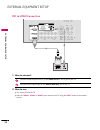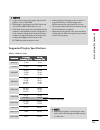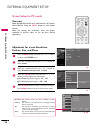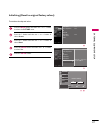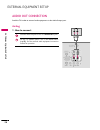- DL manuals
- Zenith
- LCD TV
- Z42LC6DF
- Installation And Operating Manual
Zenith Z42LC6DF Installation And Operating Manual
Installation and Operating Guide
Model Numbers | Z42LC6DF, Z47LC6DF | LCD TV
ENERGY STAR is a set of power-saving
guidelines issued by the U.S.
Environmental Protection Agency (EPA).
As an ENERGY STAR
Partner LGE U. S. A.,Inc.
has determined that this
product meets the
ENERGY STAR guidelines
for energy efficiency.
© Copyright 2008, LG Electronics USA, Inc.
Summary of Z42LC6DF
Page 3: Warning / Caution
1 warning / caution warning/caution to reduce the risk of fire and electric shock, do not expose this product to rain or moisture. To reduce the risk of electric shock do not remove cover (or back). No user serviceable parts inside. Refer to qualified service personnel. Warning / caution risk of ele...
Page 4: Safety Instructions
2 safety instructions important safety instructions read these instructions. Keep these instructions. Heed all warnings. Follow all instructions. Do not use this apparatus near water. Clean only with dry cloth. Do not block any ventilation openings. Install in accordance with the manufacturer’s inst...
Page 5: Safety Instructions
3 do not overload wall outlets. Overloaded wall outlets, loose or damaged wall outlets, extension cords, frayed power cords, or damaged or cracked wire insulation are dangerous. Any of these conditions could result in electric shock or fire. Periodically examine the cord of your appliance, and if it...
Page 6: Contents
4 contents warning / caution .................................1 safety instructions .............................2 feature of this tv ....................................6 preparation accessories ......................................................................7 front panel information ...........
Page 7
5 time setting clock setting ............................................................... 61 - auto clock setup ................................................ 61 - manual clock setup ........................................... 62 auto on/off timer setting ..................................... 6...
Page 8: Feature of This Tv
6 feature of this tv if the tv feels cold to the touch, there may be a small “flicker” when it is turned on. This is normal, there is nothing wrong with tv. Some minute dot defects may be visible on the screen, appearing as tiny red, green, or blue spots. However, they have no adverse effect on the ...
Page 9: Preparation
7 pre par a t ion preparation accessories ensure that the following accessories are included with your tv. If an accessory is missing, please contact the dealer where you purchased the tv. The accessories included may differ from the images below. Owner’s manual cd manual remote control power cord b...
Page 10
8 preparation pre par a t ion front panel information here shown may be somewhat different from your tv. Note: if your product has a protection tape attached, remove the tape. And then wipe the product with a cloth (if a polishing cloth is included with your product, use it). Channel (s, t)buttons v...
Page 11
9 pre par a t ion back panel information here shown may be somewhat different from your tv..
Page 12
10 preparation pre par a t ion hdmi/dvi in connect a hdmi signal to 1, 2 or 3. Or dvi (video) signal to the 1, 2 or 3 port with a dvi to hdmi cable. Component in analog connection. Supports hd. Uses a red, green, and blue cable for video & red and white for audio. Rgb (pc) analog pc connection. Uses...
Page 13
11 pre par a t ion securing the tv to the wall to prevent falling when the tv is used on a stand you should purchase necessary components to prevent tv from falling off of the stand. Image shown may differ from your tv. We recommend that you set up the tv close to a wall so it cannot fall over if pu...
Page 14: Clip
12 preparation pre par a t ion cable management here shown may be somewhat different from your tv. Connect the cables as necessary. To connect an additional equipment, see the external equipment setup section. Install the cable management clip as shown. How to remove the cable management clip x hold...
Page 15
13 pre par a t ion desktop pedestal installation for proper ventilation, allow a clearance of 4 inches on all four sides from the wall. Vesa wall mounting this tv accepts vesa fdmi compliant mounts via the four screw holes on the back of the tv. We recommend that you use a wall mounting bracket of l...
Page 16: 2. Cable
14 preparation pre par a t ion antenna or cable connection to prevent damage do not connect to the power outlet until all connections are made between the devices. 1. Antenna (analog or digital) wall antenna socket or outdoor antenna without a cable box connections. For optimum picture quality, adju...
Page 17: External Equipment Setup
15 ext e rn al eq uip m en t setup external equipment setup to prevent the equipment damage, never plug in any power cords until you have finished connecting all equipment. Hd receiver setup this tv can receive digital over-the-air/cable signals without an external digital set-top box. However, if y...
Page 18: 1. How To Connect
16 external equipment setup ext e rn al eq uip m en t setup hdmi connection 1. How to connect 2. How to use turn on the digital set-top box. (refer to the owner’s manual for the digital set-top box.) select the hdmi1 , hdmi2 or hdmi3 input source on the tv using the input button on the remote contro...
Page 19: 1. How To Connect
17 ext e rn al eq uip m en t setup dvi to hdmi connection 1. How to connect 2. How to use turn on the digital set-top box. (refer to the owner’s manual for the digital set-top box.) select the hdmi1 input source on the tv using the input button on the remote control. Connect the dvi output of the di...
Page 20: 1. How To Connect
18 external equipment setup ext e rn al eq uip m en t setup dvd setup component connection component input ports to get better picture quality, connect a dvd player to the component input ports as shown below. Y l r p b p r 1. How to connect 2. How to use turn on the dvd player, insert a dvd. Select...
Page 21: 1. How To Connect
19 ext e rn al eq uip m en t setup s-video connection hdmi connection 1. How to connect 2. How to use turn on the dvd player, insert a dvd. Select the av 1 input source on the tv using the input button on the remote control. If connected to av in2 , select av 2 input source. Refer to the dvd player'...
Page 22: 1. How To Connect
20 external equipment setup ext e rn al eq uip m en t setup vcr setup to avoid picture noise (interference), leave an adequate distance between the vcr and tv. If the 4:3 picture format is used; the fixed images on the sides of the screen may remain visible on the screen. This phenomenon is common t...
Page 23: 1. How To Connect
21 ext e rn al eq uip m en t setup note x if you have a mono vcr, connect the audio cable from the vcr to the audio l/mono jack of the set. L r composite (rca) connection 1. How to connect 2. How to use insert a video tape into the vcr and press play on the vcr. (refer to the vcr owner’s manual.) se...
Page 24: 1. How To Connect
22 external equipment setup ext e rn al eq uip m en t setup other a/v source setup 1. How to connect 2. How to use select the av 2 input source on the tv using the input button on the remote control. If connected to av in1 input, select av 1 input source. Operate the corresponding external equipment...
Page 25: 1. How To Connect
23 ext e rn al eq uip m en t setup pc setup this tv provides plug and play capability, meaning that the pc adjusts automatically to the tv's settings. Vga (d-sub 15 pin) connection 1. How to connect 2. How to use turn on the pc and the tv. Select the rgb-pc input source on the tv using the input but...
Page 26: 1. How To Connect
24 external equipment setup ext e rn al eq uip m en t setup dvi to hdmi connection 1. How to connect 2. How to use turn on the pc and the tv. Select the hdmi1 , hdmi2 or hdmi3 input source on the tv using the input button on the remote control. Connect the dvi output of the pc to the hdmi/dvi in 1, ...
Page 27
25 ext e rn al eq uip m en t setup supported display specifications rgb-pc, hdmi-pc mode notes ! X to get the the best picture quality, adjust the pc graphics card to 1920x1080. X depending on the graphics card, dos mode may not work if a hdmi to dvi cable is in use. X in pc mode, there may be noise...
Page 28: Overview
26 external equipment setup ext e rn al eq uip m en t setup screen setup for pc mode overview when the rgb input of the set is connected to a pc output, select rgb-pc using the input button on the remote control. When you change the resolution, select the proper resolution in present input to see th...
Page 29
27 ext e rn al eq uip m en t setup initializing (reset to original factory values) to initialize the adjusted values. Position resolution size phase reset initialize settings. Menu prev select ok yes no press the menu button and then use 1 or 2 button to select the picture menu. Press the 4 button a...
Page 30: 1. How To Connect
28 external equipment setup ext e rn al eq uip m en t setup audio out connection send the tv’s audio to external audio equipment via the audio output port. Analog 1. How to connect connect audio outputs to the tv’s audio out jacks. Set the “tv speaker option - off” in the audio menu. ( x p.53) . See...