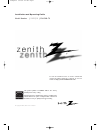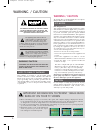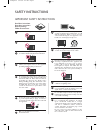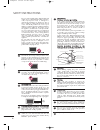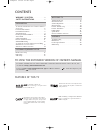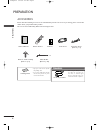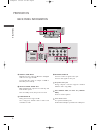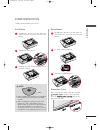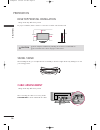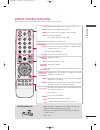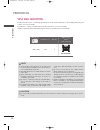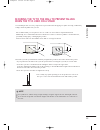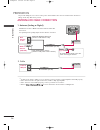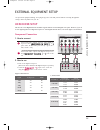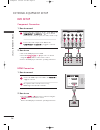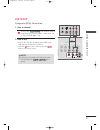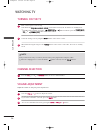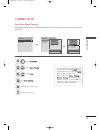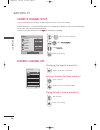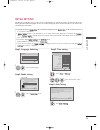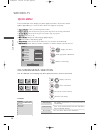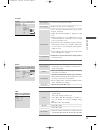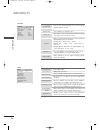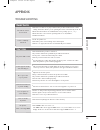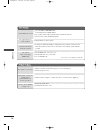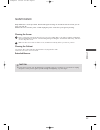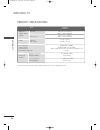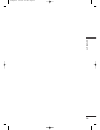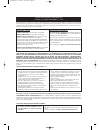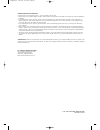- DL manuals
- Zenith
- TV
- Z42PQ20
- Installation & Operating Manual
Zenith Z42PQ20 Installation & Operating Manual
This product qualifies for ENERGY STAR in the “factory
default (Home mode)” setting.
Changing the factory default picture setting or enabling other
features will increase power consumption that could exceed
the limits necessary to quality for Energy Star rating.
© Copyright 2009, LG Electronics USA, Inc.
Installation and Operating Guide
Model Number | Z42PQ20 | PLASMA TV
To view the extended version of owner’s manual that
contains the advanced features of this TV set, visit our
website at
http://www.zenithservice.com
Z42PQ20-U 9/21/09 2:51 PM Page 1
Summary of Z42PQ20
Page 1
This product qualifies for energy star in the “factory default (home mode)” setting. Changing the factory default picture setting or enabling other features will increase power consumption that could exceed the limits necessary to quality for energy star rating. © copyright 2009, lg electronics usa,...
Page 2: Warning / Caution
2 warning / caution the lightning flash with arrowhead symbol, within an equilateral triangle, is intended to alert the user to the presence of uninsulated “dangerous voltage” within the product’s enclosure that may be of sufficient magnitude to constitute a risk of electric shock to persons. The ex...
Page 3: Safety Instructions
3 important safety instructions safety instructions read these instructions. Keep these instructions. Heed all warnings. Follow all instructions. Do not use this apparatus near water. Clean only with dry cloth. Do not block any ventilation openings. Install in accordance with the manufacturer’s inst...
Page 4
4 safety instructions do not overload wall outlets. Overloaded wall outlets, loose or damaged wall outlets, extension cords, frayed power cords, or damaged or cracked wire insulation are dangerous. Any of these conditions could result in electric shock or fire. Periodically examine the cord of your ...
Page 5: Contents
5 contents is a trademark of srs labs, inc. Trusurround xt technology is incorporated under license from srs labs, inc. Manufactured under license from dolby laboratories. “ dolby “and the double-d symbol are trademarks of dolby laboratories. High-definition television. High-resolution digital telev...
Page 6: Preparation
Prep ar a tion 6 accessories preparation ensure that the following accessories are included with your tv. If an accessory is missing, please contact the dealer where you purchased the product. The accessories included may differ from the images below. 1.5v 1.5v owner’s manual power cord remote contr...
Page 7
Prep a r a tion 7 front panel information ■ image shown may differ from your tv. Ch vol menu input enter ch ch vol vol menu menu input input enter enter input button power button menu button enter button volume buttons channel buttons ch vol menu input enter power/standby indicator illuminates red i...
Page 8
Prep ar a tion 8 back panel information preparation r 7 antenna/ cable in 2 1 rs-232c in (ser vice onl y) optical digital audio out component in 1 2 video audio l r audio a v in video (mono) in usb ser vice onl y 1 2 6 5 3 4 hdmi in, hdmi/dvi in digital connection. Supports hd video and digital audi...
Page 9
Prep a r a tion 9 stand instruction ■ image shown may differ from your tv. Carefully place the tv screen side down on a cushioned surface to protect the screen from damage. Assemble the tv as shown. 1 2 install the 4 screws securely using the holes in the back of the tv. 3 carefully place the tv scr...
Page 10
Prep ar a tion 10 desktop pedestal installation preparation for proper ventilation, allow a clearance of 4 inches on all four sides from the wall. ■ image shown may differ from your tv. Swivel stand after installing the tv, you can adjust the tv set manually to the left or right direction by 20 degr...
Page 11
Prep a r a tion 11 remote control functions when using the remote control, aim it at the remote control sensor on the tv. Fav * menu list 1 2 3 4 5 6 7 8 0 9 flashbk mute vol ch p a g e return info enter input power q. Menu power saving freeze ratio installing batteries ■ open the battery compartmen...
Page 12
Prep ar a tion 12 preparation vesa wall mounting install your wall mount on a solid wall perpendicular to the floor. When attaching to other building materials, please contact your nearest installer. If installed on a ceiling or slanted wall, it may fall and result in severe personal injury. Zenith ...
Page 13
Prep a r a tion 13 securing the tv to the wall to prevent falling when the tv is used on a stand we recommend that you set up the tv close to a wall so it cannot fall over if pushed backwards. Additionally, we recommend that the tv be attached to a wall so it cannot be pulled in a forward direction,...
Page 14
Prep ar a tion 14 preparation antenna/ cable in antenna/ cable in antenna or cable connection 1. Antenna (analog or digital) wall antenna socket or outdoor antenna without a cable box connection. For optimum picture quality, adjust antenna direction if needed. 2. Cable wall antenna socket outdoor an...
Page 15: External Equipment Setup
External eq uipment setup 15 external equipment setup hd receiver setup this tv can receive digital over-the-air/cable signals without an external digital set-top box. However, if you do receive digital signals from a digital set-top box or other digital external device, refer to the figure as shown...
Page 16
External eq uipment setup 16 external equipment setup dvd setup component connection connect the video outputs (y, p b , p r ) of the dvd to the c co om mp po on ne en nt t iin n v viid de eo o 1 1 or 2 2 jacks on the tv. Match the jack colors (y = green, p b = blue, and p r = red). Connect the audi...
Page 17
External eq uipment setup 17 vcr setup composite (rca) connection connect the a a u u d d ii o o/v v ii d d e e o o jacks between tv and vcr. Match the jack colors (video = yellow, audio left = white, and audio right = red) 1. How to connect 2. How to use ■ insert a video tape into the vcr and press...
Page 18: Watching Tv
W a tching tv 18 turning on the tv note ! G g if you intend to be away on vacation, disconnect the power plug from the wall power outlet. G g if the tv is unplugged once or turn off with the button on the tv, reset the c cllo occkk function. First, connect power cord correctly. And switch the a ac c...
Page 19
W a tching tv 19 channel setup auto scan (auto tuning) automatically finds all channels available through antenna or cable inputs, and stores them in memory on the channel list. Select c ch ha an nn ne ell. Select a au utto o t tu un niin ng g. Select y y e e ss. 1 menu 3 2 enter enter ■ the tv will...
Page 20
W a tching tv 20 watching tv favorite channel setup your tv's osd (on screen display) may differ slightly from what is shown in this manual. Favorite channels are a convenient feature that lets you quickly select channels of your choice without waiting for the tv to select all the in-between channel...
Page 21
W a tching tv 21 initial setting this function guides the user to easily set the essential items for viewing the tv for the first time when pur- chasing the tv. It will be displayed on the screen when turning the tv on for the first time. It can also be acti- vated from the user menus. Select h h o ...
Page 22
W a tching tv 22 watching tv quick menu display each menu. Make appropriate adjustments. ■ a assp pe ecctt r raattiio o: selects your desired picture format. ■ p piiccttu urre e m mo od de e: selects the factory preset picture depend on the viewing environment. ■ s so ou un nd d m mo od de e: select...
Page 23
W a tching tv 23 enter move picture e ■ select the desired picture format ■ reduces the tv’s power consumption. ■ select the vivid, standard, cinema, sport, game, expert1 or expert2. ■ adjust the contrast, brightness, sharpness, color, tint. ■ advanced control: you can calibrate the screen for each ...
Page 24
W a tching tv 24 watching tv enter move lock system : off set password block channel movie rating tv rating-children tv rating-general downloadable rating input block lock ■ select on or off. ■ change the password. ■ select a channel number that you wish to block. ■ blocks movies according to the mo...
Page 25: Appendix
W a tching tv 25 troubleshooting appendix a ab bn no orrm maall o op pe erraattiio on n v viid de eo o p prro ob blle em mss no picture &no sound no or poor color or poor picture poor reception on some channels lines or streaks in pictures no picture when connecting hdmi horizontal/vertical bars or ...
Page 26
Appendix 26 p pc c m mo od de e p prro ob blle em mss ■ adjust resolution, horizontal frequency, or vertical frequency. ■ check the input source. ■ work the auto configure or adjust size, phase, or h/v position. (option) ■ check the signal cable. ■ reinstall the pc video card. The signal is out of r...
Page 27
Appendix 27 maintenance early malfunctions can be prevented. Careful and regular cleaning can extend the amount of time you can enjoy your new tv. Caution: be sure to turn the power off and unplug the power cord before you begin any cleaning. Cleaning the screen here’s a great way to keep the dust o...
Page 28
W a tching tv 28 watching tv product specifications ■ the specifications shown above may be changed without prior notice for quality improvement. Ac100-240v ~ 50/60hz ntsc-m, atsc, 64 & 256 qam vhf 2-13, uhf 14-69, catv 1-135, dtv 2-69, cadtv 1-135 75 ohm 32 ~ 104°f (0 ~ 40°c) less than 80% -4 ~ 140...
Page 29
W a tching tv 29 z42pq20-u 9/21/09 2:51 pm page 29.
Page 30
Appendix 30 appendix z42pq20-u 9/21/09 2:51 pm page 30
Page 31
Zenith will repair or replace your product, at zenith’s option, if it proves to be defective in material or workmanship under normal use, during the warranty period (“warranty period”) listed below, effective from the date of original consumer/end user purchase. This warranty is good only to the ori...
Page 32
To contact zenith by mail: lg customer interactive center 201 james record road huntsville, alabama 35824 http://www.Zenithservice.Com before calling for service: ● please check your operating guide – you may avoid a service call. ● please have your product model number, serial number and the date o...