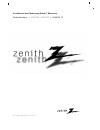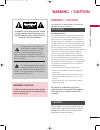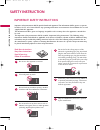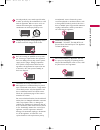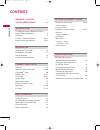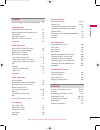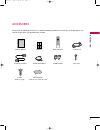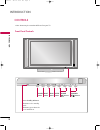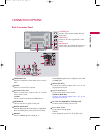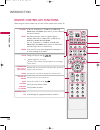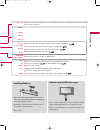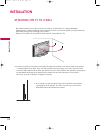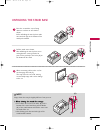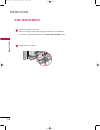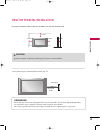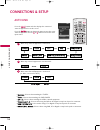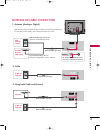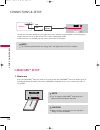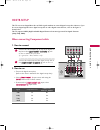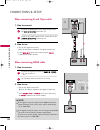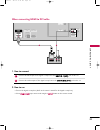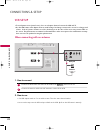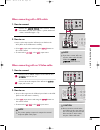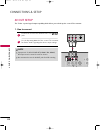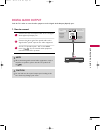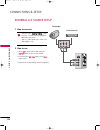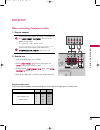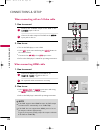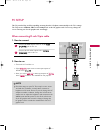- DL manuals
- Zenith
- Plasma TV
- Z42PX3D
- Installation And Operating Manual
Zenith Z42PX3D Installation And Operating Manual
Summary of Z42PX3D
Page 2: Warning / Caution
W arning / c a ution 1 warning / caution warning / caution to prevent fire or shock hazards, do not expose this product to rain or moisture. Fcc notice class b digital device this equipment has been tested and found to com- ply with the limits for a class b digital device, pur- suant to part 15 of t...
Page 3: Safety Instruction
S afety ins tr uction 2 important safety instructions safety instruction read these instructions. Keep these instructions. Heed all warnings. Follow all instructions. Do not use this apparatus near water clean only with dry cloth. Do not block any ventilation openings. Install in accordance with the...
Page 4
S afety ins tr uction 3 use only with the cart, stand, tripod, bracket, or table specified by the manufacturer, or sold with the apparatus. When a cart is used, use caution when moving the cart/apparatus combination to avoid injury from tip-over. Unplug this apparatus during lightning storms or when...
Page 5: Contents
4 contents contents warning / caution . . . . . . . . . . . . . . . . . . . . . . . . . . . . 1 safety instructions . . . . . . . . . . . . . . . . . . . . . . 2-3 introduction tv guide on screen tm notices for u.S.A. / digital cable compatibility . . . . . . . . . . . . . . . . . . . . . . . . . . ...
Page 6
5 contents tv menu on screen menus selection and adjustment . . . . 62 setup(channel) auto channel search (ez scan) . . . . . . . . . . . . . . . . . . . . . . . 63 manual channel search (manual scan) . . . . . . . . . . . . . 64 channel edit . . . . . . . . . . . . . . . . . . . . . . . . . . . . ....
Page 7: Introduction
Intr oduction 6 introduction what is a plasma tv? Using plasma is the best way to achieve flat panel displays with excellent image quality and large screen sizes that are easily viewable. The plasma tv can be thought of as a descendant of the neon lamp and or a series of fluorescent lamps. How does ...
Page 8
Intr oduction 7 accessories ensure that the following accessories are included with your product. If an accessory is missing, please con- tact the dealer where you purchased the product. Owner's manual 1.5v 1.5v owner’s manual batteries apm cc auto demo m/c eject 1 2 3 4 5 6 7 8 0 9 flashbk vol ch m...
Page 9
Intr oduction 8 introduction controls ■ here shown may be somewhat different from your tv. Front panel controls power button input button enter button volume ( f f , g g )buttons channel ( e e , d d )buttons power standby indicator illuminates red in standby mode. Illuminates green when the set is s...
Page 10
Intr oduction 9 connection options back connection panel video audio video audio ( ) s-video a v i n 1 av out component in digital audio out o hdmi in 2 1 (dvi) video video audio audio video video audio audio mono ( ) s-video s-video a v in 1 a v i n 1 av out av out antenna in rs-232c in (control & ...
Page 11
Intr oduction 10 introduction remote control key functions when using the remote control, aim it at the remote control sensor on the tv. Enter tv tv tv/video input dvd ratio exit vol ez sound info adjust ez pic flash back mute ch timer cc sap menu vcr power 1 2 3 4 5 6 7 8 9 0 fav comp1 mode comp2 m...
Page 12
Intr oduction 11 installing batteries ■ open the battery compartment cover on the back side and install the batteries matching cor- rect polarity (+with +,-with -). ■ install two 1.5v aa batteries. Don’t mix old or used batteries with new ones. ■ close cover. Tv, dvd, vcr comp1 comp2 hdmi1 rgb-pc ez...
Page 13: Installation
Ins talla tion 12 attaching the tv to a wall installation we recommend that you set up the tv close to a wall so it cannot fall over if pushed backwards. Additionally, we recommend that the tv be attached to a wall so it cannot be pulled in a forward direction, potentially causing injury or damaging...
Page 14
Ins talla tion 13 unfolding the stand base note ! (b) (a) (d) (c) place the set with the screen facing down on a cushion or soft cloth as shown. Before unfolding the stand, please make sure two locks (a) on the bottom of the stand push outward. Pull the stand out as shown. After unfolding the stand,...
Page 15
Ins talla tion 14 wire arrangement installation arrange the cable as shown. 2 connect the cables as necessary. After connecting the cables neatly, arrange the cables to the cable holder. To connect an additional equipment, see the connections & setup section. 1 527cen-1 80/1/2 4:12 pm page 14.
Page 16
Ins talla tion 15 desktop pedestal installation for proper ventilation, allow a clearance of 4inches on each side from the wall. 4 inches 4 inches g g ensure adequate ventilation by following the clearance recommendations. Caution power supply short-circuit breaker ■ here shown may be somewhat diffe...
Page 17: Connections & Setup
Connections & setup 16 connections & setup auto link ■ you can also select m maaiin n iin np pu utt in the s se et tu up p menu. ■ a an ntteen nn naa: select it when watching the tv/dtv. ■ c caab bllee: select it when watching the catv/cadtv. ■ a av v 1 1--2 2: select it when watching the vcr or ext...
Page 18
Antenna or cable connection connections & setup 17 1. Antenna (analog or digital) wall antenna socket or outdoor antenna without a cable box connections. For optimum picture quality, adjust antenna direction if needed. Antenna in cable cable in cable in cable in cable in antenna in cable in cable in...
Page 19
Connections & setup 18 connections & setup the tv will let you know when the analog, cable, and digital channel scans are complete. Note ! Cable in antenna in cable cable in ■ to improve the picture quality in a poor signal area, please purchase a signal amplifier and install properly. ■ if the ante...
Page 20
Connections & setup 19 hdstb setup this tv can receive digital over-the-air/cable signals without an external digital set-top box. However, if you do receive digital signals from a digital set-top box or other digital external device, refer to the figure as shown below. This tv supports hdcp (high-b...
Page 21
Connections & setup 20 connections & setup when connecting d-sub 15pin cable connect the rgb output of the digital set-top box to the r r g g b b ((p pc c//d dt tv v)) jack on the set. Connect the audio outputs of the set-top box to the a au ud diio o ((r rg gb b//d dv vii)) jack on the set. 1. How ...
Page 22
Connections & setup 21 when connecting hdmi to dvi cable antenna in cable in video audio component in antenna in cable in hdmi in 2 1(dvi) l r digital audio out optical rs-232c in (control & service) antenna antenna in cable cable in hdmi in hdmi in 2 1(d 1(dvi) vi) dvi-dtv output antenna in cable i...
Page 23
Connections & setup 22 connections & setup vcr setup when connecting with an antenna ■ to avoid picture noise (interference), leave an adequate distance between the vcr and tv ■ use the ism feature in the option menu to avoid having a fixed image remain on the screen for a long period of time. If th...
Page 24
Connections & setup 23 g g do not connect to both video and s-video at the same time. In the event that you connect both video and the s-video cables, only the s-video will work. Caution when connecting with a rca cable g g the picture quality is improved: compared to normal composite (rca cable) in...
Page 25
Connections & setup 24 connections & setup av out setup the tv has a special signal output capability which allows you to hook up the second tv or monitor. L r s-video video video audio mono ( ) s-video antenna in cable in av out v out connect the second tv or monitor to the tv’s a av v o ou ut t ja...
Page 26
Connections & setup 25 digital audio output send the tv’s audio to external audio equipment via the digital audio output (optical) port. Hdmi in 2 1(dvi) rs-232c in (control & service) antenna in cable in digit digital a al audio udio out out optical ptical g g when connecting with external audio eq...
Page 27
Connections & setup 26 connections & setup external a/v source setup l r video camcorder video game set connect the a au ud diio o/v viid de eo o jacks between tv and external equipment. Match the jack colors. (video = yellow, audio left = white, and audio right = red) 1. How to connect 2. How to us...
Page 28
Connections & setup 27 when connecting component cable antenna in cable in av in 1 antenna in cable in hdmi in 2 1(dvi) y l r p b p r s-video antenna in cable in video video audio component in component in audio ( ) s-video dvd setup component input ports to get better picture quality, connect a dvd...
Page 29
Connections & setup 28 connections & setup when connecting with an s-video cable av out antenna in cable in av in 1 v in 1 l r s-video audio antenna in cable in hdmi in 2 1(dvi) antenna in cable in video audio component in video audio udio mono ( ) s-video s-video 1 2 antenna in cable in av in 1 dig...
Page 30
Connections & setup 29 pc setup this tv provides plug and play capability, meaning that the pc adjusts automatically to the tv's settings. The tv perceives 640x480, 60hz as dtv 480p based on the pc graphic card. If necessary, change the screen scanning rate for the graphic card accordingly. When con...