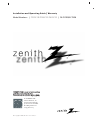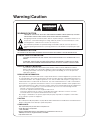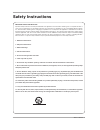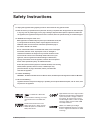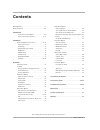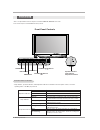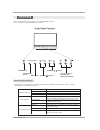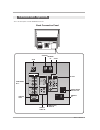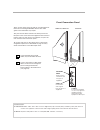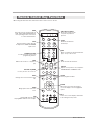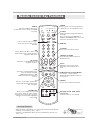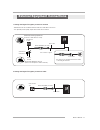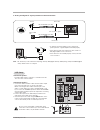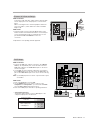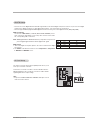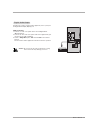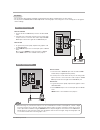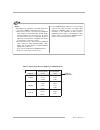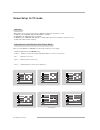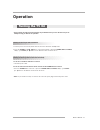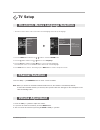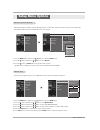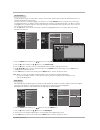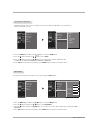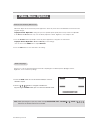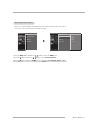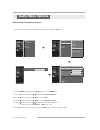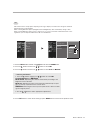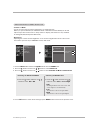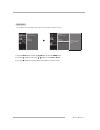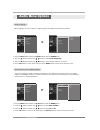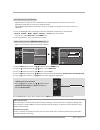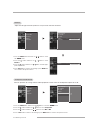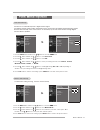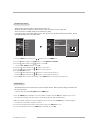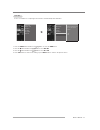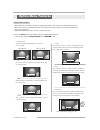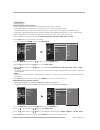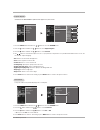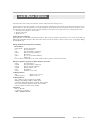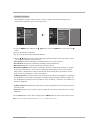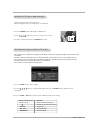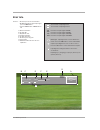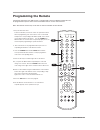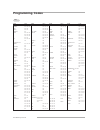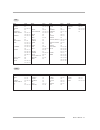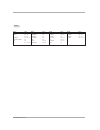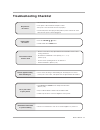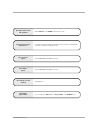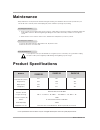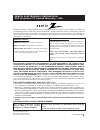- DL manuals
- Zenith
- Projection TV
- Z62DC1D
- Installation And Operating Manual
Zenith Z62DC1D Installation And Operating Manual - Connection Options
Owner’s Manual 9
RGB
(PC/DTV)
S-VIDEO
P
R
P
B
Y
MONO
RGB IN
COMPONENT IN
2
1
(L)
(R)
AUDIO
RGB/DVI
(L)
(R)
AUDIO
VIDEO
(L)
(R)
AV IN 1
AV OUT
DIGITAL AUDIO
OPTICAL OUT
CABLE
IN
SERVICE ONLY
VIDEO
AUDIO
HDMI
/DVI IN
ANTENNA
IN
AC IN
Back Connection Panel
Back Connection Panel
Connection Options
Connection Options
- This is the back panel of models Z52DC2D series TVs.
AC IN
CABLE IN
ANTENNA
IN
AV IN 1
AV OUT
DIGITAL AUDIO
OPTICAL OUT
HDMI/DVI
IN
RGB(PC/DTV)
VIDEO IN
RGB/DVI
AUDIO IN
SERVICE
ONLY
COMPONENT
IN 1/2
Summary of Z62DC1D
Page 2: Arning/caution
Warning/caution: to reduce the risk of electric shock do not remove cover (or back). No user serviceable parts inside. Refer to qualified service personnel. The lightning flash with arrowhead symbol, within an equilateral triangle, is intended to alert the user to the presence of uninsulated “danger...
Page 3: Safety Instructions
Owner’s manual 3 important safety instructions important safety instructions shall be provided with each apparatus. This information shall be given in a separate booklet or sheet, or be located before any operating instructions in an instruction for installation for use and supplied with the appara-...
Page 4: Safety Instructions
4 dlp projection tv 13. Unplug this apparatus during lightning storms or when unused for long periods of time. 14. Refer all servicing to qualified service personnel. Servicing is required when the apparatus has been damaged in any way, such as power-supply cord or plug is damaged, liquid has been s...
Page 5: Contents
Owner’s manual 5 after reading this manual, keep it handy for future reference. Warning/caution . . . . . . . . . . . . . . . . . . . . . . . . . . . . . . . .2 safety instructions . . . . . . . . . . . . . . . . . . . . . . . . . . . . .3~4 introduction controls/connection options . . . . . . . . ....
Page 6: Controls
6 dlp projection tv - this is a representation of the front panel of models z56dc1d, z62dc1d series tvs. - here shown may be somewhat different from your tv. Controls controls front panel controls front panel controls input vol ch enter menu power button volume ( f f , g g ) buttons channel ( e e , ...
Page 7: Connection Options
Operating guide 7 rgb (pc/dtv) s-video p r p b y mono rgb in component in 2 1 (l) (r) audio rgb/dvi (l) (r) audio video (l) (r) av in 1 av out digital audio optical out cable in service only video audio hdmi /dvi in rgb (pc/dtv) s-video pr pb y mono rgb in component in 2 1 (l) (r) audio rgbdvi (l) (...
Page 8: Controls
8 dlp projection tv - this is a representation of the front panel of models z52dc2d series tvs. - here shown may be somewhat different from your tv. Front panel controls front panel controls menu vol ch input power button volume ( f f , g g ) buttons channel ( e e , d d ) buttons menu button input/e...
Page 9: Connection Options
Owner’s manual 9 rgb (pc/dtv) s-video p r p b y mono rgb in component in 2 1 (l) (r) audio rgb/dvi (l) (r) audio video (l) (r) av in 1 av out digital audio optical out cable in service only video audio hdmi /dvi in antenna in ac in back connection panel back connection panel connection options conne...
Page 10
10 dlp projection tv left/right audio used for stereo sound from vari- ous types of equipment. S-video a connection available on some very high-end equipment that pro- vides better picture quality than video input. Video connects the video signals from any piece of equipment. Av in 2 av in 2 av in 2...
Page 11: Remote Control Key Functions
Owner’s manual 11 - when using the remote control, aim it at the remote control sensor on the tv. 1 2 3 4 5 6 7 8 9 0 tv mode light power input info hdmi/dvi vcr cable dvd sat mute ez pic srs apm ez sound ratio menu exit cc freeze guide vol ch fav sap adjust timer rgb-pc tv input flashbk + - enter r...
Page 12: Remote Control Key Functions
12 dlp projection tv 1 2 3 4 5 6 7 8 9 0 tv mode light power input info hdmi/dvi vcr cable dvd sat mute ez pic srs apm ez sound ratio menu exit cc freeze guide vol ch fav sap adjust timer rgb-pc tv input flashbk + - enter remote control key functions remote control key functions • open the battery c...
Page 13
Owner’s manual 13 external equipment connections external equipment connections - wall antenna socket or outdoor antenna without a cable box connections - for optimum picture quality, adjust antenna direction if needed. 1. Analog and digital tv signals provided on antenna 2. Analog and digital tv si...
Page 14
14 dlp projection tv note: the tv will let you know when the tv(analog antenna), dtv(digital antenna), catv(analog cable) and cadtv(digital cable) channel scans are complete. • to improve the picture quality in a poor signal area, please purchase a signal amplifier and install properly. • if the ant...
Page 15
Owner’s manual 15 • component input ports to get better picture quality, connect a dvd player to the component input ports as shown below. Component ports on the tv y p b p r video output ports on dvd player y y y y pb b-y cb p b pr r-y cr p r how to connect 1. Connect the dvd video outputs (y, p b ...
Page 16
16 dlp projection tv the tv has a special signal output capability which allows you to hook up a second tv or monitor. Connect the second tv or monitor to the tv’s av out. See the operating manual of the second tv or monitor for further details regarding that device’s input settings. Note • componen...
Page 17
Owner’s manual 17 send the tv’s audio to external audio equipment (stereo system) via the digital audio output (optical) port. How to connect 1. Connect one end of an optical cable to the tv digital audio (optical) out port. 2. Connect the other end of the optical cable to the digital audio (opti- c...
Page 18
18 dlp projection tv pc setup pc setup - this tv provides plug and play capability, meaning that the pc adjusts automatically to the tv's settings. - the tv perceives 640x480, 60hz as dtv 480p based on the pc graphic card, change the screen scanning rate for the graphic card accordingly. Rgb-pc outp...
Page 19
Owner’s manual 19 notes: - depending on the graphics card, dos mode may not work if a hdmi1 to dvi cable is in use. - when source devices connected with hdmi/dvi input, output pc resolution(vga, svga, xga), position and size may not fit to screen. As shown the picture below, press the adjust button ...
Page 20
20 dlp projection tv close position g g size phase reset adjust d d f f g g e e previous position size phase reset adjust close position size g g phase reset adjust d d f f g g e e previous position size phase reset adjust d d f f g g e e previous position size phase reset adjust initialize settings...
Page 21: Operation
Owner’s manual 21 operation operation t t urning the tv on urning the tv on * in this manual, the osd (on screen display) may be different from your tv’s because it is just an example to help you with the tv operation. Notes: if you intend to be away on vacation, disconnect the power plug from the w...
Page 22: Channel Selection
22 dlp projection tv - the menus can be shown on the screen in the selected language. First select your language. 1. Press the menu button and then use d d / e e button to select the option menu. 2. Press the g g button and then use d d / e e button to select language . 3. Press the g g button and t...
Page 23: Setup Menu Options
Owner’s manual 23 - automatically finds all available channels through antenna or cable inputs, and stores them in memory on the channel list. - run ez scan again after any antenna/cable connection changes. 1. Press the menu button and then use d d / e e button to select the setup menu. 2. Press the...
Page 24
24 dlp projection tv 1. Press the menu button and then use d d / e e button to select the setup menu. 2. Press the g g button and then use d d / e e button to select channel edit . 3. Press the g g button. You will now see a screen filled with channel numbers and a preview picture. 4. Use d d / e e ...
Page 25
Owner’s manual 25 changes the picture source so you can watch your off-air tv, cable tv, vcr, dvd, or any other devices that are connected to your tv. 1. Press the menu button and then use d d / e e button to select the setup menu. 2. Press the g g button and then use d d / e e button to select inpu...
Page 26: Ideo Menu Options
26 dlp projection tv 1. Press the ez video button repeatedly to select the picture appearance setup option as shown below: daylight , normal , night time , user 1 and user 2 (your own settings). • you can also use the video menu to adjust ez picture . 2. Press the exit button to save and return to t...
Page 27
Owner’s manual 27 choose one of three automatic color adjustments. Set to warm to enhance hotter colors such as red, or set to cool to see less intense colors with more blue. 1. Press the menu button and then use d d / e e button to select the video menu. 2. Press the g g button and then use d d / e...
Page 28: Audio Menu Options
28 dlp projection tv audio menu options audio menu options manual color temperature control you can also adjust the detailed settings(red, green, blue) by selecting the user menu. Ez picture color temperature xd advanced video reset red 0 e e ez picture color temperature xd advanced video reset pres...
Page 29
Owner’s manual 29 xd xd xd is lg electronic’s unique picture improving technology to display a real hd source through an advanced dig-ital signal processing algorithm. When selecting ez picture options (daylight, normal and night time), xd is automatically change to auto. When selecting ez picture o...
Page 30
30 dlp projection tv advanced-cinema 3:2 mode / black level advanced-cinema 3:2 mode / black level • cinema 3:2 mode - set up the tv for the best picture appearance for viewing movies. When you operate cinema (3:2 pull-down mode or cinema correction mode),the tv will adjust 24 fps video from movies ...
Page 31
Owner’s manual 31 v v ideo reset ideo reset use to quickly reset all the video menu options to their original factory preset values. Ez picture color temperature xd advanced video reset ez picture color temperature xd advanced video reset g selection ( g or ) resets to the factory settings (default)...
Page 32: Audio Menu Options
32 dlp projection tv audio language audio language audio menu options audio menu options other languages may be available if a digital signal is provided by the broadcasting station. Audio language g ez soundrite ez sound balance tv speaker english spanish french audio language ez soundrite ez sound...
Page 33
Owner’s manual 33 auto sound control (ez sound) auto sound control (ez sound) ez sound lets you enjoy the best sound without any special adjustment because the tv sets the appropriate sound options based on the program content. Normal,stadium,news,music and theater are preset for good sound quality ...
Page 34
34 dlp projection tv balance balance adjust the left/right sound of speaker to suit your taste and room situations. Audio language ez soundrite ez sound balance tv speaker l r balance 0 audio language ez soundrite ez sound balance 0 tv speaker l r 1. Press the menu button and then use d d / e e butt...
Page 35: Ime Menu Options
Owner’s manual 35 t t ime menu options ime menu options auto clock setup auto clock setup the time is set automatically from a digital channel signal. The digital channel signal includes information for the current time provided by the broadcasting station. Set the clock manually, if the current tim...
Page 36
36 dlp projection tv on/of on/of f f t t imer setup imer setup timer function operates only if current time has been set. Off-timer function overrides on-timer function if they are both set to the same time. The tv must be in standby mode for the on-timer to work. If you do not press any button with...
Page 37
Owner’s manual 37 auto of auto of f f if set to on and there is no input signal, the tv turns off automatically after 10 minutes. 1. Press the menu button and then use d d / e e button to select the time menu. 2. Press the g g button and then use d d / e e button to select auto off . 3. Press the g ...
Page 38: Option Menu Features
38 dlp projection tv option menu features option menu features aspect ratio control aspect ratio control this feature lets you choose the way an analog picture with a 4:3 aspect ratio is displayed on your tv. When you receive an analog picture with a 4:3 aspect ratio on your 16:9 tv,you need to spec...
Page 39
Owner’s manual 39 caption/t caption/t ext ext analog broadcasting system captions select a caption mode for displaying captioning information if provided on a program. Analog caption displays information at any position on the screen usually the program's dialog. Text displays information, usually a...
Page 40
40 dlp projection tv caption option caption option customize the dtv/cadtv captions that appear on your screen. Aspect ratio caption/text caption option g language low power aspect ratio caption/text caption option language low power style custom size a standard font font 0 text color white text opa...
Page 41: Lock Menu Options
Owner’s manual 41 lock menu options lock menu options parental control can be used to block specific channels, ratings and other viewing sources. The parental control function (v-chip) is used to block program viewing based on the ratings sent by the broadcasting station. The default setting is to a...
Page 42
42 dlp projection tv parental lock setup parental lock setup set up blocking schemes to block specific channels, ratings, and external viewing sources. A password is required to gain access to this menu. Lock system g set password block channel movie rating tv rating-children tv rating-general input...
Page 43
Owner’s manual 43 1. Press the freeze button in dtv 720p, or 1080i modes. 2. Use the d d / e e / f f / g g buttons to select the screen split zoom section. 3. To return to normal viewing, press the freeze button again. - enlarges the picture with correct proportions. - when enlarging the picture, th...
Page 44
44 dlp projection tv 4 : 3 16 : 9 screen ratio of input signal 4:3 screen ratio of input signal 16:9 resolution of input signal 720x480i resolution of input signal 720x480p resolution of input signal 1280x720p resolution of input signal 1920x1080i multilingual : input signal have over two audio info...
Page 45: Programming The Remote
Owner’s manual 45 programming the remote programming the remote 1. Test your remote control. To find out whether your remote control can operate the device with out programming, turn on the device such as a the vcr and press the corresponding mode button (vcr) on the remote control while pointing at...
Page 46: Programming Codes
46 dlp projection tv programming codes programming codes tvs tvs brand codes a mark 112 143 admiral 072 081 161 akai 006 146 ampro 073 167 amstrad 052 anam 043 054 056 080 104 108 112 115 118 121 131 aoc 004 006 058 112 blaupunkt 088 candle 002 003 004 006 capehart 058 cetronic 043 citizen 002 003 0...
Page 47
Owner’s manual 47 audio audio sa sa t t brand codes alphastar dsr 123 amplica 050 birdview 051 126 129 bsr 053 capetronics 053 channel master 013 014 015 018 036 055 chaparral 008 009 012 077 citoh 054 curtis mathes 050 145 drake 005 006 007 010 011 052 112 116 141 dx antenna 024 046 056 076 echosta...
Page 48
48 dlp projection tv dvd dvd brand codes apex digital 022 denon 020 014 ge 005 006 goldstar 010 016 025 harman kardon 027 jvc 012 lg 001 010 016 brand codes 025 magnavox 013 marantz 024 mitsubishi 002 nad 023 onkyo 008 017 panasonic 003 009 brand codes philips 013 pioneer 004 026 proceed 021 proscan...
Page 49: Roubleshooting Checklist
Owner’s manual 49 no picture & no sound • check whether the tv is turned on. • is the power cord inserted into wall power outlet? ; is the power cord connected to the tv set properly? • test the wall power outlet, plug another product’s power cord into the outlet where the tv’s power cord was plugge...
Page 50
50 dlp projection tv poor tv input signal • check antenna and cable connection. No channel or a few channel • start ez scan. Poor video signal • check antenna and cable connection. Unsuitable aspect ratio • you can adjust the ratio button or aspect ratio in the option menu. No output from one of the...
Page 51: Maintenance
Owner’s manual 51 1. Here’s a great way to keep the dust off your screen for a while. Wet a soft cloth in a mixture of lukewarm water and a little fabric softener or dish washing detergent. Wring the cloth until it’s almost dry, and then use it to wipe the screen. 2. Make sure the excess water is of...
Page 52
Zenith electronics corporation dlp projection tv limited warranty - usa zenith will repair or replace your product, at zenith’s option, if it proves to be defective in material or workmanship under normal use, during the warranty period ("warranty period") listed below, effective from the date ("dat...