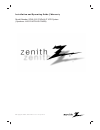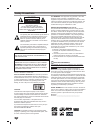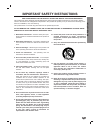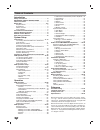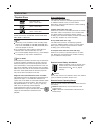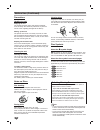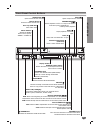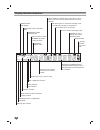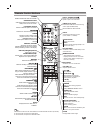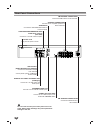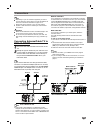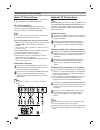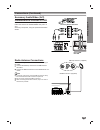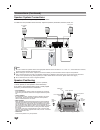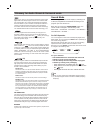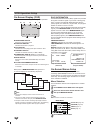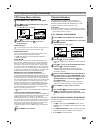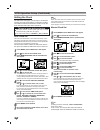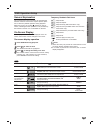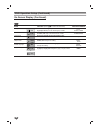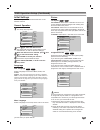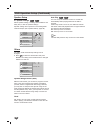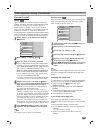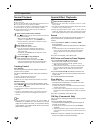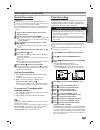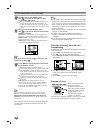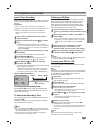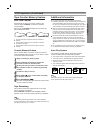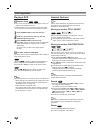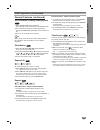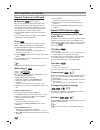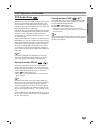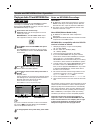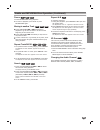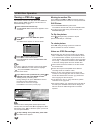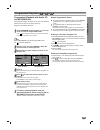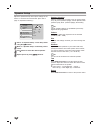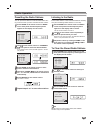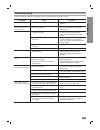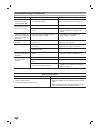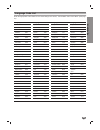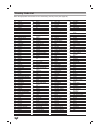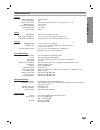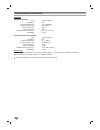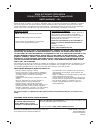- DL manuals
- Zenith
- VCR
- ZHX-313
- Installation And Operating Manual, Warranty
Zenith ZHX-313 Installation And Operating Manual, Warranty
Summary of ZHX-313
Page 2
2 safety precautions this lightning flash with arrowhead symbol within an equilateral triangle is intended to alert the user to the presence of uninsulated dangerous voltage within the product’s enclosure that may be of sufficient magnitude to constitute a risk of electric shock to persons. The excl...
Page 3
Introduction 3 important safety instructions 1. Read these instructions. - all these safety and oper- ating instructions should be read before the product is operated. 2. Keep these instructions. - the safety, operating and use instructions should be retained for future refer- ence. 3. Heed all warn...
Page 4
4 table of contents introduction safety precautions . . . . . . . . . . . . . . . . . . . . . . . . . 2 important safety instructions . . . . . . . . . . 3 table of contents . . . . . . . . . . . . . . . . . . . . . . . . . . 4 before use . . . . . . . . . . . . . . . . . . . . . . . . . . . . . . 5...
Page 5
Introduction 5 before use playable discs dvd video discs (8 cm / 12 cm disc) dvd audio discs (8 cm / 12 cm disc) audio cd (8 cm / 12 cm disc) in addition, this unit can play a dvd-rw, dvd+rw, svcd and cd-r or cd-rw that contains audio titles, mp3, wma or jpeg files. Otes depending on the conditions ...
Page 6
6 before use (continued) precautions handling the unit shipping the unit the original shipping carton and packing materials come in handy. For maximum protection, re-pack the unit as it was originally packaged at the factory. Setting up the unit the picture and sound of a nearby tv, vcr, or radio ma...
Page 7
7 introduction front panel control buttons pause/step(x x /c c ) pause playback of a disc or a tape in the dvd or vcr deck /press repeatedly for frame-by-frame playback. Open/close (z z ) opens and closes the disc tray. Remote sensor point the remote control here. Display window disc tray (dvd deck)...
Page 8
8 display window indicators mute rec copy chptrk title radio rpt all a b mp3 tv dvd sap prog prologic digital pcm photo st p/scan hi-fi dts ii mute indicator mp3 or wma disc inserted. Indicates current chapter, track number or channel number. Indicates current audio stream. Indicates the current sur...
Page 9
9 introduction remote control buttons aux eject, open/close(z z ) opens and closes the disc tray. Ejects a tape in the vcr deck. Fm/am tuner select select fm or am band as the listening choice. (fm and am bands) not included on this remote s input selects the vcr deck’s source (tuner, line 1, or lin...
Page 10
10 rear panel connections do not touch the inner pins of the jacks on the rear panel. Electrostatic discharge may cause permanent damage to the unit. Vcr in line 1 (video in/audio in (left/right)) connect the audio/video output of an external source (audio system, tv/monitor, another vcr). Antenna i...
Page 11
System setup 11 connections ips depending on your tv and other equipment you wish to connect, there are various ways to connect the dvd+hi-fi vcr. Use connections described on pages 11-13. Please refer to the manuals of your tv, vcr, stereo system or other devices as necessary to make the best conne...
Page 12
12 connections (continued) basic tv connections make one of the following connections, depending on the capabilities of your existing equipment. Rf coaxial connection connect the antenna/cable out jack on the dvd+hi-fi vcr to the antenna in jack on the tv using the 75-ohm coaxial cable supplied (r)....
Page 13
System setup 13 connections (continued) accessory audio/video (a/v) connections to dvd+hi-fi vcr connect the video 1 or video 2 jacks on the dvd+hi-fi vcr to the audio/video out jacks on your accessory component, using the optional audio/video cables. Radio antenna connections connect the supplied f...
Page 14
14 connections (continued) front speaker (right) front speaker (left) rear speaker (right surround) subwoofer rear speaker (left surround) speaker system connections connect the speakers using the supplied speaker cables. To obtain the best possible surround sound, adjust the speaker parameters; dis...
Page 15
System setup 15 glossary for audio stream & surround mode allows you to enjoy 5.1(or 6) discrete channels of high quality digital audio from dts program sources such as discs, dvd and compact discs, etc. Bearing the trademark. Dts digital surround delivers up to 6 channels of transparent audio and r...
Page 16
16 on-screen display (osd) some of these functions appear during vcr operation. ❶ ❷ ❸ ❹ ❺ ❻ ❼ ❶ tape speed display shows the current tape speed. ❷ function display indicates the function in progress. ❸ hi-fi display indicates the unit is playing back tape recorded in hi-fi. ❹ channel display indicat...
Page 17
System setup 17 vcr operation setup (continued) vcr setup menu options 11 press menu and the main menu will appear. 22 use v v /v v to select the setup menu, then press memory/enter. The setup menu will appear. 33 use v v /v v to choose a desired option on the setup menu. Then use b b /b b to choose...
Page 18
18 vcr operation setup (continued) setting the clock the dvd+hi-fi vcr gives you two ways to set the time and date: the auto clock feature or manually. The auto clock feature enables the dvd+hi-fi vcr to set up the clock while the dvd+hi-fi vcr is turned off. Auto clock set the auto clock set featur...
Page 19
System setup 19 dvd operation setup general explanation this manual gives basic instructions for operating the dvd/cd receiver. Some dvds require specific opera- tion or allow only limited operation during playback. When this occurs, the symbol appears on the tv screen, indicating that the operation...
Page 20
Dvd operation setup (continued) 20 dvd-a on-screen display (continued) d items group number track number time search dvd audio output mode subtitle language page (or angle) function (press 3 3/4 4 to select desired item) shows the current group number and total number of groups, and skips to the des...
Page 21
System setup 21 dvd operation setup (continued) initial settings you can set your own personal preferences on the dvd/cd receiver. General operation 11 press setup. The setup menu appears. 22 press 3 3/4 4 to select the desired item. The screen will show the current setting for the selected item, as...
Page 22
22 dvd operation setup (continued) speaker setup 5.1 speaker settings select speaker settings, including volume balance and delay time, or test the speaker settings. Speaker settings are only active on the analog multi- channel output. (see “speaker setup”, page 38.) others the drc, vocal and auto p...
Page 23
System setup 23 dvd operation setup (continued) parental control rating movies on dvds may contain scenes not suitable for children. Therefore, discs may contain parental control information that applies to the complete disc or to certain scenes on the disc. These scenes are rated from 1 to 8, and a...
Page 24
24 vcr operation normal playback preparation: turn on the tv. Tune the tv to the dvd+hi-fi vcr output channel (ch 3 or 4) or set the tv’s source selector to video. If a direct video connection is made between the dvd+hi-fi vcr and the tv, set the tv’s source selector to video. Set the output source ...
Page 25
Opera tion 25 vcr operation (continued) normal recording preparation: turn on the power of both the dvd+hi-fi vcr and tv. Tune the tv to the dvd+hi-fi vcr output channel (ch 3 or 4) or set the tv’s source selector to video. If a direct video/audio connection is made between the dvd+hi-fi vcr and the...
Page 26
26 1100 use v v to choose the speed option. Use b b /b b to choose the desired recording speed (auto, sp or slp). Auto mode determines how much tape is left and switches speed from sp to slp, if necessary, to complete recording the program. There will be some picture and sound distortion at the poin...
Page 27
Opera tion 27 vcr operation (continued) instant timer recording instant timer recording allows you to make a recording easily of a preset length without using the programma- ble timer. Preparation: turn on the power of both the dvd+hi-fi vcr and the tv. Be sure the tv is tuned to the dvd+hi-fi vcr o...
Page 28
28 vcr operation (continued) vhs hi-fi stereo system/ mts broadcast this dvd+hi-fi vcr is equipped with the vhs hi-fi audio sound system for recording and playback. The information below gives a brief description of hi-fi audio and how to record and play a tape in the hi-fi audio mode. 11 set the au...
Page 29
Opera tion 29 vcr operation (continued) tape counter memory feature real-time counter shows length of tape run in hours, minutes, and seconds. Press clk/cnt to select the real-time counter display. Every press of clk/cnt changes the tv screen dis- play as illustrated below. Counter changes to “0:00:...
Page 30
30 dvd operation playing a dvd playback setup turn on the tv and select the video input source con- nected to the dvd/cd receiver. Audio system: turn on the audio system and select the input source connected to the dvd/cd receiver. 11 press open/close to open the disc tray. 22 load your chosen disc ...
Page 31
Opera tion 31 dvd operation (continued) general features (continued) still picture and frame-by-frame playback 1 press pause/step during playback. The dvd/cd receiver will now go into pause mode. 2 you can advance the picture frame-by-frame by pressing pause/step repeatedly on the remote con- trol. ...
Page 32
32 dvd operation (continued) general features (continued) 3d surround this unit can produce a 3d surround effect, which simulates multi-channel audio playback from two conventional stereo speakers, instead of the five or more speakers normally required to listen to multi- channel audio from a home t...
Page 33
Opera tion 33 dvd operation (continued) dvd audio discs dvd audio is a new disc format building on the success of dvd to provide high quality, uncompressed, multi- channel audio for a new experience in audio quality. A dvd audio disc can be identified by the dvd audio logo on the disc jacket or on t...
Page 34
34 audio and mp3/wma disc operation playing an audio cd and mp3/wma disc the dvd/cd receiver can play mp3/wma formatted recordings on cd-rom, cd-r or cd-rw discs. Before playing mp3/wma recordings, read the notes on mp3/wma recordings on right. 11 insert a disc and close the tray. Audio cd; audio cd...
Page 35
Opera tion 35 audio and mp3/wma disc operation (continued) pause 1 press pause/step during playback. 2 to return to playback, press play or press pause/step again. Moving to another track press skip/scan . Or > briefly during playback to go to the next track or to return to the beginning of the curr...
Page 36
36 jpeg disc operation viewing a jpeg disc this dvd/cd receiver can play discs with jpeg files. Before playing jpeg recordings, read the notes on jpeg recordings on right. 1 insert a disc and close the tray. The mp3/wma-jpeg choice menu appears on the tv screen. 22 press 3 3/4 4 to select the jpeg t...
Page 37
Opera tion 37 programmed playback wma mp3 cd programmed playback with audio cd and mp3/wma disc the program function enables you to store your favorite tracks from any disc in the player memory. Program can contain 30 tracks. 11 press program during playback or in the stop mode to enter the program ...
Page 38
38 speaker setup adjust the speaker setup menu option settings for the built-in 5.1 channel surround decoder. (also refer to page 14, speaker positioning.) 11 select “5.1 speaker setup” on the setup menu using the 3 3/4 4 buttons. 22 while “5.1 speaker setup” is selected, press 2 button. 33 use 2 2 ...
Page 39
Opera tion 39 radio operation presetting the radio stations you can preset 50 stations for fm and am. Before tun- ing, make sure that you have turned down the volume. 11 press fm/am on the remote control or radio on the front panel until the frequency band appears on the display and tv screen. 22 us...
Page 40
40 radio operation (continued) tuning stations manually 11 press fm/am on the remote control or on the front panel until the frequency band appears on the display and tv screen. 22 use fm/am on the remote control or on the front panel to select the desired band. 33 use 4 4 tuning 3 3 on the front pa...
Page 41
Reference 41 troubleshooting symptom no power. The power is on, but the dvd+hi-fi vcr does not work. No picture. No sound. The playback picture is poor. The dvd+hi-fi vcr does not start playback. The remote control does not work properly. Cause the power cord is disconnected. No disc is inserted. No...
Page 42
42 troubleshooting (continued) symptom some channels are skipped over when using ch/trk (v/v) picture and sound of broadcasting channel are weak or missing. Camcorder image via a/v input to dvd+hi-fi vcr is not shown on tv screen. Timer recording is not possible. Indicator appears after dvd+hi-fi vc...
Page 43
Reference 43 language code list language code abkhazian 6566 afar 6565 afrikaans 6570 albanian 8381 amharic 6577 arabic 6582 armenian 7289 assamese 6583 aymara 6588 azerbaijani 6590 bashkir 6665 basque 6985 bengali; bangla 6678 bhutani 6890 bihari 6672 breton 6682 bulgarian 6671 burmese 7789 byeloru...
Page 44
44 country code list code country ad andorra ae united arab emirates af afghanistan ag antigua and barbuda ai anguilla al albania am armenia an netherlands antilles ao angola aq antarctica ar argentina as american samoa at austria au australia aw aruba az azerbaidjan ba bosnia-herzegovina bb barbado...
Page 45
Reference 45 specifications general power requirements ac 120v, 60 hz power consumption 50w dimensions (approx.) 430 x 90 x 350 mm (16.9 x 3.5 x 13.8 inches) (w x h x d) weight (approx.) 8 kg (17.6 lbs) operating temperature 5˚c to 35˚c operating humidity 5 % to 90 % signal system ntsc inputs antenn...
Page 46
Specifications (continued) 46 speakers satellite (lhs-c245t) type 1 way 1 speaker impedance 6 Ω frequency response 130 - 20,000 hz sound pressure level 85 db/w (1m) rated input power 45w max input power 90w net dimensions (w x h x d) 89 x 130 x 114 mm net weight 0.5 kg passive subwoofer (lhs-c245w) ...
Page 47
Marketed and distributed by lg electronics u.S.A., inc. Zenith part no. 206-04009 1000 sylvan avenue. Englewood cliffs, nj. Gs# 3834rh0049u printed in indonesia issue o zenith will repair or replace your product, at zenith’s option, if it proves to be defective in material or workman- ship under nor...