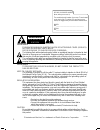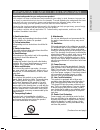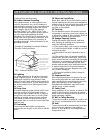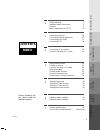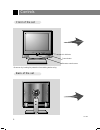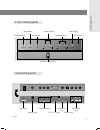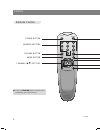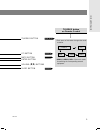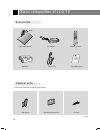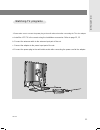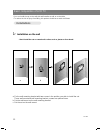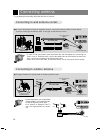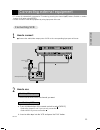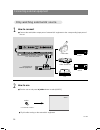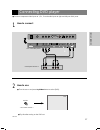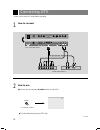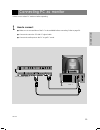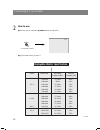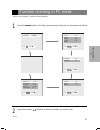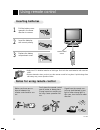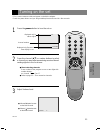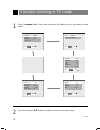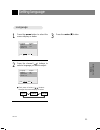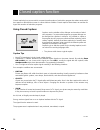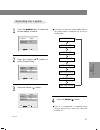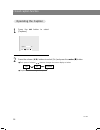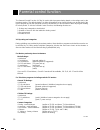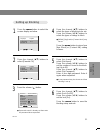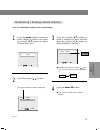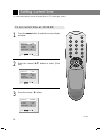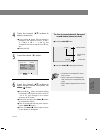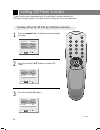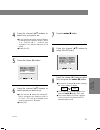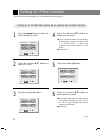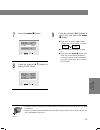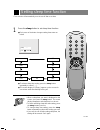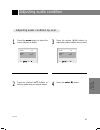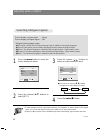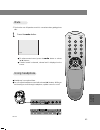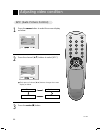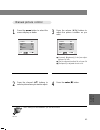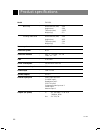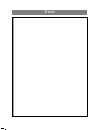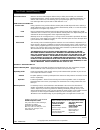- DL manuals
- Zenith
- TV
- ZLD15A1
- Operating Manual & Warranty
Zenith ZLD15A1 Operating Manual & Warranty - Contents
206-3652
INTRODUCTION
5
INTRODUCTION
CONNECTION
PC
CONNECTION
BASIC
FUNCTIONS
CLOCK
SETTING
AUDIO /
VIDEO
INFORMA
TION
CONNECTION
PC
CONNECTION
BASIC
FUNCTIONS
CLOCK
SETTING
AUDIO /
VIDEO
INFORMA
TION
1
Safety warnings
2
Important safety instructions
3
Controls
6
Basic composition of LCD TV
10
2
3
4
5
6
7
Connecting antenna
14
Connecting external equipment
15
Connecting DVD player
17
Connecting DTV
18
Connecting PC as monitor
19
Function checking in PC mode
21
Using remote control
22
Turning on the set
23
Function checking in TV mode
24
Setting language
25
Closed caption function
26
Parental control function
30
Programming / Erasing channels
32
Adjusting audio condition
41
Adjusting video condition
44
Setting current time
34
Setting Off-Timer function
36
Setting On-Timer function
38
Setting sleep time function
40
Product specifications
46
Your Zenith Limited Warranty
Backcover
Before operating the
set, please read this
manual carefully.
CONTENTS
INDEX
Summary of ZLD15A1
Page 1
Machine number z l d 1 5 a 1 ® e n j o y t h e v i e w o p e r a t i n g g u i d e / w a r r a n t y copyright 2000, zenith electronics corporation..
Page 2: Warning
206-3652 2 record your model number (now, while you can see it) the model and serial number of your new tv are located on the back of the tv cabinet. For your future conve- nience, we suggest that you record these numbers here: model no.____________________________________ serial no.________________...
Page 3
206-3652 3 introduction important safety instructions important safeguards for you and your new product your product has been manufactured and tested with your safety in mind. However, improper use can result in potential electrical shock or fire hazards. To avoid defeating the safeguards that have ...
Page 4
206-3652 4 important safety instructions (continued from previous page) 14. Outdoor antenna grounding if an outside antenna or cable system is con- nected to the product, be sure the antenna or cable system is grounded so as to provide some protection against voltage surges and built-up static charg...
Page 5: Contents
206-3652 introduction 5 introduction connection pc connection basic functions clock setting audio / video informa tion connection pc connection basic functions clock setting audio / video informa tion 1 safety warnings 2 important safety instructions 3 controls 6 basic composition of lcd tv 10 2 3 4...
Page 6
206-3652 controls 6 tv/video menu enter vol vol ch ch power on indicator remote control sensor power button * remove vinyl coating for protection from staining before using. Front of the set front of the set back of the set back of the set.
Page 7
206-3652 introduction 7 menu vol vol ch ch power tv/video enter dc 12v ant in + 75 Ω pc/d-tv input s-video input h/p r l video in audio (mono) component input(480i) b p p r tv/video button power input antenna input component input headphone jack audio/video input pc / d-tv input s-video input enter ...
Page 8
206-3652 controls 8 0 2 3 1 5 6 4 8 9 7 power flashbk menu mute sleep ch enter vol vol ch cc tv/video power button number buttons flashbk button menu button channel ( d , e ) buttons remote control remote control ● press the flashbk button to view the last programme you were watching..
Page 9
206-3652 introduction 9 tv/video button cc button mute button enter button volume ( f , g ) buttons sleep button page 28 page 43 page 40 tv/video button tv/video button on remote control on remote control * each press of this button changes the mode as below. * video, s-video, dvd : select each mode...
Page 10
206-3652 basic composition of lcd tv 10 1.5v 1.5v power flashbk menu mute sleep ch enter vol vol ch cc tv/video as mark zenith table style stand ac adaptor remote control batteries power cord operating guide wall mount * contact your dealer for buying this optional item. Accessories accessories opti...
Page 11
206-3652 introduction 11 * please make sure to connect the power plug to the wall outlet socket after connecting the tv to the adaptor. A. Install the lcd tv in the correct using the installation accessories. Refer to page 12, 13. B. Connect the antenna cable to the antenna input port of the set. C....
Page 12
206-3652 basic composition of lcd tv 12 * you can install the set on the wall with wall installer as well as on the table. * to reduce the risk of injury from falling, this product should be secured at all times. 1 installation on the wall * don’t install the set on a weak wall surface such as plast...
Page 13
206-3652 introduction 13 2 installation on the table a. Place the table installer in the position you wish to install the set. B. Put the set in the table installer. * when you assemble the tv set with table style stand, please match the stick of tv set to the hole of the table style stand so as not...
Page 14
206-3652 connecting antenna 14 * to get better picture quality, adjust the direction of antenna. ● in case of wall antenna socket in apartment houses, connect the antenna cable as shown below. (use the correct type of antenna cable to the type of wall antenna socket.) dc 12v ant in + 75 Ω component ...
Page 15
206-3652 15 connecting external equipment * tv screen is automatically converted to tv mode by pressing the channel ( d , e ) buttons, flashbk or number buttons (0~9) when using video. * please connect to other av equipment by using input ports of the set. 1 how to connect ● connect the audio/video ...
Page 16
206-3652 16 connecting external equipment 1 how to connect ● connect the audio/video output ports of external a/v equipment to the corresponding input ports of the set. 2 how to use dc 12v r l video audio ant in pc/d-tv input h/p s-video input r l video in audio (mono) component input(480i) + 75 Ω b...
Page 17
206-3652 17 connection connecting dvd player 1 how to connect 2 how to use dc 12v ant in pc/d-tv input s-video input h/p video in r l audio r l audio (mono) component input(480i) + 75 Ω b p p r tv/video dvd ● turn the set on and press tv/video button to select [dvd]. ● try this after turning on the ...
Page 18
206-3652 18 connecting dtv 1 how to connect 2 how to use dc 12v h v r g b ll rr audio audio ant in pc/d-tv input s-video input h/p r l r l video in audio audio (mono) component input(480i) + 75 Ω b p p r or tv/video pc ● turn the set on and press tv/video button to select [pc]. ● try this after turn...
Page 19
206-3652 connecting pc as monitor 1 how to connect ● make sure to set resolution of the pc to be available before connecting. Refer to page 20. ● connect the set to the pc with pc signal cable. ● connect the audio ports to the pc to get pc sound. Dc 12v ant in pc/d-tv input s-video input h/p r l vid...
Page 20
206-3652 connecting pc as monitor 20 2 how to use tv/video pc ● turn the set on and press tv/video button to select [pc]. ● try this after turning on the pc. M o d e resolution horizontal vertical frequency(khz) frequency(hz) 640x480 640x480 656x496 640x480 640x480 720x400 800x600 800x600 800x600 80...
Page 21
206-3652 pc connection function checking in pc mode 21 * make sure to select pc mode on before operating. 1 press the menu button. Each time you press the button you can see menus as below. 2 press the channel ( d , e ) buttons to select a function you want to use. Use f fg g and a use d de ef fg g ...
Page 22: Inserting Batteries
206-3652 tv/video menu enter vol vol ch ch power using remote control 22 pull the battery cover upward in the arrow direction to remove. 1 2 3 insert the batteries with correct polarity. Remote control sensor replace the battery compartment cover. Power flashbk menu mute sleep ch enter vol vol ch cc...
Page 23
206-3652 turning on the set * first, connect antenna cable and power cord with the adaptor. * press the power button and you will get stable picture and sound in a few seconds. 23 basic functions 1 press the power button to turn the set on. 2 press the channel ( d , e ) or number buttons to select a...
Page 24
206-3652 24 function checking in tv mode 1 press the menu button. Each time you press the button you can see menus shown below. 2 press the channel ( d , e ) buttons to select a function you want to use. Use d de ef fg g and a sleep timer off on time --:--am off time --:--am on/off timer off use d d...
Page 25
206-3652 setting language 1 press the menu button to select the screen display as below. 2 press the channel ( d , e ) buttons to select a language you want to adjust. Use d de ef fg g and a captions off caption/text cc1 parental ctl language english use d de ef fg g and a captions off caption/text ...
Page 26
Closed caption function closed captioning is a process which converts the audio portion of a television program into written words which then appear on the television screen in a form similar to subtitles. Closed captions allow viewers to read the dia- logue and narration of television programs. Usi...
Page 27
206-3652 27 basic functions 1 press the menu button to select the screen display as below. 2 press the channel ( d , e ) buttons to select [caption/text]. 3 press the volume ( g ) button. 4 press the enter ( a ) button. Use d de ef fg g and a captions off caption/text cc1 parental ctl language engli...
Page 28
206-3652 closed caption function 28 1 press the cc button to select [captions]. 2 press the volume ( f , g ) buttons to select [on] and press the enter ( a ) button. ● each press of volume ( f , g ) buttons changes the screen display as below. ● captions function setting is completed. Use f fg g and...
Page 29
206-3652 29 basic functions text services give a wide variety of information on all kind of subjects (ex. Captioned program lists, weather forecasts, stock exchange topics, news for hearing-impaired—-) through the half tv screen. But not all stations offer text services, even though they might offer...
Page 30
Parental control function the parental control function (v-chip) is used to block program viewing based on the ratings sent by the broadcast station. The default setting is to allow all programs to be viewed. Viewing can be blocked by the type of program and by the categories chosen to be blocked. I...
Page 31
206-3652 31 basic functions 1 press the menu button to select the screen display as below. ● if parental control is already set then enter the password when requested. 2 press the channel ( d , e ) buttons to select [parental ctl]. 3 press the volume ( g ) button. Use d de ef fg g and a captions off...
Page 32
206-3652 32 programming / erasing channels 0 2 3 1 5 6 4 8 9 7 power flashbk menu mute sleep ch enter vol vol ch cc tv/video 1 * this function can be operated only when the set can receive input sig- nal from broadcasting stations and the antenna cable is connected. * [auto programming] function mem...
Page 33
206-3652 right master page 33 basic functions 1 * you can select [add] or [del] for the current channel. 2 press the volume ( f , g ) buttons. The current channel number is displayed. Press the menu button to select the screen display as below. Then press the channel ( d , e ) buttons to select [cha...
Page 34
34 206-3652 setting current time * if current time setting is erased by power failure or tv is unplugged, reset it. 1 press the menu button to select the screen display as below. 2 press the channel ( d , e ) buttons to select [clock set]. 3 press the volume ( g ) button. 0 2 3 1 5 6 4 8 9 7 power f...
Page 35
35 clock setting 206-3652 4 press the channel ( d , e ) buttons to select current hour. ● if you hold the d button, the hour display is changed in the sequence of am 1 ➔ am 2 ➔ ....Pm12 ➔ pm 1 .... ➔ am 12, and changed in the reverse sequence for e but- ton. ● select [am 10]. 5 press the volume ( g ...
Page 36
36 206-3652 setting off-timer function *timer function can be operated only if current time has been already set. *off-timer function is prior to on-timer function if they are set to the same time. 1 press the menu button to select the screen display as below. 2 press the channel ( d , e ) buttons t...
Page 37
37 clock setting 206-3652 4 press the channel ( d , e ) buttons to select hour you want to set. ● if you hold the d button, the hour display is changed in the sequence of am 1 ➔ am 2 ➔ ....Pm12 ➔ pm 1 .... ➔ am 12, and changed in the reverse sequence for e button. ● select [pm 11]. 5 press the volum...
Page 38
38 206-3652 setting on-timer function *timer function can be operated only if current time has been already set. 1 press the menu button to select the screen display as below. 2 press the channel ( d , e ) buttons to select [on time]. 3 press the volume ( g ) button. 4 press the channel ( d , e ) bu...
Page 39
39 clock setting 206-3652 * if on-timer function is active, the current channel will change to the set channel when on-timer is activated. * unless any button is pressed within two hours after turning on the tv by on-timer function, the set is automatically turned off. 7 press the enter ( a ) button...
Page 40
206-3652 40 setting sleep time function 0 2 3 1 5 6 4 8 9 7 power flashbk menu mute sleep ch enter vol vol ch cc tv/video 1 press the sleep button to set sleep time function. ● each press of the button changes setting time status as below. ● to release sleep time setting, press the sleep button repe...
Page 41
206-3652 clock setting adjusting audio condition 41 1 press the menu button to select the screen display as below. 2 press the channel ( d , e ) buttons to select a audio item you want to adjust. 3 press the volume ( f , g ) buttons to adjust the audio condition as you want. 4 press the enter ( a ) ...
Page 42
206-3652 42 adjusting audio condition 1 press the menu button to select the screen display as below. 2 press the channel ( d , e ) buttons to select [mts]. 3 press the volume ( f , g ) buttons to select an audio mode you want. 4 press the enter ( a ) button. * if some strange sound is heard when wat...
Page 43
206-3652 43 audio / video pc/d-tv input s-video input h/p l video in a (mono) ponent input(480i) b p p r 0 2 3 1 5 6 4 8 9 7 power flashbk menu mute sleep ch enter vol vol ch cc tv/video 1 press the mute button. ● to release muted sound, press the mute button or volume ( f , g ) buttons. ● if muted ...
Page 44
206-3652 44 adjusting video condition 1 press the menu button to select the screen display as below. 2 press the channel ( d , e ) buttons to select [apc]. 3 press the enter ( a ) button. 0 2 3 1 5 6 4 8 9 7 power flashbk menu mute sleep ch enter vol vol ch cc tv/video ● each press of volume ( f , g...
Page 45
206-3652 45 audio / video ● [contrast], [brightness], [color] are adjust- ed from 0 to 100. ● [tint] is adjusted from red 50 to green 50. ● [sharpness] is adjusted from 0 to 10. 1 press the menu button to select the screen display as below. 2 press the channel ( d , e ) buttons to select a picture i...
Page 46
206-3652 product specifications 46 model : zld15a1 main body : horizontal size (mm) : 394 height (mm) : 384 thickness (mm) : 105.5 weight (kg) : 5.2 including table stand : horizontal size (mm) : 394 height (mm) : 413 thickness (mm) : 194 weight (kg) : 7.9 power requirements : dc 12v/3a television s...
Page 47
206-3652 memo.
Page 48
Direct-view color tv welcome into the zenith family! We believe that you will be pleased with your new zenith entertainment machine. Please read this warranty carefully, it is a “limited warranty” as defined under federal law. This warranty gives you specific legal rights, and you may also have othe...